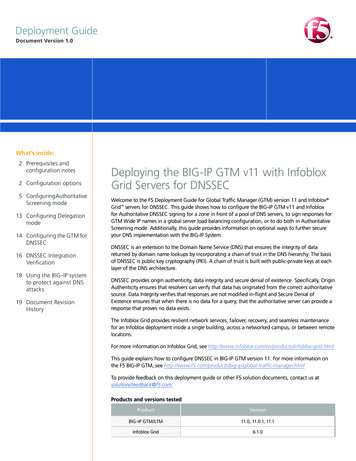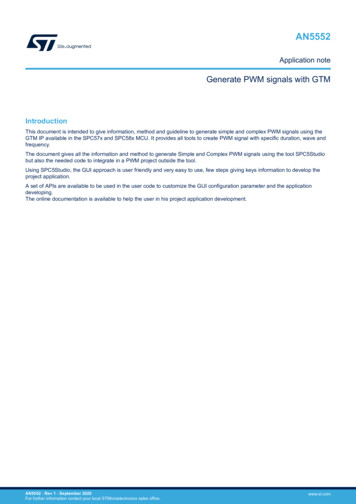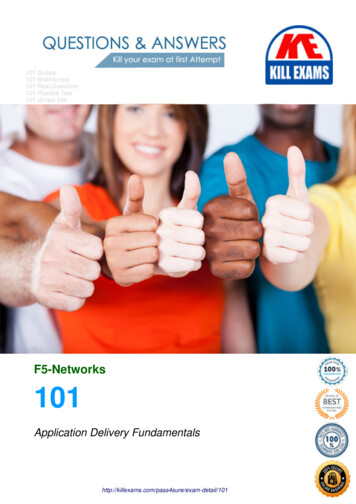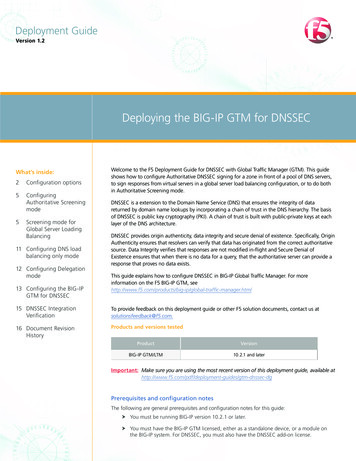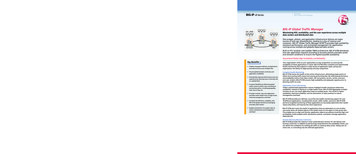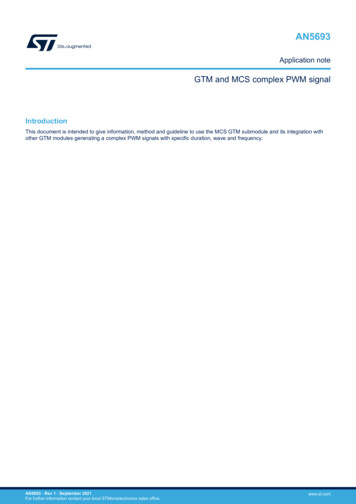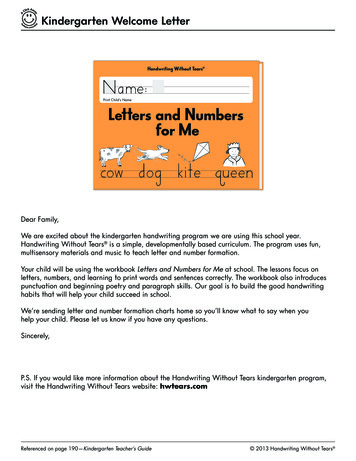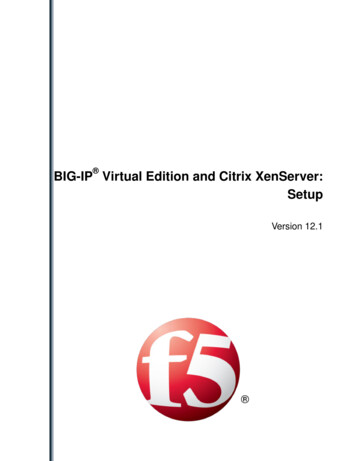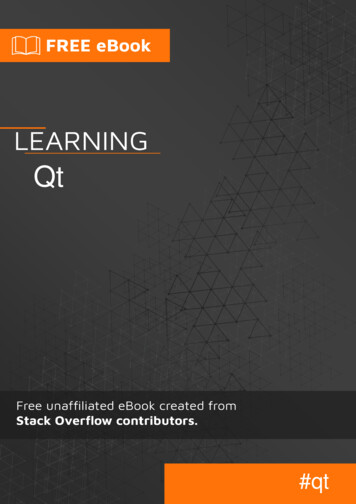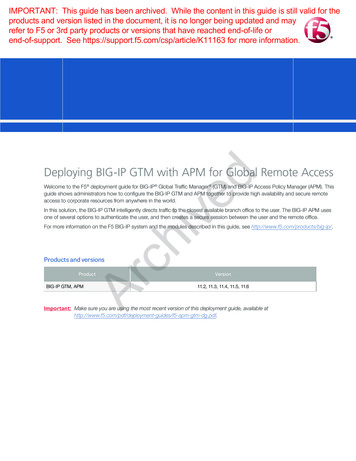
Transcription
IMPORTANT: This guide has been archived. While the content in this guide is still valid for theproducts and version listed in the document, it is no longer being updated and mayrefer to F5 or 3rd party products or versions that have reached end-of-life orend-of-support. See https://support.f5.com/csp/article/K11163 for more information.chivedDeploying BIG-IP GTM with APM for Global Remote AccessWelcome to the F5 deployment guide for BIG-IP Global Traffic Manager (GTM) and BIG-IP Access Policy Manager (APM). Thisguide shows administrators how to configure the BIG-IP GTM and APM together to provide high availability and secure remoteaccess to corporate resources from anywhere in the world.In this solution, the BIG-IP GTM intelligently directs traffic to the closest available branch office to the user. The BIG-IP APM usesone of several options to authenticate the user, and then creates a secure session between the user and the remote office.For more information on the F5 BIG-IP system and the modules described in this guide, see http://www.f5.com/products/big-ip/.Products and versionsArProductBIG-IP GTM, APMVersion11.2, 11.3, 11.4, 11.5, 11.6Important: M ake sure you are using the most recent version of this deployment guide, available tm-dg.pdf.
DEPLOYMENT GUIDEBIG-IP GTM and APM for Global Remote AccessContentsPrerequisites and configuration notes 3Configuration examples 3Preparation Worksheet 5Configuring the BIG-IP APM 6chivedConfiguring BIG-IP APM using the Network Access Setup Wizard6Configuring the BIG-IP system 7Configuring the BIG-IP APM virtual servers7Configuring the BIG-IP LTM virtual server8Configuring the BIG-IP GTM9Appendix: About VS Score load balancing10Example calculation 10ArDocument Revision History 112
DEPLOYMENT GUIDEBIG-IP GTM and APM for Global Remote AccessPrerequisites and configuration notesThe following are general prerequisites and configuration notes for this guide:hh A minimum of two BIG-IP APM devices and a BIG-IP GTMhh T his guide does not cover the deployment or guidance for any specific application, as such we strongly recommend deployingyour application prior to proceeding.hh A ll routes between the GTM and the data centers should be in place before performing the configuration in this guide. See theBIG-IP documentation for more information on configuring routes.hh I f one ore more data centers contain multiple APM devices performing the same function, please refer to Appendix A foradditional configuration.chivedConfiguration examplesThis guide contains two ways of configuring this deployment, a high availability configuration, and a topology-based configuration.High availability configurationThe high availability configuration is for deployments using multiple BIG-IP APM devices in a single data center. This scenario allowsfor handling a larger number of concurrent sessions by distributing users by observed connection levels on multiple APM instances byredirecting the connection once the it arrives. In our example, we are configuring two APM devices per Data Center and allowing the GTMhealth monitors to track the change to a different APM system at the Data Center.F5 ample.com20.20.20.1US Data S ScoreLB methodUK Data ure 1: Logical configuration example for high availability3APM20.20.20.2uk1.vpn.example.com
DEPLOYMENT GUIDEBIG-IP GTM and APM for Global Remote AccessTopology-based configurationWith topology-based configuration, the BIG-IP GTM module is used to provide intelligent distribution based on geolocation and applicationload, providing the highest level of transparency and performance to users. Once connected to the appropriate APM device based ongeolocation the BIG-IP APM is able to provide Secure Authentication and SSL VPN access to corporate resources.F5 com10.10.10.1US Data CenterUK Data CenterLTMLTMAPMArFigure 1: Logical configuration example for topology-based uk1.vpn.example.com
DEPLOYMENT GUIDEBIG-IP GTM and APM for Global Remote AccessPreparation WorksheetBefore beginning the configuration, it is helpful to gather some information, such as IP addresses and certificate/key information. Thisworksheets contains the information that is helpful to have in advance. You might find it useful to print the table and then enter theinformation.This table shows space to enter your information on top of each cell, and our example on the bottom.NetworkPrimary Data CenterSecondary Data Center60.168.111.070.168.111.0vlan-public-WAN1 (1192)vlan-public-WAN2 (1072)NotesPublic WANVLAN (tag)GTM DNS Listener60.168.111.250Application public virtual serverPrivate WANNetworkvlan-private-WAN1 (3192)BIG IP GTM Self IP70.168.111.100In our example, APM has two virtual servers that provideVPN access, which are on the DMZ / Public WANThis network is used for Interconnectivity between APMand GTM. In our example, the private WAN is separatedfrom the public WAN. However this is not required.vlan-private-WAN2 (3072)192.168.111.200192.168.111.200ArBIG IP APM Self IPNetwork60.168.111.100192.168.111.0VLAN (tag)Private LANAll public access comes through this networkchivedNetworkBIG IP APM Application VIPVLAN (tag)BIG IP APM Application VIP172.168.111.20010.20.2.0This Network is where your clients will be once theyaccess the SSL VPN10.10.2.10010.20.2.100These are the Internal Application virtual servers clientsaccess once connected to the SSL VPN. This is onlyrequired in our example use case.vlan-private-LAN1 (1010)vlan-private-LAN2 an-privateApp-LAN1(7010)vlan-privateApp-LAN2 (7020)172.10.2.200172.80.2.20010.10.2.0Private LAN - Server LayerNetworkVLAN (tag)BIG-IP APM Self IP5This network contains the application in our example.These self IP will be used for access by the applicationservers.
DEPLOYMENT GUIDEBIG-IP GTM and APM for Global Remote AccessConfiguring the BIG-IP APMIn this section, we configure the BIG-IP Access Policy Manager (APM) using the Network Access Setup Wizard on the BIG-IP system.SSL ConfigurationYou must import and use SSL certificates that match all names in use. If you choose to use one certificate per site, (e.g., us1.vpn.example.com and uk1.vpn.example.com), you must ensure that both generated certificates contain the Subject Alternative Name matching the mainsite name – in this case, vpn.example.com. It is acceptable to generate one certificate with all names in the Subject Alternative Name field ifthis is acceptable under your organization’s security guidelines.Wildcard certificates can also be used provided the wildcard matches ALL possible names. Please note that wildcard certificates onlymatch the first subdomain from the wildcard: *.vpn.example.com will match uk1.vpn.example.com or us1.vpn.example.com, but will notmatch vpn.example.com.chivedYou will need to import the certificates before moving forward with the BIG-IP APM wizard as these objects will be requested during theconfiguration. To import SSL certificates, on the Main tab, click System File Management SSL Certificate List Import. Forspecific information on how to import SSL certificates, see the online help or product manuals.Configuring BIG-IP APM using the Network Access Setup WizardThis table contains guidance on using the Network Access Setup Wizard for Remote Access to configure the BIG-IP APM.To start the wizard, from the Main tab of the Configuration utility, click Wizards, and then click Device Wizards. In the Wizard section, clickthe Network Access Setup Wizard for Remote Access option button.Wizard sectionNon-default settings/NotesPolicy NameAuthenticationAAA ServerLease PoolNetwork AccessDNS HostsVirtual ServerSelect a language. We leave the default, en.Full WebtopCheck this box.Client Side ChecksLeave this box checked.Domain NameClick the appropriate button. In our example, we the click RADIUS option button.ArBasic PropertiesType a unique name. We use apm-access.Default LanguageThe options in this section depend on the authentication method you choose. Configure the AAA Server options as appropriate for yourenvironment and authentication method. Use the Help tab for assistance.TypeClick the option button for a single IP address or an address range. We click IP Address Range.Address(es)Type an IP address. If you selected a range, type both the start and end IP addresses. We recommend usingenough addresses for the highest number of concurrent network access connections you anticipate.You must ensure the network the lease pool members reside in provide access to the application.CompressionSelect GZIP Compression (strongly recommended)Client SettingsClick the button for Forcing all traffic through the tunnel or split tunneling. If you chose split tunneling, configurethe split tunneling options as applicable for your configuration. We click Force all traffic through tunnel.DTLSCheck this box to enable DTLS. Leave the default port of 4443 unless you have changed the DTLS port.Primary Name ServerType the IP address of the Active Directory Server in the network; all other settings are optional.Virtual Server IP addressType the IP address to use for this virtual server. This address must be in the Public WAN network .Redirect ServerLeave this box checked. This redirects users who attempt to connect to the virtual server address using http://to the correct https:// IP address.Repeat this configuration on each BIG-IP APM that is a part of this configuration.The wizard creates three virtual servers, one on port 443 that contains the Access Policy, one on port 80 that redirects users to the port 443virtual server, and one on port 4443 for DTLS.6
DEPLOYMENT GUIDEBIG-IP GTM and APM for Global Remote AccessConfiguring the BIG-IP systemIn this section, we configure the local traffic management components of the BIG-IP systems. We will be configuring two virtual servers inthis section. The first virtual server created will be used by GTM as a member of the Wide IP group.Configuring the BIG-IP APM virtual serversThe following table contains a list of BIG-IP configuration objects, along with any non-default settings you should configure as a part of thisdeployment. Unless otherwise specified, settings not mentioned in the table can be configured as applicable for your configuration. Forspecific instructions on configuring individual objects, see the online help or product manuals.Before beginning this part of the configuration, make sure you know the FQDN for the IP address of the local BIG-IP APM virtual server onport 443 that was created by the wizard in the previous section. Your DNS administrator may need to add a record for this IP address.BIG-IP ObjectNon-default settings/NotesProfiles(Main tab-- Local Traffic-- Profiles)NameType a unique nameParent ProfilehttpchivedHTTP(Profiles-- Services)TCP WAN(Profiles-- Protocol)NameType a unique nameParent Profiletcp-wan-optimizedTCP LAN(Profiles-- Protocol)NameType a unique nameParent Profiletcp-lan-optimizedIf deploying the High Availability configuration (default)NameDefinitioniRules(Local Traffic-- Rules)Create one of these iRules,depending on which scenarioyou are deploying.Type a unique namewhen CLIENT ACCEPTED {ACCESS::restrict irule events disable}when HTTP REQUEST {HTTP::respond 302 Location "https:// FQDN of the local name of the APMinstance [HTTP::uri]"}If deploying the Topology-based configurationNameArDefinitionType a unique nameVirtual Server(Main tab-- Local Traffic-- Virtual Servers)when HTTP REQUEST {HTTP::respond 302 Location "https:// FQDN for the IP address of the localAPM virtual server created by the wizard2 [HTTP::uri]"}NameType a unique name.AddressType the IP Address for this virtual Server.Service PortType the appropriate port. In our example, we use 80.Protocol Profile (client) 3Select the WAN optimized TCP profile you createdProtocol Profile (server) 3Select the LAN optimized TCP profile you createdHTTP ProfileSelect the HTTP profile you createdSource Address TranslationAuto MapAccess ProfileHigh Availability configuration (default): S elect the Access Profile created by the wizard in Configuring BIGIP APM using the Network Access Setup Wizard on page 6Topology-based configuration: If deploying a Topology-based configuration, do not select the Access Profile.Default Pool23Select the pool you createdThis is the fully qualified domain name that resolves to the IP address of the BIG-IP APM virtual server created by the wizard. Your DNS administrator may have to add this recordYou must select Advanced from the Configuration list for these options to appearRepeat this configuration on the BIG-IP system in the secondary data center7
DEPLOYMENT GUIDEBIG-IP GTM and APM for Global Remote AccessConfiguring the BIG-IP LTM virtual serverThe next task is to create the virtual server for your internal application server. This part of the configuration depends on which applicationyou are using. For a list of BIG-IP deployment guides for specific applications, see https://f5.com/solutions/deployment-guides.You can also use iApp templates to configure the BIG-IP system for your application. From the main tab of the Configuration utility, go toiApps Templates to see a list of the iApp Templates on the box (click iApps Application Services Create to start configuring atemplate. For a list of F5 contributed iApps, release candidate iApps, and community contributed iApps, shx.Configure an application virtual server on the BIG-IP system in each data center.ImportantchivedThe IP address you use for this internal application virtual server must be accessible by the Lease Poolmembers (the IP addresses or range you specified in the Lease Pool section while running the BIG-IP APMNetwork Access Wizard). It can either be on the same network or on a routed network.Ari8
DEPLOYMENT GUIDEBIG-IP GTM and APM for Global Remote AccessConfiguring the BIG-IP GTMUse the following procedures to configure the BIG-IP Global Traffic Manager for Global Server Load Balancing using the VS Score loadbalancing method. For a description of VS Score, see Appendix: About VS Score load balancing on page 10.For specific instructions on configuring individual objects, see the online help available from the Help tab, or the BIG-IP GTMdocumentation.GTM ObjectListener(Main tab-- GlobalTraffic -- Listeners)Description/NotesNameType a unique nameDestinationType the IP address on which the Global Traffic Manager listens for network traffic. In our example, this is an IPaddress on the WAN network.VLAN TrafficSelect a VLAN setting appropriate for this Listener.Create additional listeners using the same IP address if necessary. If creating an IPv6 listener, be sure to use an IPv6 destination address(Main tab-- GlobalTraffic -- Data Centers)NameNameProductServers(Main tab-- GlobalTraffic -- Servers)Type a unique name. Configure other options as applicable for your environment.chivedData CenterType a unique nameSelect the either BIG-IP System (Single) or BIG-IP System (Redundant). Redundant is only used when theGTM is also an LTM/GTM combo and specifically configured for LTM failover of the listener. Otherwise use BIG-IPSystem (Single).Address List: AddressType the Self IP address of this GTM.Data CenterSelect the Data Center you createdHealth monitorsVirtual Server DiscoveryOptional: Select bigipEnabled (We strongly recommend Enabling Discovery, however you can leave this set to Disabled and manuallyconfigure the virtual server information)Repeat this procedure to create the GTM Server objects for each of the BIG-IP APMs(Command line )ArEnablingconnectivity withremote BIG-IPsystemsWhen adding a remote BIG-IP LTM server, you must make sure the big3d agent is on the same version on the BIG-IP APM and GTM. If you havenever registered the BIG-IP APM systems with BIG-IP GTM before, you should perform the following steps from GTM using the management IPaddress(es) of each of the APM hosts.From the GTM device command line, type: big3d install IP address of target system where the target system is the BIG-IP APM that you want to add as a server on the GTM. This pushes out the newest version of big3d.Next, type: bigip addto exchange SSL keys with the BIG-IP APM. Type the password at the prompt, and then type iqdump ip address of remote box .If the boxes are communicating over iQuery, you see a list of configuration information from the remote BIG-IP.The bigip add command must be run for every BIG-IP in the configuration.Adding GTM servers to a Sync GroupIf you have more than one BIG-IP GTM, you must run gtm add on each additional GTM in the sync group as well to ensure the iQueryconfiguration is working. If not already part of a sync group, this command adds the GTM to the sync group.For more information on sync groups, see the GTM documentation.Pools(Main tab-- GlobalTraffic -- Wide IPs -- Pools)Wide IPs(Main tab-- GlobalTraffic -- Wide IPs)1NameType a unique nameHealth MonitorsYou can optionally attach a health monitor, such as the gateway icmp monitor.Load Balancing MethodPreferred: VS Score1 (if using Topology-based GTM configuration, select Topology here)Alternate: VS CapacityReturn to DNS: VS ScoreMember ListVirtual ServerSelect the BIG-IP APM virtual server IP address and port you created in Configuring the BIG-IPAPM virtual servers on page 7 and then click Add.Repeat for each BIG-IP APM virtual server you created for use with GTM that is a part of this configuration.NameType a unique nameLoad Balancing MethodTopologyPool ListSelect the pool you created.For a description of the VS Score load balancing method, see Appendix: About VS Score load balancing on page 109
DEPLOYMENT GUIDEBIG-IP GTM and APM for Global Remote AccessAppendix: About VS Score load balancingThis appendix explains how the BIG-IP GTM load balancing method VS Score works, and how the score is calculated.After you integrate BIG-IP GTM with BIG-IP APM, the APM calculates virtual server scores and provides them to GTM. The calculation isbased on the number of active access sessions. APM calculates two usage scores and assigns the higher of the two to the virtual server: ne usage score is based on the BIG-IP system licensed maximum access concurrent sessions and the sum of the current activeOsessions on all the access profiles configured on the system. he other usage score is based on the maximum concurrent user sessions configured on the access profile attached to the virtualTserver and the current active sessions count on the access profile.A value of 0 indicates no capacity and a value of 100 means full capacity available on the device. NotechivedConnectivity sessions do NOT count toward the VS Score.The GTM global load balancing method VS Score load balances APM users based on the virtual server score only.Example calculationThe following is an example of how the VS Score is calculatedhh Score A – Compute total number of access sessions used on all access policies configured on the system:»» You have a BIG-IP licensed for 50,000 sessions. Access policy 1 has 5,000 active concurrent access sessions. Access policy 2 has 2,000 active concurrent access sessions.Ar Access policy 3 has 6,000 active concurrent access sessions.( 1- (13000/50000) ) x 100 74%hh Score B – Compute the total number of access sessions used on the access policy for the current virtual server:»» You have an access policy configured for a maximum number of 10,000 sessions. When attached to the virtual server, you have 5,000 active concurrent access sessions established.( 1 – (5000/10000) ) x 100 50%Because 74% is greater than 50%, the VS Score in this example would be 74.10
11DEPLOYMENT GUIDEBIG-IP GTM and APM for Global Remote AccessDocument Revision HistoryVersionNew VersionDate11-03-2014Archived1.0DescriptionF5 Networks, Inc. 401 Elliott Avenue West, Seattle, WA 98119F5 Networks, Inc.Corporate Headquartersinfo@f5.comF5 NetworksAsia-Pacificapacinfo@f5.com888-882-4447F5 Networks .comF5 NetworksJapan K.K.f5j-info@f5.com 2014 F5 Networks, Inc. All rights reserved. F5, F5 Networks, the F5 logo, and IT agility. Your way., are trademarks of F5 Networks, Inc. in the U.S. and in certain other countries. Other F5 trademarks are identifiedat f5.com. Any other products, services, or company names referenced herein may be trademarks of their respective owners with no endorsement or affiliation, express or implied, claimed by F5. 0412
for handling a larger number of concurrent sessions by distributing users by observed connection levels on multiple APM instances by redirecting the connection once the it arrives. In our example, we are configuring two APM devices per Data Center and allowing the GTM health monitors to track the change to a different APM system at the Data Center.