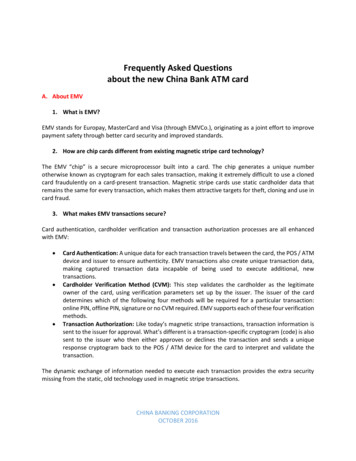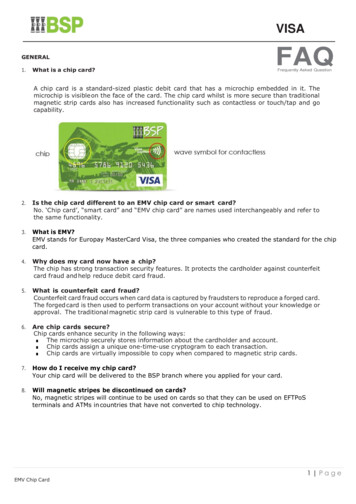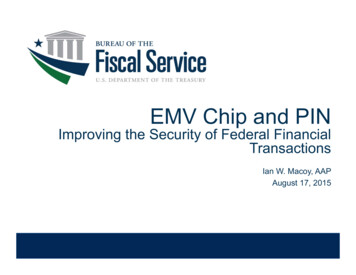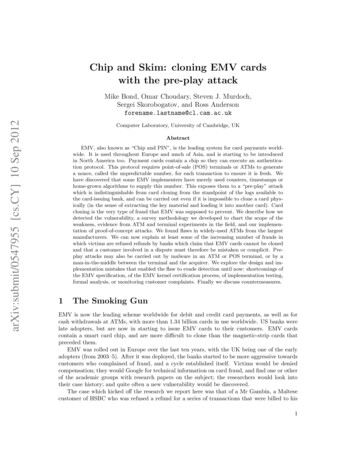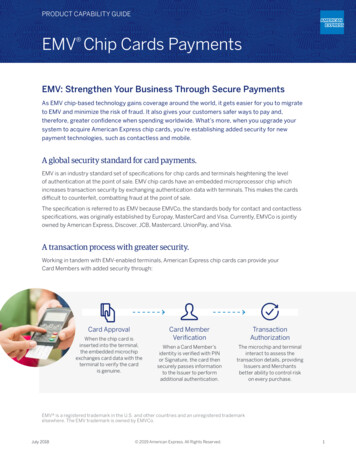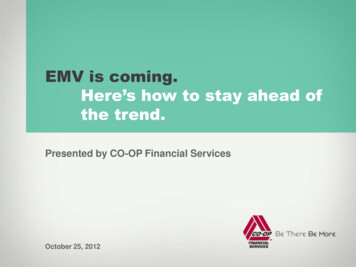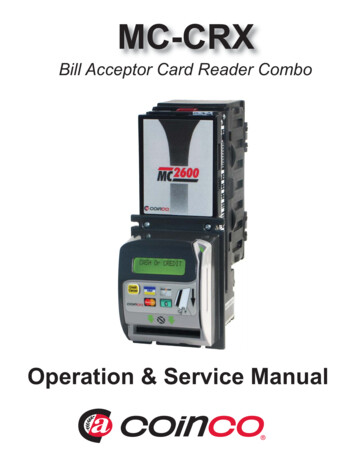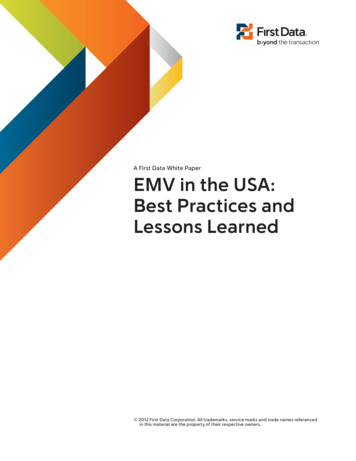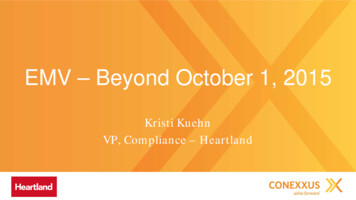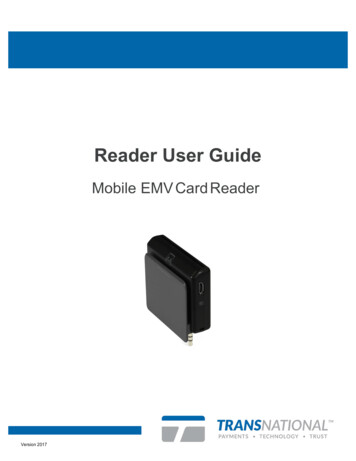
Transcription
Reader User GuideMobile EMV Card ReaderVersion 2017
ContentsOverview3Specifications4Operating the Reader5Frequently Asked Questions72
1. OverviewChip Card ReaderMicro USB Port for ChargingLED IndicatorMagnetic StripeReaderLanyard Hole3.5mm Audio Jack3
2. SpecificationsSwipeSimple version 3.0 will work with iOSversion 8.0 and above, Android OS version4.0.3 and above.Supported DevicesSwipeSimple version 2.1.6 and below (whichonly accepts mag stripe card payments) willwork with iOS version 8.0 and above,Andriod OS version 4.0.3 and above.PowerBuilt-in Lithium Polymer RechargeableBattery (125mAH, 3.7V)Battery LifeApproximately 100 EMV transactions forevery full charge.ChargingConnect Micro USB to computer system orpower adapter. A full charge may take up to2 hours.Green: Fully chargedLight IndicatorRed: ChargingBlinking Green: Processing a transactionBlinking red: Battery running lowCommunicationChannelMicro USBItems in the KitCard Reader & USB cable4
3. Operating the ReaderStep 1Charge the card reader with the enclosed USB cable. You can eitherconnect the card reader to a computer or power adapter. A full chargemay take up to 2 hours.Step 2Download and install the SwipeSimple mobile application on yoursmartphone or tablet. The SwipeSimple application can be downloadedfrom the App Store or Google Play Store.Computer/ Power AdapterStep 3Plug your card reader into the audio jack of your smartphone or tablet.You may need to remove the protective case of your phone or tablet.5
Step 4Launch the SwipeSimple application.Step 5You may need to maximize the media volume or other audio settings onyour smartphone or tablet.Step 6Insert or swipe the card when prompted by SwipeSimple. If the card hasboth a magnetic stripe and a chip, you may be required to insert the cardrather than swiping it. Refer to SwipeSimple for the correct way toprocess the transaction.Please ensure that the card remains inserted throughout the entiretransaction. Removing the card prematurely will cancel the transaction.6
4. Frequently Asked QuestionsWhat is EMV?EMV stands for Europay, Mastercard and Visa. It is a global standard forcredit and debit card payments with chip card technology. EMV has manysecurity features to help battle payment fraud and protect card data.Customers can feel more secure about paying at businesses. BeginningOctober 1st, 2015, merchants may be accountable for additionalchargeback liability if they have not upgraded their systems to acceptEMV chip cards.Do I have to upgrade my current mPOS technology?It is not a legal requirement for you, however, it is recommended. If atransaction occurs at your business after October 1st with a fraudulentcard, not having an EMV chip card point of sale system increases the riskthat you may lose a chargeback or dispute.How will EMV change my business?You will be providing your customers with a more secure sale processwhile protecting your business from chargebacks. Your customers mayrequire some training on how to do an EMV transaction, and youremployees may also have to be trained so that they know how to operatethe mPOS, and help customers if they have any issues.How do I take an EMV transaction?Follow the prompts in the SwipeSimple application. When the app says toDip Card, make sure you insert the chip card into the EMV slot. Pleaseensure that the card is kept in the slot throughout the entire transaction. Ifyou remove the card before the end of the transaction, the payment willnot be processed.What if my customer doesn’t have a chip card?Our card reader has a separate slot with a magnetic stripe reader thatallows for card swiping.What happens if I do a keyed transaction?Responsibilities for fraudulent transactions for keyed transactions remainunchanged post EMV migration. For a “card present” transaction,merchants will have more rights over disputed transactions andchargebacks if the card is dipped or swiped, rather than typed on screen.7
Which devices are compatible with SwipeSimple?SwipeSimple works on iOS devices running iOS version 8.0 and above,and Android devices running Android OS version 4.0.3 and above. Forthe complete list of supported devices, please refer to our devicecompatibility list.Please note that devices not listed on the list may be compatible withSwipeSimple (we just haven’t tested with them). To test your device,download the SwipeSimple application, go to demo mode, plug thereader in, and attempt a test transaction.Why can’t my device detect the card reader?Ensure that your card reader is plugged in firmly by removing andreconnecting the card reader. Remove any protective sleeve or casing.Some smartphone cases prevent the reader from being firmly plugged in.Ensure that you are using a supported device.Ensure that you’re using the most updated version of the SwipeSimpleapplication.Ensure that the media volume or other audio settings on your device ismaximized.Why does my card reader fail to read cards?Ensure that your card reader is fully charged and displays a green lightwhen connected.Ensure that the card’s chip or magnetic stripe is facing the right directionand inserted correctly. Chip cards should be inserted in the black sectionat the top of the reader, with the chip facing towards the grey image of acard. Magnetic stripe cards should be swiped in a slow, fluid motion alongthe slot between the grey and black portion of the reader, with themagnetic stripe facing towards the black portion of the reader.Check and clear the credit slot of any debris or lint.Where can I get more troubleshooting help?Reach out to TransNational Payments at (888) 998-6224 orsupport@gotnp.com.8
Plug your card reader into the audio jack of your smartphone or tablet. You may need to remove the protective case of your phone or tablet. . Step 6 Insert or swipe the card when prompted by SwipeSimple. If the card has both a magnetic stripe and a chip, you may be required to insert the card rather than swiping it. Refer to SwipeSimple for .