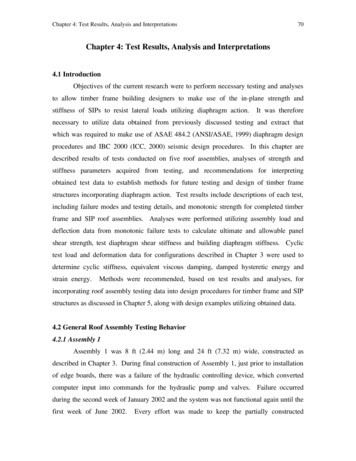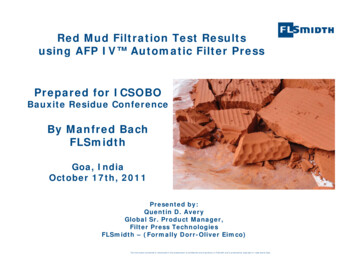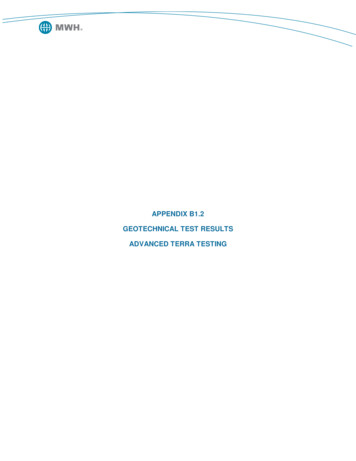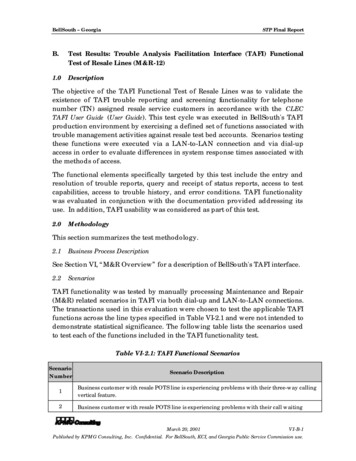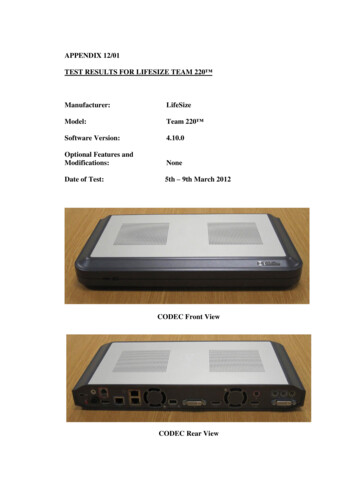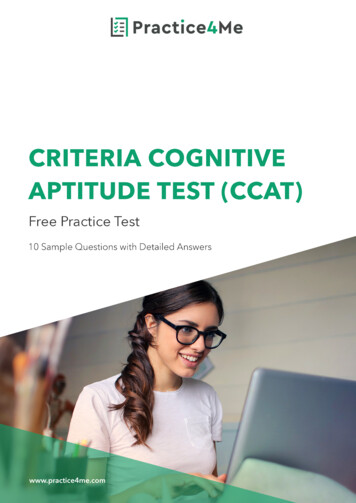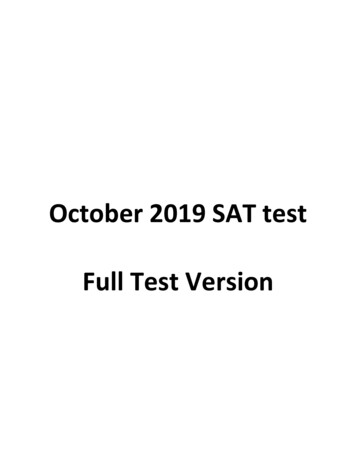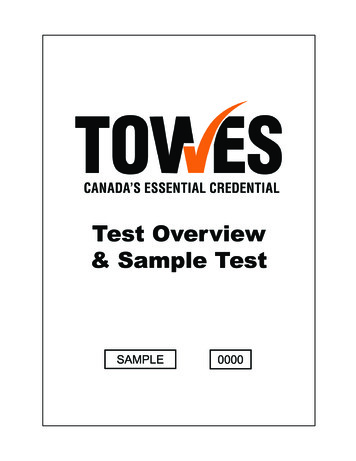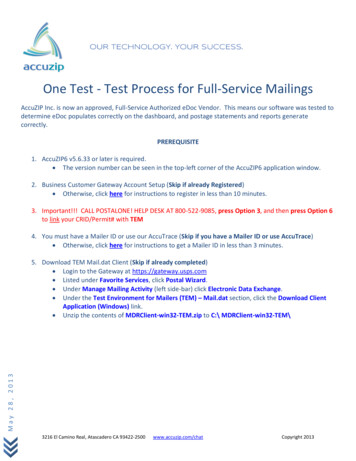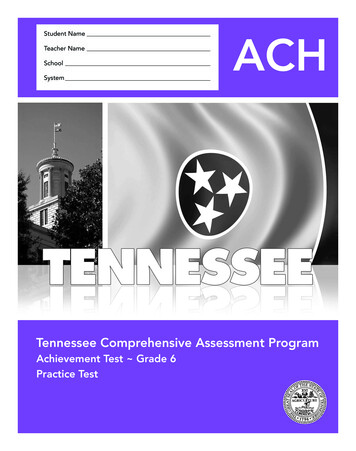Transcription
TEST RESULTS FOR CISCO SX10Manufacturer:CiscoModel:SX10Software Version:TC7.2.1Optional Features andModifications:NoneDate of Test:5th – 12th November 2015CODEC Front ViewCODEC Rear View
CODEC Connection PanelRemote Controlii
CONTENTSPage No.A: EXECUTIVE SUMMARY .1B:SETUP PROCEDURE.2C: HARDWARE DESCRIPTIOND: SYSTEM OPERATION. 2. 4E:VIDEO TESTS SUMMARY.11F:AUDIO TESTS SUMMARY.11G: INTEROPERABILITY.11iii
A:EXECUTIVE SUMMARYThe Cisco SX10 SIP high definition conferencing system is a compact single monitorone piece system designed to be installed either in a small to medium sizedconference room, or as part of a roll-about unit.The system supports a maximum image resolution of 1920x1080p @30fps on themain video channel and 1280x768 (WXGA) @5fps on the presentation channel.This one piece system includes an integrated high definition (HD) camera andmicrophone, an infra-red remote control and PC connectivity completes the package.One option is available: desktop microphone pod.The maximum point to point connection speed is 3 Mbit/s; compatibility with otherH.323 CODECS is achieved across a range of resolutions from QCIF (176x144) to1080p (1920x1080) pixels. The quality of the conference is dependent upon thecapability of the remote CODEC and the connection speed.Pros: Compact one piece system Simple user interface Power over Ethernet (PoE) supportCons: Low frame rate on the presentation channel Camera performance No analogue presentation audio inputFeature Summary:Video standardsSupported videoresolutionsH.263, H.263 , H.264,176 x 144 @ 30 fps (QIF)352 x 288 @ 30 fps (CIF)512 x 288 @ 30 fps (w288p)576 x 448 @ 30 fps (448p)768 x 448 @ 30 fps (w448p)704 x 576 @ 30 fps (4CIF)1024 x 576 @ 30 fps (w576p)640 x 480 @ 30 fps (VGA)800 x 600 @ 30 fps (SVGA)1024 x 768 @ 30 fps (XGA)1280 x 768 @ 30 fps (WXGA)1280 x 720 @ 30 fps (HD720p)1920 x 1080 @ 30 fps (HD1080p)CommunicationsAudio standardsSIP Only, 128Kbps 3MbpsG.711mu, G.711a, G.722, G.722.1, G.729ab, G.729,AAC-LD5x zoom camera (2.65 optical and digital), PTZ function,wide 83 Horizontal field of view.One HDMI and one VGAOne HDMICameraVideo inputsVideo outputs1
Audio inputsAudio outputsAuxiliary featuresEncryptionB:Integrated Microphone, Desk microphone pod 4 pin3.5mm mini-jack, HDMIHDMI, 3.5mm mini-jackBFCP (SIP) second video channel up to WXGAresolution @5fps.Far-end camera control.AES EncryptionSETUP PROCEDURESetting up the Cisco SX10 system was straightforward. The compact one pieceCODEC with integrated camera and microphone is designed to be mounted above apicture monitor using a wall or optional VESA bracket. An infrared remote controland an external power supply completed the package.The connections for basic operation were clearly illustrated on the quick installationguide and in the online documentation and involved: Mounting the camera above the monitor using the supplied wall or optionalVESA bracketsConnecting the supplied HDMI-HDMI cable between the CODEC and themonitorEstablishing an Ethernet IP network connection through the RJ45-RJ45cableConnecting the external power unit to the CODECInitial system setup was configured through the “on-screen” setup assistant via thehand held remote control. IP address, IP Gateway and Subnet mask were all enteredthrough this assistant. The main setup and configuration menus are only available viathe web interface once the system is online.C:Approximate set-up time:15 minutesDocumentation quality:The concise Installation and User Guides were all easyto follow.HARDWARE DESCRIPTIONGeneralThis compact CODEC may be mounted above a picture monitor using a wall mountor optional VESA brackets. Provided with one auto switching 10/100 Ethernetconnection and capable of conferencing up to a bandwidth of 3 Mbit/s, the systemcan display a maximum image resolution of 1080p @ 30 frames/second on the mainvideo channel. Power over Ethernet (PoE) may be also used to power the system,simplifying the installation. The Cisco SX10 CODEC was silent in operation.The main HDMI video output connection carries the digital audio, a separate 3.5mmanalogue audio output connection is also provided. The monitor output auto selectsresolution and aspect ratio.When not in a call the monitor displays the main menu interface with access to:2
Limited System SettingsCall MenuPresentation input previewCamera ControlSelfview ControlThe Self-view control within the camera menu, top right of the user interface,provides PIP on/off and self-view full screen options; the PIP position may be movedwithin the user interface.On some monitors, HDMI input, the menu and presentation information at the edgeof the screen, may be “cropped”. The SX10 CODEC includes an “Overscan Level”control to rectify this problem. However, the adjustment only affects the menuinformation so that presentation material is still cropped. Alternatively, the DVI inputof the monitor may be used via an HDMI-DVI cable to ensure that all on screeninformation, including PC desktop images, are fully visible.The PTZ (Pan Tilt and Zoom) 1080p native resolution HD camera includes a 5xZoom (2.65 optical and digital) and an exceptionally wide horizontal viewing angleof 83 degrees. During the evaluation the camera image tended to be over exposed andthe white balance was not as accurate as Cisco Precision HD cameras.Far end camera control (FECC) is supported.CODEC inputs include an HDMI and VGA interface for PC connection; these inputssupport Extended Display Identification Data (EDID).Dual video coding BFCP (SIP) is supported, providing a second unidirectional videochannel. Thus a camera image and presentation material from a PC could betransmitted simultaneously and displayed on two monitors at the remote site. Whentwo systems were conferenced together over a 3 Mbit/s connection, it was possibleto transmit two simultaneous high resolution images - the main camera at 1080p @30fps and the presentation channels at WXGA 1280x768. The data sheet provides noinformation on presentation channel frame rate; during the evaluation the highestframe rate experienced was 5fps which resulted in poor moving image rendition on3
presentation material.The system includes an integrated microphone on the front of the CODEC. It wasnoted that using this microphone impacted on the audio quality, whilst using theoptional desk microphone significantly improved the audio quality.Several audio formats are supported by the SX10 CODEC. Cisco has implementedthe ITU standard MPEG-4 AAC-LD audio protocol giving 20KHz analogue audiobandwidth with low latency requiring 64Kb/s connection bandwidth.A stereo audio output is available via industry standard 3.5mm mini jack connector,the main HDMI output also carries the digital stereo output. The 3.5mm mini jackaudio input facilitates the connection of a desk microphone. The only input that maybe used for presentation audio from a PC or laptop is the HDMI input, enabling theaudio to be transmitted to the remote site and heard locally.Encryption is provided at all connection speeds through Advanced EncryptionStandard (AES).D: SYSTEM OPERATIONThe system may be operated locally from the infra-red remote control. The on-screenmenus are simple, logical and easy to follow.Once the initial network information has been entered via the remote control and theon screen graphic interface, system configuration is carried out via a web browserinterface from a network connected PC. For security this remote web connection ispassword protected.Main User InterfacePIP or full screen self-view, together with control of the camera, is via the Camera4
Control Icon on the top right of the user interface.Camera Control MenuDial Menu5
Remote ControlThe remote control includes a limited number of control buttons: CallHang UpMic MuteMenu Navigation, Enter and ReturnContext Sensitive /- for Camera Zoom and VolumeIn a call the monitor displays the following layout selection: Large far image, small near image PIPA dual stream connection is initiated and terminated on the remote control via thegraphic interface by: To open the dual stream connection: Press the enter button to display themenu then select Share from the on screen graphic interface.To close the dual stream connection: Press the enter button again to displaythe menu, then select Stop Sharing from the on screen graphic interfaceThe camera occupies one channel and the source connected to the VGA or HDMIinput occupies the second channel - normally this is a PC or laptop. At the remotesite these two images may either be viewed on two separate monitors or using POPdisplayed on a single screen.When dual stream presentation material is either transmitted or received the monitordisplays the following layout selections: Large presentation image, small far image POP (Prominent)Presentation image full screen (Single)Presentation image and far image equal size POP (Equal)Full screen of the presentation image, far image PIP (Overlay)6
Layout SelectionA small near image PIP may be turned on/off via the Camera Control Menu andadded to the layouts above. The screen position of both near and far image PIPs maybe moved via the user interface.While the position of the near image PIP may be moved it will always overlap someof the presentation image. The most useful “Prominent” layout is shown in theexample below. The near end PIP is the same size as the far end POP and it cannotbe set in a position that does not cover some of the presentation image.7
The system takes a significant period to boot up from cold ( 80 seconds). When notin a call the system automatically goes into screen saver mode after a user-definableperiod of time. An incoming call, button press, or simply picking up the remotecontrol will return the system to active mode.Connection statistics are not available via the remote control and graphic interface,however the system may also be configured, controlled and monitored via a passwordprotected web interface from a network-connected PC. This facility providesconfiguration, control and monitoring facilities, including low frame rate video of themain video and presentation images together with detailed call statistics.8
Web interface Camera Configuration MenuWeb interface Call Control Menu9
Web interface Call Statistics10
E:VIDEO TESTS SUMMARYThe video quality experienced from the Cisco SX10 system at 1080p @ 30fps wasgood. However the restriction on the presentation channel frame rate to 5fps resultedin poor moving image rendition on presentation material. During the evaluation thecamera image tended to be slightly over exposed and the white balance was not asaccurate as Cisco Precision HD cameras.F:AUDIO TESTS SUMMARYSetupThe echo canceller is fully automatic in operation. The quality of echocancellation and doubletalk from the system was very good.Audio levels adequate? (Yes/no)Audio quality acceptable? (Yes/no)Echo cancellation acceptable? (Yes/no)Quality of double talkRoomYesYesYesVery GoodIt was noted that use of the integrated microphone had an adverse impact on the audioquality, whilst use of the optional desk microphone significantly improved the audioquality.G:INTEROPERABILITYThere were no problems connecting from the Cisco SX10 unit.Time to Connect with encryption OnAll speeds4 secondsConnectivity with Other Machines (models listed with comments)Due to the Cisco SX10 being SIP only we were unable to test interoperability withour full standard list of systems as many of them are configured H.323 only.Successful connections were made in each direction with the CODECs below; dualstream presentation material was also shared.11
CODECCallBandwidth3 Mbit/sResolutionTransmitted byThe Cisco SX101080p @ 30ResolutionReceived byThe Cisco SX101080p @ 30Cisco SX20S/W TC7.2.0(Premium Res)Cisco C40S/W TC7.2.0(No Premium Res)Lifesize Express 220S/W 5.0.33 Mbit/s720p @ 30720p @ 303 Mbit/s720p @ 30720p @ 60Connectivity with the JANET Videoconferencing Service (v-scene)SIPThe Cisco SX10 connected successfully to the v-scene Codian MCU at highdefinition using H.264 video, 720p resolution and AAC-LD audio with video andaudio in both directions.Dual Stream also interoperated correctly. The received audio level was measured aspeaking to -4dBm.Procedure for making a call1.2.3.Press the “Call” button on the remote controlInput the SIP addressPress the “Call” buttonOr use the Directory, Favourites or Recent Calls list available from the user interface.12
Due to the Cisco SX10 being SIP only we were unable to test interoperability with our full standard list of systems as many of them are configured H.323 only. Successful connections were made in each direction with the CODECs below; dual stream presentation material was also shared. 11 . Connectivity with the JANET Videoconferencing Service (v-scene) SIP . The Cisco SX10 connected successfully .