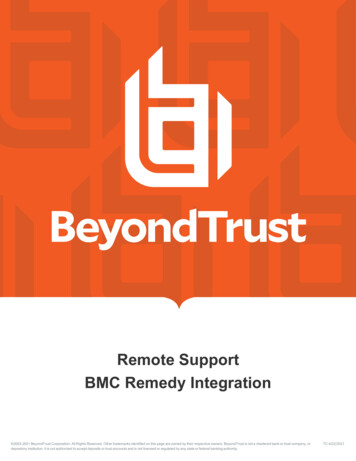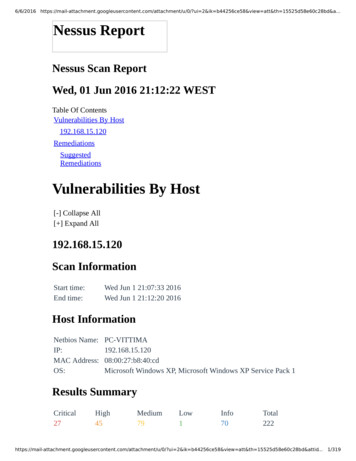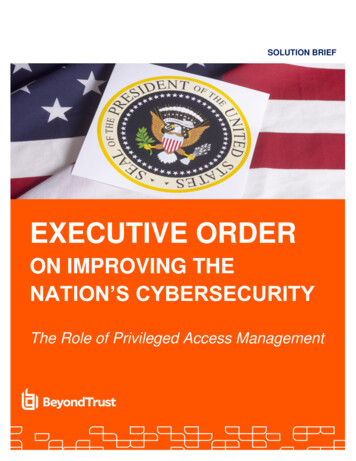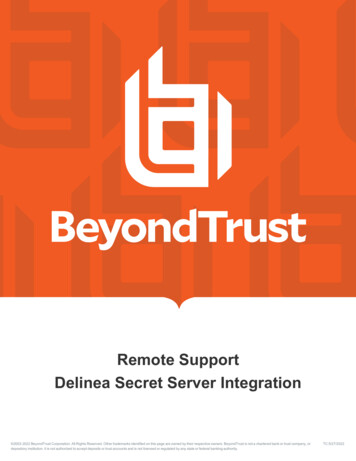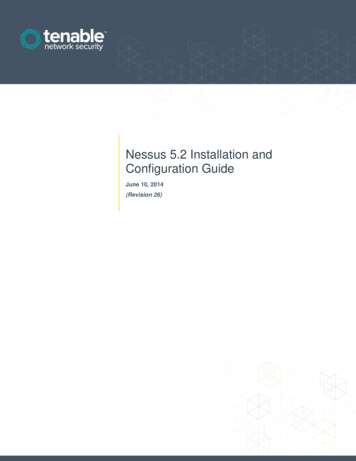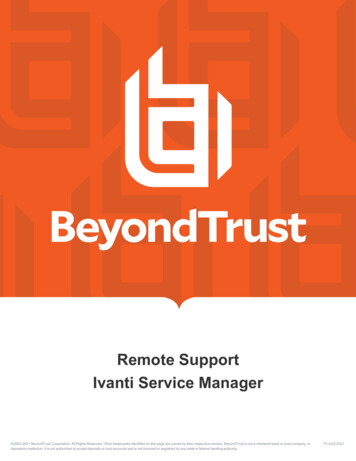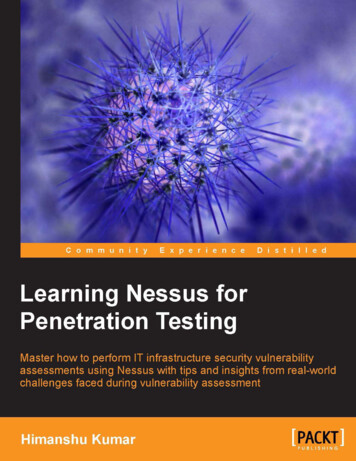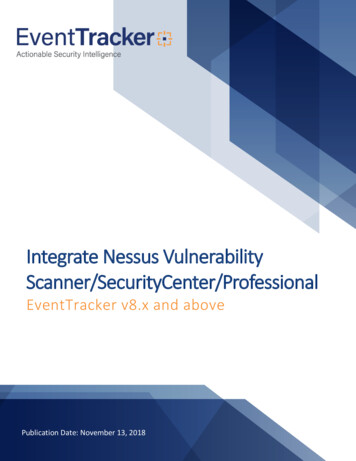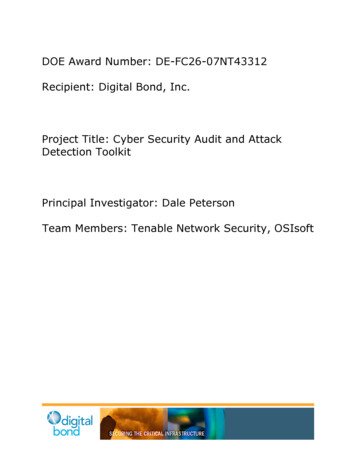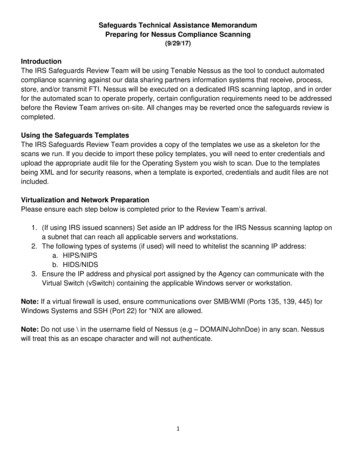Transcription
Tenable Nessus and BeyondTrust PowerBrokerPassword Safe Integration GuideLast Revised: June 01, 2022
Table of ContentsWelcome to Nessus for BeyondTrust3Integrations4Tenable Nessus for BeyondTrust (Windows)5SSH Integration8API Configuration11API Keys Setup12Enable API Access13Additional Information14Elevation15Customized Report16About Tenable17Copyright 2022 Tenable, Inc. All rights reserved. Tenable, Tenable.io, Tenable Network Security, Nessus, SecurityCenter, SecurityCenter Continuous View and Log Correlation Engine are registered trademarks of Tenable,Inc. Tenable.sc, Tenable.ot, Lumin, Indegy, Assure, and The Cyber Exposure Company are trademarks of Tenable, Inc. All other products or services are trademarks of their respective
Welcome to Nessus for BeyondTrustThis document describes how to configure Tenable Nessus Manager for integration with the BeyondTrust PowerBroker Password Safe.Note: BeyondTrust is only compatible with Nessus Manager. It is not compatible with Nessus Professional.Security administrators know that conducting network vulnerability assessments means gettingaccess to and navigating an ever-changing sea of usernames, passwords, and privileges. By integrating BeyondTrust with Nessus, customers have more choice and flexibility.The benefits of integrating Nessus Manager with BeyondTrust include:lCredential updates directly in Nessus, requiring less management.lReduced time and effort to document credential storage locations in the organizational environment.lAutomatic enforcement of security policies in specific departments or business unit requirements, simplifying compliance.lReduced risk of unsecured privileged accounts and credentials across the enterprise.Copyright 2022 Tenable, Inc. All rights reserved. Tenable, Tenable.io, Tenable Network Security, Nessus, SecurityCenter, SecurityCenter Continuous View and Log Correlation Engine are registered trademarks of Tenable,Inc. Tenable.sc, Tenable.ot, Lumin, Indegy, Assure, and The Cyber Exposure Company are trademarks of Tenable, Inc. All other products or services are trademarks of their respective
IntegrationsThe BeyondTrust Powerbroker Password Safe can be configured using either Windows or SSH.Windows IntegrationSSH IntegrationCopyright 2022 Tenable, Inc. All rights reserved. Tenable, Tenable.io, Tenable Network Security, Nessus, SecurityCenter, SecurityCenter Continuous View and Log Correlation Engine are registered trademarks of Tenable,Inc. Tenable.sc, Tenable.ot, Lumin, Indegy, Assure, and The Cyber Exposure Company are trademarks of Tenable, Inc. All other products or services are trademarks of their respective
Tenable Nessus for BeyondTrust (Windows)Complete the following steps to configure Windows credentialed network scans using BeyondTrust.Note: BeyondTrust is only compatible with Nessus Manager.To integrate Nessus with BeyondTrust using Windows:1. Log in to Nessus Manager2. Click Scans.The My Scans page appears.3. Click New Scan.The Scan Templates page appears.4. Select a scan template.The selected scan template Settings page appears.5. In the Name box, type a name for the scan.6. In the Targets box, type an IP address, hostname, or range of IP addresses.7. (Optional) Add a Description, Folder location, Scanner location, and specify Target groups.8. Click the Credentials tab.The Credentials options appear. By default, the Categories drop-down box displays Host.9. In the Categories drop-down, click Host.10. In the Categories list, click Windows configuration.The selected configuration options appear.11. In the selected configuration window, click the Authentication method drop-down box.The Authentication method options appear.12. Select BeyondTrust.Copyright 2022 Tenable, Inc. All rights reserved. Tenable, Tenable.io, Tenable Network Security, Nessus, SecurityCenter, SecurityCenter Continuous View and Log Correlation Engine are registered trademarks of Tenable,Inc. Tenable.sc, Tenable.ot, Lumin, Indegy, Assure, and The Cyber Exposure Company are trademarks of Tenable, Inc. All other products or services are trademarks of their respective
The BeyondTrust options appear.13. Configure the credentials.OptionDescriptionRequiredUsernameThe username to log in to the hosts you want toyesscan.DomainThe domain of the username, if required by Bey-noondTrust.BeyondTrustThe BeyondTrust IP address or DNS address.yesThe port on which BeyondTrust listens.yesThe API user provided by BeyondTrust.yesThe API key provided by BeyondTrust.yesCheckout dur-The length of time, in minutes, that you want to keepyesationcredentials checked out in BeyondTrust. ConfigurehostBeyondTrustportBeyondTrustAPI userBeyondTrustAPI keythe Checkout duration to exceed the typical durationof your Nessus scans. If a password from a previousscan is still checked out when a new scan begins, thenew scan fails.Note: Configure the password change interval in BeyondTrust so that password changes do not disrupt yourNessus scans. If BeyondTrust changes a password during a scan, the scan fails.Use SSLWhen enabled, Nessus uses SSL through IIS fornosecure communications. You must configure SSLthrough IIS in BeyondTrust before enabling thisCopyright 2022 Tenable, Inc. All rights reserved. Tenable, Tenable.io, Tenable Network Security, Nessus, SecurityCenter, SecurityCenter Continuous View and Log Correlation Engine are registered trademarks of Tenable,Inc. Tenable.sc, Tenable.ot, Lumin, Indegy, Assure, and The Cyber Exposure Company are trademarks of Tenable, Inc. All other products or services are trademarks of their respective
option.Verify SSL cer-When enabled, Nessus validates the SSL certificate.tificateYou must configure SSL through IIS in BeyondTrustnobefore enabling this option.13. Click Save.14. To verify the integration is working, click Launch to initiate an on-demand scan.15. Once the scan has completed, select the completed scan and look for the corresponding message - Microsoft Windows SMB Log In Possible: 10394. This validates that authentication wassuccessful.Copyright 2022 Tenable, Inc. All rights reserved. Tenable, Tenable.io, Tenable Network Security, Nessus, SecurityCenter, SecurityCenter Continuous View and Log Correlation Engine are registered trademarks of Tenable,Inc. Tenable.sc, Tenable.ot, Lumin, Indegy, Assure, and The Cyber Exposure Company are trademarks of Tenable, Inc. All other products or services are trademarks of their respective
SSH IntegrationComplete the following steps to configure SSH credentialed network scans using BeyondTrust.Note: BeyondTrust is only compatible with Nessus Manager. It is not compatible with Nessus Professional.To integrate Nessus with BeyondTrust using Windows:1. Log in to Nessus Manager2. Click Scans.The My Scans page appears.3. Click New Scan.The Scan Templates page appears.4. Select a scan template.The selected scan template Settings page appears.5. In the Name box, type a name for the scan.6. In the Targets box, type an IP address, hostname, or range of IP addresses.7. (Optional) Add a Description, Folder location, Scanner location, and specify Target groups.8. Click the Credentials tab.The Credentials options appear. By default, the Categories drop-down box displays Host.9. In the Categories drop-down, click Host.10. In the Categories list, click Windows configuration.The selected configuration options appear.11. In the selected configuration window, click the Authentication method drop-down box.The Authentication method options appear.12. Select BeyondTrust.Copyright 2022 Tenable, Inc. All rights reserved. Tenable, Tenable.io, Tenable Network Security, Nessus, SecurityCenter, SecurityCenter Continuous View and Log Correlation Engine are registered trademarks of Tenable,Inc. Tenable.sc, Tenable.ot, Lumin, Indegy, Assure, and The Cyber Exposure Company are trademarks of Tenable, Inc. All other products or services are trademarks of their respective
The BeyondTrust options appear.13. Configure the credentials.OptionDescriptionRequiredUsernameThe username to log in to the hosts you want toyesscan.DomainThe domain of the username, if required by Bey-noondTrust.BeyondTrustThe BeyondTrust IP address or DNS address.yesThe port on which BeyondTrust listens.yesThe API user provided by BeyondTrust.yesThe API key provided by BeyondTrust.yesCheckout dur-The length of time, in minutes, that you want to keepyesationcredentials checked out in BeyondTrust. ConfigurehostBeyondTrustportBeyondTrustAPI userBeyondTrustAPI keythe Checkout duration to exceed the typical durationof your Nessus scans. If a password from a previousscan is still checked out when a new scan begins, thenew scan fails.Note: Configure the password change interval in BeyondTrust so that password changes do not disrupt yourNessus scans. If BeyondTrust changes a password during a scan, the scan fails.Use SSLWhen enabled, Nessus uses SSL through IIS fornosecure communications. You must configure SSLthrough IIS in BeyondTrust before enabling thisCopyright 2022 Tenable, Inc. All rights reserved. Tenable, Tenable.io, Tenable Network Security, Nessus, SecurityCenter, SecurityCenter Continuous View and Log Correlation Engine are registered trademarks of Tenable,Inc. Tenable.sc, Tenable.ot, Lumin, Indegy, Assure, and The Cyber Exposure Company are trademarks of Tenable, Inc. All other products or services are trademarks of their respective
option.Verify SSL cer-When enabled, Nessus validates the SSL certificate.tificateYou must configure SSL through IIS in BeyondTrustnobefore enabling this option.14. Click Save.15. To verify the integration is working, click the Launch button to initiate an on-demand scan.16. Once the scan has completed, select the completed scan and look for the corresponding message - OS Identification and Installed Software Enumeration over SSH: 97993. This validatesthat authentication was successful.Copyright 2022 Tenable, Inc. All rights reserved. Tenable, Tenable.io, Tenable Network Security, Nessus, SecurityCenter, SecurityCenter Continuous View and Log Correlation Engine are registered trademarks of Tenable,Inc. Tenable.sc, Tenable.ot, Lumin, Indegy, Assure, and The Cyber Exposure Company are trademarks of Tenable, Inc. All other products or services are trademarks of their respective
API ConfigurationAPI Keys SetupEnable API AccessCopyright 2022 Tenable, Inc. All rights reserved. Tenable, Tenable.io, Tenable Network Security, Nessus, SecurityCenter, SecurityCenter Continuous View and Log Correlation Engine are registered trademarks of Tenable,Inc. Tenable.sc, Tenable.ot, Lumin, Indegy, Assure, and The Cyber Exposure Company are trademarks of Tenable, Inc. All other products or services are trademarks of their respective
API Keys SetupTo set up your API keys:1. Log in to BeyondInsight.2. Click Configuration.The general configuration menu appears.3. Click API Registrations.The API configuration menu appears.4. Click Create New API Registration.The Create New API Registration menu appears.5. In the API Registration name box, enter a name.6. Click Create API Registration.7. Add your account details for the API registration in the Details section.Caution: Do not select any Authentication Rule Options when using the API with Tenable integrations, otherwise the integration fails.8. Click SAVE CHANGES.9. Configure Authentication Rules. This allows the Tenable IP ranges to pull credentials.10. Click CREATE RULE.11. Click SAVE.Note: Once saved, the API Key is available for future requests.Copyright 2022 Tenable, Inc. All rights reserved. Tenable, Tenable.io, Tenable Network Security, Nessus, SecurityCenter, SecurityCenter Continuous View and Log Correlation Engine are registered trademarks of Tenable,Inc. Tenable.sc, Tenable.ot, Lumin, Indegy, Assure, and The Cyber Exposure Company are trademarks of Tenable, Inc. All other products or services are trademarks of their respective
Enable API AccessNote:Each Managed Account that you use for scanning must have API Access enabled.To enable API access:1. Log into BeyondInsight.2. Go to Managed Accounts.A list of your managed accounts appears.3. Click Edit Account.The Managed Account Settings page appears.4. Click the Enable for API Access option.5. Click Save.Copyright 2022 Tenable, Inc. All rights reserved. Tenable, Tenable.io, Tenable Network Security, Nessus, SecurityCenter, SecurityCenter Continuous View and Log Correlation Engine are registered trademarks of Tenable,Inc. Tenable.sc, Tenable.ot, Lumin, Indegy, Assure, and The Cyber Exposure Company are trademarks of Tenable, Inc. All other products or services are trademarks of their respective
Additional InformationElevationCustomized ReportAbout TenableCopyright 2022 Tenable, Inc. All rights reserved. Tenable, Tenable.io, Tenable Network Security, Nessus, SecurityCenter, SecurityCenter Continuous View and Log Correlation Engine are registered trademarks of Tenable,Inc. Tenable.sc, Tenable.ot, Lumin, Indegy, Assure, and The Cyber Exposure Company are trademarks of Tenable, Inc. All other products or services are trademarks of their respective
ElevationBeyondInsight uses Elevation to handle privilege escalation for SSH accounts when performingscans. The Elevation option is used because some rules do not allow server log in using root. Elevation can be enforced on BeyondInsight at system level or account level.Copyright 2022 Tenable, Inc. All rights reserved. Tenable, Tenable.io, Tenable Network Security, Nessus, SecurityCenter, SecurityCenter Continuous View and Log Correlation Engine are registered trademarks of Tenable,Inc. Tenable.sc, Tenable.ot, Lumin, Indegy, Assure, and The Cyber Exposure Company are trademarks of Tenable, Inc. All other products or services are trademarks of their respective
Customized ReportYou can build a customized report in BeyondInsight to import hosts from a CSV to scan in Nessus.The customized report defines the information needed for Nessus uploads.To build the report:1. Log in to BeyondInsight .2. Go to - Assets Scan Customize Report.3. Select the Parameters.4. Click Run Report.Note: You can run this report on any of your previous discovery scans, exported as a CSV, and uploaded asscan targets in Nessus.Copyright 2022 Tenable, Inc. All rights reserved. Tenable, Tenable.io, Tenable Network Security, Nessus, SecurityCenter, SecurityCenter Continuous View and Log Correlation Engine are registered trademarks of Tenable,Inc. Tenable.sc, Tenable.ot, Lumin, Indegy, Assure, and The Cyber Exposure Company are trademarks of Tenable, Inc. All other products or services are trademarks of their respective
About TenableTenable transforms security technology for the business needs of tomorrow through comprehensive solutions that provide continuous visibility and critical context, enabling decisiveactions to protect your organization. Tenable eliminates uncertainty, prioritizes threats, andreduces exposure and loss. With more than one million users and more than 20,000 enterprise customers worldwide, organizations trust Tenable for proven security innovation. Tenable's customersrange from Fortune Global 500 companies, to the U.S. Department of Defense, to mid-sized andsmall businesses in all sectors, including finance, government, healthcare, higher education, retail,and energy. Transform security with Tenable, the creators of Nessus and leaders in vulnerability discovery, by visiting tenable.com.Copyright 2022 Tenable, Inc. All rights reserved. Tenable, Tenable.io, Tenable Network Security, Nessus, SecurityCenter, SecurityCenter Continuous View and Log Correlation Engine are registered trademarks of Tenable,Inc. Tenable.sc, Tenable.ot, Lumin, Indegy, Assure, and The Cyber Exposure Company are trademarks of Tenable, Inc. All other products or services are trademarks of their respective
Title: Nessus and BeyondTrust Integration Guide Author: Tenable, Inc. Created Date: 6/1/2022 2:33:25 PM