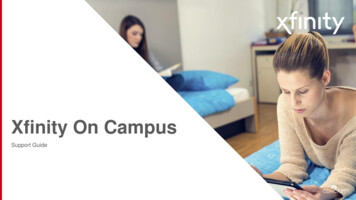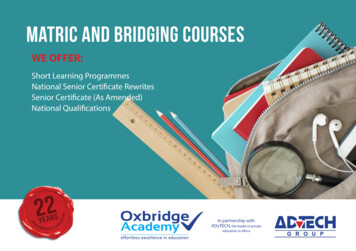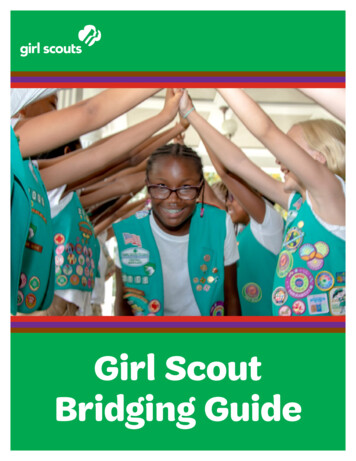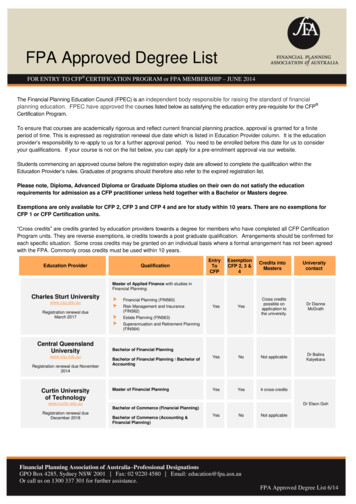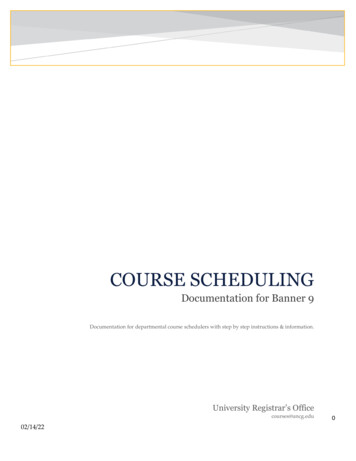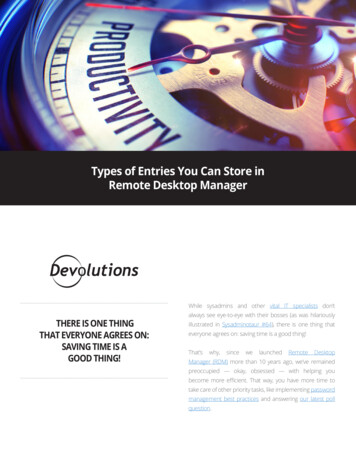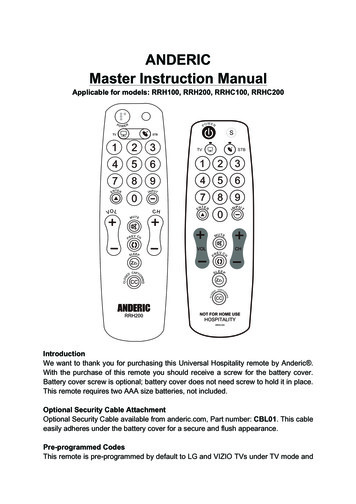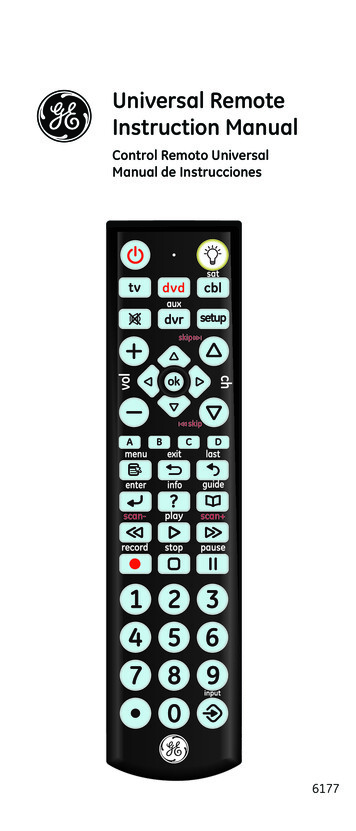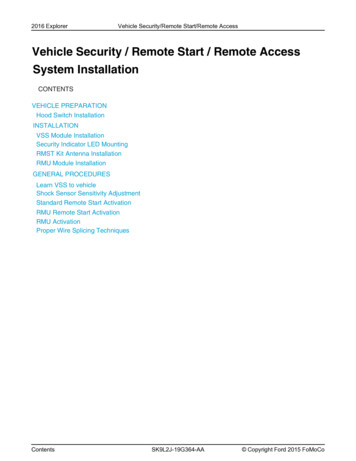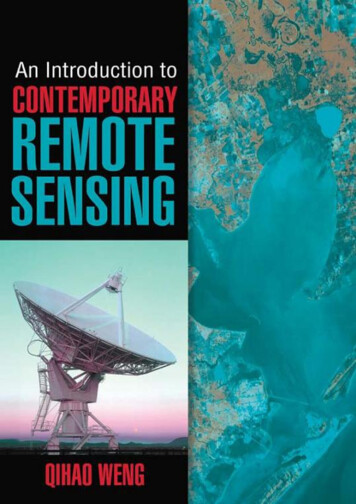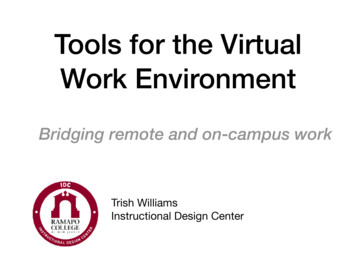
Transcription
Tools for the VirtualWork EnvironmentBridging remote and on-campus workTrish WilliamsInstructional Design Center
Overview Brief introduction to technologies available at Ramapo What does each tool do? How can it make the virtual work environment moreeffective? Short Demonstration of each tool
Tools for the VirtualWork amsJabberTechSmithKnowmia
Technology Tools forCollaborating Calendar - create and share calendars to track schedules. Docs/Sheets/Slides - Create, upload and collaborate ontext documents, spreadsheets, and presentations. Webex Meetings - host or join virtual meetings, featuresinclude audio, video webcam, computer screen sharing &more. Webex Teams - create persistent Spaces, add Teammembers for threaded discussions.
Technology Tools forCollaborating Jabber - software application for mobile phones orcomputers that simulates your office phone. Answer yourRamapo phone remotely, check voicemail, or call campusextensions, or off-campus calls, as if you were on youroffice phone. YuJa/Knowmia - create instructional videos to you caneasily share with a link. Record anything on yourcomputer screen (presentations, lectures, softwareapplications, Web sites, etc.) along with your audionarration and optionally your Webcam.
Calendars Google calendars - create calendars and share calendars(edit or view only) Track office schedules (e.g student aide work schedule,co-workers days off, co-workers days on campus/vs.remote Track project deadlines Login to Ramapo Gmail select calendar
Docs,Sheets,Slides Docs - create or upload text docs, Sheets - create or upload spreadsheets Slides - create or upload presentations share to collaborate (edit, comment or view only) Import/export Word, Excel, PowerPoint or PDF Login to Ramapo Gmail select Docs, Sheets or Slides
Webex allows you tomeet face-to-face in avirtual meeting room SynchronousInteractiveVideo conferencingAudioText chatShare computer screen,applications, or files(Stop Sharing (top) when finished) Share Whiteboard/AnnotationTools Play video (not HD)Polling *Notes *Breakout sessionsRecord meetings*desktop app only
Webex Meetings Personal room (link never changes) “start a meeting”https://ramapo.webex.com/meet/username “Schedule” meetings (unique meeting link and password) Schedule meetings from Google Calendar or fromramapo.webex.com Desktop app recommended for all the features Switch roles from participant, to presenter, or co-host Access recordings and attendance reports fromramapo.webex.com
For best video, have light in front of you, not behind you Virtual backgrounds require a lot of computer power Quit all apps and close files that are not needed, open all apps needed Silence computer notifications - do not disturb Do not use VPN (virtual private network) Use wired ethernet connection for best quality, or sit near Wi-Fi Add a profile photo at ramapo.webex.com
Webex Teams Create a Space (topic or project) Add team members to the Space Allows asynchronous, threaded discussion Attach images, screenshots, emoji Newly added team members have access to history/discussion in space Launch Webex Meetings with Team members from Spaces
To Host a MeetingActivate Your Webex AccountDo this after today’s session if you have not yet done this . Contact helpdesk@ramapo.edu to request your Webexaccount Then activate the account from the email you receive Go to ramapo.webex.com Download & install the desktop app (Webex Meetings vs.Webex)
Jabber for Phones Download the Jabber app from your SmartPhone’s App store Works off WiFi Answer phone calls going to your campus extension (mobile app must be open) Make outgoing phone from your campus phone Calls are made from your Ramapo phone number (not your personal cell number) No need to forward calls Make call exactly as you would from your office phone.- on campus calls, dial the campus extension- off campus calls, dial 9 phone number Listen to voicemail, and record new voice messages
Jabber for PhonesRecentCallsKeypadto dial
Jabber for PhonesVoicemail
TechSmithKnowmiaPhasing OutPhasing In Create instructional videos that can easily be shared Record anything on your computer screen (presentations, lectures,software, Web sites) along with your audio narration, and webcam(optional) YuJa login: from Canvas (YuJa link in navigation) or ramapo.yuja.comwith YuJa account credentials YuJa tutorials: support.yuja.com TechSmith Knowmia login: ramapo.techsmithrelay.com TechSmith Knowmia tutorials: https://www.techsmith.com/learn/tutorials/knowmia/
Tutorials/Help Webex (Meetings, Teams, Jabber): help.webex.com for guides and onlinetrading Google Workspace Login and navigate to the app e.g. docs, calendar,sheets, slides, etc.) and click the “?” icon for help and training YuJa - support.yuja.com TechSmith Knowmia: https://www.techsmith.com/learn/tutorials/knowmia/ Jabber: https://www.ramapo.edu/its/telecomm/ Jabber/Voicemail: https://www.ramapo.edu/its/telecomm/voicemail/ Mobile apps are available for all these tools, search your device’s app store
Upcoming WorkshopsIDC Workshops/Registration: training.ramapo.eduYuJa training - Feb. 9, 1-4 p.m.Google calendar workshop - Feb. 10, 1 p.m.Collaborating with Google Docs, Drive & Slides workshopMarch 10, 1 p.m.
remote Track project . ramapo.webex.com Desktop app recommended for all the features Switch roles from participant, to presenter, or co-host Access recordings and attendance reports from ramapo.webex.com For best video, have light in front of you, not behind you Virtual backgrounds require a lot of computer power Quit all apps and close files that are not needed .