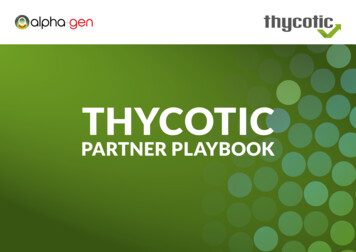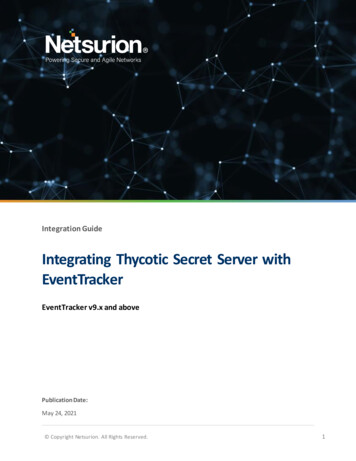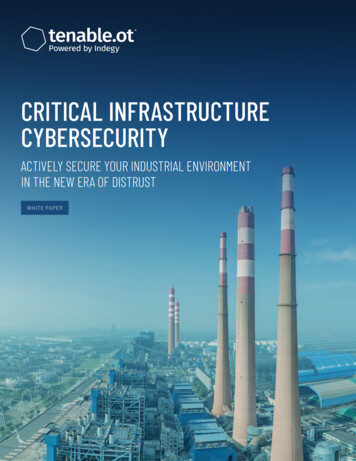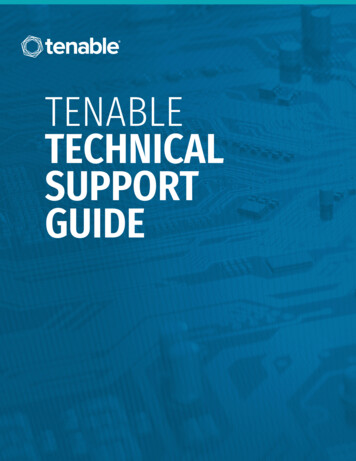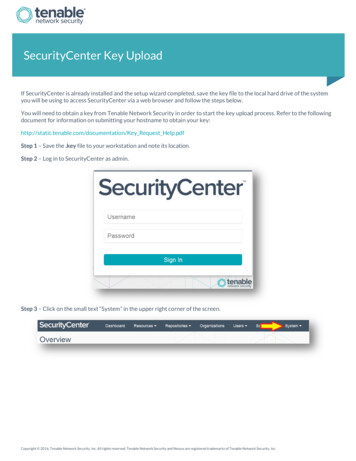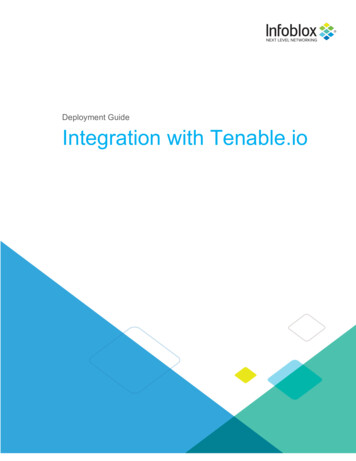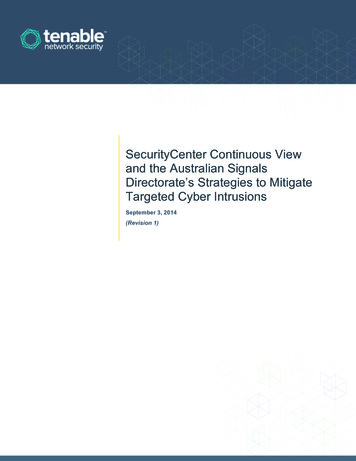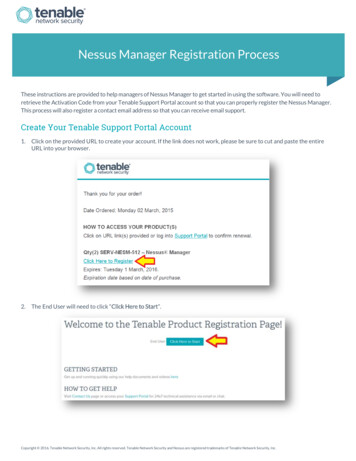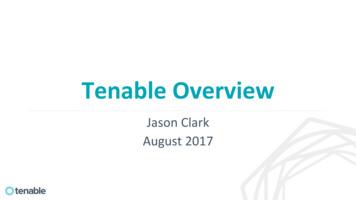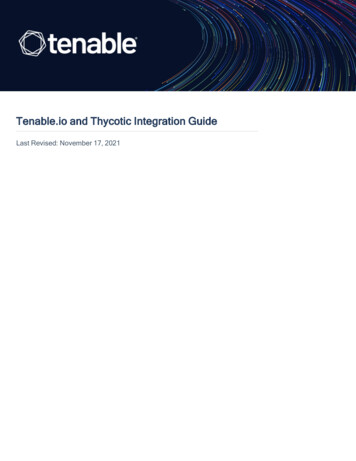
Transcription
Tenable.io and Thycotic Integration GuideLast Revised: November 17, 2021
Table of ContentsIntroduction3Integration Requirements4Integrate with Thycotic Secret Server5Configure Windows CredentialsConfigure Linux CredentialsTroubleshooting61116Copyright 2021 Tenable, Inc. All rights reserved. Tenable, Tenable.io, Tenable Network Security, Nessus, SecurityCenter, SecurityCenter Continuous View and Log Correlation Engine are registered trademarks of Tenable,Inc. Tenable.sc, Tenable.ot, Lumin, Indegy, Assure, and The Cyber Exposure Company are trademarks of Tenable, Inc. All other products or services are trademarks of their respective
IntroductionThis document describes how to deploy Tenable.io for integration with Thycotic Secret Server.Please email any comments and suggestions to Tenable Support.Security administrators know that conducting network vulnerability assessments means gettingaccess to and navigating an ever-changing sea of usernames, passwords, and privileges. By integrating Thycotic Secret Server with Tenable.io, administrators now have even more choice and flexibility for reducing the credentials headache.The Tenable integration with Thycotic Secret Server delivers a comprehensive authenticated scanning solution that provides security teams better vulnerability insight in order to further protect privileged accounts. This integration supports the storage of privileged credentials in Thycotic SecretServer and their automatic retrieval at scan time by Tenable. This ensures that sensitive passwordsare safely stored, controlled, auditable and easily changed without manual intervention.By integrating Tenable.io with Thycotic Secret Server, you can:lStore credentials in Thycotic Secret Server instead of managing and updating the credentialsdirectly within a Tenable solution.lReduce the time and effort needed to document credential storage within the organizationalenvironment.lAutomatically enforce security policies within specific departments or for specific business unitrequirements, simplifying your compliance process.lReduce the risk of unsecured privileged accounts and credentials across the enterprise.Copyright 2021 Tenable, Inc. All rights reserved. Tenable, Tenable.io, Tenable Network Security, Nessus, SecurityCenter, SecurityCenter Continuous View and Log Correlation Engine are registered trademarks of Tenable,Inc. Tenable.sc, Tenable.ot, Lumin, Indegy, Assure, and The Cyber Exposure Company are trademarks of Tenable, Inc. All other products or services are trademarks of their respective
Integration RequirementsYou must meet the following minimum version requirements to integrate Tenable.io with ThycoticSecret Server:lThycotic Secret Sever version 8.9 or laterlTenable.io, Tenable’s cloud platform for vulnerability managementNote: The integration requires enabling the Thycotic Secret Server web services API, which is available inSecret Server Professional and the hosted version of Secret Server.Copyright 2021 Tenable, Inc. All rights reserved. Tenable, Tenable.io, Tenable Network Security, Nessus, SecurityCenter, SecurityCenter Continuous View and Log Correlation Engine are registered trademarks of Tenable,Inc. Tenable.sc, Tenable.ot, Lumin, Indegy, Assure, and The Cyber Exposure Company are trademarks of Tenable, Inc. All other products or services are trademarks of their respective
Integrate with Thycotic Secret ServerYou can configure Tenable.io to perform credentialed network scans of Windows and Linux systemsusing Thycotic’s password management solution. Credentials are configured similarly to other credentialed network scans.Configure Windows CredentialsConfigure Linux CredentialsCopyright 2021 Tenable, Inc. All rights reserved. Tenable, Tenable.io, Tenable Network Security, Nessus, SecurityCenter, SecurityCenter Continuous View and Log Correlation Engine are registered trademarks of Tenable,Inc. Tenable.sc, Tenable.ot, Lumin, Indegy, Assure, and The Cyber Exposure Company are trademarks of Tenable, Inc. All other products or services are trademarks of their respective
Configure Windows CredentialsLog in to Tenable.io and click Scans and then the New Scan button to configure Tenable.io for credentialed scans of Windows systems using Thycotic’s password management solution.Select a “Scan Template” for the scan type required for your scan. For demonstration purposes, the“Advanced Network Scan” template will be used.To configure a credentialed scan for Windows systems using Thycotic’s password managementsolution, enter a descriptive Name and enter the IP address(es) or hostname(s) of the scan Targets.Copyright 2021 Tenable, Inc. All rights reserved. Tenable, Tenable.io, Tenable Network Security, Nessus, SecurityCenter, SecurityCenter Continuous View and Log Correlation Engine are registered trademarks of Tenable,Inc. Tenable.sc, Tenable.ot, Lumin, Indegy, Assure, and The Cyber Exposure Company are trademarks of Tenable, Inc. All other products or services are trademarks of their respective
Once the “Name” and “Targets” have been configured, click on Credentials and then select Windows from the left-hand menu.Click the Authentication method drop-down and select Thycotic Secret Server.Copyright 2021 Tenable, Inc. All rights reserved. Tenable, Tenable.io, Tenable Network Security, Nessus, SecurityCenter, SecurityCenter Continuous View and Log Correlation Engine are registered trademarks of Tenable,Inc. Tenable.sc, Tenable.ot, Lumin, Indegy, Assure, and The Cyber Exposure Company are trademarks of Tenable, Inc. All other products or services are trademarks of their respective
Configure each field for Windows authentication. Refer to “Table 1 – Thycotic Windows Credentials”below for a description of each field. Once the Windows credentials have been configured, clickSave to finalize the changes.Table 1 – Thycotic Windows CredentialsCopyright 2021 Tenable, Inc. All rights reserved. Tenable, Tenable.io, Tenable Network Security, Nessus, SecurityCenter, SecurityCenter Continuous View and Log Correlation Engine are registered trademarks of Tenable,Inc. Tenable.sc, Tenable.ot, Lumin, Indegy, Assure, and The Cyber Exposure Company are trademarks of Tenable, Inc. All other products or services are trademarks of their respective
OptionDescriptionUsernameThe target system(s) usernameDomainThis is an optional field if the above username is part of a domainThycotic Secret NameThe value (“Secret Name”) that the secret is stored as on the Thycotic serverThycotic Secret ServerURL of the Thycotic Secret Server, which sets the transferURLmethod, target, and target directory. This information can befound in Admin Configuration Application Settings SecretServer URL on the Thycotic server.Thycotic Login NameThe username used to authenticate to the Thycotic serverThycotic PasswordThe password associated with the Thycotic Login NameThycotic OrganizationThis is an optional value used in cloud instances of Thycotic to(optional)define which organization should be queriedThycotic DomainThis is an optional value set if the domain value is set for the Thy-(optional)cotic serverVerify SSL CertificateUse the Custom CA setup method to validate SSL server certificatesTo verify the integration is working, click the Launch button to initiate an on-demand scan.Once the scan has completed, select the completed scan and look for “Plugin ID 10394” (shownbelow), which validates that authentication was successful. If the authentication is not successful,refer to the Troubleshooting section of this document.Copyright 2021 Tenable, Inc. All rights reserved. Tenable, Tenable.io, Tenable Network Security, Nessus, SecurityCenter, SecurityCenter Continuous View and Log Correlation Engine are registered trademarks of Tenable,Inc. Tenable.sc, Tenable.ot, Lumin, Indegy, Assure, and The Cyber Exposure Company are trademarks of Tenable, Inc. All other products or services are trademarks of their respective
Copyright 2021 Tenable, Inc. All rights reserved. Tenable, Tenable.io, Tenable Network Security, Nessus, SecurityCenter, SecurityCenter Continuous View and Log Correlation Engine are registered trademarks of Tenable,Inc. Tenable.sc, Tenable.ot, Lumin, Indegy, Assure, and The Cyber Exposure Company are trademarks of Tenable, Inc. All other products or services are trademarks of their respective
Configure Linux CredentialsConfiguring Linux credentialed scans follows the same basic steps as Windows credentialed scanswith only a few minor differences.Log in to Tenable.io and click Scans and then the New Scan button to begin the Linux credentialed scan configuration.Select a “Scan Template” for the scan type required for your scan. For demonstration purposes, the“Advanced Scan” template will be used.To configure a credentialed scan for Linux systems using Thycotic’s password management solution, enter a descriptive Name and enter the IP address(es) or hostname(s) of the scan Targets.Copyright 2021 Tenable, Inc. All rights reserved. Tenable, Tenable.io, Tenable Network Security, Nessus, SecurityCenter, SecurityCenter Continuous View and Log Correlation Engine are registered trademarks of Tenable,Inc. Tenable.sc, Tenable.ot, Lumin, Indegy, Assure, and The Cyber Exposure Company are trademarks of Tenable, Inc. All other products or services are trademarks of their respective
Once the “Name” and “Targets” have been configured, click on Credentials and then select SSHfrom the left-hand menu.In the Authentication method drop-down box, select Thycotic Secret Server.Copyright 2021 Tenable, Inc. All rights reserved. Tenable, Tenable.io, Tenable Network Security, Nessus, SecurityCenter, SecurityCenter Continuous View and Log Correlation Engine are registered trademarks of Tenable,Inc. Tenable.sc, Tenable.ot, Lumin, Indegy, Assure, and The Cyber Exposure Company are trademarks of Tenable, Inc. All other products or services are trademarks of their respective
Configure each field for SSH authentication. Refer to “Table 2 – Thycotic SSH Credentials” below fora description of each field. Once the SSH credentials have been configured, click Save to finalizethe changes.Table 2 – Thycotic SSH CredentialsOptionDescriptionCopyright 2021 Tenable, Inc. All rights reserved. Tenable, Tenable.io, Tenable Network Security, Nessus, SecurityCenter, SecurityCenter Continuous View and Log Correlation Engine are registered trademarks of Tenable,Inc. Tenable.sc, Tenable.ot, Lumin, Indegy, Assure, and The Cyber Exposure Company are trademarks of Tenable, Inc. All other products or services are trademarks of their respective
UsernameThe username that is used to authenticate via ssh to the system.Thycotic Secret NameThis is the value that the secret is stored as on the Thycoticserver. It is referred to as the “Secret Name” on the Thycoticserver.Thycotic Secret ServerThis is used to set the transfer method, target , and target dir-URLectory for the scanner. The value can be found in Admin Configuration Application Settings Secret Server URL on theThycotic server. For example consider the following addresshttps://pw.mydomain.com/SecretServer/. We will parse this toknow that https defines it is a ssl connection, pw.mydomain.comis the target address, /SecretServer/ is the root directory.Thycotic Login NameThe username used to authenticate to the Thycotic server.Thycotic PasswordThe password associated with the Thycotic Login Name.Thycotic OrganizationThis value is used in cloud instances of Thycotic to define which(optional)organization your query should hit.Thycotic DomainThis is an optional value set if the domain value is set for the Thy-(optional)cotic server.Use Private KeyUse key based authentication for SSH connections instead of apassword.Verify SSL CertificateVerify if the SSL Certificate on the server is signed by a trustedCA.Thycotic elevate privilegesThe privilege escalation method you want to use to increase thewithuser's privileges after initial authentication. Multiple options forprivilege escalation are supported, including su, su sudo andsudo. Your selection determines the specific options you mustconfigure.Note: For additional information about all of the supported privilegeescalation types and their accompanying fields, see Host in the Tenable.io User Guide.Copyright 2021 Tenable, Inc. All rights reserved. Tenable, Tenable.io, Tenable Network Security, Nessus, SecurityCenter, SecurityCenter Continuous View and Log Correlation Engine are registered trademarks of Tenable,Inc. Tenable.sc, Tenable.ot, Lumin, Indegy, Assure, and The Cyber Exposure Company are trademarks of Tenable, Inc. All other products or services are trademarks of their respective
To verify the integration is working, click the Launch button to initiate an on-demand scan.Once the scan has completed, select the completed scan and look for “Plugin ID 12634”, which validates that authentication was successful. If the authentication is not successful, refer to the“Troubleshooting” section of this document.Copyright 2021 Tenable, Inc. All rights reserved. Tenable, Tenable.io, Tenable Network Security, Nessus, SecurityCenter, SecurityCenter Continuous View and Log Correlation Engine are registered trademarks of Tenable,Inc. Tenable.sc, Tenable.ot, Lumin, Indegy, Assure, and The Cyber Exposure Company are trademarks of Tenable, Inc. All other products or services are trademarks of their respective
TroubleshootingTenable.io offers the ability to enable plugin debugging, which will allow for easier troubleshootingand resolution should issues arise. Enabling plugin debugging attaches available debug logs fromplugins to the vulnerability output of the scan it is enabled on.To enable plugin debugging, navigate to scan Settings and click Advanced in the left-hand menu.Select the Enable plugin debugging checkbox and click Save to finalize the change.Copyright 2021 Tenable, Inc. All rights reserved. Tenable, Tenable.io, Tenable Network Security, Nessus, SecurityCenter, SecurityCenter Continuous View and Log Correlation Engine are registered trademarks of Tenable,Inc. Tenable.sc, Tenable.ot, Lumin, Indegy, Assure, and The Cyber Exposure Company are trademarks of Tenable, Inc. All other products or services are trademarks of their respective
Copyright 2021 Tenable, Inc. All rights reserved. Tenable, Tenable.io, Tenable Network Security, Nessus, SecurityCenter, SecurityCenter Continuous View and Log Correlation Engine are registered trademarks of Tenable,Inc. Tenable.sc, Tenable.ot, Lumin, Indegy, Assure, and The Cyber Exposure Company are trademarks of Tenable, Inc. All other products or services are trademarks of their respective
Title: Tenable.io and Thycotic Integration Guide Author: Tenable, Inc. Created Date: 11/17/2021 4:19:51 PM