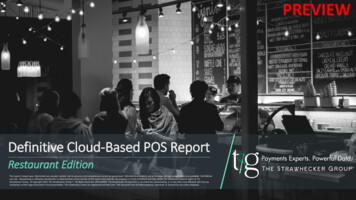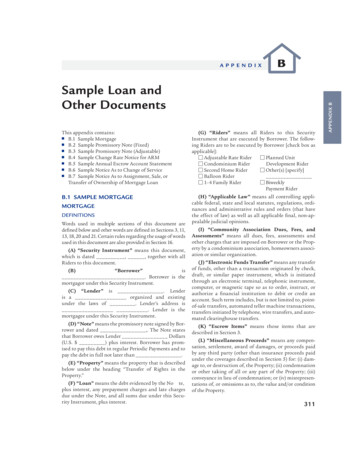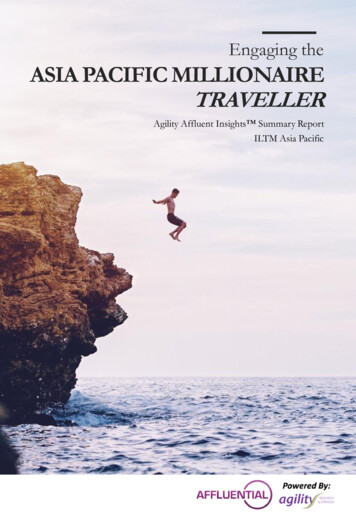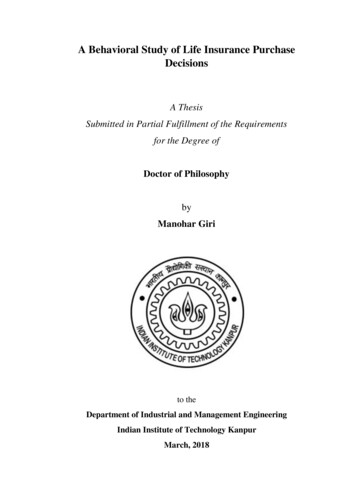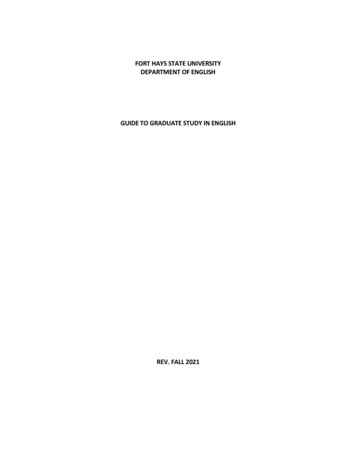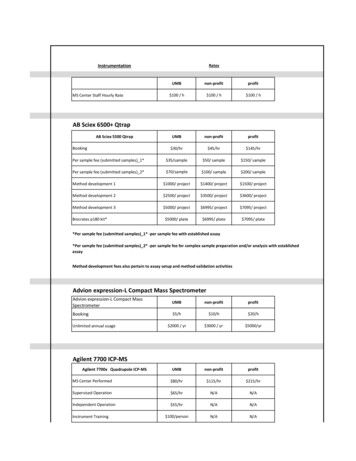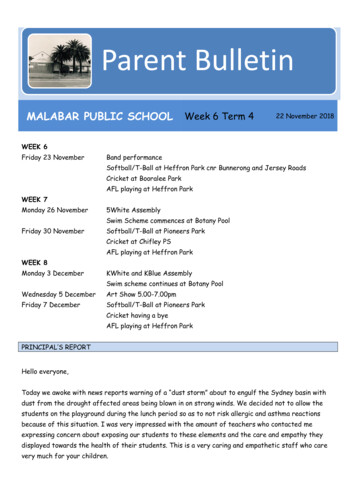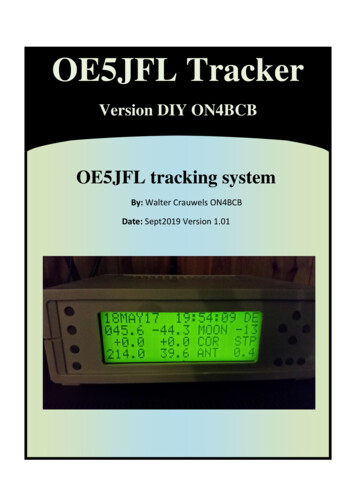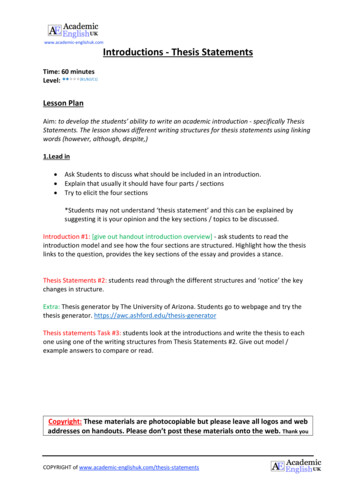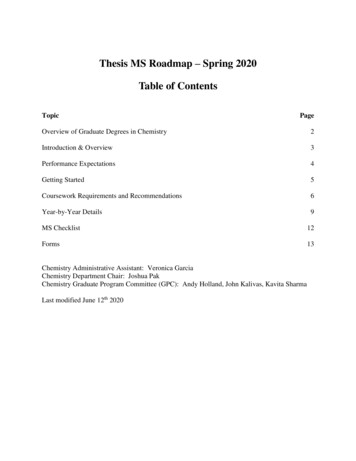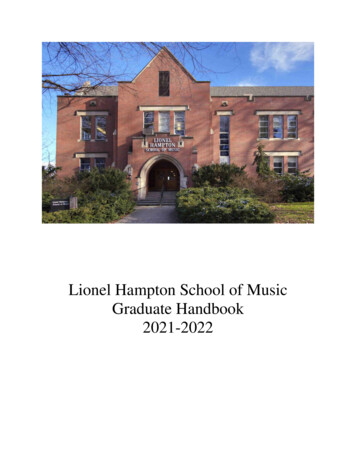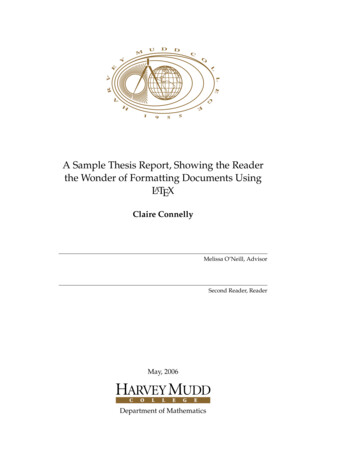
Transcription
A Sample Thesis Report, Showing the Readerthe Wonder of Formatting Documents UsingLATEXClaire ConnellyMelissa O’Neill, AdvisorSecond Reader, ReaderMay, 2006Department of Mathematics
Copyright 2006 Claire Connelly.The author grants Harvey Mudd College the nonexclusive right to make this workavailable for noncommercial, educational purposes, provided that this copyrightstatement appears on the reproduced materials and notice is given that the copying is by permission of the author. To disseminate otherwise or to republish requires written permission from the author.
AbstractThis document is a sample of what can be done with LATEX. In addition todemonstrating the features of the hmcclinic and hmcthesis classes, we hopeto provide useful and clear examples of not only what can be done, buthow best to do it.
AcknowledgmentsTo Melissa O’Neill, Lesley Ward, Michael Raugh, Barbara Schade, and JeremyRouse, without whom this document would not exist in its present form.
1 What Is LATEX? . . . . . . . . . . . . . . . . . . . . . . . . . . .1.2 This Document . . . . . . . . . . . . . . . . . . . . . . . . . .1112Structured Writing2.1 Document Classes . . .2.2 Packages . . . . . . . .2.3 Structural Commands2.4 Labels and References2.5 Commands . . . . . . .2.6 Environments . . . . .2.7 Fonts . . . . . . . . . .2.8 Customization . . . . .3.3344556910Mathematical Notation3.1 Sums and Products . . . . . . . . . . . . .3.2 Matrices . . . . . . . . . . . . . . . . . . .3.3 Symbols . . . . . . . . . . . . . . . . . . .3.4 More Math . . . . . . . . . . . . . . . . . .3.5 Aligning Equations . . . . . . . . . . . . .3.6 Adjusting Spacing . . . . . . . . . . . . . .3.7 Specifying Equation Numbers or Names .3.8 Sizing Delimiters . . . . . . . . . . . . . .3.9 Theorems . . . . . . . . . . . . . . . . . . .3.10 Proofs . . . . . . . . . . . . . . . . . . . . .1313131415161717202021.
viii Contents4Figures and Tables—LATEX’s Float Environments4.1 Captions . . . . . . . . . . . . . . . . . . . . . . . . . . . . . .4.2 Figures . . . . . . . . . . . . . . . . . . . . . . . . . . . . . . .4.3 Tables . . . . . . . . . . . . . . . . . . . . . . . . . . . . . . . .232324275Typesetting5.1 Getting to Paper . . .5.2 PDF for the Web . . .5.3 General Comments .5.4 Additional Programs.3131313233Tips and Tricks6.1 Special Characters . . . . . . . . . . . . . . . .6.2 Accents . . . . . . . . . . . . . . . . . . . . . .6.3 Comments and Spacing . . . . . . . . . . . .6.4 Quotes and Dashes . . . . . . . . . . . . . . .6.5 Controlling Pagination . . . . . . . . . . . . .6.6 Using Graphics with PDFTEX . . . . . . . . .6.7 Fonts Look Fuzzy in PostScript or PDF Files .6.8 Debugging . . . . . . . . . . . . . . . . . . . .3535363637383839397Resources7.1 Online Documentation . . . . . . . . . . . . . . . . . . . . . .7.2 UK-TUG FAQ . . . . . . . . . . . . . . . . . . . . . . . . . . .7.3 comp.text.tex . . . . . . . . . . . . . . . . . . . . . . . . . .434344448Books456.A Versions of the Sample Thesis/Clinic ReportA.1 Comments, Problems, and Updates . . . . . . . . . . . . . . .4747Bibliography49
List of Figures3.1Greek letters and some symbols . . . . . . . . . . . . . . . . .144.14.24.3Some shapes . . . . . . . . . . . . . . . . . . . . . . . . . . . .Small multiples . . . . . . . . . . . . . . . . . . . . . . . . . .A step function . . . . . . . . . . . . . . . . . . . . . . . . . .2526277.1texdoctk main window . . . . . . . . . . . . . . . . . . . . .44
List of Tables2.12.2Structural commands in LATEX . . . . . . . . . . . . . . . . . .Commonly used font commands . . . . . . . . . . . . . . . .4103.1LATEX math spacing commands . . . . . . . . . . . . . . . . .184.14.2Tableaus vs. tables . . . . . . . . . . . . . . . . . . . . . . . .A sample table: Elections in Götefrith province, 1900–1910 .28296.1Special characters in LATEX . . . . . . . . . . . . . . . . . . . .35
Chapter 1Introduction1.1What Is LATEX?LATEX is a tool that allows you to concentrate on your writing while takingadvantage of the TEX typesetting system to produce high-quality typesetdocuments.LATEX’s benefits include1. Standardized document classes2. Structural frameworks for organizing documents3. Automatic numbering and cross-referencing of structural elements4. “Floating” figures and tables5. A high-level programming interface for accessing TEX’s typesettingcapabilities6. Access to LATEX extensions through loading “packages”1.2This DocumentThis document serves a couple of functions. First, it is an introduction andquick survey of the LATEX world. Second, the source code of this documentis meant to be an exemplar of “best practice” LATEX coding.
Chapter 2Structured WritingLike HTML,1 LATEX is a markup language rather than a W YSIWYG2 system.You write plain text files that use special commands and environments thatgovern the appearance and function of parts of your text in your final typeset document.2.1Document ClassesThe general appearance of your document is determined by your choiceof document class. Document classes also load LATEX packages to provideadditional functionality and often define their own commands and environments.The standard LATEX distribution provides a number of basic classes, including article, letter, report, and book. There are also a large number ofother document classes available, including amsart and amsbook, createdby the American Mathematical Society and providing some additional mathematically useful structures and commands; foils, prosper, and seminar,which allow you to create “slides” for presentations; the math department’shmcthesis class, for formatting senior theses; Clinic’s hmcclinic class, for formatting Clinic reports; and many journal- or company-specific classes thatformat your document to match the “house style” of a particular periodicalor publisher.1 HyperText2 WhatMarkup LanguageYou See Is What You Get.
4Structured subsection\paragraph\subparagraphNotesbook & report onlybook & report onlyTable 2.1: Structural commands in LATEX.2.2PackagesLATEX packages, or style files, define additional commands and environments, or change the way that previously defined commands and environments work. By loading packages, you can change the fonts used inyour document, write your document in a non-English language with anon-A SCII font encoding, include graphics, format program listings, addcustom headers and footers to your document, and much more.A typical TEX installation includes hundreds of style files, and hundredsmore are available from the Comprehensive TEX Archive Network (CTAN),at http://www.ctan.org/.2.3Structural CommandsLATEX provides a set of structural commands for defining sections of yourdocument, as shown in Table 2.1.Note that the argument provided to structural commands is a movingargument (see Section 4.1.1) because the argument may be reused in otherparts of the document, such as the table of contents or in page headersor footers. Structural commands can take an optional argument (see Section 2.5) in which you specify nonfragile commands or a shorter versionof the actual section title that fits. You’ll generally know when you needto provide an optional argument because TEX will generate errors or you’llsee problems with your headers or in the table of contents.
Labels and References 52.4Labels and ReferencesSections are numbered automatically by LATEX during typesetting. If youchange your mind and decide that a subsection should be promoted to asection, or moved to the end of your document, all affected sections will berenumbered so that their numbering is consistent with where they appearin the document.Sections can also be \labeled with a tag such as\chapter{Our Complicated Equations}%\label{sec:complicated-eqs}and referred to with a \ref or \pageref command, as inIn Section \ref{sec:complicated-eqs}, we pointed out.orOn page \pageref{fig:gordian-knot}, we illustrated.LATEX substitutes the correct section number when typesetting your document.The same commands can be used with numbered environments suchas equation, theorem, and so forth.Use meaningful labels—labeling a section as sec12 may seem useful, butit will be confusing if you end up moving it to a different place in the document and its number changes to 34. It’s also easier to remember whatreference you want if you use a meaningful name.You may also want to impose some additional organization throughthe use of namespaces, as I’ve done in this document. Rather than givedifferent types of objects undistinguished labels, I precede chapter labelswith ch:, section labels with sec:, equations with eq:, figures with fig:,tables with tab:, and so forth.Emacs with AucTEX and RefTEX will give you easy access to these labels, as will many other editors with TEX-specific features. It’s much easierto find the particular label you’re looking for if you have some additionalinformation to help you. Adding the prefixes also reminds you of what textshould precede the \ref command.2.5CommandsLATEX uses commands for changes that are very limited in scope (a fewwords) or are unlimited in scope (the rest of a document). For example,
6Structured Writingthe commands\textbf{bold}\emph{italic (emphasized)}\textsf{sans serif}produce the following output in a typeset document:bold italic (emphasized) sans serifThese are “commands with arguments”—the command itself starts witha backslash (\), and its argument appears inside braces { }). Some commands may also have optional arguments, which are typed inside brackets([ ]); more than one required argument (typed in braces); or some combination of required and optional arguments.There are also commands that usually take no arguments, such as \noindent,\raggedright, and \pagebreak.You can define your own commands, as discussed in Section 2.8.2.6EnvironmentsLATEX provides a number of environments that affect the appearance of text,and are generally used for more structurally significant purposes. For example, the command list in Section 2.3 was typeset inside a verbatim environment that was, in turn, typed inside a quote environment. The typesetresults were typeset inside a quote environment.Environments use special commands to start and close—\begin and\end—followed by the name of the environment in braces, as in\begin{quote}‘‘This is disgusting---I can’t eat this. Thatarugala is so bitter\ldots{} It’s like myalgebra teacher on bread.’’\flushright -- Julia Roberts in \emph{Full Frontal}\end{quote}producing“This is disgusting—I can’t eat this. That arugala is so bitter. . .It’s like my algebra teacher on bread.”– Julia Roberts in Full Frontal
Environments 7Like commands, some environments may take one or more additionalarguments in braces (required) or brackets (optional).Note that the order in which environments nest is extremely important.If you type an environment inside another environment, the inner environment must be \ended before the second environment is closed. It’s alsovitally important that you have an \end line for each \begin line, or TEXwill complain.2.6.1The document Environment and the PreambleThe most important environment in any document is the document environment, which encloses the body of your document. The code beforethe \begin {document} line is called the preamble, and includes the allpowerful \documentclass command, which loads a particular documentclass (see Section 2.1); optional \usepackage commands, which load additional LATEX packages (see Section 2.2); and other setup commands, such asuser-defined commands and environments, counter settings, and so forth.I generally also include the commands defining the title, author, anddate in my preambles, but other authors include them just after \begin{document}, before the \maketitle command, which creates the title blockof your document.2.6.2Math EnvironmentsOne of the major features of TEX is its ability to typeset complex mathematical equations.The two primary ways of doing so are with the use of inline and displaymath environments. These environments are used so often that there areshorthands provided for typing them. Inline math environments, such asa2 b2 c2 , can be typed as\begin{math}a {2} b {2} c {2}\end{math}or, more commonly, a {2} b {2} c {2} .Display math environments set your equation apart from your runningtext. They’re generally used for more complicated expressions, such as Z 2x x3f (x) dx10
8Structured Writingwhich can be typed as\begin{displaymath}f(x) \int {\infty} {0} \left( \frac{x 2 x 3}{1} \right)dx\end{displaymath}or\[f(x) \int {\infty} {0} \left( \frac{x 2 x 3}{1} \right)dx\]Generally, you’ll want to use the delimited form for inline math, andthe \[ \] form for display math environments. [Besides being easy to type,these forms are also robust , which means that they can be used in movingarguments: elements that TEX may need to typeset in more than one place(such as a table of contents) or adjust (such as footnotes).]The equation EnvironmentYou’ll probably want to use the equation environment for any mathematical expression that you plan to refer to. LATEX not only typesets the contentsof an equation environment in display mode, it also numbers it, as in Zf (x) 0 x2 x31 dx(2.1)written as\begin{equation}\label{eq:myequation}f(x) \int {\infty} {0} \left( \frac{x 2 x 3}{1} \right)dx\end{equation}You can now refer to this formula in your text as “Equation 2.1” bytyping\ref{eq:myequation}.
Fonts 92.7FontsGenerally you’ll want to let LATEX handle the fonts for you—Knuth’s Computer Modern fonts are used by default, and include a wide range of variations that can cover almost any use you can think of. Document classesmay also specify particular fonts (for example, many of the classes developed for Mudd specify Palatino as the roman font, and Helvetica as thesans-serif font).If you want to get fancy (and portable; see Section 6.7), you can useType 1 PostScript fonts, such as Times, Palatino, Utopia, and so forth. Thesefont sets are accessible with packages with names like times, palatino, andutopia. There are others, as well—a command such as \locate psnfss grep sty will find most of them.If you have a TEX system installed on your own machine, you can alsoget both bitmap and Type 1 fonts from CTAN (see Section 2.2). There’s evensupport for TrueType fonts in some TEX systems.If you’re using TEX on turing or the mathematics cluster, and you needsome special fonts, you should ask the systems staff about having thosefonts installed system wide.2.7.1Font CommandsMost of your concerns about fonts are probably related to what you’re writing. You might want some emphasized or bold text to stress a point or highlight a key term. Filenames might be set in typewriter text (although youshould consider using the url package to help you out—by default, text setin typewriter text isn’t hyphenated, which can lead to some unattractiveline breaks).You can also set text in sans serif or SMALL CAPS. Table 2.2 shows yousome of the most commonly used font commands provided by LATEX.I strongly recommend that you use \emph in preference to \textit,and use \textbf sparingly. \emph is a smarter command than \textit—itswitches back to the roman font when necessary. For example, compare\emph{She loved \emph{Scooby Doo}.}which producesShe loved Scooby Doo.with
10Structured xtsl\textitResultemphasized textsans-serif texttypewriter textbold textSMALL CAPS TEXTslanted textitalic textTable 2.2: Commonly used font commands.\textit{He loved \textit{Titanic}.}which producesHe loved Titanic.For complicated font changes, or for special font usages that you’re typing a lot, creating a macro (Section 2.8) is the way to go. I often just write,tossing in custom commands as I go, and wait to define them until just before I compile the document. (LATEX will stop each time it encounters anundefined command; you can use this feature to help you remember whatcommands you made up. Defining them in advance works fine, too, ofcourse.)2.8CustomizationThe main advantage of using commands and environments is that theyallow you to organize your writing. A useful side-effect is that you canlater change your mind about the way a particular element is typeset, andchange the appearance of every use of that element in your document byediting one piece of code. For example, in this document the names ofenvironments have been set in “typewriter text” using a command I createdcalled \env, which is defined as\newcommand{\env}[1]{\texttt{#1}\xspace}All I have to do to make the names of environments in the documentappear in sans-serif type instead is to change that one line to\newcommand{\env}[1]{\textsf{#1}\xspace}
Customization 11You can do the same with almost anything you can conceptualize—key terms, people’s names (especially names of people from non-Englishspeaking countries), files, functions, and so on.
Chapter 3Mathematical NotationAs we saw in Section 2.6.2, math is typed into one of several kinds of mathenvironments. Choose your environment based on the context and importance of the content. Any formula you plan to refer to should be typed inan equation environment (or a similar environment that supports labels).You should punctuate your mathematics as if the formulae were normalparts of English sentences. Reading them aloud is often a useful method forensuring that you have all the commas in the right places. Where appropriate, you should also follow a displayed formula at the end of a sentencewith a period.3.1Sums and ProductsIt’s easy to typeset sums and products. For example,s n nn3 12f (n) n f (n k), 3 .k3n 2 n 1k 13.2(3.1)MatricesIt’s a little more difficult to create matrices, but not too bad: 2 1 2 2 121 0 0 1 0 2 3 2 2 0 1 0 .2 1 110 10 0 1(3.2)
14Mathematical Notationv uuu u u u u u u u u u tαηντΓΣ··· γ δ e ζι κ λ µ o ρ π σ φ χ ψ ω .Θ Λ Ξ Π Φ Ψ Ω ϕ . . . :. .·βθξυ ΥFigure 3.1: Greek letters and some symbols.3.3SymbolsLATEX provides an enormous number of symbols. Additional packages (loadedwith \usepackage) may provide additional symbols and fonts.For example, N, Z, Q, R, and C require you to load the amsfonts package (which is automatically loaded by the icmmcm class). These symbols aregenerated by \mathbb, which only works in math mode.Subscripts and superscripts are easy— a {n} produces an , and x {2} produces x2 . Ordinal numbers, such as 3rd , nth , and so forth,1 can beproduced with code like 3 {\textrm{rd}} , n {\textrm{th}} . Equation 3.3 shows a formula with a superscript.Z πcos2n 1 x dx 0 n N.(3.3)0Notice that \cos produces a nice roman cos in math mode. There are similar commands for common functions like \log, \exp, and so forth. Morecan be defined with the \DeclareMathOperator command provided by theamsmath package.You can stack symbols over other symbols in math formulas:m ẍ γ ẋ kx 0,(3.4)LATEX has lots of Greek letters and ellipses too, some of which are shownin Figure 3.1.1 Somemands.fonts may include their own ordinals that can be accessed with special com-
More MathSee Grätzer (2000), pp. 455–474, or Kopka and Daly (1999), pp. 123–127, for lists of the symbols available. Intext, you might see some of thesesymbols used asThe Strong Induction Principle asserts that if a statement holdsfor the integers 1, 2,. . . , n, and if whenever it holds for n 1,. . . , k then it also holds for n k 1, then the statement holdsfor the integers 1, 2, 3, . . . Using this Principle, it can be shownthat 1 2 · · · n n(n 1)/2 for all positive integers n.Notice that in the lists of integers, the ellipsis was made using the \ldotscommand, and that the periods were nicely spaced between the commas.In the sum, the dots were made with \cdots and were centered on theline. The amsmath package provides a “smart” \dots command that cangenerally get things right based on the context.So, with \dots alone, the previous examples come out as1, 2, . . . , nn 1, . . . , k1, 2, 3, . . .1 2 · · · n n(n 1)/2.The general n n matrix can be typeset as follows: a11 a12 . . . a1n a21 a22 . . . a2n . . . (3.5)an1 an2 . . . annA fine point: lists of numbers that you’re using in a mathematical sense(as opposed to dates, numbers of objects, etc.) should be typed in mathmode. For example, 341, 541, 561, and 641. The same numbers withoutmath mode are 341, 541, 561, and 641. Depending on the fonts and packages that you’re using, you may notice a little bit more space around thefirst set than the second. The lists may even appear in a different typeface.With some packages, numbers intext may be set using old-style figures bydefault, as in , , , and .3.4More MathIn Fourier analysis, we talk about the z-domain.15
16Mathematical NotationIf a is an even number, thena φ(a) 3a,2and3a2α 1 1a ,α22where α is the greatest power of 2 that divides a, φ(a) is the number ofintegers less than a and relatively prime to a, and σ(a) is the sum of thedivisors of a (including 1 and a).Typeset a piecewise function using the cases environment (from theamsmath package) as follows:(x,if x 0; x x, otherwise.σ(a) In frosh physics, students come to know the true meaning of F ma, ψh̄2E mc2 , and 2m 2 ψ Vψ ih̄ t .3.5Aligning EquationsIn days gone by, people used the eqnarray environment to align equations.eqnarray has generally been replaced by align and some variants such asflalign, which places the leftmost column as far to the left as possible andthe rightmost column as far to the right as possible; alignat, which allowsyou to specify the spacing; and more. See American Mathematical Society(1999), Grätzer (2000), Lamport (1994), or Kopka and Daly (1999) for moreinformation about the alternatives.In Equations 3.6–3.9, the signs have been aligned using the eqnarrayenvironment.3x4 1x4414 x4 4x2 6 2 4 4x2 6 2xxx 1 44 x 4x2 6 4xx 4 41 x 4x4 8 4 8 6xx 1 41 2 x 4 x 6.xx(3.6)(3.7)(3.8)(3.9)
Adjusting SpacingEquations 3.10–3.13 show the same set of equations aligned with thealign environment.3x4 3.61144 x4 4x2 6 2 4 4x2 6 2xxx4x 1 44 x 4x2 6 4xx 414 x 4x4 8 4 8 6xx 4 2 11 4 x 6. x xx(3.10)(3.11)(3.12)(3.13)Adjusting SpacingSometimes you need to adjust the spacing and fonts inside integrals. Typically, the “d” (as in dx) is set in Roman type. Rather thanZ Z1dxdy.(3.14)1 xyyou wantZZ1dx dy.1 xy(3.15)The integral signs have been moved closer together using the “negativespace” command \!. Extra space has been added between the elements ofintegration, dx and dy, and between those elements and the integrand withthe “thin space” command, \,.Table 3.1 shows the spacing commands available in math mode. Thereare additional spacing commands provided by the amsmath package, notshown here. See Tables A.9 and B.6 in Grätzer (2000) for all the spacingcommands provided by LATEX and the amsmath package.3.7Specifying Equation Numbers or NamesAll the equations you’ve seen so far have been numbered consecutively.You can specify a number (or name) for a single equation by placing theformula in a display math environment (but not an equation environment)17
18Mathematical NotationNamePositive Spacethinspacemedspacethickspace1 em2 emNegative SpacethinspaceLATEX CommandShort e 3.1: LATEX math spacing commands.and giving the desired number or name as the argument to an \eqno command. For example, Z π x2edx .(42),20or Z π x2.(cool formula),edx 20Note that you have to specify the parentheses in the argument to the\eqno command. If you name a formula, you will also have to enclose thetext within a command such as \mathrm, or it will be set as if it was a stringof variables (and without any spaces—for example, a cool formula givesyou acool f ormula).If you’d like to have many aligned equations without numbers, use thestarred form of the align environment, align*, as in
Specifying Equation Numbers or Names 19The area K of 4ABC is given byah a2ab sin C2 rsp s(s a)(s b)(s c)abc 4Ra2 sin B sin C 2 sin A 2R2 sin A sin B sin C,K where A, B, and C are the angles in 4ABC, r is the radius ofthe inscribed circle, R is the radius of the circumscribed circle, sis one-half of the perimeter, and h a is the length of the altitudefrom the vertex A to the side BC.If you wanted to number the final derived equation, you could use thenormal (unstarred) form of align and precede each line you don’t want tobe numbered with a \notag command, as inah a2ab sin C2 rsp s(s a)(s b)(s c)abc 4Ra2 sin B sin C 2 sin A 2R2 sin A sin B sin C,K (3.16)Note that the \notag command could appear after the linebreak command (\\) on all lines except the first and the next-to-last. (Commandsfollowing the linebreak apply to the following line.)
20Mathematical Notation3.8Sizing DelimitersThe \left and \right commands, followed by a bracket, brace, or parenthesis, tell TEX to adjust the size of the delimiter to its contents. nf (x) 1 (1 x)2 .(3.17)You can also use commands such as \big, \Big, \bigg, or \Bigg to specifylarger delimiters (useful if you have multiple levels of delimiters), as in or 3.9 !(a b) c d e fTheoremsThe theorem environment provides you with an easy way to typeset theorems in your document. To use it, type a \newtheorem command in thepreamble of your document, such as\newtheorem{Theo1}{Theorem}You can then type a theorem using your theorem environment.This document includes three such {Lemma}which show you some of the possibilities available. Examples of each appear below.3.9.1A Theo1 EnvironmentTheorem 3.1 The equation x4 y4 z4 has no solutions where x, y, and z arepositive integers.
Proofs3.9.2A Theo2 EnvironmentTheorem 3.1 (Wilson) A positive integer p is prime if and only if(p 1)! 13.9.3(mod p).A Lemma EnvironmentLemma 3.1 Prof. Bernoff’s Putnam mug is a multiply connected 2-manifold ofgenus 1.3.10ProofsAdding a proof is even easier, courtesy of the proof environment. For example,Two positive integers a and b are amicable if σ(a) σ(b) a b, where σ(N) denotes the sum of the divisors of N, as above.The following is a theorem with an associated proof.Theorem 3.2 There do not exist two consecutive integers which areamicable.Proof: Since even numbers are annoying, no integers are amicable with even numbers. Thus, if two consecutive integers areamicable, they are both odd. However, two consecutive oddnumbers do not exist. To create the end-of-proof marker shown here, use \hfill \Box . The\hfill makes the box print flush right at the end of the line, as here.You can also use the proof environment provided by the amsthm package (not shown here). The main difference is that the AMS’s proof environment is typeset differently, takes an optional argument that allows youto rename the “title” (e.g., from “Proof” to “Proof of Theorem 5”), and automatically inserts the Q.E.D. symbol at the end of the environment.21
Chapter 4Figures and Tables—LATEX’sFloat EnvironmentsLATEX provides two “float” environments, figure and table. Float environments are so called because they can be typeset on a later page in yourdocument than their location in the source code.The table environment is generally used for—surprise!—tables. Thefigure environment is often used for graphs or diagrams, but could alsobe used for other illustrative graphics.The basic float environments don’t format their contents specially. Ifyou want an illustration or table to be centered, you will need to typeit inside a center environment or add a \centering command after the\begin{float} command.4.1CaptionsBy adding a \caption command, you can specify a caption that will appearwith the float. Its position in your typeset document depends on where inthe environment you type it—if the command is at the top of the environment, the caption will be typeset above its contents; if at the bottom, thecaption will appear beneath its contents. Captions should usually be setat the bottom of a float, but if a particular publisher or journal prefers thecaptions on top, you can accommodate them.Captions should generally be written as brief, complete sentences, ending with a period. They should either be capitalized as normal sentences.So
24Figures and Tables—LATEX’s Float EnvironmentsProduction Statistics from Soviet Russia, 1977–1987.orProduction statistics from Soviet Russia, 1977–1987.rather thanproduction statistics from Soviet Russia, 1977–1987Whichever style you choose, be consistent! (See The Chicago Manual of Style(2003: 12.8, 12.31–51) for more details.)Avoid explaining the whole float in the caption. Do your explanation inthe text that refers to the float.The \caption command takes an optional argument, which is typedinside brackets ([ ]). This argument is used in the list of tables or list offigures in place of your actual caption.4.1.1Fragile Commands and Moving ArgumentsBoth arguments to the \caption command are moving arguments (becauseTEX can move them). Some commands are fragile, that is, they produceoutput that can cause problems if the typeset text is moved somewhereother than the place that TEX origi
Chapter 1 Introduction 1.1 What Is LATEX? LATEX is a tool that allows you to concentrate on your writing while taking advantage of the TEX typesetting system to produce high-quality typeset documents. LATEX's benefits include 1. Standardized document classes