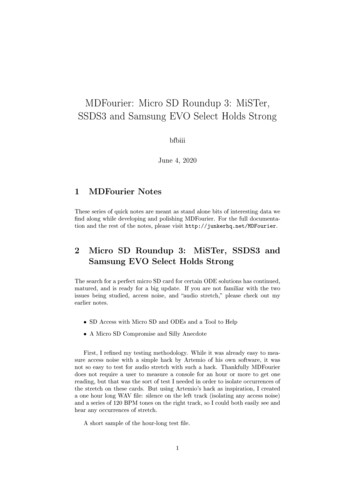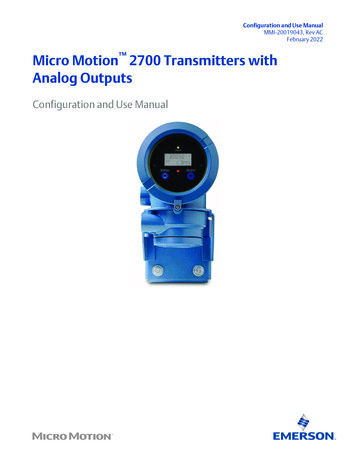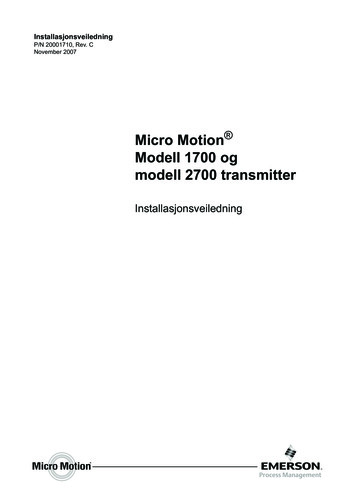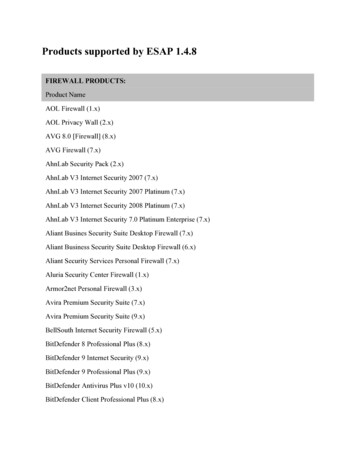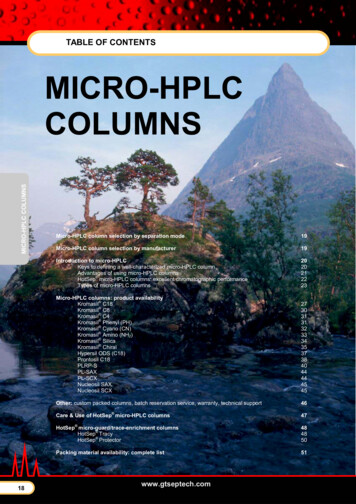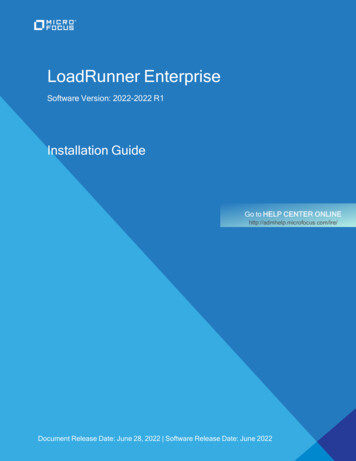
Transcription
LoadRunner EnterpriseSoftware Version: 2022-2022 R1Installation GuideGo to HELP CENTER ONLINEhttp://admhelp.microfocus.com/lre/Document Release Date: June 28, 2022 Software Release Date: June 2022
Installation GuideLegal Notices Copyright 2001 - 2022 Micro Focus or one of its affiliates.WarrantyThe only warranties for products and services of Micro Focus and its affiliates andlicensors (“Micro Focus”) are set forth in the express warranty statements accompanyingsuch products and services. Nothing herein should be construed as constituting anadditional warranty. Micro Focus shall not be liable for technical or editorial errors oromissions contained herein. The information contained herein is subject to changewithout notice.Restricted Rights LegendContains Confidential Information. Except as specifically indicated otherwise, a validlicense is required for possession, use or copying. Consistent with FAR 12.211 and12.212, Commercial Computer Software, Computer Software Documentation, andTechnical Data for Commercial Items are licensed to the U.S. Government undervendor's standard commercial license.DisclaimerCertain versions of software and/or documents (“Material”) accessible here may containbranding from Hewlett-Packard Company (now HP Inc.) and Hewlett Packard EnterpriseCompany. As of September 1, 2017, the Material is now offered by Micro Focus, aseparately owned and operated company. Any reference to the HP and Hewlett PackardEnterprise/HPE marks is historical in nature, and the HP and Hewlett PackardEnterprise/HPE marks are the property of their respective owners.LoadRunner Enterprise (2022-2022 R1)Page 2 of 178
Installation GuideContentsWelcome to this guide7Installation overview8Before you install9LoadRunner Enterprise components and data flow10Architecture and components11Applications13Communication paths14Load considerations18Distributed Denial of Service attack protection20Clustered configuration20System component considerations22Windows system locale considerations25Required services25LoadRunner Enterprise prerequisite software26Pre-installation prerequisites and considerations30Database prerequisites32Oracle Database servers32Microsoft - SQL Database servers37PostgreSQL Database servers38Installation package detailsPre-installation project migration stepsProject migration pre-installation activities404142Pre-installation project migration considerations42Upgrade existing Performance Center/ALM projects to LoadRunner Enterprise43Back up projects in existing ALM installation43Overview of migration process44Installation and configurationInstall LoadRunner Enterprise4647Installation flow48Upgrade LoadRunner Enterprise49Install and configure LoadRunner Enterprise servers and hosts50Install a LoadRunner Enterprise server or host50Configure a LoadRunner Enterprise server or host54Secure communication and system user67Update the Communication Security passphrase67Change the LoadRunner Enterprise system user67LoadRunner Enterprise (2022-2022 R1)Page 3 of 178
Installation GuideSystem Identity Changer Utility69Administer a LoadRunner Enterprise server and host remotely73Configure a non-administrator LoadRunner Enterprise system user73Required policies for the LoadRunner Enterprise system user74Troubleshooting System Identity Changer Utility and system user issues75Error running the Change Identity utility75Unable to connect to the LoadRunner Enterprise Server75Error changing the system user76Unable to reconfigure hosts or the LoadRunner Enterprise Server78Denied access to the internal Influx database server79Post-installation configuration steps79Configure LoadRunner Enterprise servers and hosts post-installation79Log on to LoadRunner Enterprise Administration80Perform site and lab administration tasks80Change the database administrator and user passwords82Install LoadRunner Enterprise silently82Prerequisite software for silent installation83Customize silent installation84Silently install LoadRunner Enterprise server and hosts86Notes and limitations89Deploy LoadRunner Enterprise on AWS90Install standalone components (Windows)90Available standalone components for Windows91Install standalone components92Silently install standalone applications93Install Load Generator on Linux94Deploy Dockerized load generators on Linux94Prerequisites95Run a Dockerized load generator using the predefined image95Run a Dockerized load generator using a custom image96After running the load generator containers98Build a custom Dockerfile image98Tips and guidelines99Deploy Dockerized load generators on Windows100Prerequisites100Run a Dockerized load generator using the predefined image101Run a Dockerized load generator using a custom image101Examples of customized content for Dockerfiles102After running the load generator containers103Tips and guidelines104Install additional components104Uninstall LoadRunner Enterprise server and hosts105Uninstall Load Generator from Linux106LoadRunner Enterprise (2022-2022 R1)Page 4 of 178
Installation GuidePost installation verification107LoadRunner Enterprise configuration options109Configuring LoadRunner Enterprise to work with TLS (SSL)110TLS (SSL) configuration workflow110Configure IIS to work with TLS (SSL)111Distribute certificates112Configure the LoadRunner Enterprise server to work with TLS (SSL)113Configure LoadRunner Enterprise hosts to work with TLS (SSL)115Configure LoadRunner components to work with TLS (SSL)120Working with the LoadRunner Enterprise agent121Run the LoadRunner Enterprise agent as a process121Run the LoadRunner Enterprise agent as a service121Configure the agent on load generator machines121Map network drives when running the agent as service122LoadRunner Remote Management Agent122Recommended configuration for Linux load generators122Recommended change to the TEMP folder used by the load generator123Enable downloading standalone applications123Customize the Download Applications window124Enable MS-SQL Windows authentication125Configure TLS (SSL) for load generators126Create and copy digital certificates126Enable TLS communication for load generators in LoadRunner Enterprise Administration 128Working with firewallsUsing firewalls129130About using firewalls in LoadRunner Enterprise131Example of over firewall deployment132Set up the system to use firewalls: basic steps133Install over firewall components135Initial configuration of the over firewall system136Set up your deployment (TCP or TCP over proxy)136Configure the firewall to allow agent access138TCP configuration138TCP over proxy configuration138Local System account configuration138Configure the MI Listener138Specify MI Listeners139Run Vusers over a firewall141Run Vusers over a firewall: basic steps142Configure hosts to run Vusers over a firewall143Monitor over a firewallMonitor over a firewall: basic stepsLoadRunner Enterprise (2022-2022 R1)146147Page 5 of 178
Installation GuideConfigure monitor settings148Clone a monitored server's properties150Add and remove measurements151Configure measurement frequency151Configure the project to receive monitor over firewall information151Edit monitor over firewall machines during a test run152Configure the LoadRunner Enterprise agent153Configure LoadRunner Enterprise agents over the firewall: basic steps154Configure the Windows LoadRunner Enterprise agent154Configure and run the Linux LoadRunner Enterprise agent155Agent configuration settings156Check connectivity158Troubleshooting161Troubleshooting installation issues162Default monitor measurements not displayed in online graphs on OneLG163Unable to load Windows 8 Explorer shell after installing LoadRunner Enterprise host163Host silent installation stops after installing .NET Framework 4.8163Working with LoadRunner Enterprise when Windows Firewall is enabled164LoadRunner Enterprise uninstall fails or freezes166Cannot log in to LoadRunner Enterprise via the client machine: JavaScript Error167Initializing Run page does not load when starting a test run167Unable to run the LoadRunner Enterprise component installation from a network drive168Unable to install LoadRunner Enterprise components from the installation directory169Unable to install a LoadRunner Enterprise component if the default port is in use169Unable to use non-default ports in Microsoft SQL172No error message when a test fails to start172Unable to display online topology monitors172Unable to configure LoadRunner Enterprise server or host when the process is used byanother process173LoadRunner Enterprise configuration host fails to start the 'LoadRunner Center Data Service'173LoadRunner Enterprise service fails to start after successful configuration173Configure LoadRunner Enterprise to work with secure cookies over a secure connection174Unable to log on to the database server175Incorrect time range displayed in online graph175Unable to install Network Virtualization (NV) components176Send Us FeedbackLoadRunner Enterprise (2022-2022 R1)177Page 6 of 178
Welcome to this guideWelcome to the LoadRunner Enterprise Installation Guide.LoadRunner Enterprise, a cross-enterprise tool for planning and running multipleperformance test projects across different geographic locations, stresses yourapplications to isolate and identify potential client, network, and server bottlenecks.This guide describes how to install and set up LoadRunner Enterprise 2022 and 2022R1.Note: If your organization has firewall restrictions that prevent you from using theonline Help Center, you can download and deploy the Help Center on your localserver. For details, see the Download Help Center instructions in the LoadRunnerEnterprise Help Center.LoadRunner Enterprise (2022-2022 R1)Page 7 of 178
Installation overviewLoadRunner Enterprise (2022-2022 R1)Page 8 of 178
Before you installThis chapter provides information that will help you prepare for the LoadRunnerEnterprise component installations.This chapter includes: LoadRunner Enterprise components and data flowSystem component considerationsWindows system locale considerationsRequired servicesLoadRunner Enterprise prerequisite softwarePre-installation prerequisites and considerationsDatabase prerequisitesInstallation package detailsLoadRunner Enterprise (2022-2022 R1)1022252526303240Page 9 of 178
Installation GuideInstallation overviewLoadRunner Enterprise components and data flowThis section describes the LoadRunner Enterprise system.This section includes:llllll"Architecture and components" on the next page"Applications " on page 13"Communication paths" on page 14"Load considerations" on page 18"Distributed Denial of Service attack protection" on page 20"Clustered configuration" on page 20LoadRunner Enterprise (2022-2022 R1)Page 10 of 178
Installation GuideInstallation overviewArchitecture and componentsThis section describes the architecture and components of LoadRunner se serverThe database server stores four types of schemas:Site Management schema. Stores informationrelated to each tenant in the system, including usersand site management tasks. A row exists in thisschema for each tenant you create.l Site Administration schema. Stores informationrelated to the LoadRunner Enterprise system, such asdomains, users, and site parameters. A row exists inthis schema for each project you create. Irrespectiveof how you configure your system, there is always onlyone Site Administration schema.lLab Management. Stores lab information related tomanaging lab resources (such as hosts and hostpools), and for managing LoadRunner Enterpriseassets (such as LoadRunner Enterprise server,licenses, and usage reports). There is always only oneLab Management schema.l Project schemas. Stores project information, such asentity data and user data. A separate schema existsfor every project you create.The schemas can reside on an Oracle or on a MicrosoftSQL server.lNote: To improve system performance, it is advisablethat the LoadRunner Enterprise server and theDatabase server be installed on separate machines andbe connected over LAN.LoadRunner Enterprise (2022-2022 R1)Page 11 of 178
Installation GuideInstallation overviewArchitecture/ComponentDescriptionProject repositoryStores all files to be used by all the projects in thesystem. For example, scripts, run results, .xml files,templates, and attachments. By default the repository islocated on the same machine as the application server,which is useful for smaller setups. For largerorganizations however, or when working in a clusteredenvironment, it is advisable to install the repository on adedicated machine.When working in a clustered environment, the repositorymust be accessible by all nodes.LoadRunner EnterpriseServerHosts the LoadRunner Enterprise Web pages thatenable you to design performance tests, configuremonitors, reserve testing resources, run and monitor testruns, and analyze test results.LoadRunner EnterpriseAdministrationThe center for managing lab resources (such as hostsand host pools), and for managing LoadRunnerEnterprise assets (such as LoadRunner Enterpriseservers, licenses, projects, runs, timeslots, and usagereports).Also used for managing cloud settings when using cloudhosts in LoadRunner Enterprise, and automatedmaintenance of the system's key components to detectsystem failures.LoadRunner Enterprise (2022-2022 R1)Page 12 of 178
Installation GuideInstallation r EnterpriseHostsUsed to control performance tests, generate load, andanalyze data. LoadRunner Enterprise hosts can beconfigured as Controllers, load generators, or dataprocessors:lllController. The manager of a performance test. TheController receives scripts, runtime settings, and a listof load generators to use. The Controller issuesinstructions to the load generators including whichscripts to run, how many Vusers to run per script, andscheduler settings. At the conclusion of the test run,the Controller collates the data. There is only oneController per performance test.Load Generator. Generates load by running virtualusers (Vusers). The Controller dictates the manner inwhich they start and stop running. There can be anynumber of load generators for a given test.Data Processor. Used for analyzing and publishingperformance test results.ApplicationsThe following standalone applications integrate with your LoadRunner vides graphs and reports with in-depth performance analysisinformation. Using these graphs and reports, you can pinpoint andidentify the bottlenecks in your application and determine whatchanges need to be made to your system to improve its performance.MI ListenerNeeded when running Vusers and monitoring applications over afirewall.MonitorsUsed to monitor servers that are located over a firewall.Over FirewallAgentOneLGA combined (standalone) load generator installer for all of theLoadRunner family products.LoadRunner Enterprise (2022-2022 R1)Page 13 of 178
Installation GuideInstallation nstalls TruClient as a standalone application. Install this tool to recordWeb applications with TruClient technology. You save the recordingsto a script that can be used in a performance test run.Virtual UserGenerator(VuGen)Generates Vusers by recording actions that typical end-users wouldperform on your application. VuGen records your actions intoautomated Vuser scripts which form the foundation of yourperformance tests.Use the diagram and table in the "Communication paths" below and "Loadconsiderations" on page 18 sections to determine which machines to allocate for whichperformance testing tasks.For example, you can combine a number of applications that have a light load on a singlemachine. For details on which standalone applications can be installed together, see theSupport Matrix (System Requirements) in the LoadRunner Enterprise Help Center.For information on installing the standalone applications, see "Install standalonecomponents" on page 92.Communication pathsWhen installing LoadRunner Enterprise, it is important to consider the communicationpaths between the various components, and their resource demands.When running a performance test, components share information with LoadRunnerEnterprise via a distinct system of communication. Understanding which componentscommunicate with one another and the method of communication is essential forconfiguring your system.LoadRunner Enterprise (2022-2022 R1)Page 14 of 178
Installation GuideInstallation overviewThe following diagram illustrates the LoadRunner Enterprise communication paths in anadvanced deployment:Note:lTo view other deployment options that can be used for configuring LoadRunnerEnterprise on-premises or on the cloud, see LoadRunner EnterpriseDeployments in the LoadRunner Enterprise Help Center.lIf the installation cannot use a default port because it is already in use, you canchange the port. For details, see "Unable to install a LoadRunner Enterprisecomponent if the default port is in use" on page 169.lYou cannot have a firewall between the LoadRunner Enterprise server,LoadRunner Enterprise hosts (used as Controllers), and MI Listener.lPort 8182 from LoadRunner Enterprise host to load generators is relevant whenrunning NV emulation for viewing NV related graphs during online. If the port isclosed, graphs are still available in the offline results and Analysis report.LoadRunner Enterprise (2022-2022 R1)Page 15 of 178
Installation GuideInstallation overviewlConnections from APM tools to the AUT are not displayed in the diagram. EachAUT tool uses its own ports, which can be found in the corresponding product’sdocumentation.lWhen using a load balancer for LoadRunner Enterprise servers:lThe load balancer needs to be configured for sticky sessions based on theHTTP cookie ASP.Net SessionId.lYou need to configure WebSocket on the load balancer. However, if you haveSSL configured on the load balancer only (and not on LoadRunner Enterpriseservers), you need to terminate SSL for WebSocket on the load balancer.The following table displays the connection ports that must be opened for the incomingtraffic on the various LoadRunner Enterprise rHTTP (80) * **LoadRunner Enterprise (2022-2022 R1)Page 16 of 178
Installation GuideInstallation overviewComponentPortsLoadRunnerEnterpriseHostHTTP (8731)TCP (3333, 54245, 54345)8182 for LoadRunner Enterprise hosts used as Load Generators tosee online graphs for NV emulation information. If the port is closed,you can still see NV information in the offline results.8731 for LoadRunner Enterprise server to communicate with theLoad Testing Operator service that orchestrates the test.8086 for LoadRunner Enterprise server/host to get online/offlineanalysis data. The port should be open for outgoing communicationfrom the LoadRunner Enterprise server, and for incomingcommunication for the LoadRunner Enterprise host (for an internaldatabase). For an external database, the port should be open for bothincoming and outgoing communication from the LoadRunnerEnterprise server and LoadRunner Enterprise host.54345 for LoadRunner Agent Service. Enables the Controller toconnect to this host when it acts as a Load Generator.54245 for LoadRunner Remote Management Agent Service. EnablesLoadRunner Enterprise server to perform lab maintenanceoperations on this host.3333 for LoadRunner Data Collection Agent. Enables LoadRunnerEnterprise to control the machine routing table during test execution,based on the definitions set in Target IPs in the project settings. Italso enables getting resource utilization metrics while a test isrunning.DatabaseTCP 1433 (SQL), 1521 (Oracle) **, 5432 (PostgreSQL) **RepositoryNetBIOSStandaloneLoadGeneratorTCP (54245, 54345)Cloud-basedLoadGeneratorAs defined in the Cloud Network Settings dialog box. For details, seeInitial cloud settings in the LoadRunner Enterprise Help Center.8182 to see online graphs for NV emulation information. If the port isclosed, you can still see NV information in the offline results.LoadRunner Enterprise (2022-2022 R1)Page 17 of 178
Installation GuideInstallation overviewComponentPortsMI ListenerHTTP/TCP for load generator only: 443 **TCP for LoadRunner Enterprise server and host (used as aController) only: 50500Applicationunder testAny; HTTP (Random)SiteScope TopologyHTTP (8080) *SiteScope MonitorProfilesHTTP (8888) ** HTTPS is also supported on this component.** Default values that can be changed during configuration.Load considerationsThe following table provides some basic installation considerations for each LoadRunnerEnterprise y in thesystemLoad ConsiderationsAt least one.Heavy load.Also supportsclusterconfiguration.For details, see"Clusteredconfiguration"on page 20.To balance the load, you can install and configureexternal load balancers to work with LoadRunnerEnterprise.For additional load balancing support, you caninstall multiple LoadRunner Enterprise Servers.LoadRunner Enterprise (2022-2022 R1)Page 18 of 178
Installation GuideInstallation r,LoadGenerator,and DataProcessorQuantity in thesystemAt least one ofeach.Load ConsiderationsController has heavy load.Load generator has medium load.Data processor has medium to high load.It is recommended to designate spare Controllersand load generators for fault-tolerance and highavailability purposes.Note:llMI ListenerYou can configure a host as a Controller LoadGenerator, but this is not recommendedbecause running Vusers consumes a lot ofresources. Running Vusers on the Controllerhost is only appropriate for performance teststhat have a very small number of Vusers.You can configure a host as a Controller DataProcessor, but this is not recommendedbecause data processing might consume highamounts of CPU and resources.At least one, ifyou aremonitoring overa firewall.Medium load.Monitor OverFirewallmachineAt least one, ifyou aremonitoring overa firewall.Light load.SiteScope(optional)OneLight load.llStandalone installation is required.Cannot exist on a machine running IIS.Standalone installation is required.Tip: You should also consider the communication paths between the variouscomponents when installing LoadRunner Enterprise, and their resource demands.This information helps you configure your system to evenly distribute the load, andprevent overloading any particular resource. For details, see "Communicationpaths" on page 14.LoadRunner Enterprise (2022-2022 R1)Page 19 of 178
Installation GuideInstallation overviewDistributed Denial of Service attack protectionConsider implementing DDoS attack protection on servers hosting LoadRunnerEnterprise Web client only in cases where your LoadRunner Enterprise Web client isexposed to the public Internet. In most production environments, deploying LoadRunnerEnterprise Web client on the public Internet are rare so carefully consider if this bestpractice applies to your specific deployment.A few DDoS attacks such as Slowloris may be mitigated by implementing third partyprotections such as the following:Setting request limits.l Setting header limits.l Restricting IP addresses.For details, see the Microsoft documentation.lIn addition, you can also apply restrictions, such as setting timeouts and header limits, inthe PCWEB\Web.config and PCWEB\PCX\Web.config files.Note: Due to the nature of these attacks, it is not possible to implementapplication-specific fixes or enhancements to prevent these types of attacks.Clustered configurationLoadRunner Enterprise can be run on a single node cluster. A cluster is a group ofapplication servers that run as if they were a single system. Each application server in acluster is referred to as a node.Clusters provide mission-critical services to ensure maximum scalability. The loadbalancing technique within the cluster is used to distribute client requests across multipleapplication servers, making it easy to scale to an infinite number of users.Take the following into consideration when setting up a clustered environment:lllAll nodes must have access to the database server on which you configure thesystem.All nodes must have access to the repository. For example, if the repository is locatedon the first node in the cluster, all other nodes must have access to the first node. If youinstall the repository on a dedicated machine, each node must have access to thatmachine.The load balancer must be configured with session persistency. Set the persistency tosticky session enabled or destination address affinity, depending on the loadbalancer.LoadRunner Enterprise (2022-2022 R1)Page 20 of 178
Installation GuideInstallation overviewThe following diagram illustrates a clustered LoadRunner Enterprise systemconfiguration:Prerequisites for clusteringYou can install LoadRunner Enterprise on a single node or as a cluster. This sectiondescribes the prerequisites for installing LoadRunner Enterprise as a cluster on aWindows environment.lllllCheck with your system administrator whether you are installing LoadRunnerEnterprise on a single node or as a cluster.If you are installing LoadRunner Enterprise on cluster nodes, verify which machine touse as the first node to start the installation and the number of machines you shoulduse. This depends on the number of users and availability considerations.When creating a common repository for the cluster nodes, the folder must be sharedwith the domain user used for configuring the cluster nodes.The LoadRunner Enterprise account should be set with a domain user that has thecorrect permissions for setting a cluster environment; the IUSR METRO user does nothave permissions on a remote repository or on the IIS web server of the first node andon hosts.Install each cluster node with the same domain user.LoadRunner Enterprise (2022-2022 R1)Page 21 of 178
Installation GuideInstallation overviewConfigure each node with the same Site Administration and Lab database schemanames (not just the same database server).This is important because when a node is installed in cluster mode, the Lab schemaname is not read from the common repository. For example, if node A is installed withschema names LRE ADMIN MYSCHEMA and LRE LAB MYSCHEMA, whennode B is installed, the schema names will automatically be populated in theConfiguration wizard with LRE ADMIN MYSCHEMA and LRE DEFAULT LABDB.Therefore, you need to manually change the Lab database schema name from LREDEFAULT LAB DB to LRE LAB MYSCHEMA.l You must use the same communication passphrase on all nodes.For details on installing LoadRunner Enterprise as a cluster, contact Micro Focussupport.lSystem component considerationsThe LoadRunner Enterprise system includes several components. This section providespre-installation considerations for each of the components.For system requirement details for each component, see the Support Matrix (SystemRequirements).LoadRunner Enterprise (2022-2022 R1)Page 22 of 178
Installation GuideInstallation l any 12.6x or earlier installations of the LoadRunnerEnterprise Server (formerly Performance Center Server) from yourmachine. Also make sure that Network Virtualization wasuninstalled, or uninstall it manually.l To install a LoadRunner Enterprise Server, you must have full localadministrative rights on the designated machine.l You can install LoadRunner Enterprise 2022.x as a full installation,or over an existing LoadRunner Enterprise 2020.x installation. Ifinstalling as a full installation, we recommend installing theLoadRunner Enterprise Server on a clean machine with a newimage.l To install a LoadRunner Enterprise Server, you must have full localadministrative rights on the designated machine.l The LoadRunner Enterprise Server requires a specific Windowsuser to be defined on the machine. When using the default user ora custom local user, the user will be created on the machine andwill be added to the Administrator group. Ensure that there is nosecurity system in place that will prevent creating the user or thatwill remove the user from the Administrators group. For details onhow to create this user, see "Install and configure LoadRunnerEnterprise servers and hosts" on page 50.l Microsoft Windows Script Host should be version 5.6 or later. Toverify the version number, navigate to the Windows installationdirectory \Windows\system32 directory. Right-click wscript.exeand select Properties. In the Version tab, verify the file versionnumber.IIS:lllBefore you install the LoadRunner Enterprise Server, you mustinstall Microsoft Internet Information Services (IIS 8.0/8.5/10).Note: For better security, we recommend you follow the MicrosoftIIS security best practices to harden your IIS web server.You must allow LoadRunner Enterprise file extensions in IIS. To doso, open IIS Manager. Under the IIS section for the LoadRunnerEnterprise Server application, open Request Filtering. Click EditFeature Settings and clear the Allow unlisted file nameextensions option so only file extensions that are explicitly definedare used. Add the following to the list of allowed file extensions:.html, .js, .css, .map, .aspx, .ascx, .ash, .woff, .json, .svg, .svc, .xml,.png, .jpg, .jpeg, .gif, .axd, .ico, and . (to include paths with noextension).LoadRunner Enterprise (2022-2022 R1)Page 23 of 178
Installation GuideInstallation overviewDuring installation, some IIS features are updated on allLoadRunner Enterprise Servers using IIS.l The following features are enabled: Active Server Pages,ASP.NET 4.5 (IIS 8.0/8.5), ASP.NET 4.6 (IIS 10), Metabase,Static content, IIS 6.0 Management Compatibility, and DynamicCompression.l The following feature is disabled: URL llEnsure that the Oracle client installed on the LoadRu
2 days ago
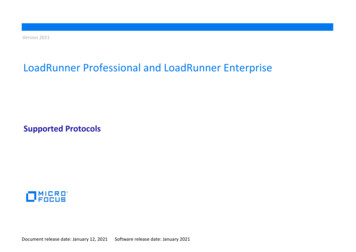

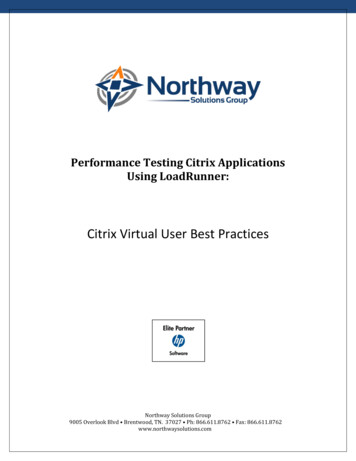

![[1]Oracle Enterprise Manager Cloud Control Basic Installation Guide .](/img/34/e22624.jpg)