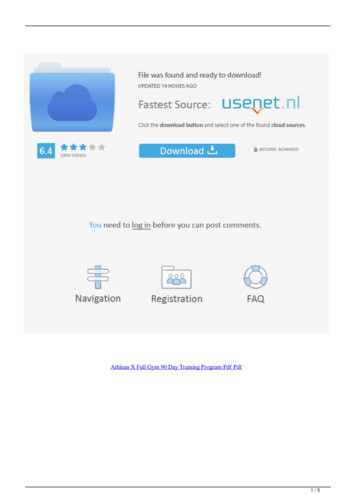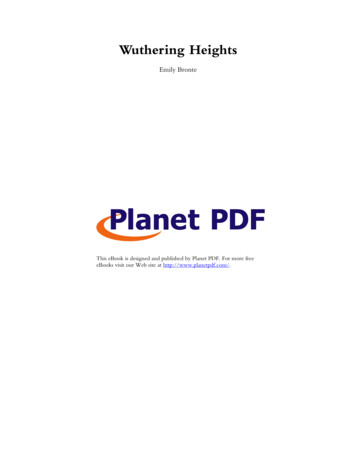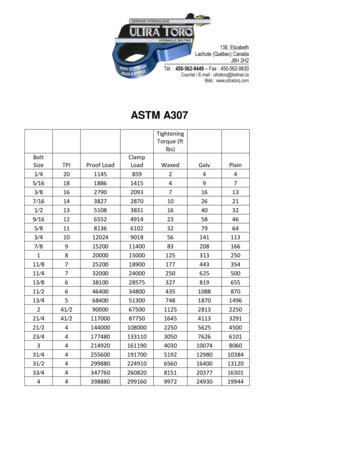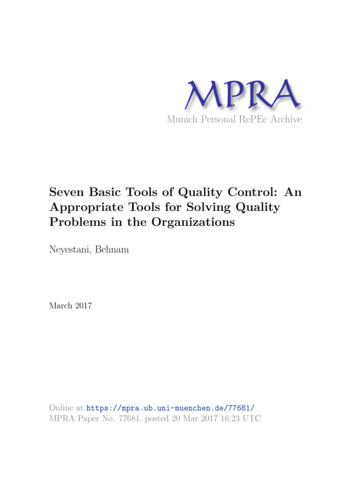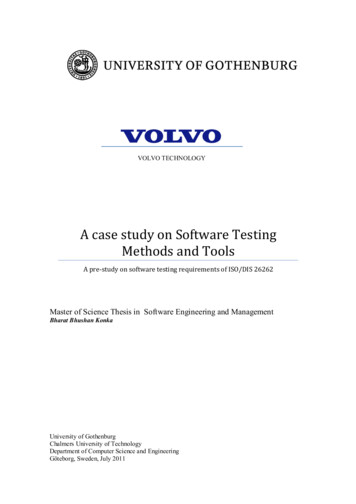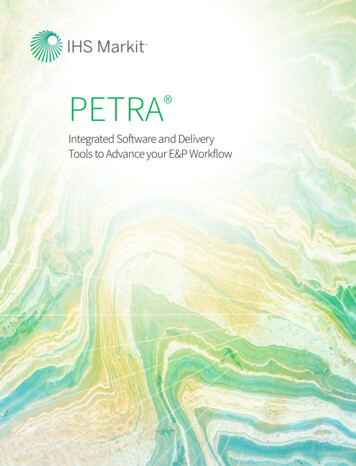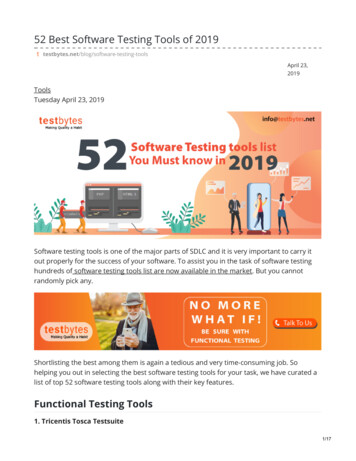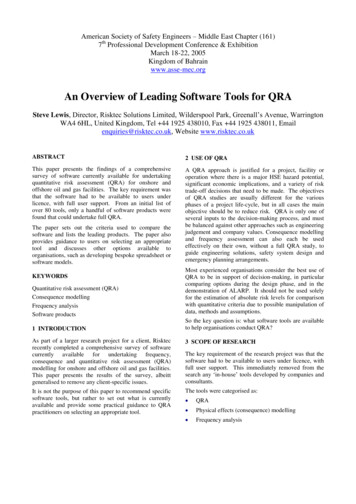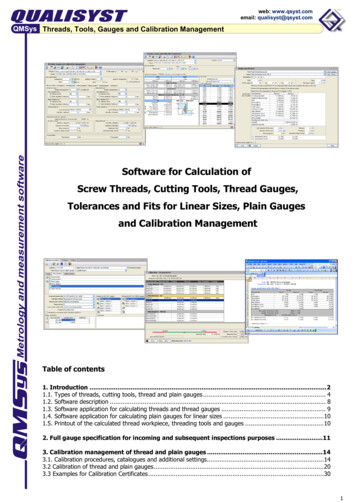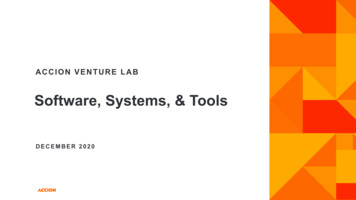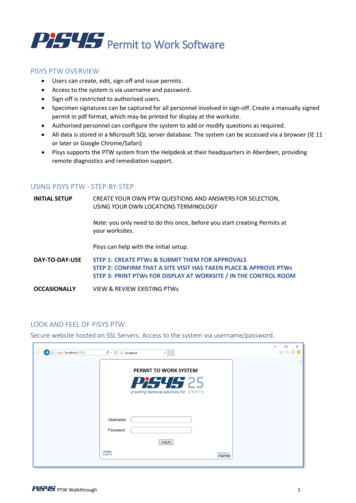Transcription
PDFill PDF Tools 功能操作目錄一、PDFill PDF Tools 操作說明 . 2二、三、四、五、六、七、[Merge PDF Files]進行檔案合併 . 4[Split or Recorder Page]進行檔案分割 . 7[Encrypt and Decrypt Options]加密功能 . 10[Add Header and Footer]加入頁首及頁尾 . 14[Add Watermark by Text]加入浮水印文字 . 17[Add Watermark by Image]加入浮水印圖片 . 20
一、PDFill PDF Tools 操作說明在首頁 http://www.pdfill.com/pdf tools free.html �進去後都有基本操作說明可以參考
點選桌面圖示即可開啟應用程式PDFill PDF Tools (Free)一共有 15 個 PDF �1.2.3.4.5.6.7.Merge PDF Files:合併 PDF 檔案Split or Recorder Page:切割或重製 PDF 頁面Encrypt and Decrypt Options:加密/解密Rotate or Crop PDF Pages:旋轉/剪裁 PDF 頁面Reformat Multiple Pages:重新排序頁面Add Header and Footer:加入頁首及頁尾Add Watermark by Text:加入浮水印文字8. Add Watermark by Image:加入浮水印圖片9. Convert Images to PDF:將圖片轉成 PDF10. Convert PDF to images:將 PDF 轉成圖片11. PDF Form Field Operations:PDF 表格欄位操作12. Convert PostScript into PDF:轉換 PostScript 到 PDF13. Add PDF Information:加入 PDF 資訊14. Scan Into Image or PDF:掃描成圖片或 PDF15. Create Transparent Image:建立透明圖片
二、[Merge PDF Files]進行檔案合併選[Add a PDF File]
按住 Ctrl 選擇[Save AS]儲存檔案
輸入合併後的名稱開啟合併後的檔案
三、[Split or Recorder Page]進行檔案分割選取要分割的檔案
設定要分割的頁數輸入合併後的名稱
開啟分割後的檔案
四、[Encrypt and Decrypt Options]加密功能選擇要保護的檔案
�Security Options �[Encrypt As]Encryption Level 說明40-bit RC4: Acrobat 3.0 and Later128-bit RC4: Acrobat 5.0 and LaterSecurity Options 說明:Printing:Allow to printModify Contents:Copy:Allow to modifyAllow to copy or extractModify Annotations: Allow to add or modify annotations or form fieldsFill In:Allow to input form field and signature (128-bit RC4 only)Screen Readers:Assembly:Allow to enable accessibility (128-bit RC4 only)Allow to modify document assembly (128-bit RC4 only)Degraded Printing:Allow to print degraded mode (128-bit RC4 only)
�密碼的保護機制
由於之前設定並沒有勾選 Copy 和 Modify Annotations 功能,因此當檔案開啟後PDF-XChange Viewer 的這兩個功能會無法使用。
五、[Add Header and ��
�等設定完成後選[Save As]
�頁首及頁尾出現之前的設定樣式
六、[Add Watermark by Text]加入浮水印文字選擇要設定的檔案
設定出現文字,記得 Order 要選 Foreground 不然會看不到。設定完成後選[Save As]將檔案另存新檔
開啟檔案後可以看到浮水印文的樣式
七、[Add Watermark by �
� Order 要選 Foreground 不然會看不到。
設定完成後選[Save ��後再看看準不準。
八、[Convert PDF to images]將 PDF 轉成圖片選擇要設定的檔案
�設定完成後選[Save As Image]將檔案另存新檔
��
PDFill PDF Tools (Free)一共有15 個PDF � 1. Merge PDF Files:合併PDF 檔案 2. Split or Recorder Page:切割或重製PDF 頁面 3. Encrypt and Decrypt Options:加密/解密 4. Rotate or Crop PDF Pages:旋轉/剪裁PDF 頁面 5. Reformat Multiple Pages:重新排序頁面 6. Add Header and Footer:加入頁首及頁尾 7. Add .