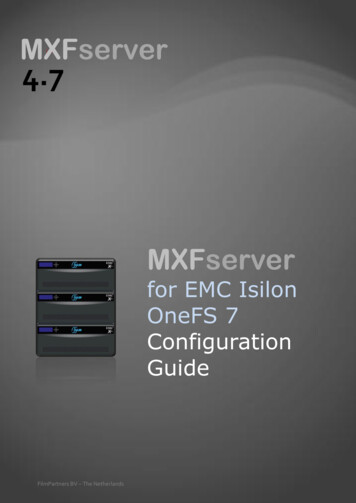
Transcription
MXFserverIniMXFserverfor EMC IsilonOneFS 7ConfigurationGuideFilmPartners BV – The Netherlands
MXFserver systemMXFserver is an integrated solution that allows shared editing on the EMC Isilon OneFSfilesystem. Client stations such as Avid Media Composer, Final Cut Pro and Adobe Premiere can connect to an MXFserver or redundant MXFservers that enable them toedit MXF and Apple QuickTime based filesThe clients will connect to EMC Isilon scale-out storage nodes using the SMB protocoland EMC Isilon SmartConnect client connection load-balancing. MXFserver will assignfiles and create virtual workspaces on the EMC Isilon OneFS filesystem for each specificuser on the storage.The MXFserver application hosts the MySQL database and the bin-locking and rightsmanagement. MXFserver also takes care of assigning the needed files for a production inan MXFcontainer based project, which can later on be archived or copied without theneed for specific transfer or export software to gather the needed files.MXFserver 4.7 EMC Isilon Installation Manual1
MXFserver offering individual interfaces through virtualizationSystem ComponentsThe MXFserver.net software runs on an IBM xSeries server or DELL equivalent and acts asa general media server for PC and MAC based editing software.This installation manual is for specific use with the IBM x3650M3/M4 server.However an approved DELL PowerEdge server R410 could also be used.In the basic version, the systems MySQL database is hosted on the server’s local disks. Thisis typically a mirrored disk-pair that also hosts the Microsoft OS.Other configurations of the MXFserver may host the database on a separate server.This can be set in the local settings of the client’s PC or Mac. They will then point to aspecific IP address of the database server or a DNS name representing a group of servers.MXFserver 4.7 EMC Isilon Installation Manual2
ServerBefore you start installing please make sure you have the following items:IBM X3650M3/M4 server& installation disks or approved DELL PowerEdge server.(If the Server is already installed you will need the administrator password to continue setup)Storage3 node EMC Isilon X or S series scale-out network attached storage runningOneFS v6.5.5.x or v7.x and up.Already installed by the reseller. A minimum 24GB of RAM per node and SSD Metadata acceleration isrecommended. The EMC Isilon cluster must be configured to use SmartConnect client connection loadbalancing. The installation procedure assumes the default EMC Isilon OneFS SMB share and NFS export forthe /ifs root file directory are still intact.Software/DongleIBM IBM ServerGuide installation wizard CD-rom or downloadIn case of employing an IBM server – otherwise use the DELL setup.Microsoft Windows 2012 R2 Server softwareDatacenter or Standard version.International or U.S. version. Do NOT use another language version.MXFserver installation disk or unique access to MXFserver FTPThe disk or an access code will be provided by MXFserver sales.This can also be a demo version with limited options.MXFserver license USB dongleThe software for the dongle comes with the MXFserver softwareMXFserver 4.7 EMC Isilon Installation Manual3
MXFserver – locating your SoftwareFor the installation of MXFserver you will need a set of software files and the dongle.In some cases the software will be made available to you via our website-FTP.For FTP downloads we advise the free version of the Filezilla FTP And then select Windows 32 bit or 64 bit version download.An access code for the FilmPartners FTP can be obtained from sales@mxfserver.netIn both cases you should find the following main files:This is the top level. It provides the Server installer:Please follow the instructions in the Installation manual on how and in what order toinstall the software.The MySQL software is here as an example. It is not sold with MXFserver as it is publicly availablesoftware from www.mysql.com It is only here as an example.You are advised to download your own version from MySQL.MXFserver 4.7 EMC Isilon Installation Manual4
Server installation in steps, graphical viewThe setup of the system requires a number of tasks to be done.Windows Server2012–R2MXFuser create userEMC Isilon create sharesDongle installationMySQL serverMXFserver installationThe MXFserver cannot be installed without each of these steps being fulfilled and running.MXFserver 4.7 EMC Isilon Installation Manual5
Setting up your ServersMicrosoft Server 2012 R2 can be bought or may havealready been ordered and delivered with your server. If not, you candownload it from the Microsoft website as a fully working trial version.You will need to register and buy a valid license within the 60 day trialperiod.!Install the International or U.S. language version. Using another language version maycreate instability and unknown errors.This MXFserver manual does not cover the installation of Microsoft Windows 2008-R2server. For that, you should refer to the installation instructions that came with the serveritself or consult a Windows certified software engineer.With the Microsoft Windows 2008-R2 Server you have a choice on how to setup.Will this be a Microsoft Active Directory Domain or a Workgroup?The Workgroup is by far the simplest, but the AD Domain has certain security andorganizational advantages.Windows system disk settingsDepending on the number of disks in the server you can choose for different setup.With 1 internal disk No optionsWith 2 internal disks Raid 1 (mirrored set)With 3 internal disks Raid 1 Hot spare Raid 5 setWindows 2012 R2 settingsServer rolesSet server to be Application Server.Go to: manage, roles, add role: ‘Application Server’This will automatically install .Net FrameworkRepeat Windows Update until no more updates.Firewall settingsFirewall:Go to: Start Control Panel System and Security Check firewall status Advanced Settings Inbound RulesNew rule, Port:TCP, Specific Local Ports : 3307,Allow the connection,Check Domain, Private, PublicName MXFserver 3307New rule, Port:TCP, Specific Local Ports : 11000,Allow the connection,Check Domain, Private, PublicName MXFserver 11000New rule, Port:TCP, Specific Local Ports : 11010,Allow the connection,Check Domain, Private, PublicName MXFserver 11010MXFserver 4.7 EMC Isilon Installation Manual6
Time synchronization between clients and server!It is important –if not essential- to have all clients synchronized in time and time zone withthe servers and EMC Isilon scale-out NAS. Failing to do so will confuse the mediadatabases and transaction processes. Newer files becoming older when used with a PC orMac that have a wrong time set may interfere with the system management.Create MXFserver User AccountA normal client/editor should have no direct access to the main Workspaces folder.To prevent that a normal client/editor can go directly to de Media on the storage, theMXFserver software uses a Special User Account to connect to the projects.During installation of the MXFserver software you have to fill in this Special User AccountFor AD Domain mode create the Special User Account with these settings:User name: MXFuserPassword: user2MXFUser cannot change passwordPassword never expiresFor Workgroup mode create a local account under the EMC Isilon web administrationinterface:Cluster Management Access Management Users LOCAL:System Create a userUser name: MXFuserPassword: user2MXFAllow password to expire remains uncheckedLeave UID field blank to auto-generate UIDFull Name: MXFuserEmail Addess: N/APrimary Group: Isilon UsersHome Directory: /ifs/home/MXFuserShell: /sbin/nologinAccount Expiration date: N/A – no expirationEnable this account: checkedYou can use other User name and Password but remember to fill in those user detailswhen asked during installation of the MXFserver software.MXFserver 4.7 EMC Isilon Installation Manual7
Create FoldersThe MXFserver SMB Shares can now be installed on the EMC Isilon Storage.The basic concept is that there are three shares on the Storage: MXFserverSoftware for installation and PlayOut folders WorkspacesThis is where the real media is (not to accessed by users) UserWorkspacesVirtual files in individual user workspaces to work with.You will need these files from the MXFserver install disk or FTP site.Root folders:Folders in ‘Server’We will first create the shared directories on the Storage.Inside the Server folder you will find Folders-SHARES to Create on Server.Now connect to the default ifs SMB share on the EMC Isilon storage using the local EMCIsilon account name root, or clustername\root where clustername is the name of theEMC Isilon cluster. The ifs directory is shared over the SMB fileshareing protocol in thedefault EMC Isilon OneFS configuration as \\smartconnect-zone\ifs, where smartconnectzone is the EMC Isilon host name for SmartConnect client connection load balancing.Copy the MXFserver and Workspaces folders and their contents from the Folders-SHARESto Create on Server subfolder to \\smartconnect-zone\ifs or a similar common subfolderon the EMC Isilon OneFS file system. Copy the UserWorkspaces folder to \\smartconnectzone\ifs\Workspaces\UserWorkspaces or similar folder.MXFserver 4.7 EMC Isilon Installation Manual8
Create SharesA normal client/editor should have no access to the main Workspaces folder.All connections to the EMC Isilon storage are managed by the MXFserver software. TheMXFserver software will use the local EMC Isilon user account root to manipulate thevirtual workspaces.Folder permissionsWith \\smartconnect-zone\ifs still mapped as root, modify the folder permissions for theWorkpspaces subfolder by right-clicking and selecting folder properties and selecting theSecurity tab:1. Select the Advanced button in the Workspaces folder properties window.2. Select the change permissions button.3. Deselect the Include inheritable permissions from this object's parent check box.4. Select Add from the resulting dialog to convert and add inherited parentpermissions as explicit permissions of this object.5. Select Replace all child object permissions with inheritable permissions from thisobject.6. Select the user root and click the Edit button.7. Grant the root user Full control access.8. Change the Apply to: drop down menu from This folder to This folder, subfoldersand files.9. Apply all changes and close the resulting windows10. Grant the MXFuser account full control to the sub-folder UserWorkspacesa. If you are using MXFserver in Domain mode, you many grant theDomainName\MXFuser account full control access to the UserWorkspacesfolder at this time. The MXFuser account is granted full control using thesame steps outlined above for the EMC Isilon local user root.b. If you are using MXFserver in Workgroup mode, Connect to the EMC IsilonOneFS command line interface using an SSH client such as PuTTY and log inas root. From the EMC Isilon OneFS command line, change directories tothe UserWorkspaces subfolder:cd /ifs/Workspaces/UserWorkspacesrun the following chmod command for grant MXFuser full control of theUserWorkspaces subfolder:chmod a user MXFuser allow generic all,object inherit,container inherit .MXFserver 4.7 EMC Isilon Installation Manual9
Share PermissionsLog into the EMC Isilon web interface to create the MXFserver, Workspaces, andUserWorkspaces shares under the File Sharing SMB Add Share menu option.!When creating the Workspaces and UserWorkspaces shares, deselect the do not changeexisting permissions button in order to preserve the previous work in steps 1-11. Createshares using the following share permissions:Folder:Share erDomain users orEveryone/ifs/WorkspacesWorkspacesDomain rkspacesDomain Administrators andMXFuserReadFull ControlFull ControlPlease secure the EMC Isilon Cluster by changing the default SMB share permissions forthe ifs share. By default the group everyone is granted Full control to /ifs. Pleasechange the access rights for Everyone from Full control to Read.In the Advanced Settings section of the Workspaces and UserWorkspaces shareconfiguration, expand the Advanced SMB Share Settings options, then the PerformanceSettings otions, and select “Use Custom” for the “Change Notify” setting. The value forChange Notify should be set to “All”MXFserver 4.7 EMC Isilon Installation Manual10
Dongle InstallationTo use the license Dongle you need to install the Key-Lok software. This is either on your MXFserver installation CDROM or on the FTP site.There is an installation file and troubleshooting manual.!Do NOT insert the Dongle before this program is fullyinstalled!Then select KeyLOKRun the Install.exeSelect Standalone and USB DongleWarning NOT insert the Dongle Then push ‘Begin Install’ and follow instructionsMXFserver 4.7 EMC Isilon Installation Manual11
Select Always trust software fromMicrocomputer Applications Inc.Now Insert the Dongle in the back of the Server.After a few seconds windows will report that hardware has been installed.To manually check if the Dongle is installed, run the VerifyKey.exe from theTroubleshooting folder.Dongle not found, insert Dongle andcheck again.Dongle found and Dongle number is shown.If Dongle is not found, Remove the Dongle from the server and Uninstall the Dongledriver. Restart the server and run Install.exe again.MXFserver 4.7 EMC Isilon Installation Manual12
Dongle upgrade/updateAfter installation of the MXFserver software and signing the EndUserLicense-Agreement(EULA) you will be send an Update/Validation File for the Dongle.You can update the Dongle with the tool RemoteUpdateAuthorize.exeThat is in the folder ‘DongleUpdate’.Copy the file AUTHORIZE.DAT that you have received from MXFserver support by Emailand put it into the folder ‘DongleUpdate’.Then insert the Dongle into your Server and start the RemoteUpdateAuthorize.exe program.Press button Program Security KeyDongle has been updated.MXFserver 4.7 EMC Isilon Installation Manual13
MySQL Community Server 5.1.59Next to the Microsoft 2008 Server we also need to have the MySQL 5 database serverinstalled. (If it is not running on a separate server)MySQL 5 community version can be downloaded from www.mysql.com or easier wnloadsAt this moment we have tested it up to version 5.1.59.And select the mysql-essentials-5.1.59-winx64.msi.If you want support from MySQL for more specificinstallations or you want to be running clustered versionsyou should download a commercial version with supportfrom the same website.MXFserver uses this database in a very straight-forward manner.Neither Microsoft Windows 2008-R2 Server nor MySQL server are products directlyassociated with MXFserver nor do they come with the MXFserver installation disk. Theyshould be ordered by the client separately. *MySQL community version is a free downloadwith no trial period; the free version is a complete product.You can choose options for direct additional support from www.mysql.com.MySQL Server 5.1 installationAfter you downloaded the files from the MySQL website place it in your installation folderin the Server part or anywhere.In our case we put it together with the Tools folder and our initial my.ini file.To start the installation click on the mysql-essentials-5.1.59-winx64.msi file.Files will now extract to begin setup.MXFserver 4.7 EMC Isilon Installation Manual14
Click on NEXT Accept and NEXT Select COMPLETE and go NEXT INSTALL Installing .MySQL info about their larger versions. . and/or service packagesConfigure the MySQL server now FINISH MXFserver 4.7 EMC Isilon Installation Manual15
MySQL Server 5.1 Configuring InstanceThe next thing to do is to configure the database server.NEXT Detailed configuration NEXT Server Machine NEXT Non-Transactional Database Only NEXT Manual Setting,Concurrent connections should be 3x Number of Clients But minimum of 100Port number 3307Firewall setting not needed because this isalready mentioned in Windows Serversettings.Best Support for MultilingualismNEXT MXFserver 4.7 EMC Isilon Installation Manual16
Important!User password: MastermetaConfirm:MastermetaDo not enable root access from remote machines.MySQL now got all the info to configure theServer.Press ‘EXECUTE’ and closely watch thateverything goes well.After some time all 4 options should beokayed. Press FINISH to close.You have now installed MySQL Server.MySQL Server Tools installationThe MySQL Server Tools are in the same list, open the ‘Tools 32bit’ folder.Click on ‘mysql-gui-tools-5.0-xxxx.msi’ to start installation.MXFserver 4.7 EMC Isilon Installation Manual17
NEXT Accept and NEXT Install at default location NEXT Go for ‘Complete’ and press NEXT INSTALL Installing .Installation CompletedYou have now installed MySQL Server GUI Tools.MXFserver 4.7 EMC Isilon Installation Manual18
MySQL monitor configurationFrom the desktop Start All Programs MySQL MySQL System Tray MonitorYou should get an MySQL Tray Icon in your bottom toolbarAfter a few seconds it should have a little green dot in the Tray Icon;Indicating the database server is running.Right click the MySQL System Tray Monitor.Go into Monitor Options and mark ‘Launch Monitor after Login’.MXFserver 4.7 EMC Isilon Installation Manual19
MySQL Server configuration with MySQL AdministratorWith the MySQL Administrator tool we can check and/or set some specific settings.Right click the MySQL System Tray Monitor.Server Host 127.0.0.1 or localhostCheck Port number 3307Username rootThe password is ‘Mastermeta’Check the Startup VariablesGeneral ParametersInnoDB parametersTCP Port: 3307Key buffer: 580 MSort buffer size: 256 KDefault storage: MyIsamActivate InnoDB: UnselectMXFserver 4.7 EMC Isilon Installation Manual20
Advanced NetworkingSecurityWait timeout: 60Max Connections: 200Disable caching of host-names: SelectDisable name resolving: SelectDisable grant tables: SelectDeactivate show database: SelectUse old passwords: SelectAdvancedSave settingsDef. Char Set: utf8Default Collation: utf8 unicode ciApply changesMXFserver 4.7 EMC Isilon Installation Manual21
User AdministrationThe MXFserver clients will use this Account to communicate with the MXFserverdatabase.User AdministrationUser AdministrationAdd New User.MySQL User: MXFuserPassword: user2MXFConfirm Password: user2MXFApply changesRestart the MySQL serverWe need to restart the MySQL server to activate all the new settingsService ControlService ControlStop ServiceStart ServiceMXFserver 4.7 EMC Isilon Installation Manual22
Backup settings (optional)You can schedule a regular backup from the administrator screen.Click ‘New Project’ and select your database sets.BackupFollow instructions from the MySQL manual. www.mysql.comMXFserver 4.7 EMC Isilon Installation Manual23
MXFserver Server software InstallSelect the MXFserver folder from your installation files.Then double click the ‘MXFserver-v4.6.x.x.msi’ file to install the server software.You need to be an Administrator on the server.Please follow instructions during installation.Install in default location.MXFserver 4.7 EMC Isilon Installation Manual24
Settings screenThe settings screen will popup.Sometimes the settings screen will be behind the installation screen. Check thetaskbar for the settings screen.Fill the screens with the correct settings.Default settings: IP Address: 127.0.0.1 ( internal) Port Number: 3307 Database Name: system5 User Name: MXFuser Password: user2MXFIf you have a separate database server thenset its IP addressIf you have created a different user duringMySQL installation than use those settings.Default settings: IP Address: 127.0.0.1 ( internal) Port Number: 11000MXFserver can be installed to have passivemediaservers that are controlled from a central server.But this is not the case with our basic server product.Settings for storage: Type: Isilon-Remote Workspace Share: Workspaces User Workspaces: UserWorkspacesServer Account: User: root Password: (EMC Isilon cluster root userpassword)Client Account: User: MXFuser Password: user2MXFUnder Server and Client accounts you need tofill in the full Server and Client user to getaccess to the storage. This includes thepassword.Please note: The password cannot be editedonce the Server service is started. You wouldneed to re-install the MXFserver service to dothis. Passwords are encrypted as a securitymeasure.MXFserver 4.7 EMC Isilon Installation Manual25
If you have the option for a Tape Archive thenhere is where you should put in its IP addressor DNS name.The standard format supported is the IBMLTFS protocol for LTO-5.You may need a username and password.*Leave empty if not used.If you have the option for the Side Archivethen put its IP address or DNS name here.It will also need a share on the server, a usershare in there and possibly user credentials.*Leave empty if not used.If you have an Omneon play out systemattached then here is where to put its IPaddress or DNS name.It will also require a share on the server, aninbox in there and credentials.*Leave empty if not used.If you are using Active Directory for userrights control and want to apply this forMXFserver users too, and then fill in its datahere.Note that the ‘Group name’ has to be addedin the Active Directory server for users tobecome member of MXFserver.*Leave empty if not used.Any user inside Active Directory that is a member of this group (i.e. MXFusers) willget the default rights that were setup inside the MXFserver’s Administrator userstool.There is a default ActiveDirectoryUser setup there. You can change its rights at anytime. When a new user is created inside Active Directory and becomes a member ofthe MXFusers group he/she will get a copy of the at that time existing right of thedefault ActiveDirectoryUser inside MXFserver. It is a copy at that time. The rights ofeach individual user can later on be changed by the MXFserver administrator.MXFserver 4.7 EMC Isilon Installation Manual26
Option to upgrade the database if thisinstallation is an upgrade and not a freshinstall.Installation complete !! It is possible that your MXFserver is configured with additional plugins that havenot been documented here.For help please contactsupport@mxfserver.netAdditional settings in MXFserver.iniFor basic use you MUST update some values in the MXFserver.ini file.This file can normally be found on the Server in C:\ProgramFiles(x86)\FilmPartners\MXFserverThe values for connectionpool should be set to 100, maxWorkerThreads 8000,Example (from the MXFserver.ini file)[DataBase1]ip 127.0.0.1port 3307user rootpassword sTAgaFzqQ8acXcL 7fdj5A dbname system5status connectionpool 100[Server]ip 127.0.0.1port 11000MXFserver 4.7 EMC Isilon Installation Manual27
AutoDetectFilesInUserWorkspace FalsemaxWorkerThreads 8000[Storage]type Ntfs-Remotename Isilonid 12346concurrency 2workspace share WorkspacesuserWorkspace share UserWorkspacesstorage ip smb.sc-isi-a.alliances.isilon.comfilehandler ip filehandler storage ip replacement path storage user UNIX USERS\rootstorage password nAA3YUQFdUlq7jULQGOTag storage client user Domain\MXFuserstorage client password 0Uy57uXTR0aEmvd8Sn5pFQ makeMXFReadonly TrueMixedNLEEnvironment FalseuseAvidTimeStamps FalsecheckForReadonlyFlagTempOPatom falseMXFserver – Service Starting and checkingNow to start the Service to finish the installation!On the windows server go to the ‘Computer’ icon and right mouse select ‘Manage’Open the tab ‘Configuration’ and click on ‘Services’.Then search for MXFserver and start the service.(You could also restart the MXFserver machine as that would do the same.)After starting the server wait a few seconds.If the service is not started there may be an issue with your MXFserver dongle. It is eithernot connected or it is not valid anymore. (Trial period expired: game over)The other option is that the shares are not configured correctly.For more information check the MXFserver Log-files, see also next chapter.MXFserver 4.7 EMC Isilon Installation Manual28
MXFserver Log FilesWith the installation and use of the MXFserver service there is a Log file that containsmessages of special behavior of the MXFserver module.The file is in C:\Program Files (x86)\FilmPartners\MXFserver\logsThe next image shows a message logged because the Dongle was not placed.The Log files can be read with Notepad and are standard ascii .txt messages.MXFserver support also uses them to read about any errors that may have occurred.If asked by MXFserver support create an archive file containing the MXFserver log-filesand email the compressed file to support@MXFserver.netMXFserver 4.7 EMC Isilon Installation Manual29
Setting up Windows PCThe Client PC should be running Windows XP professional with service pack 3 or better.This will give a good performance. Windows Vista up to now has not proved any better inour tests. For Media Composer 5.0 it is advised to use Windows 7 in 64 bit on a workstationthat qualifies for this.(If you are running Avid 5.x please see Avid’s system requirements)MXFserver software needs the Microsoft .NET 3.5/4.0 framework installed.Install the Microsoft .NET 3.5 framework from the Microsoft download default.aspxMXFserver Client InstallationDuring installation of the MXFserver on the windows 2008 R2 server the client software ismade available for the client pc’s/Mac’s via the share: MXFserver!!During installation of the MXFserver client we need to be Administrator.Also it is advised to temporary connect a drive mapping to the MXFserver share on theserver. We normally use drive ‘Z’.Connect with username and password of an Administrator.You can now simply install the MXFserver Client software from this network drive.Don’t forget to disconnect this drive mapping after Installation.You can also go directly to the MXFserver share by typing the IPnumber from the serverand supply the correct username and password.Do NOT select ‘Remember my credentials’MXFserver 4.7 EMC Isilon Installation Manual30
In the share MXFserver you will find the Client InstallersRun the ‘MXFserverClient-v4.6.x.x.msi’ file to install the Client software.If you are upgrading to a newer version,you need to uninstall any previous versionbefore installing the new version.Install in the default locationDepending on your settings you might geta warning from the User Account Control.Accept the warning.The settings screen will popup.Sometimes the settings screen will be behind the installation screen. Check thetaskbar for the settings screen.Settings screenMXFserver 4.7 EMC Isilon Installation Manual31
Setup screen for MXFserver ClientMedia IP location : IPnumber from the Windows 2008 R2 Server with MXFserverDatabase Server IP: IPnumber from the MySQL serverUser: MXFuser and Password: user2MXFAt ‘Machine Name’ you can type your pc’s name or any other name that you thinkbest describes this machine.The options for Side Archive and Omneon Playout feed can be set here.Also you will find the access paths to some applications.Enabling Active Directory login is for special use only. (support@MXFserver.net)Enabling write in sub projects is for special use only. (support@MXFserver.net)Enabling TSM is for special use only. (support@MXFserver.net)You can find (and edit) these settings in the local .INI file, location as specified at thebottom of the screen.Please know that any changes will only take effect after restart of the MXFserverClient applicationMXFserver 4.7 EMC Isilon Installation Manual32
That is nice; you have successfully installed the MXFserver Client.If you have connected Drive ‘Z’ to the networkshare MXFserver, please disconnectDrive ‘Z’.To prevent error’s during connecting of MXFprojects lateron it is best to restart theWindows PC. This will automatically disconnect all connections to the Windows 2008R2 Server and preventing the error: multiple connections to the same server are notallowedMXFserver 4.7 EMC Isilon Installation Manual33
MXFserver Client – first time loginAccess the MXFserver client application as a user.The MXFserver Client installer should have created this shortcut on your desktop.It is possible that a security program will want you to confirm that you installedthis program. After you confirm it may take a restart of the MXFserver Clientprogram.The Login screen will give you essential information about your setup and is veryuseful in finding possible problems.It will show you the Version number of the local Client and also of the Server.In case of any problems MXFserver support will ask for a screendump of this screen.If this is the first time youlogin then use login details: Username: “demo user” Password: “none”You are then anAdministrator in MXFserverand from there can assignUsers and other functions.More information can befound in the MXFserverAdministrator manual.MXFserver 4.7 EMC Isilon Installation Manual34
MXFserver Client – first startupAt first we will test some basic functionality.This way we know that the installation and settings are correct.In the MXFserver database that you installed are already a few demo business units andunderlying sections, programs and episodes. There also disk quota set. But this is all demo.Creating first projectBefore you can create a new project you have to select the Business unit: BU 1MXFserver 4.7 EMC Isilon Installation Manual35
Now select the Section: SEC 1-1and Program: PROG 1-1Press button NewMXFserver 4.7 EMC Isilon Installation Manual36
Select a base project:Only the Name of the project needs to be filled. And press OK to create the projectProject is now created.MXFserver 4.7 EMC Isilon Installation Manual37
Now ‘Drag and Drop’ the project to right: “Drag your main project here”You will get some warnings b
Isilon account name root, or clustername\root where clustername is the name of the EMC Isilon cluster. The ifs directory is shared over the SMB fileshareing protocol in the default EMC Isilon OneFS configuration as \\smartconnect-zone\ifs, where smartconnect-zone is the EMC Isilon host name for SmartConnect client connection load balancing.