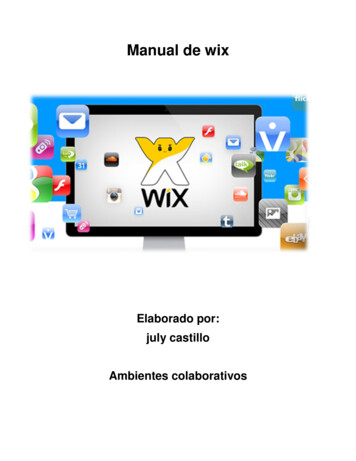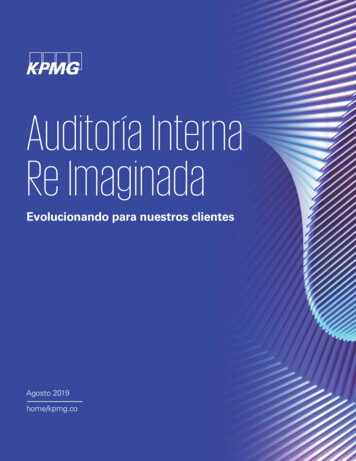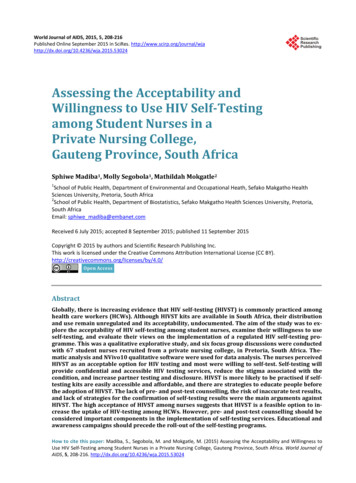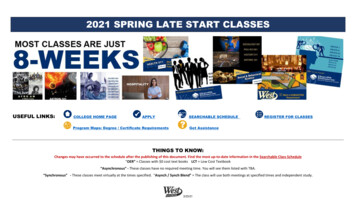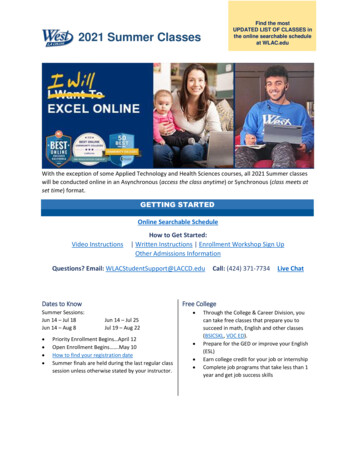Transcription
ER9x Manualbecause you asked for it!r352 - Jun 5, 20111
Table of ContentsDisclaimer.3Introduction.4How it works.5Nomenclature.6Edit buttons.7Navigation.7Editing and Saving.8On Startup – Quick Model Select.8Transmitter Layout.9Main Screen.10General view.10Statistics Screens Statistics Screens.11General Settings.12Radio Setup (1/6).13PPM In (2/6).15Version Info (3/6).16Diagnostics (4/6).17Analog Inputs (5/6).17Calibration (6/6).18Model Setup.19Model Select (1/10).20Model Setup (2/10).21Heli Setup (3/10).23Expo/Dr (4/10).24Triple Dr Example.24Mixer (5/10).25Main Screen.25Edit Mix.26Limits (6/10).28Curves (7/10).29Custom Switches (8/10).30Safety Switches (9/10).31Templates (10/10).32Examples.33Programming a throttle cut.33Build and Program Instructions.35Building from Source.35Flashing .35make targets.36make options .36MORE.372
DisclaimerTHIS FIRMWARE IS PROVIDED ON AN "AS-IS" BASIS WITHOUT WARRANTY OFANY KIND AND ANY EXPRESS OR IMPLIED WARRANTIES, INCLUDING, BUT NOTLIMITED TO, THE IMPLIED WARRANTIES OF MERCHANTABILITY AND FITNESS FORA PARTICULAR PURPOSE ARE DISCLAIMED. IN NO EVENT SHALL THEDEVELOPER AND/OR AUTHOR BE LIABLE FOR ANY DIRECT, INDIRECT,INCIDENTAL, SPECIAL, EXEMPLARY, OR CONSEQUENTIAL DAMAGES (INCLUDING,BUT NOT LIMITED TO: PERSONAL AND/OR PROPERTY DAMAGE) HOWEVERCAUSED AND ON ANY THEORY OF LIABILITY, WHETHER IN CONTRACT, STRICTLIABILITY, OR TORT (INCLUDING NEGLIGENCE OR OTHERWISE) ARISING IN ANYWAY OUT OF THE USE OF THIS FIRMWARE, EVEN IF THE DEVELOPER AND/ORAUTHOR. HAS BEEN ADVISED BY USER OF THE POSSIBILITY OF SUCHPOTENTIAL LOSS OR DAMAGE. USER AGREES TO HOLD THE DEVELOPERAND/OR AUTHOR. HARMLESS FROM AND AGAINST ANY AND ALL CLAIMS,LOSSES, LIABILITIES AND EXPENSES.Yeah, and no spitting either!3
IntroductionThe IMAX/FLYSKY/TURNIGY/EURGLE 9x is a computerized radio from china. The transmitter isoutfitted with a 128x64 pixel monochrome LCD, 2-2axis gimbals, 3 variable potentiometers (pots), 62-position switches, 1 3-position switch and some funky red trim.The big thing about this transmitter is the price. At the time of writing radios may cost anywhere from 180 for simple units up to 1000 for super blinged out bazillion channel super heavyweightmonsters.This one costs 60.Where's the catch then? (you might ask) The catch is in the software (firmware - FW). The originalFW is less-than-perfect. It has bugs, funky navigation and the most annoying beeping I have everheard. Not good.However, some neat guy called Thus figured out that the whole radio is made from gimbals, switches,funky trim and a very generic main processing unit that does absolutely everything. He had one ofthose ah-ha moments where insanity overrides common-sense and decided to completely rewrite theoriginal software and replace it with his own.At some point I decided that while Thus' FW is great I really wanted more bling for my TX. So in thespirit of open-source Thus' source was stolen and ER9x was born. (Yeah, I was vain. ER are myinitials)You might want to check out Thus' code – it's available here: http://code.google.com/p/th9x/While you're at it check out RadioClone's code – which also runs on the 9x. While ER9x is based onThus' code, I have managed to pilfer some of RC's excellent code. His FW is more complex but alsomore powerful. Check it out here: http://radioclone.org/Got you all worked up about this? Good. Go now to the kitchen, make yourself a nice cup of coffee.This is a long read. I'll wait here till you're ready. Promise!4
How it worksBear with me here – some flow charts coming nCalibrationTrimsExpo / DrMIXERLimitsOutput5Switches
What the heck was that?The system receives 4 types of inputs:1. Main Sticks2. Potentiometers3. Trims4. SwitchesThe analog inputs (sticks and pots) go through a calibration phase. The sticks can also go throughExpo and Dr filters before going to the mixer.The mixer does it all. It directs each input to the desired output (CH1.CH16). It controls how theinputs are added. It also controls the timing of each function.After the inputs are processed by the mixer they are directed to the relevant output channels. The limitprocedure takes over and makes sure no output goes too far.Finally the channels are encoded and sent to the RF module to take that nice little hike through the airto your model.Nomenclature(just so we understand each other)Inputs:1. RUD – Rudder.2. ELE – Elevator.3. THR – Throttle.4. AIL – Aileron.5. P1/P2/P3 – Pots.6. Switches:1. THR – Throttle cut switch, don't confuse this with the THR stick. The THR switch islocated on the back left side.2. RUD – Rudder Dr switch.3. ELE – Elevator Dr switch.4. ID0, ID1, ID2 – Three position switch. These 3 define the 3-position switch. ID0 is the topposition, ID1 – mid position and ID2 – bottom position.5. AIL – Aileron Dr switch.6. GEA – Gear switch.7. TRN – Trainer switch. This switch is spring loaded.8. SW1.SW6 – Custom switches. More on these later.It should be stated that every function in this FW is assignable. There are no fixed switches. You canchoose the TRN switch to be throttle cut and use the triple switch to control Dr. The names are usefulsince they are labeled like that on the Tx.6
Edit buttonsThere are 6 edit buttons on the Tx. In this manual they are noted with square brackets ([MENU]).Some functions need the button to be pressed and held for a second or so. The are noted as “long”presses like so: [MENU LONG]Also since the “ ” and “-” keys are placed stupidly in the original Tx I've switched their position. So[ ] is actually [-] and vice-versa. This is actually more intuitive than the original (trust me, I've triedusing them as is).Since to upload this FW you need to open up your Tx and do some modifications (which void yournon-existent warranty FYI) it is highly recommended you switch between the [ ] and [-] keys. It's asimple job, so don't skimp, you'll thank me later.To avoid confusion with people who modded their keys and all the others I'll refer to the [ ] and [-]keys as [LEFT] and [RIGHT] from now on. (I hope that left and right are still universal values – youcan never tell today)The “!” sign. Whenever you see the “!” sign you can read that as “not” or “inverted”. Switches can be“normal” or “inverted”. So when choosing the elevator d/r switch ELE is normal operation and !ELEdenotes inverted operation.NavigationAs a general rule the [UP]/[DOWN]/[LEFT]/[RIGHT] move the cursor appropriately The [MENU] keyis used for selection and for editing. The [EXIT] key is used for exiting (surprise). Pressing [EXIT]will generally bring the cursor to the top of the screen. Another press will exit the menu to the mainscreen. Pressing [EXIT LONG] will exit immediately to the main screen.Pressing [MENU] from the main screen will take you back to the last menu.From the main screen you can press [RIGHT LONG] to enter the model setup pages. Pressing [LEFTLONG] will enter the general setup menus.Once in the menus you can navigate between different screens using the [LEFT]/[RIGHT] keys as longas the cursor is at the top right position of the screen.7
Editing and SavingAs a rule once a value is changed it is saved. You can turn off your Tx and turn it back on and thevalues will be saved. The values are saved internally in the MCU's eeprom. However there is a slightdelay sometimes so it's probably a good idea to wait a couple of seconds before turning off.There is no undo functionality. Once something is erased/changed it's changed for good.Generally, when a value is highlighted and you cannot move left or right then pressing [LEFT]/[RIGHT] will change that value.When moving left or right is possible you need to press [MENU] to edit that value. Edit-mode isdisplayed by the cursor blinking. To exit edit-mode press either [MENU] or [EXIT].When editing, pressing both [LEFT] and [RIGHT] simultaneously inverts the value. Try it, it's cool!Also , with r155 and up it is now possible to change values with the P3 pot (the one at the front of theTx called PIT. TRIM/AUX 2).On Startup – Quick Model SelectOn startup holding a certain key will load an associated model memory. This is useful forquickly changing between model memories:1) Holding [MENU]Will load Model memory #12) Holding [EXIT]Will load Model memory #23) Holding [DOWN]Will load Model memory #34) Holding [UP]Will load Model memory #45) Holding [RIGHT]Will load Model memory #56) Holding [LEFT]Will load Model memory #68
Transmitter LayoutP1THR SWP2GEA SWP3TRN SWRUD SWAIL SWELE SWID0/1/2Right Stick[UP][MENU][LEFT][DOWN]Left Stick[RIGHT]9[EXIT]
Main ScreenGOOFI8.9 15:00(Cool back light here, huh?)General v
There are 6 edit buttons on the Tx. In this manual they are noted with square brackets ([MENU]). Some functions need the button to be pressed and held for a second or so. The are noted as “long” presses like so: [MENU LONG] Also since the “ ” and “-” keys are placed stupidly in