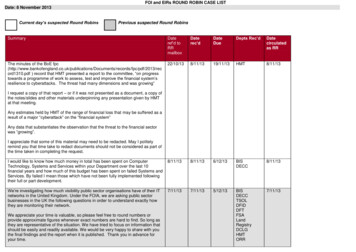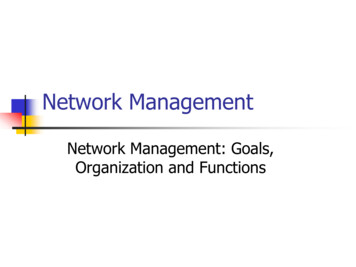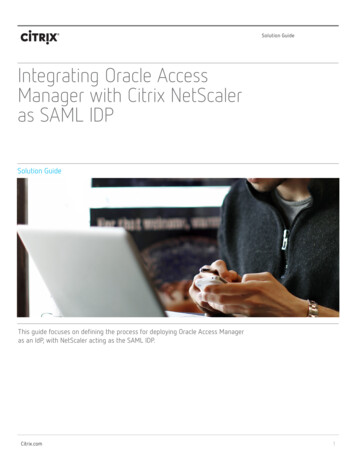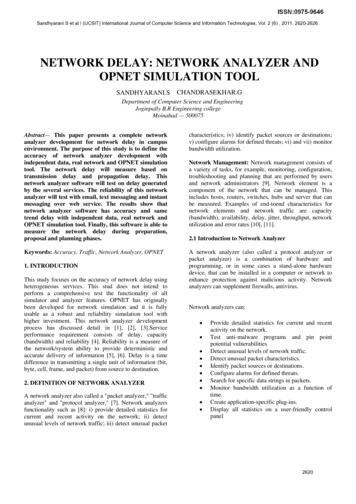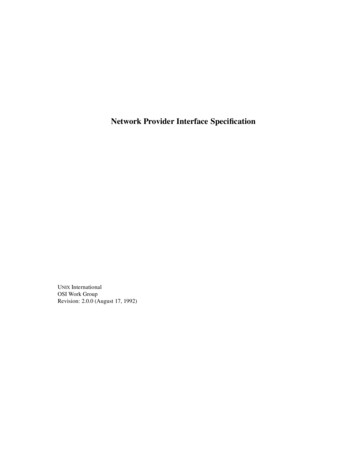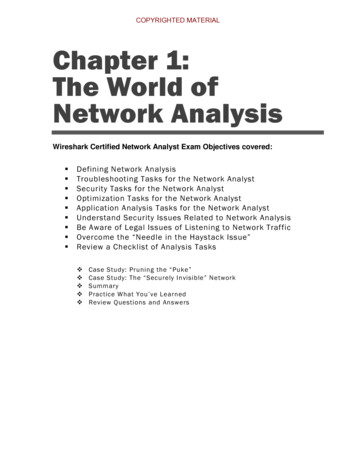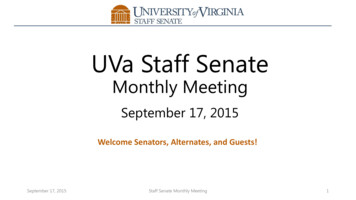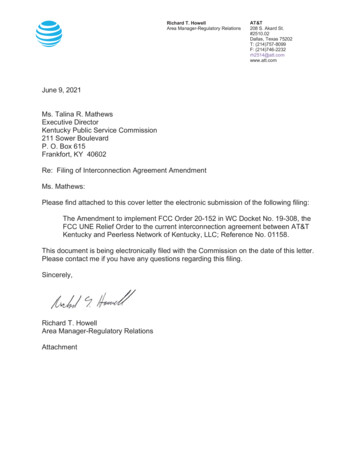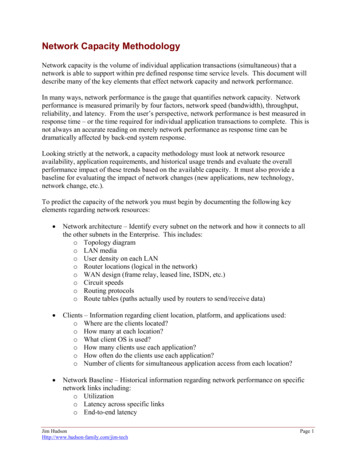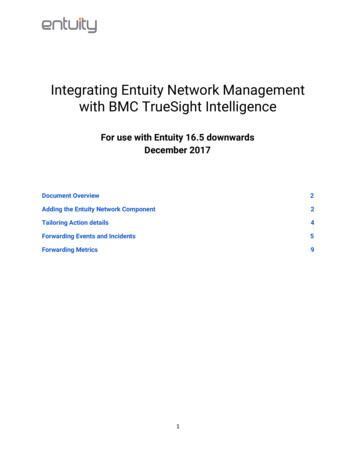
Transcription
Integrating Entuity Network Managementwith BMC TrueSight IntelligenceFor use with Entuity 16.5 downwardsDecember 2017Document Overview2Adding the Entuity Network Component2Tailoring Action details4Forwarding Events and Incidents5Forwarding Metrics91
Document OverviewThis document will instruct how to add the Entuity Network Management component to BMC TrueSightIntelligence.Adding the Entuity Network ComponentTo add the Entuity Network Component:1. Click Administration Events Event Administration to open the Summary page.2. Click Actions .2
3. While a new Entuity installation will already have a ‘Send to TrueSight Intelligence’ actiondefined, patching an already existing installation will require you to manually update actiondefinitions. To do so:a. Click View all projects . In the bottom right, click Import . This will open a pop outwindow.b. Go to the etc subdirectory of your Entuity installation, and in this installation find andopen eventProject.xml .4.A ‘Draft’ project will now appear. You have two options:a. Select both ‘Live’ and ‘Draft’ projects, and click Merge . This is the recommended option.b. Select the ‘Draft’ project, and click Deploy . This action archives the existing ‘Live’project, which can be activated again later if needs be. You can also Export the existing‘Live’ project as additional backup.5. In the Entuity etc directory, find the file TrueSightIntelligence-example.cfg . Copy this file to thefile TrueSightIntelligence.cfg , and then open the copied file in a plain text editor.6. You will need to change the default ‘user ’ and ‘pass ’ values to the API Tokens provided by theTrueSight Account Manager.7. Click Save .8. To complete the addition, either reload the configuration of Event Engine, or restart the wholeproduct.a. To reload the configuration of Event Engine, run the commandEntuity\bin eventEngine -reloadCfg .b. To restart the product, run the command E ntuity\bin stopeye . Check in the SystemControl Log that the product has stopped, and then run the commandEntuity\bin starteye .3
Tailoring Action detailsTo tailor the details of the ‘Send to TrueSight Intelligence’ action:1. Select ‘Send to TrueSight Intelligence’, and click Edit .2. The parameters for ‘cname ’ and ‘tsiAppId ’ are automatically set to predefined values, but canbe edited here.a. The ‘cname ’ parameter should correspond to the connection name that has beenspecified in the file TrueSightIntelligence.cfg . If the ‘cname ’ parameter is changed inthe file TrueSightIntelligence.cfg , then it must be changed to the same value here also.It should be noted that after defining another connection name, either the configurationof Event Engine needs to be reloaded, or the whole product should be restarted.b. The ‘tsiAppId ’ parameter defines the App Id from which TrueSight Intelligence will seeEvents being forwarded by Entuity.4
Forwarding Events and IncidentsTo forward Events generated by Entuity to TrueSight Intelligence:1. Go to the Summary Page .2. Click Rules .3. Click Add Rule at the bottom of the page.5
To forward Incidents:1. Go to the Summary Page .2.Click Incidents .3. Click Edit Global Triggers. at the bottom of the page.6
When adding either an Event Processing Rule or an Incident Trigger, a pop up window appears.4. Click Add and select Send to TrueSight Intelligence from the drop down menu.5. Another window will pop up with the ‘cname’ and ‘tsiAppId’ parameters set to default. Thevalues of ‘cname’ and ‘tsiAppId’ will be initialized according to what has been set in actiondefinition (see ‘Tailoring Action details’, point 2), but can be redefined here.7
6. Once these parameters have been edited, click OK and OK again.7.In the top right of the screen, click Save and deploy .If there are any errors, they will show up at the bottom of the screen under Message log . The Messagelog window is used as a general indicator for errors which may occur during the whole process.8
Forwarding MetricsFor each of the metrics defined in ENTUITY HOME /etc/truesight metrics.cfg, it is recommended thatyou define them in TrueSight Intelligence via Settings Metrics .To forward metrics generated by Entuity to TrueSight Intelligence:1. Edit ENTUITY HOME /etc/provost site specific.conf and uncomment this line:#! {ENTUITY HOME}/etc/provost truesight metrics.conf .2. Rename the file ENTUITY HOME /etc/provost truesight metrics example.conf to ENTUITY HOME /etc/ provost truesight metrics.conf .3. Rename the file ENTUITY HOME /etc/truesight metrics example.cfg to ENTUITY HOME /etc/truesight metrics.cfg .4.Edit ENTUITY HOME /etc/truesight metrics.cfg by changing the default ‘apiUser ’ and‘apiKey ’ values to the API Tokens provided by the TrueSight Account Manager.5. Restart Entuity.9
To tailor the details of the 'Send to TrueSight Intelligence' action: 1. Select 'Send to TrueSight Intelligence', and click E dit . 2. The parameters for 'cname ' and 'tsiAppId ' are automatically set to predefined values, but can be edited here. a. The 'cname ' parameter should correspond to the connection name that has been