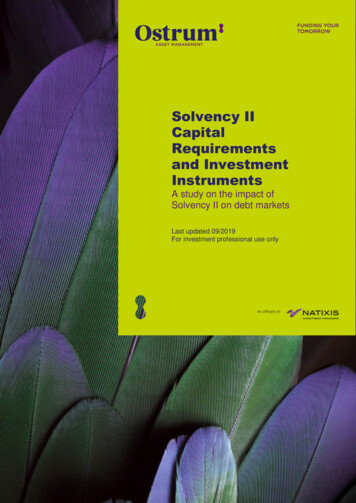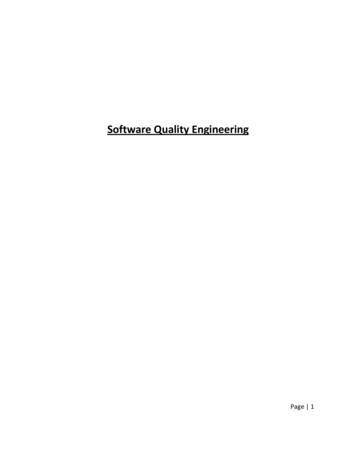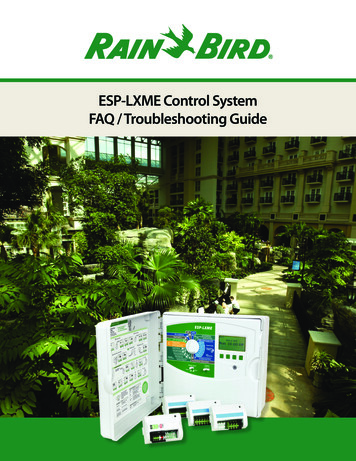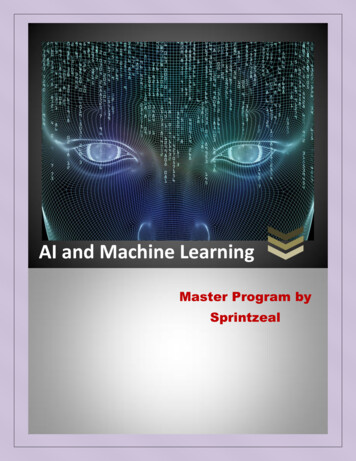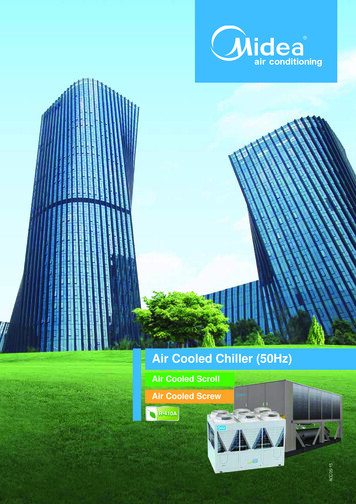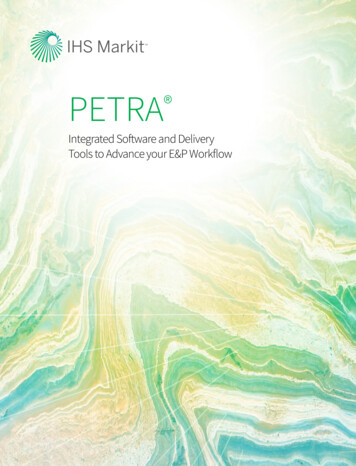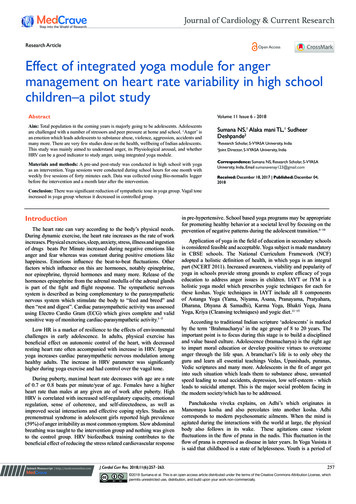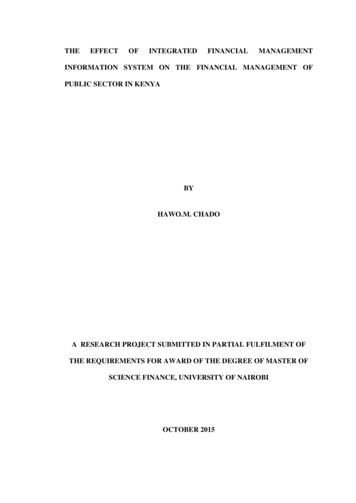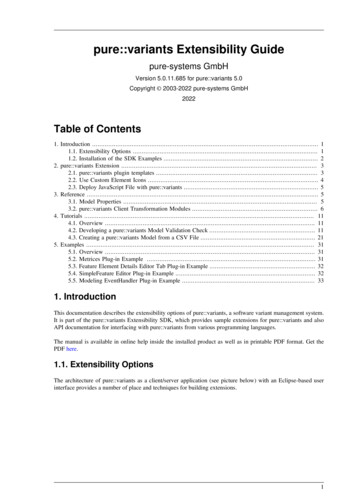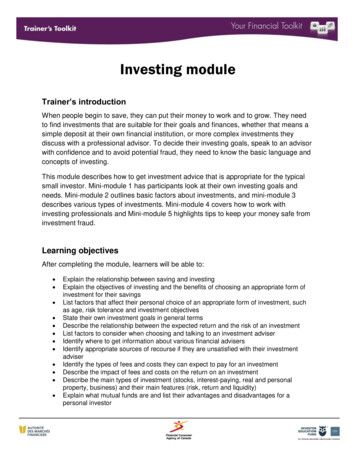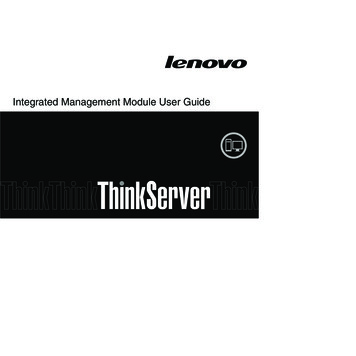
Transcription
Integrated Management Module User Guide
Integrated Management ModuleUser Guide
Note: Before using this information and the product it supports, read the general information in Appendix B, “Notices,” on page99.First Edition (July 2009) Copyright Lenovo 2009.Portions Copyright International Business Machines Corporation 2009.LENOVO products, data, computer software, and services have been developed exclusively at private expense andare sold to governmental entities as commercial items as defined by 48 C.F.R. 2.101 with limited and restrictedrights to use, reproduction and disclosure.LIMITED AND RESTRICTED RIGHTS NOTICE: If products, data, computer software, or services are deliveredpursuant a General Services Administration ″GSA″ contract, use, reproduction, or disclosure is subject to restrictionsset forth in Contract No. GS-35F-05925.
ContentsChapter 1. Introduction . . . . . . . . 1IMM features . . . . . . . . . . . . . .Upgrading from IMM Standard to IMM PremiumComparing the IMM to other systemsmanagement hardware in ThinkServer servers . .Web browser and operating-system requirements . .Notices used in this book . . . . . . . . . .23377Chapter 2. Opening and using the IMMWeb interface . . . . . . . . . . . . 9Accessing the IMM Web interface . . . . . . . 9Setting up the IMM network connection throughthe Server Firmware Setup Utility . . . . . . 9Logging in to the IMM . . . . . . . . . 10IMM action descriptions . . . . . . . . . . 11Chapter 3. Configuring the IMM . . . . 15Setting system information . . . . . .Setting server timeouts . . . . . .Setting the IMM date and time . . . .Synchronizing clocks in a network. . .Disabling the USB in-band interface . .Creating a login profile . . . . . . .Deleting a login profile . . . . . . .Configuring the global login settings . . .Configuring remote alert settings . . . .Configuring remote alert recipients . .Configuring global remote alert settings .Configuring SNMP alert settings . . .Configuring serial port settings . . . . .Serial-to-Telnet or SSH redirection . . . .Configuring port assignments . . . . .Configuring network interfaces . . . . .Configuring network protocols . . . . .Configuring SNMP . . . . . . . .Configuring DNS . . . . . . . .Configuring Telnet . . . . . . . .Configuring SMTP . . . . . . . .Configuring LDAP . . . . . . . . .Setting up a client to use the LDAP serverConfiguring LDAP client authentication .Configuring LDAP search attributes . .Service Location Protocol (SLP) . . . .Configuring security . . . . . . . .Secure Web server and secure LDAP . .SSL certificate overview . . . . . .SSL server certificate management . . .Enabling SSL for the secure Web server .SSL client certificate management . . .SSL client trusted certificate managementEnabling SSL for the LDAP client . . .Configuring the Secure Shell server . . .Generating a Secure Shell server key . .Enabling the Secure Shell server . . .Using the Secure Shell server . . . . Lenovo 2009. Portions IBM Corp. 3363638383939404343434444454545Using the configuration file . . . . .Backing up your current configurationRestoring and modifying your IMMconfiguration . . . . . . . . .Restoring defaults . . . . . . . .Restarting IMM . . . . . . . . .Logging off . . . . . . . . . . 45. 46.46474748Chapter 4. Monitoring server status . . 49Viewing system status . . . . . . . . . .Viewing the Easy LED Diagnostics . . . . .Viewing the event logs . . . . . . . . .Viewing the system-event log from the Webinterface . . . . . . . . . . . . .Viewing event logs from the Setup Utility . .Viewing event logs without restarting the serverViewing vital product data . . . . . . . . 49. 52. 52. 53. 5454. 55Chapter 5. Performing IMM tasks . . . 57Viewing server power and restart activity . . .Controlling the power status of a server . . . .Remote presence. . . . . . . . . . . .Updating your IMM firmware and Java appletEnabling the remote presence function . . .Remote control . . . . . . . . . . .Remote control screen capture . . . . . .Remote control Video Viewer view modes . .Remote control video color mode . . . . .Remote control keyboard support . . . . .Remote control mouse support . . . . . .Remote power control . . . . . . . . .Viewing performance statistics . . . . . .Starting Remote Desktop Protocol . . . . .Remote disk . . . . . . . . . . . .Setting up PXE network boot . . . . . . .Updating firmware . . . . . . . . . . .Resetting the IMM with the Setup Utility . . .Managing tools and utilities with IMM and theserver firmware . . . . . . . . . . . .Using IPMItool . . . . . . . . . . .Using Advanced Settings Utility (ASU) . . .Other methods for managing the IMM . . . 57. 57. 5859. 59. 59. 60. 60. 61. 61. 62. 64. 64. 64. 64. 66. 67. 67.68686868Chapter 6. LAN over USB. . . . . . . 71Potential conflicts with the LAN over USB interfaceConfiguring the LAN over USB interface manuallyInstalling device drivers . . . . . . . . . .Installing the Windows IPMI device driver . . .Installing the LAN over USB Windows devicedriver . . . . . . . . . . . . . . .Installing the LAN over USB Linux device driverChapter 7. Command-line interfaceManaging the IMM using IPMI .Accessing the command line. .717171717273. . 75. 75. 75iii
Logging in to the command-line session . .Command syntax . . . . . . . . .Features and limitations . . . . . . .Utility commands . . . . . . . . .exit command . . . . . . . . .help command . . . . . . . . .history command . . . . . . . .Monitor commands. . . . . . . . .clearlog command . . . . . . . .fans command . . . . . . . . .readlog command . . . . . . . .syshealth command . . . . . . .temps command. . . . . . . . .volts command . . . . . . . . .vpd command . . . . . . . . .Server power and restart control commandspower command . . . . . . . .reset command . . . . . . . . .Serial redirect command . . . . . . .console command . . . . . . . .Configuration commands . . . . . . .dhcpinfo command . . . . . . . .ifconfig command . . . . . . . .ldap command . . . . . . . . .ntp command . . . . . . . . .passwordcfg command . . . . . .portcfg command . . . . . . . .srcfg command . . . . . . . . .ssl command . . . . . . . . . .timeouts command . . . . . . . .usbeth command . . . . . . . .users command . . . . . . . . .IMM control commands . . . . . . .clearcfg command . . . . . . . .clock command . . . . . . . . .identify command . . . . . . . .resetsp command . . . . . . . .update command . . . . . . . 586878788899090919192929393Appendix A. Getting help and technicalassistance . . . . . . . . . . . . . 95ivIntegrated Management Module: User GuideBefore you call . . . . . . . .Using the documentation . . . . .Getting help and information from theWeb . . . . . . . . . . . .Calling for service . . . . . . .Using other services . . . . . .Purchasing additional services . . .Lenovo product service . . . . . . .World. . . . . . . .Wide. . . . . . 95. 95.9696979797Appendix B. Notices . . . . . . . . . 99Trademarks . . . . . . . . . . . . . .Important notes . . . . . . . . . . . .Product recycling and disposal . . . . . . .Compliance with Republic of Turkey Directive onthe Restriction of Hazardous Substances . . . .Recycling statements for Japan . . . . . . .Battery return program . . . . . . . . . .German Ordinance for Work gloss statement . . .Electronic emission notices . . . . . . . . .Federal Communications Commission (FCC)statement. . . . . . . . . . . . . .Industry Canada Class A emission compliancestatement. . . . . . . . . . . . . .Avis de conformité à la réglementationd’Industrie Canada . . . . . . . . . .Australia and New Zealand Class A statementUnited Kingdom telecommunications safetyrequirement . . . . . . . . . . . . .European Union EMC Directive conformancestatement. . . . . . . . . . . . . .Germany Class A compliance statement . . .Japan Voluntary Control Council for Interference(VCCI) statement . . . . . . . . . . .Taiwan Class A warning statement . . . . .People’s Republic of China Class A warningstatement. . . . . . . . . . . . . .Korea Class A warning statement. . . . . 07108108Index . . . . . . . . . . . . . . . 109
Chapter 1. IntroductionThe Integrated Management Module (IMM) consolidates the service processorfunctionality, Super I/O, video controller, and remote presence capabilities in asingle chip on the server system board. The IMM replaces the baseboardmanagement controller (BMC) and Remote Supervisor Adapter II in Lenovo ThinkServer servers.Before the IMM was used in Lenovo servers, the baseboard management controller(BMC) and basic input/output system (BIOS) were the standardsystems-management hardware and firmware. ThinkServer servers used BMCservice processors to manage the interface between systems-management softwareand platform hardware. The Remote Supervisor Adapter II and Remote SupervisorAdapter II Slimline were optional controllers for out-of-band server management.The IMM offers several improvements over the combined functionality of the BMCand the Remote Supervisor Adapter II:v Choice of dedicated or shared Ethernet connection.v One IP address for both the Intelligent Platform Management Interface (IPMI)and the service processor interface.v Embedded Dynamic System Analysis (DSA).v Ability to locally or remotely update other entities without requiring a serverrestart to initiate the update process.v Remote configuration with Advanced Settings Utility (ASU).v Capability for applications and tools to access the IMM either in-band orout-of-band.v Enhanced remote-presence capabilities.Unified Extensible Firmware Interface (UEFI) replaces BIOS in ThinkServer servers.The basic input/output system (BIOS) was the standard firmware code thatcontrolled basic hardware operations, such as interactions with diskette drives,hard disk drives, and the keyboard. The server firmware offers several featuresthat BIOS does not, including UEFI 2.1 compliance, iSCSI compatibility, andenhanced reliability and service capabilities. The Setup Utility provides serverinformation, server setup, customization compatibility, and establishes the bootdevice order.Notes:1. The server firmware is occasionally called UEFI in this document.2. The server firmware is fully compatible with non-UEFI operating systems.This document explains how to use the functions of the IMM in a LenovoThinkserver server. The IMM works with the server firmware to providesystems-management capability for ThinkServer servers.This document does not contain explanations of errors or messages. IMM errorsand messages are described in the Hardware Maintenance Manual that came withyour server.If firmware and documentation updates are available, you can download themfrom the Lenovo Support Web site. The IMM might have features that are not Lenovo 2009. Portions IBM Corp. 2009.1
described in the documentation, and the documentation might be updatedoccasionally to include information about those features, or technical updatesmight be available to provide additional information that is not included in theIMM documentation.Note: Changes are made periodically to the Lenovo Support Web site. Proceduresfor locating firmware and documentation might vary slightly from what isdescribed in this document.To check for firmware updates, complete the following steps.1. Go to http://www.lenovo.com/support.2. Enter your product number (machine type and model number) or selectServers and Storage from the Select your product list.3. Select Servers and Storage from the Brand list.4. From the Family list, select the name of your server, and click Continue.5. Click Downloads and drivers to download firmware and driver updates.To check for documentation updates, complete the following steps:1. Go to http://www.lenovo.com/support.2. Enter your product number (machine type and model number) or selectServers and Storage from the Select your product list.3. Select Servers and Storage from the Brand list.4. From the Family list, select the name of your server, and click Continue.5. Click User's guides and manuals for documentation.IMM featuresThe IMM provides the following functions:v Around-the-clock remote access and management of your serverv Remote management independent of the status of the managed serverv Remote control of hardware and operating systemsv Web-based management with standard Web browsersThere are two types of IMM functionality: IMM Standard and IMM Premium. Forinformation about the type of IMM hardware in your server, see thedocumentation that came with the server.IMM Standard has the following features:v Access to critical server settingsv Access to server vital product data (VPD)v Advanced Hardware Failure Predictionv Automatic notification and alertsv Continuous health monitoring and controlvvvvvv2Choice of a dedicated or shared Ethernet connectionDomain Name System (DNS) server supportDynamic Host Configuration Protocol (DHCP) supportE-mail alertsEmbedded Dynamic System Analysis (DSA)Enhanced user authority levelsIntegrated Management Module: User Guide
v LAN over USB for in-band communications to the IMMv Event logs that are time stamped, saved on the IMM, and can be attached toe-mail alertsv Industry-standard interfaces and protocolsv OS watchdogsv Remote configuration through Advanced Settings Utility (ASU)v Remote firmware updatingv Remote power controlvvvvvvSeamless remote accelerated graphicsSecure Web server user interfaceSerial over LANServer console redirectionSimple Network Management Protocol (SNMP) supportUser authentication using a secure connection to a Lightweight Directory AccessProtocol (LDAP) serverIMM Premium has the following features:v Remote presence, including the remote control of a serverv Operating-system failure screen capture and display through the Web interfacev Remote disk, which enables the attachment of a diskette drive, CD/DVD drive,USB flash drive, or disk image to a serverNote: The following features of the Remote Supervisor Adapter II are not in theIMM:v Display of server MAC addressesv Multiple NTP server entriesv Dynamic DNS supportUpgrading from IMM Standard to IMM PremiumIf your server has IMM Standard functionality, you can upgrade to IMM Premiumby purchasing and installing a virtual media key on your server system board. Nonew firmware is required.Comparing the IMM to other systems-management hardwarein ThinkServer serversThe following table compares IMM features with baseboard management controller(BMC) and Remote Supervisor Adapter II features in ThinkServer servers.Note: Like the BMC, the IMM uses the standard Intelligent Platform ManagementInterface (IPMI) specification.Chapter 1. Introduction3
Table 1. Comparison of the IMM features and combined BMC and Remote Supervisor Adapter II features inThinkServer serversDescriptionNetwork connectionsBMC with Remote Supervisor Adapter II(TS100, TS100, TS100x, RS110, and RD120)BMC uses a network connection that isshared with a server and an IP address that isdifferent from the Remote Supervisor AdapterII IP address.Remote Supervisor Adapter II uses adedicated systems-management networkconnection and an IP address that is differentfrom the BMC IP address.Update capabilitiesIMM(RD210, RD220, and later)The IMM provides both BMC and RemoteSupervisor Adapter II functionality throughthe same network connection. One IPaddress is used for both. The user canchoose either a dedicated or a sharednetwork connection.Each server requires a unique update forBMC and Remote Supervisor Adapter II.One IMM firmware image can be used forall of the applicable servers.BIOS and diagnostic tools can be updatedin-band.The IMM firmware, server firmware, andDynamic System Analysis (DSA) firmwarecan be updated both in-band andout-of-band.The IMM can update itself, the serverfirmware, and the DSA firmware eitherlocally or remotely without requiring theserver to be restarted to initiate the on changes with the AdvancedSettings Utility (ASU) are available onlyin-band. The system requires separateconfigurations for BMC, Remote SupervisorAdapter II, and BIOS.The ASU can run either in-band orout-of-band and can configure both the IMMand the server firmware. With the ASU, youcan also modify the boot order, iSCSI, andVPD (machine type, serial number, UUID,and asset ID).The server firmware configuration settingsare kept by the IMM. Therefore, you canmake server firmware configuration changeswhile the server is turned off or while theoperating system is running, and thosechanges are effective the next time the serveris started.The IMM configuration settings can beconfigured in-band or out-of-band throughthe following IMM user interfaces:v Web interfacev Command-line interfacev SNMPOperating-systemscreen capture4Screen captures are performed by the Remote This feature is available only with IMMSupervisor Adapter II when operating-system Premium.failures occur. The display of screen capturesScreen captures are displayed directly by therequires a Java applet.Web browser without the need for a Javaapplet.Integrated Management Module: User Guide
Table 1. Comparison of the IMM features and combined BMC and Remote Supervisor Adapter II features inThinkServer servers (continued)DescriptionError loggingBMC with Remote Supervisor Adapter II(TS100, TS100, TS100x, RS110, and RD120)The BMC provides a BMC system-event log(IPMI event log).IMM(RD210, RD220, and later)The IMM has two event logs:1. The system-event log is availablethrough the IPMI interface.The Remote Supervisor Adapter II provides a2. The chassis-event log is availabletext-based log that includes descriptions ofthrough the other IMM interfaces. Theevents that are reported by the BMC. This logchassis-event log displays text messagesalso contains any information or eventsthat are generated using the Distributeddetected by the Remote Supervisor Adapter IIManagement Task Force specificationsitself.DSP0244 and DSP8007.Note: For an explanation of a specific eventor message, see the Hardware MaintenanceManual that is available on the LenovoSupport Web site at http://www.lenovo.com/support.MonitoringThe BMC with Remote Supervisor Adapter IIhas the following monitoring capabilities:v Monitoring of server and battery voltage,server temperature, fans, power supplies,and processor and DIMM statusv Fan speed controlThe IMM provides the same monitoringcapabilities as the BMC and RemoteSupervisor Adapter II. When used in aRAID configuration, expanded hard diskdrive status, including disk drive HardwareFailure Prediction, is supported by the IMM.v Hardware Failure Predictionv System diagnostic LED control (power,hard disk drive, activity, alerts, heartbeat)v Automatic Server Restart (ASR)v Automatic BIOS Recovery (ABR)Chapter 1. Introduction5
Table 1. Comparison of the IMM features and combined BMC and Remote Supervisor Adapter II features inThinkServer servers (continued)DescriptionRemote presenceBMC with Remote Supervisor Adapter II(TS100, TS100, TS100x, RS110, and RD120)The BMC with Remote Supervisor Adapter IIhas the following remote presencecapabilities:v Graphical console redirection over LANv Remote virtual diskette and CD-ROMv High-speed remote redirection of PCIvideo, keyboard, and mouseIMM(RD210, RD220, and later)This feature is available only with IMMPremium.In addition to the Remote SupervisorAdapter II remote presence features, theIMM also has the following capabilities.Note: The IMM requires Java RuntimeEnvironment 1.5 or later.v Video resolution up to 1024 x 768, at 70 Hz, v Video resolution up to 1280 x 1024, at 75Hz, is supportedis supportedv Data encryptionv USB 2.0 support for virtual keyboard,mouse, and mass storage devicesv 15-bit color depthv Choice of either absolute or relativemouse modev USB flash drive supportv Server power and reset control on theRemote Control windowv Video on the Remote Control window canbe saved in a fileThe IMM provides two separate clientwindows. One is for video and keyboardand mouse interaction, and the other one isfor virtual media.The IMM Web interface has a menu itemthat allows color depth adjustment to reducethe data transmitted in low-bandwidthsituations. The Remote Supervisor AdapterII interface has a bandwidth slider.The IMM has the same security features asRemote Supervisor Adapter II.SecurityRemote Supervisor Adapter II has advancedsecurity features, including Secure SocketsLayer (SSL) and encryption.Serial redirectionThe IPMI Serial over LAN (SOL) function is a The COM1 port is used for SOL onThinkServer servers. COM1 is configurablestandard capability of the BMC.only through the IPMI interface.The Remote Supervisor Adapter II providesThe COM2 port is used for serial redirectionthe ability to redirect server serial data to athrough Telnet or SSH. COM2 isTelnet or SSH session.configurable through all of the IMMNote: This feature is not available on someinterfaces except for the IPMI interface.servers.Both COM port configurations are limited to8 data bits, null parity, 1 stop bit, and abaud rate choice of 9600, 19200, 38400,57600, 115200, or 230400.On rack-mounted and tower servers, theIMM COM2 port is an internal COM portwith no external access.SNMP6SNMP support is limited to SNMPv1.Integrated Management Module: User GuideThe IMM supports SNMPv1 and SNMPv3.
Web browser and operating-system requirementsThe IMM Web interface requires the Java Plug-in 1.5 or later (for the remotepresence feature) and one of the following Web browsers:v Microsoft Internet Explorer version 6.0 or later with the latest Service Packv Mozilla Firefox version 1.5 or laterThe following server operating systems have USB support, which is required forthe remote presence feature:v Microsoft Windows Server 2008v Microsoft Windows Server 2003v Red Hat Enterprise Linux versions 4.0 and 5.0v SUSE Linux version 10.0Note: The IMM Web interface does not support the double-byte character set(DBCS) languages.Notices used in this bookThe following notices are used in the documentation:v Note: These notices provide important tips, guidance, or advice.v Important: These notices provide information or advice that might help youavoid inconvenient or problem situations.v Attention: These notices indicate potential damage to programs, devices, or data.An attention notice is placed just before the instruction or situation in whichdamage might occur.Chapter 1. Introduction7
8Integrated Management Module: User Guide
Chapter 2. Opening and using the IMM Web interfaceThe IMM combines service processor functions, a video controller, and remotepresence function (when an optional virtual media key is installed) in a singlechip. To access the IMM remotely by using the IMM Web interface, you must firstlog in. This chapter describes the login procedures and the actions that you canperform from the IMM Web interface.Accessing the IMM Web interfaceThe IMM supports both static and Dynamic Host Configuration Protocol (DHCP)IP addressing. The default static IP address assigned to the IMM is 192.168.70.125.The IMM is initially configured to attempt to obtain an address from a DHCPserver, and if it cannot, it uses the static IP address.The IMM provides the choice of using a dedicated systems-management networkconnection or one that is shared with the server. The default connection forrack-mounted and tower servers is to use the dedicated systems-managementnetwork connector.Setting up the IMM network connection through the ServerFirmware Setup UtilityAfter you start the server, you can use the Setup Utility to select an IMM networkconnection. The server with the IMM hardware must be connected to a DynamicHost Configuration Protocol (DHCP) server, or the server network must beconfigured to use the IMM static IP address.To set up the IMM network connection through the Setup Utility, complete thefollowing steps:1. Turn on the server.Note: Approximately 2 minutes after the server is connected to ac power, thepower-control button becomes active.The welcome screen is displayed.2. When the prompt F1 Setup is displayed, press F1. If you have set both apower-on password and an administrator password, you must type theadministrator password to access the full Setup Utility menu.3. From the Setup Utility main menu, select System Settings.4. On the next screen, select Integrated Management Module.5. On the next screen, select Network Configuration.6. Highlight DHCP Control. There are three IMM network connection choices inthe DHCP Control field:v Static IPv DHCP Enabledv DHCP with Failover (default)7. Select one of the network connection choices. Lenovo 2009. Portions IBM Corp. 2009.9
Notes:a. If you choose to use a static IP address, you must specify the IP address, thesubnet mask, and the default gateway.b. You can also use the Setup Utility to select a dedicated or shared IMMnetwork connection. On the Network Configuration screen, selectDedicated or Shared in the Network Interface Port field.c. To find the locations of the Ethernet connectors on your server that are usedby the IMM, see the documentation that came with your server.8. Select Save Network Settings.9. Exit from the Setup Utility.Notes:1. You must wait approximately 1 minute for changes to take effect before theserver firmware is functional again.2. You can also configure the IMM network connection through the IMM Webinterface. For more information, see “Configuring network interfaces” on page28.Logging in to the IMMImportant: The IMM is set initially with a user name of USERID and password ofPASSW0RD (with a zero, not the letter O). This default user setting hasSupervisor access. Change this default password during your initialconfiguration for enhanced security.To access the IMM through the IMM Web interface, complete the following steps:1. Open a Web browser. In the address or URL field, type the IP address or hostname of the IMM server to which you want to connect.2. Type your user name and password in the IMM Login window. If you areusing the IMM for the first time, you can obtain your user name and passwordfrom your system administrator. All login attempts are documented in theevent log. Depending on how your system administrator configured the userID, you might need to enter a new password.3. On the Welcome Web page, select a timeout value from the drop-down list inthe field that is provided. If your browser is inactive for that number ofminutes, the IMM logs you off the Web interface.Note: Depending on how your system administrator configured the globallogin settings, the timeout value might be a fixed value.4. Click Continue to start the session.The browser opens the System Status page, which gives you a quick view ofthe server status and the server health summary.For descriptions of the actions that you can perform from the links in the leftnavigation pane of the IMM Web interface, see “IMM action descriptions” onpage 11. Then, go to Chapter 3, “Configuring the IMM,” on page 15.10Integrated Management Module: User Guide
IMM action descriptionsTable 2 lists the actions that are available when you are logged in to the IMM.Table 2. IMM actionsLinkActionDescriptionSystem StatusView system health for a server,view the operating-system-failurescreen capture, and view theusers who are logged in to theIMMYou can monitor the server power and health state, andthe temperature, voltage, and fan status of your server onthe System Health page. You can also view the image ofthe last operating-system-failure screen capture and theusers who are logged in to the IMM.Easy LEDDiagnosticsView the name, color, and statusof every LED on the server lightpathThe Easy LED Diagnostics page displays the currentstatus of the LEDs on the server.Event LogView event logs for remoteserversThe Event Log page contains entries that are currentlystored in the chassis-event log. The log includes a textdescription of events that are reported by the BMC, plusinformation about all remote access attempts andconfiguration changes. All events in the log are timestamped, using the IMM date and time settings. Someevents also generate alerts, if they are configured to do soon the Alerts page. You can sort and filter events in theevent log.Vital Product DataView the server vital product data The IMM collects server information, server firmware(VPD)information, and server component VPD. This data isavailable from the Vital Product Data page.Power/RestartRemotely turn on or restart aserverThe IMM provides full remote power control over yourserver with power-on, power-off, and restart actions. Inaddition, power-on and restart statistics are captured anddisplayed to show server hardware availability.Remote ControlRedirect the server video consoleand use your computer disk driveor disk image as a drive on theserverFrom the Remote Control page, you can start the RemoteControl feature. With Remote Control, you can view theserver console from your computer, and you can mountone of your computer disk drives, such as the CD-ROMdrive or the diskette drive, on the server. You can useyour mouse and keyboard to interact with and control theserver. When you have mounted a disk, you can use it torestart the server and to update firmware on the server.The mounted disk appears as a USB disk drive that isattached to the server.PXE Network BootChange the host server startup(boot) sequence for the nextrestart to attempt a PrebootExecution Environment (PXE) /Dynamic Host ConfigurationProtocol (DHCP) network startupIf your server firmware and PXE boot agent utility arecorrectly defined, from the PXE Network Boot page
The Integrated Management Module (IMM) consolidates the service processor functionality, Super I/O, video controller, and remote presence capabilities in a single chip on the server system board. The IMM replaces the baseboard management controller (BMC) and Remote Supervisor Adapter II in Lenovo ThinkServer servers.