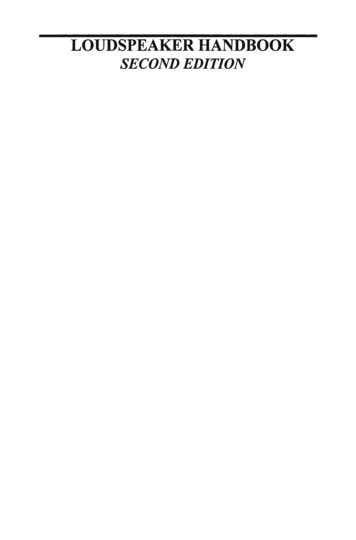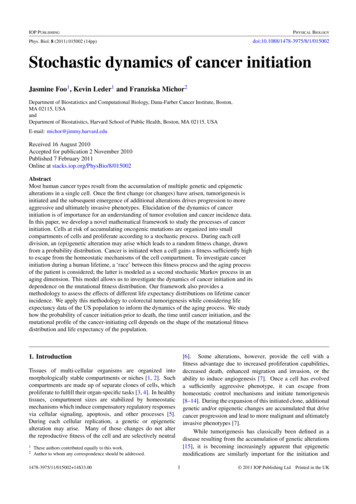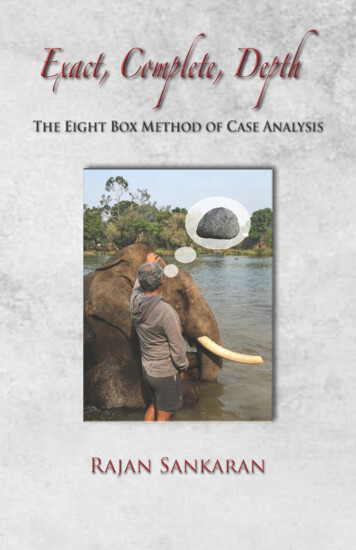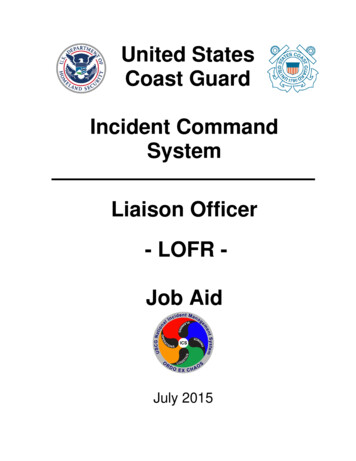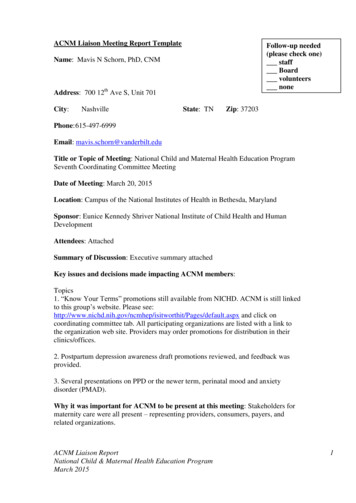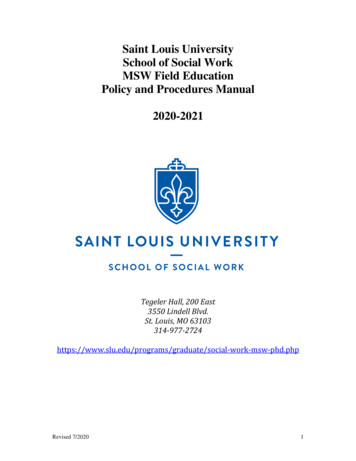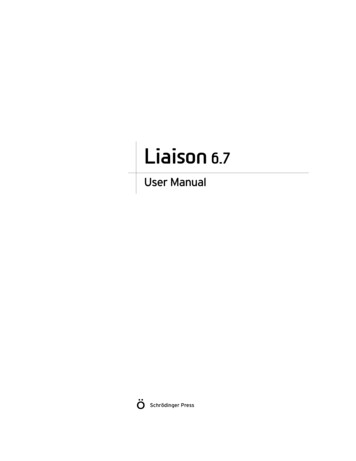
Transcription
Liaison User ManualLiaison 6.7User ManualSchrödinger Press
Liaison User Manual Copyright 2015 Schrödinger, LLC. All rights reserved.While care has been taken in the preparation of this publication, Schrödingerassumes no responsibility for errors or omissions, or for damages resulting fromthe use of the information contained herein.Canvas, CombiGlide, ConfGen, Epik, Glide, Impact, Jaguar, Liaison, LigPrep,Maestro, Phase, Prime, PrimeX, QikProp, QikFit, QikSim, QSite, SiteMap, Strike, andWaterMap are trademarks of Schrödinger, LLC. Schrödinger, BioLuminate, andMacroModel are registered trademarks of Schrödinger, LLC. MCPRO is a trademarkof William L. Jorgensen. DESMOND is a trademark of D. E. Shaw Research, LLC.Desmond is used with the permission of D. E. Shaw Research. All rights reserved.This publication may contain the trademarks of other companies.Schrödinger software includes software and libraries provided by third parties. Fordetails of the copyrights, and terms and conditions associated with such includedthird party software, use your browser to open third party legal.html, which is inthe docs folder of your Schrödinger software installation.This publication may refer to other third party software not included in or withSchrödinger software ("such other third party software"), and provide links to thirdparty Web sites ("linked sites"). References to such other third party software orlinked sites do not constitute an endorsement by Schrödinger, LLC or its affiliates.Use of such other third party software and linked sites may be subject to thirdparty license agreements and fees. Schrödinger, LLC and its affiliates have noresponsibility or liability, directly or indirectly, for such other third party softwareand linked sites, or for damage resulting from the use thereof. Any warranties thatwe make regarding Schrödinger products and services do not apply to such otherthird party software or linked sites, or to the interaction between, orinteroperability of, Schrödinger products and services and such other third partysoftware.May 2015
ContentsDocument Conventions . vChapter 1: Introduction . 11.1 About Liaison . 11.2 Models of Ligand Binding . 11.3 Liaison Binding Energy Model . 31.4 Running Schrödinger Software . 41.5 Starting Jobs from the Maestro Interface . 61.6 Citing Liaison in Publications . 7Chapter 2: Liaison Tutorial . 92.1 Preparing for the Exercises . 92.2 Running the Liaison Simulations . 112.2.1 Importing the Structures . 112.2.2 Setting Up the System . 122.2.3 Starting and Monitoring the Liaison Job . 132.3 Generating and Validating an LIA Model of Binding Affinity. 142.3.1 Importing Liaison Results into Strike for Model Creation . 142.3.2 Creating the LIA Model to Predict Binding Affinities . 152.3.3 Analyzing the LIA Binding Affinity Model . 172.3.4 Predicting Binding Affinities with the LIA Model. 182.3.5 Making Predictions for Additional Molecules. 19Chapter 3: Protein and Ligand Preparation. 213.1 Protein Preparation . 213.2 Checking the Protein Structures . 233.2.1 Checking the Orientation of Water Molecules. 243.2.2 Checking for Steric Clashes. 243.2.3 Resolving H-Bonding Conflicts . 24Liaison 6.7 User Manualiii
Contents3.3 Ligand Preparation. 253.3.1 Using LigPrep for Ligand Preparation . 263.3.2 Using Other Programs for Ligand Preparation. 28Chapter 4: Running Liaison . 294.1 Overview of Liaison Tasks . 294.2 The Liaison Panel . 314.2.1 Systems Tab . 314.2.1.1 Defining the Protein . 314.2.1.2 Defining the Ligands . 324.2.2 Parameters Tab. 324.2.3 Analysis Tab. 344.3 Liaison Files . 354.4 Running Liaison From the Command Line. 35Getting Help . 37Index . 41ivSchrödinger Software Release 2015-2
Document ConventionsIn addition to the use of italics for names of documents, the font conventions that are used inthis document are summarized in the table below.FontExampleUseSans serifProject TableNames of GUI features, such as panels, menus,menu items, buttons, and labelsMonospace SCHRODINGER/maestroFile names, directory names, commands, environment variables, command input and outputItalicfilenameText that the user must replace with a valueSans serifuppercaseCTRL HKeyboard keysLinks to other locations in the current document or to other PDF documents are colored likethis: Document Conventions.In descriptions of command syntax, the following UNIX conventions are used: braces { }enclose a choice of required items, square brackets [ ] enclose optional items, and the barsymbol separates items in a list from which one item must be chosen. Lines of commandsyntax that wrap should be interpreted as a single command.File name, path, and environment variable syntax is generally given with the UNIX conventions. To obtain the Windows conventions, replace the forward slash / with the backslash \ inpath or directory names, and replace the at the beginning of an environment variable with a %at each end. For example, SCHRODINGER/maestro becomes %SCHRODINGER%\maestro.Keyboard references are given in the Windows convention by default, with Mac equivalents inparentheses, for example CTRL H ( H). Where Mac equivalents are not given, COMMANDshould be read in place of CTRL. The convention CTRL-H is not used.In this document, to type text means to type the required text in the specified location, and toenter text means to type the required text, then press the ENTER key.References to literature sources are given in square brackets, like this: [10].Liaison 6.7 User Manualv
viSchrödinger Software Release 2015-2
Liaison User ManualChapter 1Chapter 1:Introduction1.1About LiaisonLiaison predicts ligand-receptor binding affinities using a linear interaction approximation(LIA) model that is fitted to a set of known binding free energies. For each ligand in thetraining set, Liaison runs molecular mechanics (MM) simulations of the ligand-receptorcomplex at both endpoints of the binding process, bound ligand and free ligand. The simulation data and empirical binding affinities are analyzed to generate the Liaison parameters: α, β,and γ. These parameters are subsequently used to predict binding energies for other ligandswith the same receptor. The use of the Surface Generalized Born (SGB) continuum modelrather than explicit solvation in the MD or HMC simulations reduces CPU time by an order ofmagnitude. For further time reductions, a simple energy minimization protocol coupled with ahighly efficient Truncated Newton minimizer can be used with little loss of accuracy.Liaison is run primarily from the Maestro graphical user interface. A tutorial in using Liaisonfrom Maestro appears in Chapter 2. Liaison can also be run from the command line, asdescribed in Section 4.4. Utilities and scripts are run from the command line.Protein Preparation is strongly recommended for protein and protein-ligand complex PDBstructures to be used in Liaison. In most cases, this can be performed in Maestro, using theProtein Preparation Wizard panel on the Workflows menu. Protein and ligand preparation aredescribed in Chapter 3.The Impact computational program runs the MM calculations for Liaison simulations, whichcan be carried out using molecular dynamics (MD), hybrid Monte Carlo (HMC), or energyminimization. Impact uses an OPLS-AA force field. Impact calculations can also be run independently of Liaison. For more information, see the Impact User Manual and the ImpactCommand Reference Manual.The Strike statistical analysis package is used for the fitting and prediction analysis tasks ofLiaison. For more information, see the Strike User Manual.1.2Models of Ligand BindingThe typical binding site for a ligand is the active-site cavity of a protein receptor. When noligand is present, this cavity is filled with water molecules. When a ligand binds to the proteinin this cavity, it displaces water molecules in the active site, which return to bulk solvent.Liaison 6.7 User Manual1
Chapter 1: IntroductionThe principal factors determining the strength and specificity of binding are as follows: The degree to which hydrophobic groups on the ligand interact with hydrophobic pocketsor patches on the protein surface to release water into the bulk. This release is favorableboth energetically (more hydrogen bonds are formed by the released water molecules)and entropically (the released waters are less constrained orientationally and are nolonger confined to a restricted cavity). The extent to which the ligand forms hydrogen bonds or metal ligations in hydrophilicregions with appropriately placed polar or charged groups on the receptor. Such complementarity is essential for achieving adequate binding affinity and specificity. The ease with which the ligand fits into the protein cavity. An important question is whatit costs the ligand (and the protein) in energy and/or entropy to accomplish this fit—i.e.,to change from the free to the bound conformation. Energy will be required if the ligandhas to be distorted away from its naturally preferred, low-energy conformation into ahigher-energy conformation when it binds to the receptor. At the same time, entropy willbe lost if the ligand is very flexible in solution and then is confined to a small number ofconformations in the receptor cavity. Both effects, as well as similar restrictions on theconformation of protein side chains, act against binding.Molecular simulation methods have been used to calculate binding free energies of proteinligand calculations since the pioneering applications of free energy perturbation (FEP)approaches by McCammon, Kollman, Jorgensen, and others approximately 20 years ago.During the past two decades, many FEP calculations have been carried out in academic groupsand in pharmaceutical and biotechnology companies. But while notable successes have beenachieved, FEP methods are in limited use in drug-discovery projects, for several reasons: FEP calculations are typically limited to small changes in ligand structure, restricting theapplicability to the very last phase of lead optimization. FEP calculations are very expensive computationally, and often cannot be completed on atime scale compatible with the schedule of a given drug-discovery project. Inaccuracies in force fields and sampling methods can lead to errors in FEP predictions.The limitations of FEP motivated the development of linear-response (LR) methods by Aqvist(Hansson, T.; Aqvist, J. Protein Eng. 1995, 8, 1137–1145). Since that time, studies byJorgensen and others have shown that LR methods can effectively address the above difficulties. In comparison with the FEP approach, the advantages of LRM are as follows: In contrast to FEP, where a large number of intermediate “windows” must be evaluated,LRM requires simulations only of the ligand in solution and the ligand bound to the protein. The idea is that one views the binding event as replacement of the aqueous environment of the ligand with a mixed aqueous/protein environment.2Schrödinger Software Release 2015-2
Chapter 1: Introduction Only interactions between the ligand and either the protein or the aqueous environmententer into the quantities that are accumulated during the simulation. The protein-proteinand protein-water interaction are part of the “reference” Hamiltonian, and hence are usedto generate conformations in the simulation, but are not used as descriptors in the resultant model for the binding free energy. This eliminates a considerable amount of noise inthe calculations—for example, that arising from variations in the total energy that resultbecause slightly different geometries of the protein are obtained for each ligand moleculesimulated. As long as the binding modes of the ligand are fundamentally similar, LRM calculationscan be applied to ligands that differ significantly in chemical structure. LRM calculations are less computationally expensive than FEP calculations. The LRM approach allows the binding-energy model to be calibrated by using a trainingset of compounds for which experimental binding affinities are known. The use of theenergy terms as descriptors in the fitting equation introduces an empirical element thatallows some of the limitations in the theoretical framework (for example, the neglect ofthe cost in energy and entropy of fitting the ligand into the protein site) and the physicalrepresentation (as reflected by errors in the force field or solvation model) to be partiallyabsorbed into the parameterization. Moreover, some of the steps involved in the bindingevent, such as the removal of water from the protein cavity and subsequent introductionof the ligand, are not inherently linear. If the linear-response approximation was rigorously valid, the coefficients of the terms would each be 0.5, corresponding to the meanvalue approximation to the “charging” integral. In practice, optimization of the fittingparameters yields coefficients that are significantly different from the ideal value of 0.5.This empirical element sacrifices generality: the method requires the ligands to have similar binding modes, and new parameters must be developed for each receptor. In return,one can obtain a reasonable level of accuracy with a modest expenditure of CPU time,under assumptions that are quite reasonable for many structure-based drug-design projects.1.3Liaison Binding Energy ModelA Liaison simulation combines a molecular-mechanics calculation with experimental data tobuild a model scoring function used to correlate or to predict ligand-protein binding free energies. The assumption used is that the binding energy can be approximated by comparing theenergy of the bound complex with the energy of the free ligand-receptor system. A method ofthis type is called a Linear Response Method (LRM), a Linear Interaction Approximation(LIA), or a Linear Interaction Energy (LIE) method.Liaison 6.7 User Manual3
Chapter 1: IntroductionLiaison simulations takes place in implicit (continuum) rather than explicit solvent—hence thename Liaison, for Linear Interaction Approximation in Implicit SOlvatioN. The explicitsolvent version of the methodology was first suggested by Aqvist (Hansson, T.; Aqvist, J.Protein Eng. 1995, 8, 1137-1145), based on approximating the charging integral in the freeenergy-perturbation formula with a mean-value approach, in which the integral is representedas half the sum of the values at the endpoints, namely the free and bound states of the ligand.The empirical relationship used by Liaison is shown below:ΔG α ( Ubvdw – Ufvdw ) β ( Ubelec – Ufelec ) γ ( Ubcav – U f cav )Here represents the ensemble average, b represents the bound form of the ligand, f represents the free form of the ligand, and α, β, and γ are the coefficients. Uvdw, Uelec, and Ucav arethe van der Waals, electrostatic, and cavity energy terms in the Surface Generalized Born(SGB) continuum solvent model. The cavity energy term, Ucav, is proportional to the exposedsurface area of the ligand. Thus, the difference: Ub cav – U fcav measures the surface area lost by contact with the receptor. The net electrostatic interactionenergy in continuum solvent is given by:Uelec Ucoul 2 Urxnfwhere Ucoul is the Coulomb interaction energy and Urxnf is the SGB-solvent reaction-fieldenergy. (The factor of 2 compensates for the division by 2 made in the definition of the reaction-field free energy.)In most applications, the coefficients α, β, and γ are determined empirically by fitting to theexperimentally determined free energies of binding for a training set of ligands. In such applications, Liaison’s simulation task is used to calculate the values of Uvdw, U elec, and U cav for thebound (complexed) and unbound (free) states of the training-set ligands, and its analysis task isused to derive values for the α, β, and γ fitting coefficients. The fitted equation can then beused to predict the binding affinities of additional ligands. In the current version of Liaison, aconstant term is added to ΔG in the fitting process, and is adjusted during the fit. This corresponds to an extension of the strict linear response model.1.4Running Schrödinger SoftwareSchrödinger applications can be run from a graphical interface or from the command line. Thesoftware writes input and output files to a directory (folder) which is termed the working directory. If you run applications from the command line, the directory from which you run theapplication is the working directory for the job.4Schrödinger Software Release 2015-2
Chapter 1: IntroductionLinux:To run any Schrödinger program on a Linux platform, or start a Schrödinger job on a remotehost from a Linux platform, you must first set the SCHRODINGER environment variable to theinstallation directory for your Schrödinger software. To set this variable, enter the followingcommand at a shell prompt:csh/tcsh:setenv SCHRODINGER installation-directorybash/ksh:export SCHRODINGER installation-directoryOnce you have set the SCHRODINGER environment variable, you can run programs and utilitieswith the following commands: SCHRODINGER/program & SCHRODINGER/utilities/utility &You can start the Maestro interface with the following command: SCHRODINGER/maestro &It is usually a good idea to change to the desired working directory before starting the Maestrointerface. This directory then becomes the working directory.Windows:The primary way of running Schrödinger applications on a Windows platform is from a graphical interface. To start the Maestro interface, double-click on the Maestro icon, on a Maestroproject, or on a structure file; or choose Start All Programs Schrodinger-2015-2 Maestro. You do not need to make any settings before starting Maestro or running programs.The default working directory is the Schrodinger folder in your Documents folder.If you want to run applications from the command line, you can do so in one of the shells thatare provided with the installation and have the Schrödinger environment set up: Schrödinger Command Prompt—DOS shell. Schrödinger Power Shell—Windows Power Shell (if available).You can open these shells from Start All Programs Schrodinger-2015-2. You do not needto include the path to a program or utility when you type the command to run it. If you wantaccess to Unix-style utilities (such as awk, grep, and sed), preface the commands with sh, ortype sh in either of these shells to start a Unix-style shell.Mac:The primary way of running Schrödinger software on a Mac is from a graphical interface. Tostart the Maestro interface, click its icon on the dock. If there is no Maestro icon on the dock,Liaison 6.7 User Manual5
Chapter 1: Introductionyou can put one there by dragging it from the SchrodingerSuite2015-2 folder in your Applications folder. This folder contains icons for all the available interfaces. The default workingdirectory is the Schrodinger folder in your Documents folder ( HOME/Documents/Schrodinger).Running software from the command line is similar to Linux—open a terminal window andrun the program. You can also start Maestro from the command line in the same way as onLinux. The default working directory is then the directory from which you start Maestro. Youdo not need to set the SCHRODINGER environment variable, as this is set in your default environment on installation. To set other variables, on OS X 10.7 use the commanddefaults write /.MacOSX/environment variable "value"and on OS X 10.8, 10.9, and 10.10 use the commandlaunchctl setenv variable "value"1.5Starting Jobs from the Maestro InterfaceTo run a job from the Maestro interface, you open a panel from one of the menus (e.g. Tasks),make settings, and then submit the job to a host or a queueing system for execution. The panelsettings are described in the help topics and in the user manuals. When you have finishedmaking settings, you can use the Job toolbar to start the job.You can start a job immediately by clicking Run. The job is run on the currently selected hostwith the current job settings and the job name in the Job name text box. If you want to changethe job name, you can edit it in the text box before starting the job. Details of the job settingsare reported in the status bar, which is below the Job toolbar.If you want to change the job settings, such as the host on which to run the job and the numberof processors to use, click the Settings button. (You can also click the arrow next to the buttonand choose Job Settings from the menu that is displayed.)You can then make the settings in the Job Settings dialog box, and choose to just save thesettings by clicking OK, or save the settings and start the job by clicking Run. These settingsapply only to jobs that are started from the current panel.If you want to save the input files for the job but not run it, click the Settings button and chooseWrite. A dialog box opens in which you can provide the job name, which is used to name thefiles. The files are written to the current working directory.6Schrödinger Software Release 2015-2
Chapter 1: IntroductionThe Settings button also allows you to change the panel settings. You can choose Read, to readsettings from an input file for the job and apply them to the panel, or you can choose ResetPanel to reset all the panel settings to their default values.You can also set preferences for all jobs and how the interface interacts with the job at variousstages. This is done in the Preferences panel, which you can open at the Jobs section bychoosing Preferences from the Settings button menu.Note:The items present on the Settings menu can vary with the application. The descriptionsabove cover all of the items.The icon on the Job Status button shows the status of jobs for the application that belong to thecurrent project. It starts spinning when the first job is successfully launched, and stops spinningwhen the last job finishes. It changes to an exclamation point if a job is not launched successfully.Clicking the button shows a small job status window that lists the job name and status for allactive jobs submitted for the application from the current project, and a summary message atthe bottom. The rows are colored according to the status: yellow for submitted, green forlaunched, running, or finished, red for incorporated, died, or killed. You can double-click on arow to open the Monitor panel and monitor the job, or click the Monitor button to open theMonitor panel and close the job status window. The job status is updated while the window isopen. If a job finishes while the window is open, the job remains displayed but with the newstatus. Click anywhere outside the window to close it.Jobs are run under the Job Control facility, which manages the details of starting the job, transferring files, checking on status, and so on. For more information about this facility and how itoperates, as well as details of the Job Settings dialog box, see the Job Control Guide.1.6Citing Liaison in PublicationsThe use of this product and its components should be acknowledged in publications as:Liaison, version 6.7, Schrödinger, LLC, New York, NY, 2015; Strike, version 2.2, Schrödinger,LLC, New York, NY, 2015.Liaison 6.7 User Manual7
8Schrödinger Software Release 2015-2
Liaison User ManualChapter 2Chapter 2:Liaison TutorialThis chapter contains tutorial exercises to help you quickly become familiar with the functionality of Liaison using the Maestro interface. Liaison is used to simulate and predict bindingaffinities. It does so by generating for each protein-ligand complex the descriptors necessary toapply the LIA equation. Models for the binding affinity are then created and applied fromLiaison-generated descriptors via Strike. Thus, the Liaison process involves two steps, thesimulation of binding in Liaison to generate a set of descriptors and the creation and application of binding affinity models from the Liaison descriptors with Strike.The exercises in this chapter demonstrate: How to perform Liaison simulations on multiple ligands How to create a validated model for the α, β, and γ coefficients for the LIA equationusing Strike How to generate and apply the results of Liaison simulations to predict binding affinitiesfor novel ligandsYou will use the Liaison panel to set up and run Liaison simulations and then use the Strikepanels to create, validate, and apply binding affinity models from Strike.Some exercises in this tutorial produce files that are needed in subsequent exercises. To allowyou to begin at any exercise you choose, the tutorial file set contains copies of the relevantinput files that will be needed as you perform the tutorial.2.1Preparing for the ExercisesTo run the exercises, you need a working directory in which to store the input and output, andyou need to copy the input files from the installation into your working directory. This is doneautomatically in the Tutorials panel, as described below. To copy the input files manually, justunzip the liaison zip file from the tutorials directory of your installation into yourworking directory.Liaison 6.7 User Manual9
Chapter 2: Liaison TutorialOn Linux, you should first set the SCHRODINGER environment variable to the Schrödinger software installation directory, if it is not already set:csh/tcsh:setenv SCHRODINGER installation-pathsh/bash/ksh:export SCHRODINGER installation-pathIf Maestro is not running, start it as follows: Linux: Enter the following command: SCHRODINGER/maestro -profile Maestro & Windows: Double-click the Maestro icon on the desktop.You can also use Start All Programs Schrodinger-2015-2 Maestro. Mac: Click the Maestro icon on the dock.If it is not on the dock, drag it there from the SchrodingerSuites2015-2 folder in yourApplications folder, or start Maestro from that folder.Now that Maestro is running, you can start the setup.1. Choose Help Tutorials.The Tutorials panel opens.2. Ensure that the Show tutorials by option menu is set to Product, and the option menubelow is labeled Product and set to All.3. Select Liaison Tutorial in the table.4. Enter the directory that you want to use for the tutorial in the Copy to text box, or clickBrowse and navigate to the directory.If the directory does not exist, it will be created for you, on confirmation. The default isyour current working directory.5. Click Copy.The tutorial files are copied to the specified directory, and a progress dialog box is displayed briefly.If you used the default directory, the files are now in your current working directory, and youcan skip the next two steps. Otherwise, you should set the working directory to the place thatyour tutorial files were copied to.6. Choose Project Change Directory.10Schrödinger Software Release 2015-2
Chapter 2: Liaison Tutorial7. Navigate to the directory you s
Liaison is run primarily from the Maestro graphical user interface. A tutorial in using Liaison from Maestro appears in Chapter 2. Liaison can also be run from the command line, as described in Section 4.4. Utilities and scripts are run from the command line. Protein Preparation is strongly recommended for protein and protein-ligand complex PDB
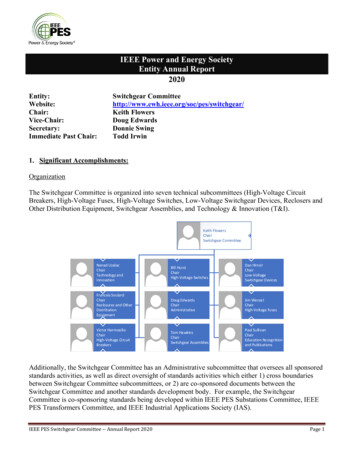
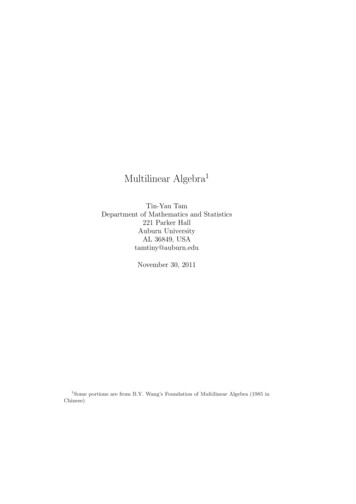
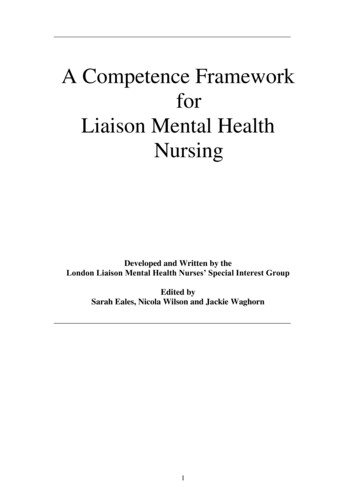
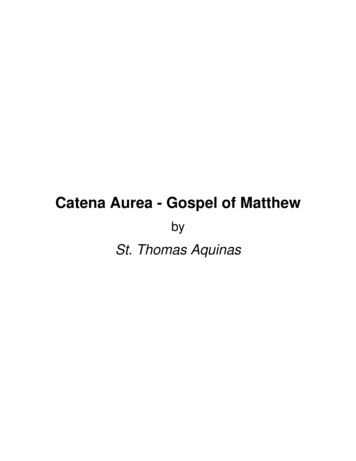
![Théâtre Victor Hugo virtuel.hom[me]renseignements & réservations](/img/23/dp-virtuel-home-17-18.jpg)