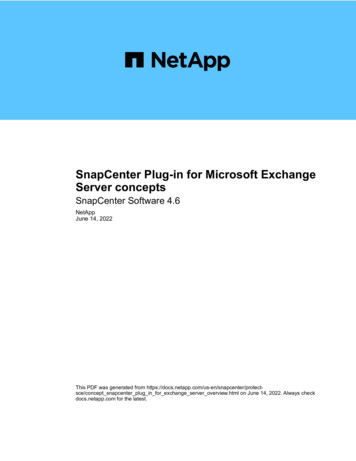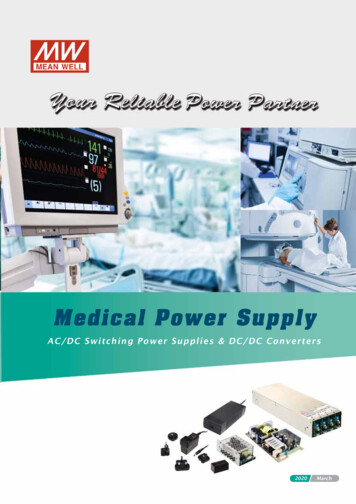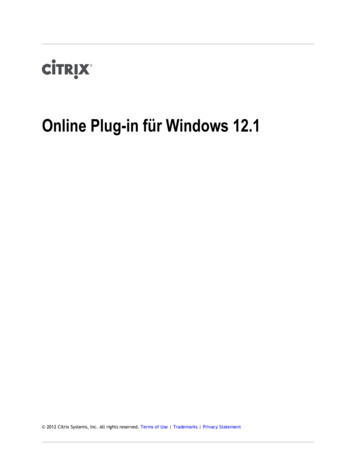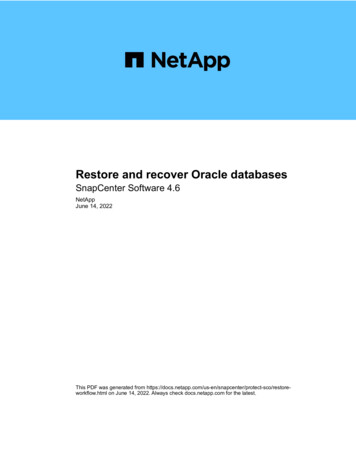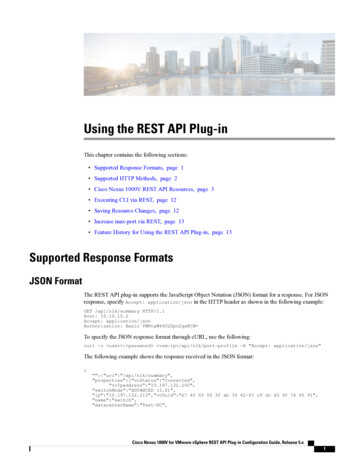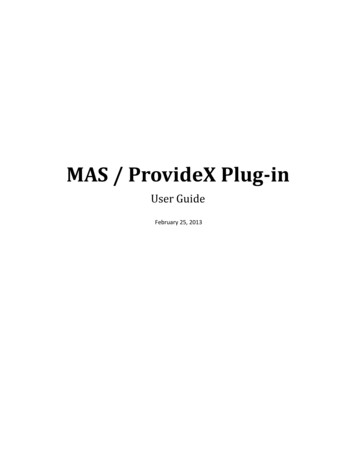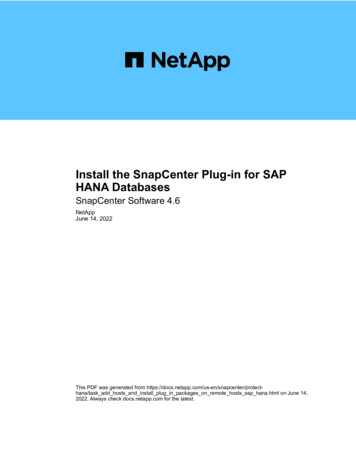
Transcription
Install the SnapCenter Plug-in for SAPHANA DatabasesSnapCenter Software 4.6NetAppJune 14, 2022This PDF was generated from na/task add hosts and install plug in packages on remote hosts sap hana.html on June 14,2022. Always check docs.netapp.com for the latest.
Table of ContentsInstall the SnapCenter Plug-in for SAP HANA Databases . . . . . . . . . . . . . . . . . . . . . . . . . . . . . . . . . . . . . . . . . .Add hosts and install plug-in packages on remote hosts . . . . . . . . . . . . . . . . . . . . . . . . . . . . . . . . . . . . . . . . .Install SnapCenter Plug-in Packages for Linux or Windows on multiple remote hosts by using cmdlets . . . .Install the SnapCenter Plug-in for SAP HANA Database on Linux hosts by using the command-lineinterface . . . . . . . . . . . . . . . . . . . . . . . . . . . . . . . . . . . . . . . . . . . . . . . . . . . . . . . . . . . . . . . . . . . . . . . . . . . . . .Monitor the status of installing Plug-in for SAP HANA . . . . . . . . . . . . . . . . . . . . . . . . . . . . . . . . . . . . . . . . . . .11446
Install the SnapCenter Plug-in for SAP HANADatabasesAdd hosts and install plug-in packages on remote hostsYou must use the SnapCenter Add Host page to add hosts, and then install the plug-inspackages. The plug-ins are automatically installed on the remote hosts. You can add ahost and install plug-in packages either for an individual host or for a cluster.What you will need You must be a user that is assigned to a role that has the plug-in install and uninstall permissions, such asthe SnapCenter Admin role. When installing a plug-in on a Windows host, if you specify a credential that is not built-in, or if the userbelongs to a local workgroup user, you must disable UAC on the host. You should ensure that the message queueing service is running. The administration documentation contains information about managing hosts. If you are using group Managed Service Account (gMSA), you should configure gMSA with administrativeprivileges.Configure group Managed Service Account on Windows Server 2012 or later for SAP HANAAbout this task You cannot add a SnapCenter Server as a plug-in host to another SnapCenter Server. For SAP HANA System Replication to discover resources on both primary and secondary systems, it isrecommended to add both the primary and the secondary systems using root or sudo user.Steps1. In the left navigation pane, click Hosts.2. Verify that the Managed Hosts tab is selected at the top.3. Click Add.4. In the Hosts page, perform the following actions:1
For this field Do this Host TypeSelect the type of host: Windows LinuxThe Plug-in for SAP HANA isinstalled on the HDBSQL clienthost, and this host can be oneither a Windows system or aLinux system.Host nameEnter the communication host name. Enter the fullyqualified domain name (FQDN) or the IP address ofthe host. SnapCenter depends on the properconfiguration of the DNS. Therefore, the bestpractice is to enter the FQDN.You must configure the HDBSQL client andHDBUserStore on this host.CredentialsEither select the credential name that you createdor create new credentials. The credential must haveadministrative rights on the remote host. For details,see the information about creating credentials.You can view details about the credentials bypositioning your cursor over the credential namethat you provided.The credentials authentication modeis determined by the host type thatyou specify in the Add Host wizard.5. In the Select Plug-ins to Install section, select the plug-ins to install.6. (Optional) Click More Options.2
For this field Do this PortEither retain the default port number or specify theport number. The default port number is 8145. If theSnapCenter Server was installed on a custom port,that port number will be displayed as the defaultport.If you manually installed the plug-insand specified a custom port, youmust specify the same port.Otherwise, the operation fails.Installation PathThe Plug-in for SAP HANA is installed on theHDBSQL client host, and this host can be on eithera Windows system or a Linux system. For the SnapCenter Plug-ins Package forWindows, the default path is C:\ProgramFiles\NetApp\SnapCenter. Optionally, you cancustomize the path. For the SnapCenter Plug-ins Package for Linux,the default path is /opt/NetApp/snapcenter.Optionally, you can customize the path.Skip preinstall checksSelect this check box if you already installed theplug-ins manually and you do not want to validatewhether the host meets the requirements forinstalling the plug-in.Use group Managed Service Account (gMSA) to run For Windows host, select this check box if you wantthe plug-in servicesto use group Managed Service Account (gMSA) torun the plug-in services.Provide the gMSA name in thefollowing format:domainName\accountName .gMSA will be used as a log onservice account only for SnapCenterPlug-in for Windows service.7. Click Submit.If you have not selected the Skip prechecks checkbox, the host is validated to verify whether the hostmeets the requirements for installing the plug-in. The disk space, RAM, PowerShell version, .NET version,location (for Windows plug-ins), and Java version (for Linux plug-ins) are validated against the minimumrequirements. If the minimum requirements are not met, appropriate error or warning messages aredisplayed.3
If the error is related to disk space or RAM, you can update the web.config file located at C:\ProgramFiles\NetApp\SnapCenter WebApp to modify the default values. If the error is related to other parameters,you must fix the issue.In an HA setup, if you are updating web.config file, you must update the file on both nodes.8. If host type is Linux, verify the fingerprint, and then click Confirm and Submit.In a cluster setup, you should verify the fingerprint of each of the nodes in the cluster.Fingerprint verification is mandatory even if the same host was added earlier to SnapCenterand the fingerprint was confirmed.9. Monitor the installation progress.The installation-specific log files are located at /custom location/snapcenter/logs.Install SnapCenter Plug-in Packages for Linux or Windowson multiple remote hosts by using cmdletsYou can install the SnapCenter Plug-in Packages for Linux or Windows on multiple hostssimultaneously by using the Install-SmHostPackage PowerShell cmdlet.What you will needYou must have logged in to SnapCenter as a domain user with local administrator rights on each host on whichyou want to install the plug-in package.Steps1. Launch PowerShell.2. On the SnapCenter Server host, establish a session using the Open-SmConnection cmdlet, and then enteryour credentials.3. Install the plug-in on multiple hosts using the Install-SmHostPackage cmdlet and the required parameters.The information regarding the parameters that can be used with the cmdlet and their descriptions can beobtained by running Get-Help command name. Alternatively, you can also refer to the SnapCenterSoftware Cmdlet Reference Guide.You can use the -skipprecheck option when you have installed the plug-ins manually and do not want tovalidate whether the host meets the requirements to install the plug-in.4. Enter your credentials for remote installation.Install the SnapCenter Plug-in for SAP HANA Database onLinux hosts by using the command-line interfaceYou should install the SnapCenter Plug-in for SAP HANA Database by using theSnapCenter user interface (UI). If your environment does not allow remote installation of4
the plug-in from the SnapCenter UI, you can install the Plug-in for SAP HANA Databaseeither in console mode or in silent mode by using the command-line interface (CLI).What you will need You should install the Plug-in for SAP HANA Database on each of the Linux host where the HDBSQL clientresides. The Linux host on which you are installing the SnapCenter Plug-in for SAP HANA Database must meet thedependent software, database, and operating system requirements.The Interoperability Matrix Tool (IMT) contains the latest information about the supported configurations.NetApp Interoperability Matrix Tool The SnapCenter Plug-in for SAP HANA Database is part of SnapCenter Plug-ins Package for Linux.Before you install SnapCenter Plug-ins Package for Linux, you should have already installed SnapCenteron a Windows host.Steps1. Copy the SnapCenter Plug-ins Package for Linux installation file (snapcenter linux host plugin.bin) fromC:\ProgramData\NetApp\SnapCenter\Package Repository to the host where you want to install the Plug-infor SAP HANA Database.You can access this path from the host where the SnapCenter Server is installed.2. From the command prompt, navigate to the directory where you copied the installation file.3. Install the plug-in: path to installation bin file/snapcenter linux host plugin.bin -isilent -DPORT port number for host -DSERVER IP server name or ip address-DSERVER HTTPS PORT port number for server -DPORT specifies the SMCore HTTPS communication port. -DSERVER IP specifies the SnapCenter Server IP address. -DSERVER HTTPS PORT specifies the SnapCenter Server HTTPS port. -DUSER INSTALL DIR specifies the directory where you want to install the SnapCenter Plug-insPackage for Linux. DINSTALL LOG NAME specifies the name of the log file./tmp/sc-plugin-installer/snapcenter linux host plugin.bin -i silent-DPORT 8145 -DSERVER IP scserver.domain.com -DSERVER HTTPS PORT 8146-DUSER INSTALL DIR /opt-DINSTALL LOG NAME SnapCenter Linux Host Plugin Install 2.log-DCHOSEN FEATURE LIST CUSTOM4. Edit the / installation directory /NetApp/snapcenter/scc/etc/SC SMS Services.properties file, and thenadd the PLUGINS ENABLED hana:3.0 parameter.5. Add the host to the SnapCenter Server using the Add-Smhost cmdlet and the required parameters.The information regarding the parameters that can be used with the command and their descriptions can5
be obtained by running Get-Help command name. Alternatively, you can also refer to the SnapCenterSoftware Cmdlet Reference Guide.Monitor the status of installing Plug-in for SAP HANAYou can monitor the progress of SnapCenter plug-in package installation by using the Jobs page. You mightwant to check the progress of installation to determine when it is complete or if there is an issue.About this taskThe following icons appear on the Jobs page and indicate the state of the operation: In progress Completed successfully Failed Completed with warnings or could not start due to warningsQueued Steps1. In the left navigation pane, click Monitor.2. In the Monitor page, click Jobs.3. In the Jobs page, to filter the list so that only plug-in installation operations are listed, do the following:a. Click Filter.b. Optional: Specify the start and end date.c. From the Type drop-down menu, select Plug-in installation.d. From the Status drop-down menu, select the installation status.e. Click Apply.4. Select the installation job and click Details to view the job details.5. In the Job Details page, click View logs.6
Copyright InformationCopyright 2022 NetApp, Inc. All rights reserved. Printed in the U.S. No part of this document covered bycopyright may be reproduced in any form or by any means-graphic, electronic, or mechanical, includingphotocopying, recording, taping, or storage in an electronic retrieval system- without prior written permission ofthe copyright owner.Software derived from copyrighted NetApp material is subject to the following license and disclaimer:THIS SOFTWARE IS PROVIDED BY NETAPP “AS IS” AND WITHOUT ANY EXPRESS OR IMPLIEDWARRANTIES, INCLUDING, BUT NOT LIMITED TO, THE IMPLIED WARRANTIES OF MERCHANTABILITYAND FITNESS FOR A PARTICULAR PURPOSE, WHICH ARE HEREBY DISCLAIMED. IN NO EVENT SHALLNETAPP BE LIABLE FOR ANY DIRECT, INDIRECT, INCIDENTAL, SPECIAL, EXEMPLARY, ORCONSEQUENTIAL DAMAGES (INCLUDING, BUT NOT LIMITED TO, PROCUREMENT OF SUBSTITUTEGOODS OR SERVICES; LOSS OF USE, DATA, OR PROFITS; OR BUSINESS INTERRUPTION) HOWEVERCAUSED AND ON ANY THEORY OF LIABILITY, WHETHER IN CONTRACT, STRICT LIABILITY, OR TORT(INCLUDING NEGLIGENCE OR OTHERWISE) ARISING IN ANY WAY OUT OF THE USE OF THISSOFTWARE, EVEN IF ADVISED OF THE POSSIBILITY OF SUCH DAMAGE.NetApp reserves the right to change any products described herein at any time, and without notice. NetAppassumes no responsibility or liability arising from the use of products described herein, except as expresslyagreed to in writing by NetApp. The use or purchase of this product does not convey a license under anypatent rights, trademark rights, or any other intellectual property rights of NetApp.The product described in this manual may be protected by one or more U.S. patents, foreign patents, orpending applications.RESTRICTED RIGHTS LEGEND: Use, duplication, or disclosure by the government is subject to restrictionsas set forth in subparagraph (c)(1)(ii) of the Rights in Technical Data and Computer Software clause at DFARS252.277-7103 (October 1988) and FAR 52-227-19 (June 1987).Trademark InformationNETAPP, the NETAPP logo, and the marks listed at http://www.netapp.com/TM are trademarks of NetApp, Inc.Other company and product names may be trademarks of their respective owners.7
Configure group Managed Service Account on Windows Server 2012 or later for SAP HANA About this task You cannot add a SnapCenter Server as a plug-in host to another SnapCenter Server. For SAP HANA System Replication to discover resources on both primary and secondary systems, it is