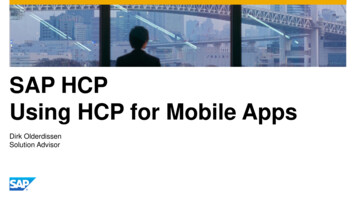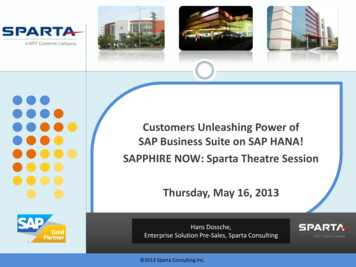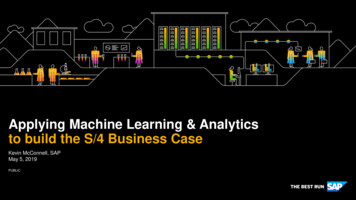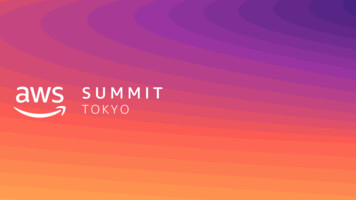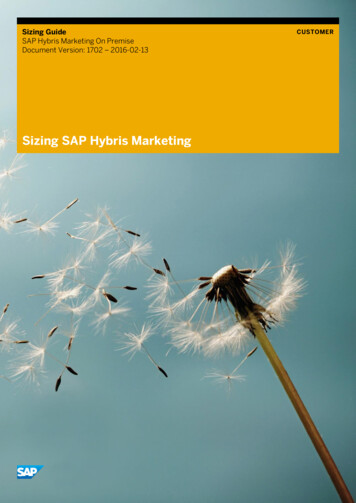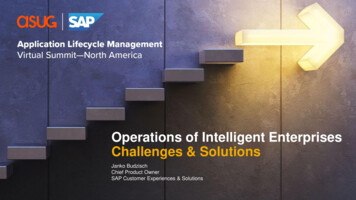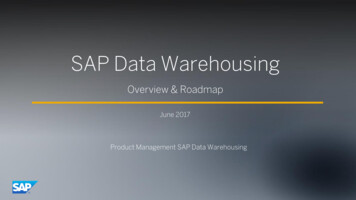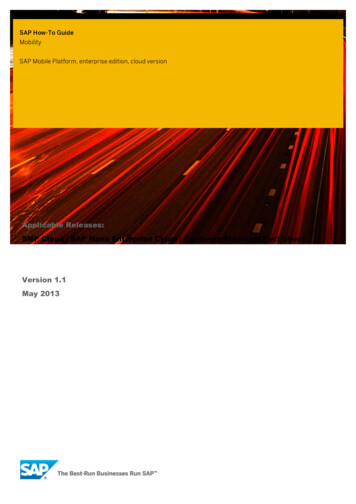
Transcription
SAP How-To GuideMobilitySAP Mobile Platform, enterprise edition, cloud versionApplicable Releases:SMP Cloud / SAP Hana Enterprise Cloud / Customer Financial Fact SheetVersion 1.1May 2013
Copyright 2013 SAP AG. All rights reserved.No part of this publication may be reproduced or transmitted in any form or for any purpose without the express permission of SAP AG. The information contained herein may be changed without prior notice.Some software products marketed by SAP AG and its distributors contain proprietary software components of other software vendors.Microsoft, Windows, Excel, Outlook, and PowerPoint are registered trademarks of Microsoft Corporation.IBM, DB2, DB2 Universal Database, System i, System i5, System p, System p5, System x, System z, System z10, System z9, z10, z9, iSeries, pSeries, xSeries, zSeries, eServer, z/VM, z/OS, i5/OS, S/390, OS/390, OS/400, AS/400, S/390 Parallel Enterprise Server, PowerVM, Power Architecture, POWER6 , POWER6, POWER5 , POWER5, POWER, OpenPower, PowerPC, BatchPipes, BladeCenter, System Storage, GPFS, HACMP, RETAIN, DB2 Connect, RACF, Redbooks, OS/2, Parallel Sysplex, MVS/ESA, AIX,Intelligent Miner, WebSphere, Netfinity, Tivoli and Informix are trademarks or registered trademarks of IBM Corporation.Linux is the registered trademark of Linus Torvalds in the U.S. and other countries.Adobe, the Adobe logo, Acrobat, PostScript, and Reader are either trademarks or registered trademarks of Adobe Systems Incorporated in the United States and/or other countries.Oracle is a registered trademark of Oracle Corporation.UNIX, X/Open, OSF/1, and Motif are registered trademarks of the Open Group.Citrix, ICA, Program Neighborhood, MetaFrame, WinFrame, VideoFrame, and MultiWin are trademarks or registered trademarks of Citrix Systems, Inc.HTML, XML, XHTML and W3C are trademarks or registered trademarks of W3C , World Wide Web Consortium, Massachusetts Institute of Technology.Java is a registered trademark of Sun Microsystems, Inc.JavaScript is a registered trademark of Sun Microsystems, Inc., used under license for technology invented and implemented by Netscape.SAP, R/3, SAP NetWeaver, Duet, PartnerEdge, ByDesign, SAP BusinessObjects Explorer, StreamWork, and other SAP products and services mentioned herein as well as their respective logos are trademarks or registered trademarks of SAP AG in Germany and other countries.All other product and service names mentioned are the trademarks of their respective companies. Data contained in this document serves informational purposes only. National product specifications may vary.The information in this document is proprietary to SAP. No part of this document may be reproduced, copied, or transmitted in any form or for any purpose without the express prior written permission of SAP AG.This document is a preliminary version and not subject to your license agreement or any other agreement with SAP. This document contains only intended strategies, developments, and functionalities of the SAP product and is not intended to be binding upon SAP to any particular course of business, product strategy, and/or development. Please note that this document is subject to change and may be changed by SAP at any time without notice.SAP assumes no responsibility for errors or omissions in this document. SAP does not warrant the accuracy or completeness of the information, text, graphics, links, or other items contained within this material. This document is provided without a warranty of any kind, either express or implied, including but not limited to the implied warranties of merchantability, fitness for a particular purpose, or non-infringement.SAP shall have no liability for damages of any kind including without limitation direct, special, indirect, or consequential damages that may result from the use of these materials. This limitation shall not apply in cases of intent or gross negligence.The statutory liability for personal injury and defective products is not affected. SAP has no control over the information that you may access through the use of hot links contained in these materials and does not endorse your use of third-party Web pages nor provide any warranty whatsoever relating to third-party Web pages.SAP “How-to” Guides are intended to simplify the product implementtation. While specific product features and procedures typically areBusiness Objects and the Business Objects logo, BusinessObjects,explained in a practical business context, it is not implied that thoseCrystal Reports, Crystal Decisions, Web Intelligence, Xcelsius, and otherfeatures and procedures are the only approach in solving a specificBusiness Objects products and services mentioned herein as well as theirbusiness problem using SAP NetWeaver. Should you wish to receiverespective logos are trademarks or registered trademarks of Businessadditional information, clarification or support, please refer to SAPObjects Software Ltd. Business Objects is an SAP company.Consulting.Sybase and Adaptive Server, iAnywhere, Sybase 365, SQL Anywhere, and other Sybase products and services mentioned herein as well as their respective logos are trademarks or registered trademarks of Sybase, Inc. Sybase is an SAP company.Any software coding and/or code lines / strings (“Code”) included in thisdocumentation are only examples and are not intended to be used in aproductive system environment. The Code is only intended better explainand visualize the syntax and phrasing rules of certain coding. SAP doesnot warrant the correctness and completeness of the Code given herein,and SAP shall not be liable for errors or damages caused by the usage ofthe Code, except if such damages were caused by SAP intentionally orgrossly negligent.DisclaimerSome components of this product are based on Java . Any code changein these components may cause unpredictable and severe malfunctionsand is therefore expressively prohibited, as is any decompilation of thesecomponents.Any Java Source Code delivered with this product is only to be used bySAP’s Support Services and may not be modified or altered in any way.
Document HistoryDocument VersionAuthored ByDescription0.01Martin GrasshoffFirst draft release of this guide – outline1.0Martin GrasshoffFirst release version of this guide.1.1Martin GrasshoffReviews release version of this guide.1.2Martin GrasshoffVersion with Final Show Markup disabled.
Typographic ConventionsIconsType StyleDescriptionIconExample TextWords or characters quotedfrom the screen. Theseinclude field names, screentitles, pushbuttons labels,menu names, menu paths,and menu options.Cross-references to otherdocumentationExample textEmphasized words orphrases in body text, graphictitles, and table titlesExample textFile and directory names andtheir paths, messages,names of variables andparameters, source text, andnames of installation,upgrade and database tools.Example textUser entry texts. These arewords or characters that youenter in the system exactlyas they appear in thedocumentation. Exampletext Variable user entry. Anglebrackets indicate that youreplace these words andcharacters with appropriateentries to make entries in thesystem.EXAMPLE TEXTKeys on the keyboard, forexample, F2 or ENTER.DescriptionCautionNote or ImportantExampleRecommendation or Tip
Table of Contents1.Introduction . 12.Solution Overview . 23.Overview . 43.1Prerequisites . 44.Getting an SCN Account . 45.Getting Access to SMP Cloud Trial . 66.Configure the Application using SMP Cloud Admin UI . 97.Download the App from Windows Store . 138.Start and Configure the App . 15Appendix . 179.Glossary . 18
SAP Operations Guide: Mobility1. IntroductionThe SAP Customer Financial Fact Sheet app was released for various device platforms, likeiOS, Windows, Android, and BlackBerry. The latest release is the Windows 8 app, which supportsthe new Windows 8 user interface. This release also supports SAP Mobile Platform , enterpriseedition, cloud version as a deployment option, which means you can use or try out the appleveraging Cloud services: no need to maintain your own infrastructure, low Total Cost ofOwnership, and guaranteed service levels.This document explains how to get the Financial Fact Sheet app running, and provides informationabout the solution architecture and installation process.It refers to existing documentation, which provides additional necessary information for installingand implementing the entire solution end to end.You may need to substitute back-end system names and URLs used in the examples in thisdocument according to your environment. Throughout this document the backend system URL isreferred to as https://xyz.com/odata/sap/FINCUSTFACTSHEET.June 20131
SAP Operations Guide: Mobility2. Solution OverviewThe SAP HANA Cloud deployment is different from the on-premise deployment, which is notdiscussed in this document.In the figure above, you see the Financial Fact Sheet App running on a Windows 8 device. Thedevice connects directly to SAP Mobile Platform Enterprise edition, cloud version - SMPCloud for short. SMP Cloud is Mobile as a Service (MaaS) provided on top of the SAP HANACloud. The SAP HANA Cloud is connected to an on-premise SAP ECC (ERP Central Component)system via the SAP HANA Cloud Connector (SHCC) component. SHCC can establish a secure andtrusted connection between the SAP HANA Cloud and any on-premise SAP systems. Details can befound in the link collection of this document.In the on-premise network, the SAP NetWeaver Gateway provides an OData access forbusiness data. The actual back-end SAP ECC Server requires several add-ons: SAP Custom erFinancial Fact Sheet Add-On (LWMFI001) and SAP Order Status Add-On (LWMSD001)must be installed on an SAP ECC 6.0 SPS16 or higher. See the most recent documentation of SAPCustomer Fact Sheet for version details.This document assumes that the back-end systems are already in place. To illustrate the app inthis document, we are connecting the SMP Cloud to NetWeaver Gateway Service that is available inthe Internet as a demo service, focusing on retrieving the app from the Windows Store andconfiguring the SMP Cloud to enable a demo scenario. The figure below describes the differencebetween this illustration, and a real-world scenario. .June 20132
SAP Operations Guide: MobilityThis diagram depicts the simplified scenario where the on-premise back end has been replaced bya Financial Facts Demo service that is accessible via the Internet. Instead of connecting to an onpremise system, a cloud-to-cloud connection is established.June 20133
SAP Operations Guide: Mobility3. OverviewThis document describes how to download, install, configure, and run the Customer Financial FactsSheet Application for Windows 8.The Appendix offers a list of links to deep dive into specific topics.3.1PrerequisitesTo start working with Customer Financial Fact Sheet, ,you need either a Windows 8 desktopmachine or a Windows 8 tablet.If you already have an SCN account, you can skip to step 5.4. Getting an SCN Accounthttp://www.sdn.sap.com/irj/scn/registerFill out the Registration form.June 20134
SAP Operations Guide: MobilityRead and accept the SAP Community Networks Privacy Statement and the Terms of Use.Click Register.Check your e-mail messages, and opt in to your SCN account using the provided link or button.June 20135
SAP Operations Guide: MobilityYou should receive a welcome message like this:Click Continue.A second welcome message lets you confirm your account details.Click Log in.You are now successfully logged in to the SAP Community Network.5. Getting Access to SMP Cloud TrialTo access the SMP Cloud trial, navigate with the browser tohttp://account.hanatrial.ondemand.comClick Login.June 20136
SAP Operations Guide: MobilityRead and accept the Legal Disclaimer.On the next screen, select SAP MaxDB as the persistence type for your cloud account.Click Create Account.The dialog confirms that your trial account has been successfully created.Click OK to close the dialog.June 20137
SAP Operations Guide: MobilityBy default, you see a welcome dialog. Select the link at the bottom, which takes you to theadministration page of SMP Cloud.June 20138
SAP Operations Guide: Mobility6. Configuring the Application using the SMP CloudAdmin UIConfigure the SMP Cloud so that the Financial Facts OData back-end services are provided to thedevices.The screen above shows the administration user interface of SMP Cloud.The Home screen is a dashboard view for important information presented in a single view. It showsthe number of applications you have configured so far. You can quickly determine how many Usersare registered to your applications and how many Connections or registered devices you manage.Quick links allow navigation to the most-used actions administrators are taking.Depending on your generated trial account name, the URL of this page should be similar to:http://smp-p1876905905trail.hanatrial.ondem and.comwhere the first part refers to your account. Keep this URL; you will need it later on the device.While an app that is running on a device is referred as a “Connection,” an application is a set ofconfiguration parameters that enable an app to communicate with the back end. The applicationdetermines the available services for a specific app, for example, the Customer Financial FactSheet. An application determines the settings that are required to run the app. A “Connection” is aninstance of an app running on a specific device of a user.June 20139
SAP Operations Guide: MobilityClick the Applications tab.This view contains subviews, such as Application Connections (instances of apps on devices) andUsers (real user identities).The Applications view shows list of configured applications. To create a new application:Click New. Complete the fields as shown here:The Application ID must exactly match the specifications of the app. In this case, the ID has beentaken from the documentation for the Customer Financial Facts Sheet App. A link to thedocumentation is provided in the appendix.Click Save.A dialog appears that let you configure the application details.June 201310
SAP Operations Guide: MobilityTell the system under which URL it can find your back-end system.Next, select Internet to indicate that you are setting up a direct connection to another serviceavailable on the Internet.To enable anonymous access from your devices, provide a username/password for authenticationagainst the back end.Set the Endpoint t Connect to InternetLeave the other defaults, like Rewrite URL unchanged.Click the Authentication tab,June 201311
SAP Operations Guide: MobilityOn this tab , provide information about how to authenticate users using the app.First, define a Security Profile Name. We recommend that you use a meaningful name that relatesto the purpose of this configuration; for example, FinFactSheetSecFor authentication type, you have these options:Basic Authentication –HTTP Basic Authentication.SAP SSO Authentication – use Single Sign On Logon Tokens.SiteMinder SSO Authentication – use CA SiteMinder Single Sign On technology.Client Certificate Authentication – use X.509 certificates.For this demo, select Basic Authentication.Enter an Authentication URL that supports an HTTP basic authentication challenge of your users.This tells SMP Cloud to perform an HTTP basic authentication challenge whenever it is needed withexactly the same system it gets its data from.Authentication URL: http://xyz.com/odata/sap/FINCUSTFACTSHEETSince this URL is also available from the Internet choose:Connectto: InternetClick the Save button to store all of the configuration settings and make the service available foruse.This completes the server-side configuration.June 201312
SAP Operations Guide: Mobility7. Download the App from Windows StoreStart your Windows 8 device, and navigate to the Windows Store tile on the Start Screen.Open the Store.Open the Search function on the right pop-up menu, enter SAP into the search field and start thesearch.June 201313
SAP Operations Guide: MobilityThe search results should contain the App SAP Customer Financial Fact Sheet.Click the Financial Fact Sheet App tile.Click the Install button to download and install the app.June 201314
SAP Operations Guide: Mobility8. Start and Configure the AppOnce you receive notification of a successful download and installation, navigate back to the StartScreen and start the app.From the welcome screen, choose Login.On the next screen, select the slide controls so that your screen looks similar to:June 201315
SAP Operations Guide: MobilityFill in these values:Server:smp-p1876905905trail.hanatrial.ondem and.comUsername:usernamePassword:passwordClick Log In to start the app.The first time you log in, you are automatically registered with the SMP Cloud Applicationconfigured in step 6.You can now start to use the Customer Financial Fact Sheet App.June 201316
SAP Operations Guide: MobilityAppendixInformation:Default SAP HANA Cloud Connector username/password: eSMP Cloud Online .htmTool AP HANA /cloud-platformSAP HANA Cloud OnlineHelphttps://help.hana.ondemand.com/June 201317
SAP Operations Guide: Mobility9. GlossaryGWaas – NetWeaver Gateway as a ServiceMaas – Mobile as a ServiceJune 201318
oguides
Cloud for short. SMP Cloud is Mobile as a Service (MaaS) provided on top of the SAP HANA Cloud. The SAP HANA Cloud is connected to an on-premise SAP ECC (ERP Central Component) system via the SAP HANA Cloud Connector (SHCC) component. SHCC can establish a secure and trusted connection between the SAP HANA Cloud and any on-premise SAP systems.