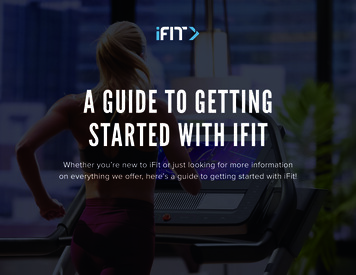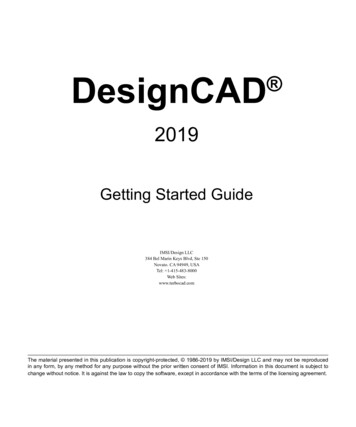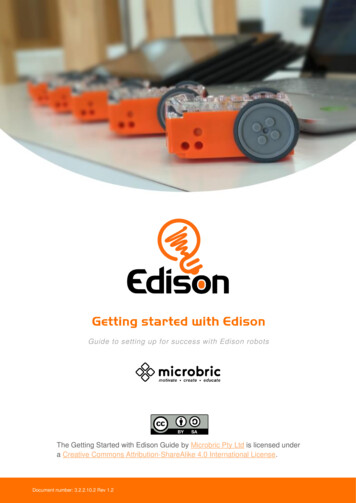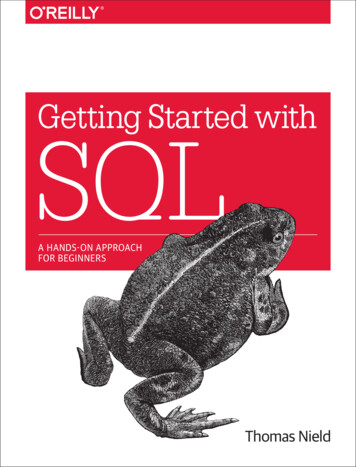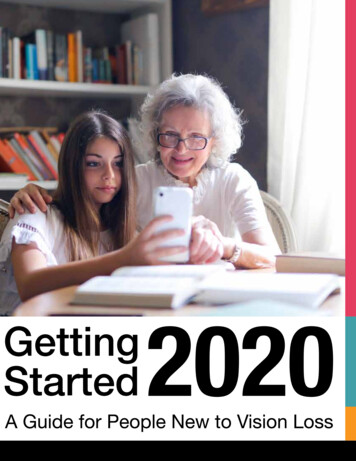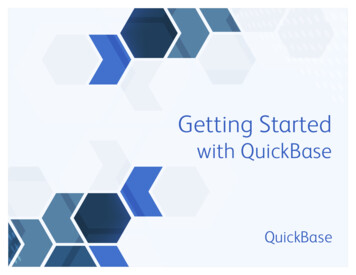
Transcription
Getting Startedwith QuickBase
QuickBase is a low-code platform thatenables citizen developers to build,customize, and connect business apps.Getting StartedThis step-by-step guide will help youlearn the main features of QuickBasewith QuickBaseand how to create an app in minutes.Here are the 5 steps towardssuccessfully using QuickBase:1Learn theQuickBaselanguage2Log into yourQuickBaseaccount3Know youroptions forbuilding apps4Integrate withother apps5Become apower user
1Learn the QuickBase languageAppsAn app is a collection of tables with data, which canbe connected to each other and then used to generatereports, charts, email notifications and other workflows.FieldA field is an individual component of a record, just like thecolumn in a spreadsheet.FormA form is a way to display an individual record in a format thatcan be more intuitive for a user who is uncomfortable withlarge tables and reports.Step 1: Learn the QuickBase language 3
IntegrationsIntegrations give you the ability to connect with other cloudapps, so that you can bring more of your data into QuickBase.NotificationsNotifications are custom alerts that you can set up to keepyour team informed and on track.RecordA record is an individual row of data that is stored on one ofthe tables in your app. This could be a customer, purchaseorder, student, project, or any other type of data.Step 1: Learn the QuickBase language 4
RelationshipA relationship is a connection between two tables of data.It can be used to pass information about records from onetable to the other.ReportsReports are methods of organizing, visualizing, and sharingyour information. They come in the following forms: charts,tables, summaries, calendars, timelines, and maps.Step 1: Learn the QuickBase language 5
Roles and PermissionsRoles and permissions are ways for you to control who cansee or edit data within your apps.TableA table is a collection of records and also the informationthat a user wishes to track about each of these records.Step 1: Learn the QuickBase language 6
Icon GlossaryEveryone on the Internet can access this app. his app has been modified or new entries have been added toTit since you last opened it.You are the Manager for this app.You haven’t used this app yet (for example, it has just been shared with you by another QuickBase user).You have used this app and are not the Application Manager.This is a recommended app from QuickBase Exchange. Click the app name to create a copy in your account and openthe new app.This removes an app from your My Apps page.This shares your app to QuickBase Exchange.This permanently deletes your app.This signifies a table connected with an external cloud app.Step 1: Learn the QuickBase language 7
2Log into your QuickBase accountYour “My Apps” PageBy logging into www.quickbase.com, you’ll be taken toyour “My Apps” page. My Apps is your personal workspacefor creating and organizing your apps in QuickBase and agreat place to get familiar with the platform’s capabilitiesyou’ll use to manage your new apps.Here you can find current apps that you have downloaded,created, or that have been shared with you.From this page you can also: Access QuickBase Exchange to downloadready-to use apps Create an app Ask questions in the community Utilize help resources Change preferences Manage billing Check app updatesStep 2: Log into your QuickBase account 8
3Know your options for building an appFour different waysThere are four different ways that you can build your own fullyfunctioning QuickBase app! Take a look at the options below,and choose the one that works the best for you and your team:Create an app by uploading spreadsheetsBuild an app from scratchDownload a pre-built app from the ExchangeWork with expert partners to build a custom appStep 3: Know your options for building an app 9
Find the right option for you to build your appDo you have time and resourcesto build your custom app?NoYesWork with anexpert partnerDo you have an ideaof how you want toarrange your data?NoYesThe ExchangeDo you have existing data inspreadsheets or other programs?NoBuild from scratchYesUpload spreadsheetsStep 3: Know your options for building an app 10
Creating an app by uploading spreadsheetsThis option is meant to allow users to either pastecolumns and rows of data from their clipboard, orto actually import a spreadsheet file into QuickBase.QuickBase will create a one table application and load allof the data from the spreadsheet into that table.Once your data is imported, your app functions like arelational database, which enables you to divide data intoseparate tables that are linked to each other.Step 1: Format your spreadsheet for import by deleting blankfields and titles (Note: columns become fields and rowsbecome individual records)Step 2: On the My Apps page, click “Create a new app”Step 3: Select “Import a spreadsheet to create a new app” fromthe dialogue boxStep 4: Copy and paste, or import your spreadsheet byuploading a fileStep 5: Select next, then review the preview results to makesure the field types are correctStep 6: Select “Create” (Note: your app is now a working app,but you can continue to customize as desired.)Close-up of Step 3: Select “Import a spreadsheet tocreate a new app”Step 3: Know your options for building an app 11
Download a pre-built app template from the ExchangeThe Exchange is a repository of apps that have beensubmitted by QuickBase customers, users, developers,or partners, and can be further edited to fit your needs.Any user can create their own copy of an app template bydownloading it from the Exchange.Apps from QuickBase Exchange can be used as they are,as a starting point for more customized solutions or as aninspiration for apps build from scratch.Step 1: On the My Apps page, click on QuickBase ExchangeStep 2: O nce in the Exchange, use the search tool or thecategories tool to find an app similar to your needsStep 3: Click on any app to view the details, including adescription, preview images, reviews and moreStep 4: Select the green “Get this app” button to download yourcopy of the appStep 5: Explore the app, add, rename, delete tables and fields tofit your unique workflows, customize the homepage withdifferent reports, and delete sample dataClose-up of Step 1: On the My Apps page,click on QuickBase ExchangeStep 3: Know your options for building an app 12
Build an app from scratchBuilding an app from scratch allows you to define thetables, fields and relationships that comprise it. Createan app that maps exactly to your unique needs andprocesses, no coding required.Our no-code and low-code capabilities make it easy forcitizen developers to quickly build apps without writing asingle line of code.Step 1: On the My Apps page, click “Create a new app”Step 2: Select “Build a new app from scratch” from thedialogue boxStep 3: Choose the “Database” methodStep 4: Name your application, add any tables, records, andfields you’d like to begin with and press “create”Step 5: When building from scratch the order is up to you, butsome steps to consider include: Adding data to yourtables, editing the settings of your app, adding newtables and relationships, and adding reporting.Close-up of Step 3: Choose the “Database” methodStep 3: Know your options for building an app 13
Work with an expert partner to build a custom appIf you need help building or designing a QuickBaseapplication or if you don’t have the resources to do it inhouse, a QuickBase Solution Provider (QSP) can help you.QSPs are QuickBase partners who work to deliver yourexact requirements and can help extend your app’sfunctionality with custom-made add-ons.To find a QSP who fits your needs,visit the website and search by businessand technical skills, region, and language.Looking for QSP recommendations?Contact us here.Step 3: Know your options for building an app 14
4Integrate with other appsThere are three ways to integrate your data1.) QuickBase SyncEasily integrate QuickBase with top cloud apps suchas QuickBooks, Salesforce, Zendesk, and more tosave time and make better decisions. QuickBaseSync is a powerful (and free) data integrationcapability built within QuickBase, allowing you toinstantly bring in all of the data you need and have itsync automatically.2.) QuickBase APICreate custom integrations using the QuickBase API3.) QuickBase Add-onsUse add-ons created by our expert QuickBasepartners to augment your apps and take theirfunctionality further.Step 4: Integrate with other apps 15
12 steps to becoming a power user5Beginner 1 .) Start a new app through your chosen method Step-by-step documentation 2.) C hange the name of an app or table How-to video 3.) Add a custom field How-to video Step-by-step documentation 4.) S hare your app with a new team member Step-by-step documentationIntermediate 5.) Set up a custom notification How-to video 6 .) Add and customize a report for your data How-to video Step-by-step documentation 7 .) Set custom roles and permissions for app users Step-by-step documentation on roles Step-by-step documentation on permissions 8 .) Publish a form How-to video Step-by-step documentationStep 5: 12 steps to becoming a power user 16
Advanced 9 .) Compile reports and charts onto your dashboard How-to video Step-by-step documentation 1 0 .) Define a relationship between two or more tables Step-by-step documentation 1 1 .) S et up a custom formula Step-by-step documentation 1 2 .) Create a connected table to a third-party app View our Best Practices webinar seriesPart 1: O rganizing Data –Dashboards & ReportsPart 2: R oles/Permissionsand Customizing FormsPart 3: N otifications, Subscriptions,and ReminderseBook: Best Practices to ImproveYour End User ExperienceStep-by-step documentationStep 5: 12 steps to becoming a power user 17
ResourcesSpeak directly with our support teamCommunity ForumAre you stuck and want some one-on-one guidance?Talk with a member of our support team to get help.Explore the QuickBase Community, where experienceddevelopers and QuickBase staffers share tips and tricks.You can search for a solution or post your own problemfor discussion.Contact them hereQuickBase HelpIf you ever have a question while using QuickBase, clickthe “Help” button on the top right hand side to instantlyaccess your resources. Search the online help to findstep-by-step instructions that range from creating a newreport to setting up a custom dashboard.DemosAnother great resource for getting started is our webinarseries. Webinars are held daily and titles include: New Customer Orientation Learn QuickBase inMinutes Learn QuickBase for Sales and Support Learn QuickBase for Projects Customizing YourQuickBase QuickBase Tips and TricksView available webinars hereHow-to videosClick here to search the online Help portalAccess our playlist of quick two-minute how-to videos toget an idea of key functionality within QuickBase.View the playlistResources 18
Getting Started with QuickBase 2 Log into your QuickBase account 3 Know your options for building apps 5 Become a power user 4 Integrate with other apps Learn the QuickBase language 1 QuickBase is a low-code platform that enables citizen developers to build, customize, and connect business app