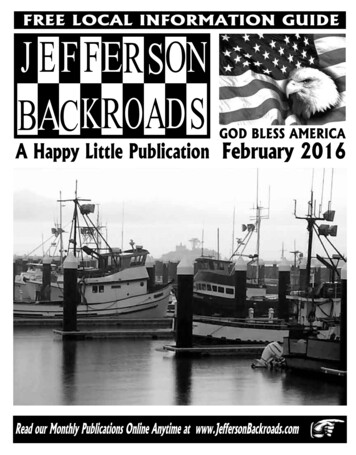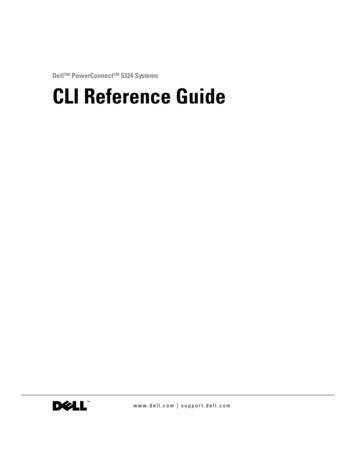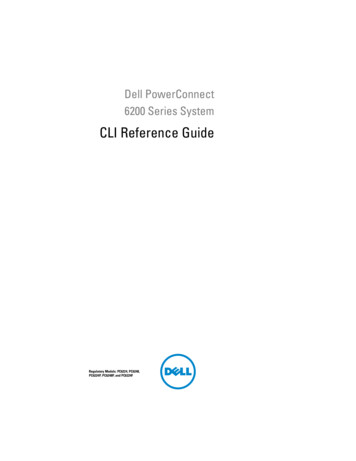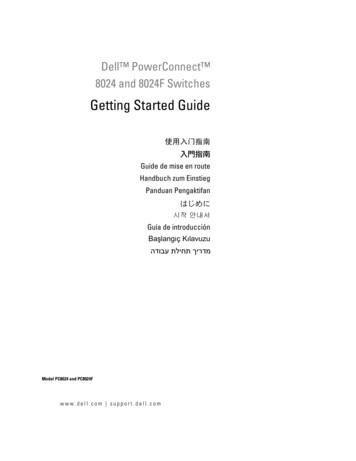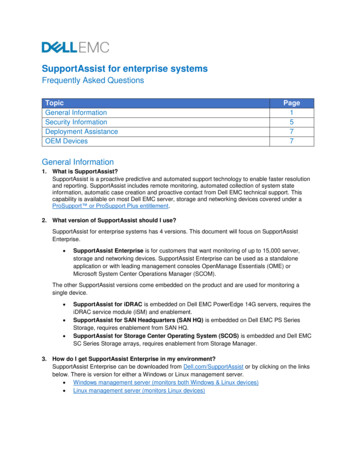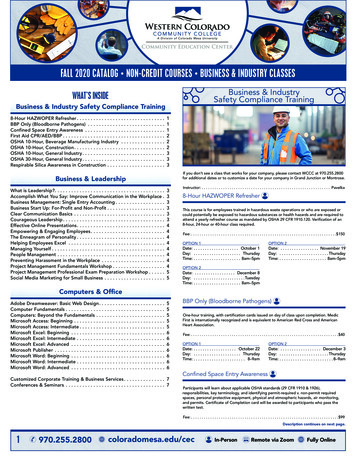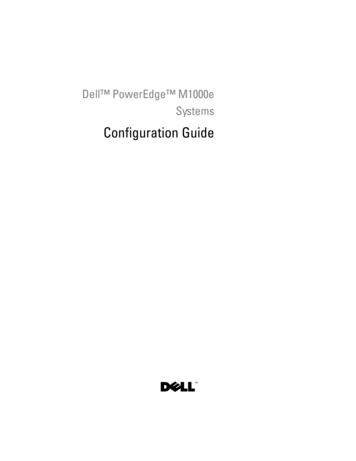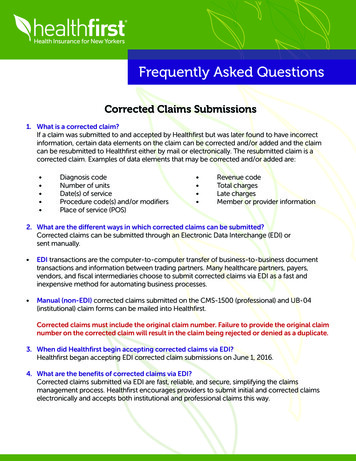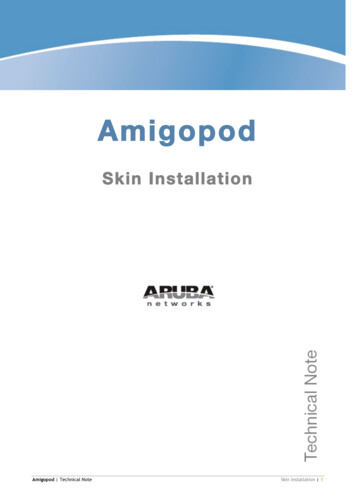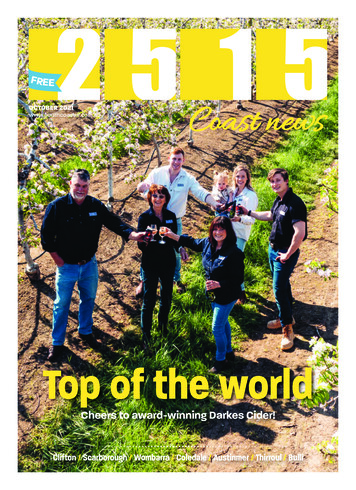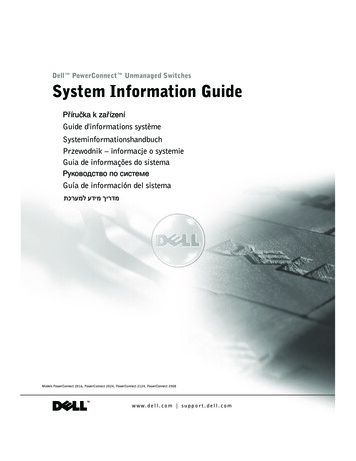
Transcription
Dell PowerConnect Unmanaged SwitchesSystem Information GuidePříručka k zařízeníGuide d'informations systèmeSysteminformationshandbuchPrzewodnik – informacje o systemieGuia de informações do sistemaÐóêîâîäñòâî ïî ñèñòåìåGuía de información del sistema מדריך מידע למערכת Models PowerConnect 2016, PowerConnect 2024, PowerConnect 2124, PowerConnect 2508w w w. d e l l . c o m s u p p o r t . d e l l . c o m
Dell PowerConnect Unmanaged SwitchesSystem Information Guidew w w. d e l l . c o m s u p p o r t . d e l l . c o m
Notes, Notices, and CautionsNOTE: A NOTE indicates important information that helps you make betteruse of your system.NOTICE: A NOTICE indicates either potential damage to hardware or loss ofdata and tells you how to avoid the problem.CAUTION: A CAUTION indicates a potential for property damage,personal injury, or death.Information in this document is subject to change without notice. 2002 Dell Computer Corporation. All rights reserved.Reproduction in any manner whatsoever without the written permission of Dell ComputerCorporation is strictly forbidden.Trademarks used in this text: Dell, the DELL logo, and PowerConnect are trademarks of DellComputer Corporation; EMC is the registered trademark of EMC Corporation.Other trademarks and trade names may be used in this document to refer to either the entities claimingthe marks and names or their products. Dell Computer Corporation disclaims any proprietary interestin trademarks and trade names other than its own.October 2002P/N 0X851 Rev. A00
ContentsCaution: Safety Instructions .General. . . . . . . . . . . . . . . . . . .5. . . . . . . . . . . . . . . . . . . . . . . . . . . . .5. . . . . . . . . . . . . . . . . . .6Rack Mounting of SystemsModems, Telecommunications, or Local AreaNetwork Options . . . . . . . . . . . . . . . . . . . . . . .8. . . . . . . . . . . . . . . . . . . . .8. . . . . . . . . . .8. . . . . . . . . . . . . . . . . . . . . . . . . .9When Using Your System .Protecting Against Electrostatic DischargeAbout This Guide. . . . . . . . . . . . . . . .10. . . . . . . . . . . . . . . . . . . . . . .10. . . . . . . . . . . . . . . . . . . . . . . .10Finding Information and AssistanceGetting Started/SetupPackage ContentsBefore You Connect to the Network:Mounting Kit Instructions . . . . .Regulatory Notices. . . . . . . . . . . . . . .11. . . . . . . . . . . . . . . . . . . . . . . . .12. . . . . . . . . . . . . . . . . .13. . . . . . . . . .15. . . . . . . .15CE Notice (European Union)EN 55022 Compliance (Czech Republic Only)Polish Center for Testing and Certification NoticeContents3
4Contents
Caution: Safety InstructionsUse the following safety guidelines to ensure your own personal safety and to help protectyour system from potential damage.General Observe and follow service markings. Do not service any product except as explainedin your system documentation. Opening or removing covers that are marked with thetriangular symbol with a lightning bolt may expose you to electrical shock.Components inside these compartments should be serviced only by a trained servicetechnician. If any of the following conditions occur, unplug the product from the electrical outletand replace the part or contact your trained service provider:–The power cable, extension cable, or plug is damaged.–An object has fallen into the product.–The product has been exposed to water.–The product has been dropped or damaged.–The product does not operate correctly when you follow the operatinginstructions. Keep your system away from radiators and heat sources. Also, do not block coolingvents. Do not spill food or liquids on your system components, and never operate theproduct in a wet environment. If the system gets wet, see the appropriate section inyour troubleshooting guide or contact your trained service provider. Do not push any objects into the openings of your system. Doing so can cause fire orelectric shock by shorting out interior components. Use the product only with approved equipment. Allow the product to cool before removing covers or touching internal components. Operate the product only from the type of external power source indicated on theelectrical ratings label. If you are not sure of the type of power source required,consult your service provider or local power company.Unmanaged Switches System Infor m ation Guide5
w w w. d e l l . c o m s u p p o r t . d e l l . c o mCaution: Safety Instructions (continued) Use only approved power cable(s). If you have not been provided with a power cablefor your system or for any AC-powered option intended for your system, purchase apower cable that is approved for use in your country. The power cable must be ratedfor the product and for the voltage and current marked on the product's electricalratings label. The voltage and current rating of the cable should be greater than theratings marked on the product. To help prevent electric shock, plug the system and peripheral power cables intoproperly grounded electrical outlets. These cables are equipped with three-prongplugs to help ensure proper grounding. Do not use adapter plugs or remove thegrounding prong from a cable. If you must use an extension cable, use a 3-wire cablewith properly grounded plugs. Observe extension cable and power strip ratings. Make sure that the total ampererating of all products plugged into the extension cable or power strip does not exceed80 percent of the ampere ratings limit for the extension cable or power strip. To help protect your system from sudden, transient increases and decreases inelectrical power, use a surge suppressor, line conditioner, or uninterruptible powersupply (UPS). Position system cables and power cables carefully; route cables so that they cannot bestepped on or tripped over. Be sure that nothing rests on any cables. Do not modify power cables or plugs. Consult a licensed electrician or your powercompany for site modifications. Always follow your local/national wiring rules. When connecting or disconnecting power to hot-pluggable power supplies, if offeredwith your system, observe the following guidelines: –Install the power supply before connecting the power cable to the power supply.–Unplug the power cable before removing the power supply.–If the system has multiple sources of power, disconnect power from the system byunplugging all power cables from the power supplies.Move products with care; ensure that all casters and/or stabilizers are firmlyconnected to the system. Avoid sudden stops and uneven surfaces.Rack Mounting of SystemsObserve the following precautions for rack stability and safety. Also refer to the rackinstallation documentation accompanying the system and the rack for specific cautionstatements and procedures.6Unmanaged Switches System Infor mation Guide
Caution: Safety Instructions (continued)Systems are considered to be components in a rack. Thus, "component" refers to anysystem as well as to various peripherals or supporting hardware.CAUTION: Installing systems in a rack without the front and side stabilizersinstalled could cause the rack to tip over, potentially resulting in bodily injuryunder certain circumstances. Therefore, always install the stabilizers beforeinstalling components in the rack.After installing system/components in a rack, never pull more than onecomponent out of the rack on its slide assemblies at one time. The weight ofmore than one extended component could cause the rack to tip over and mayresult in serious injury.NOTE: Your system is safety-certified as a free-standing unit and as a component foruse in a Dell rack cabinet using the customer rack kit. The installation of your systemand rack kit in any other rack cabinet has not been approved by any safety agencies.It is your responsibility to have the final combination of system and rack kit in a rackcabinet evaluated for suitability by a certified safety agency. Dell disclaims allliability and warranties in connection with such combinations. System rack kits are intended to be installed in a rack by trained service technicians. Ifyou install the kit in any other rack, be sure that the rack meets the specifications of aDell rack.CAUTION: Do not move racks by yourself. Due to the height and weight of therack, a minimum of two people should accomplish this task. Before working on the rack, make sure that the stabilizers are secured to the rack,extended to the floor, and that the full weight of the rack rests on the floor. Installfront and side stabilizers on a single rack or front stabilizers for joined multiple racksbefore working on the rack. Always load the rack from the bottom up, and load the heaviest item in the rack first. Make sure that the rack is level and stable before extending a component from therack. Use caution when pressing the component rail release latches and sliding acomponent into or out of a rack; the slide rails can pinch your fingers. After a component is inserted into the rack, carefully extend the rail into a lockingposition, and then slide the component into the rack. Do not overload the AC supply branch circuit that provides power to the rack. Thetotal rack load should not exceed 80 percent of the branch circuit rating. Ensure that proper airflow is provided to components in the rack.Unmanaged Switches System Infor m ation Guide7
w w w. d e l l . c o m s u p p o r t . d e l l . c o mCaution: Safety Instructions (continued) Do not step on or stand on any component when servicing other components in arack.CAUTION: A qualified electrician must perform all connections to DC power andto safety grounds. All electrical wiring must comply with applicable local ornational codes and practices.CAUTION: Never defeat the ground conductor or operate the equipment in theabsence of a suitably installed ground conductor. Contact the appropriateelectrical inspection authority or an electrician if you are uncertain thatsuitable grounding is available.CAUTION: The system chassis must be positively grounded to the rack cabinetframe. Do not attempt to connect power to the system until grounding cablesare connected. Completed power and safety ground wiring must be inspected bya qualified electrical inspector. An energy hazard will exist if the safety groundcable is omitted or disconnected.Modems, Telecommunications, or Local Area Network Options Do not connect or use a modem during a lightning storm. There may be a risk ofelectrical shock from lightning. Never connect or use a modem in a wet environment. Do not plug a modem or telephone cable into the network interface controller (NIC)receptacle. Disconnect the modem cable before opening a product enclosure, touching orinstalling internal components, or touching an uninsulated modem cable or jack.When Using Your SystemProtecting Against Electrostatic DischargeNOTICE: Only a certified service technician should perform repairs on your system. Damagedue to servicing that is not authorized by Dell is not covered by your warranty.Static electricity can harm delicate components inside your system. To prevent staticdamage, discharge static electricity from your body before you touch any of the electroniccomponents, such as the microprocessor. You can do so by periodically touching anunpainted metal surface on the chassis.8Unmanaged Switches System Infor mation Guide
When Using Your System (continued)You can also take the following steps to prevent damage from electrostatic discharge(ESD): When unpacking a static-sensitive component from its shipping carton, do notremove the component from the antistatic packing material until you are ready toinstall the component in your system. Just before unwrapping the antistaticpackaging, be sure to discharge static electricity from your body. When transporting a sensitive component, first place it in an antistatic container orpackaging. Handle all sensitive components in a static-safe area. If possible, use antistatic floorpads and workbench pads and an antistatic grounding strap.NOTE: Your system may also include circuit cards or other components that containbatteries. These batteries must also be disposed of in a battery deposit site. Forinformation about such batteries, refer to the documentation for the specific card orcomponent.About This GuideThis document contains getting started/setup, safety, regulatory, andwarranty information about your Dell PowerConnect network switch.To obtain the latest versions of the documents on your hard drive, go to theDell Support website at support.dell.com.Unmanaged Switches System Infor m ation Guide9
w w w. d e l l . c o m s u p p o r t . d e l l . c o mFinding Information and AssistanceResourceContentsUsing the ResourceDell Support website Technical support andinformation Downloads for your system Order or delivery status Hints and tips, technologypapers, service informationGo to support.dell.com and complete the one-timeregistration. Get help with general usage, installation, andtroubleshooting questions. Obtain answers to technical service and supportquestions. Get the latest versions of the drivers for your system. Access documentation about your system anddevices. Join online discussions with other Dell customersand Dell technical professionals. Explore a list of online links to Dell's primaryvendors.Dell Premier Support website Service call status Top technical issues byproduct Frequently asked questionsby product number Customized service tags System configuration detailGo to premiersupport.dell.com:The Dell Premier Support website is customized forcorporate, government, and education customers.This site may not be available in all regions.Getting Started/SetupPackage ContentsBefore you begin installing the switch, confirm that your package containsthe following items:10 Switch AC power cable Self-adhesive rubber pads for desktop installation Rackmount kit for rack installation Dell PowerConnect CDUnmanaged Switches System Infor mation Guide
Before You Connect to the Network: Mounting Kit InstructionsThe switch is supplied with rubber feet for stationing it on a flat surface andmounting brackets and screws for mounting it in a rack.Installing the Switch on a Flat SurfaceThe switch can be installed on any appropriate level surface that can safelysupport the weight of the hubs and their attached cables. There must beadequate space around the switch for ventilation and access to cableconnectors.To install the switch on a flat surface:1Set the switch on the flat surface and check for proper ventilation.Allow at least 5.1 cm (2 inches) on each side for proper ventilation and12.7 cm (5 inches) at the back for power cable clearance.2Attach rubber feet on each marked location on the bottom of thechassis.The rubber feet are optional but are recommended to keep the unitfrom slipping.Installing the Switch in a RackThe switch can be installed in most standard 48.3-cm (19-inch) racks.To install the switch in a rack:1Use the supplied screws to attach a mounting bracket to each side ofthe switch.2Position the switch in the rack and align the holes in the mountingbracket with the holes in the rack.3Insert and tighten two screws appropriate for your rack through each ofthe mounting brackets.NOTE: For racks thatare not prethreaded, cagenuts are provided.Unmanaged Switches System Infor m ation Guide11
w w w. d e l l . c o m s u p p o r t . d e l l . c o mRegulatory NoticesElectromagnetic Interference (EMI) is any signal or emission, radiated infree space or conducted along power or signal leads, that endangers thefunctioning of a radio navigation or other safety service or seriouslydegrades, obstructs, or repeatedly interrupts a licensed radiocommunications service. Radio communications services include but arenot limited to AM/FM commercial broadcast, television, cellular services,radar, air-traffic control, pager, and Personal Communication Services(PCS). These licensed services, along with unintentional radiators such asdigital devices, including computer systems, contribute to theelectromagnetic environment.Electromagnetic Compatibility (EMC) is the ability of items of electronicequipment to function properly together in the electronic environment.While this computer system has been designed and determined to becompliant with regulatory agency limits for EMI, there is no guarantee thatinterference will not occur in a particular installation. If this equipmentdoes cause interference with radio communications services, which can bedetermined by turning the equipment off and on, you are encouraged to tryto correct the interference by one or more of the following measures: Reorient the receiving antenna. Relocate the radio, TV or other receiver away from the switch. Plug the Ethernet switch into a different power outlet so that theswitch and the receiver are on different branch circuits. If necessary, consult the place of purchase or an experiencedradio/television technician for additional suggestions.If necessary, consult a Dell Technical Support representative or anexperienced radio/television technician for additional suggestions.Dell computer systems are designed, tested, and classified for theirintended electromagnetic environment. These electromagneticenvironment classifications generally refer to the following harmonizeddefinitions:12 Class A is typically for business or industrial environments. Class B is typically for residential environments.Unmanaged Switches System Infor mation Guide
Information Technology Equipment (ITE), including peripherals,expansion cards, printers, input/output (I/O) devices, monitors, and so on,that are integrated into or connected to the system should match theelectromagnetic environment classification of the computer system.A Notice About Shielded Signal Cables: Use only shielded cables forconnecting peripherals to any Dell device to reduce the possibility ofinterference with radio communications services. Using shielded cablesensures that you maintain the appropriate EMC classification for theintended environment. For parallel printers, a cable is available from Dell.If you prefer, you can order a cable from Dell on the World Wide Web y id 4117.Most Dell computer systems are classified for Class B environments.However, the inclusion of certain options can change the rating of someconfigurations to Class A. To determine the electromagnetic classificationfor your system or device, refer to the following sections specific for eachregulatory agency. Each section provides country-specific EMC/EMI orproduct safety information.CE Notice (European Union)Marking by the symbolindicates compliance of this Dell computer tothe EMC Directive and the Low Voltage Directive of the European Union.Such marking is indicative that this Dell system meets the followingtechnical standards:Set 1: For standard Dell ITE with AC power supplies EN 55022 — "Information Technology Equipment — RadioDisturbance Characteristics — Limits and Methods of Measurement." EN 55024 — "Information Technology Equipment - ImmunityCharacteristics - Limits and Methods of Measurement." EN 61000-3-2 — "Electromagnetic Compatibility (EMC) - Part 3:Limits - Section 2: Limits for Harmonic Current Emissions(Equipment Input Current Up to and Including 16 A Per Phase)." EN 61000-3-3 — "Electromagnetic Compatibility (EMC) - Part 3:Limits - Section 3: Limitation of Voltage Fluctuations and Flicker inLow-Voltage Supply Systems for Equipment With Rated Current Upto and Including 16 A." EN 60950 — "Safety of Information Technology Equipment."Unmanaged Switches System Infor m ation Guide13
w w w. d e l l . c o m s u p p o r t . d e l l . c o mFor –48 volt-direct-current (VDC) powered systems, the following set ofstandards applies. See the "Declaration of Conformity" to determinewhether a particular system meets EN 50082-1 or EN 50082-2requirements.Set 2: For –48-VDC powered systems EN 55022 — "Information Technology Equipment — RadioDisturbance Characteristics — Limits and Methods of Measurement." EN 50082-1 — "Electromagnetic Compatibility - Generic ImmunityStandard - Part 1: Residential, Commercial and Light Industry." EN 50082-2 — "Electromagnetic Compatibility - Generic ImmunityStandard - Part 2: Industrial Environment." EN 60950 — "Safety of Information Technology Equipment."NOTE: EN 55022 emissions requirements provide for two classifications: Class A is for typical commercial areas. Class B is for typical domestic areas.RF INTERFERENCE WARNING: This is a Class A product. In adomestic environment this product may cause radio frequency (RF)interference, in which case the user may be required to take adequatemeasures.A "Declaration of Conformity" in accordance with the preceding directivesand standards has been made and is on file at Dell Computer CorporationProducts Europe BV, Limerick, Ireland.14Unmanaged Switches System Infor mation Guide
EN 55022 Compliance (Czech Republic Only)This device belongs to Class B devices as described in EN 55022, unlessit is specifically stated that it is a Class A device on the specificationlabel. The following applies to devices in Class A of EN 55022 (radius ofprotection up to 30 meters). The user of the device is obliged to take allsteps necessary to remove sources of interference to telecommunicationor other devices.Pokud není na typovém štitku počítače uvedeno, že spadá do třídyA podle EN 55022, spadá automaticky do třídy B podle EN 55022.Pro zařízení zařazená do třídy A (ochranné pásmo 30m) podleEN 55022 platí následující. Dojde li k rušení telekomunikačníchnebo jinych zařízení, je uživatel povinen provést taková opatření,aby rušení odstranil.Polish Center for Testing and Certification NoticeThe equipment should draw power from a socket with an attachedprotection circuit (a 3-prong socket). All equipment that works together(computer, monitor, printer, and so on) should have the same power supplysource.The phasing conductor of the room’s electrical installation should have areserve short-circuit protection device in the form of a fuse with a nominalvalue no larger than 16 amperes (A).To completely switch off the equipment, the power supply cable must beremoved from the power supply socket, which should be located near theequipment and easily accessible.A protection mark "B" confirms that the equipment is in compliance withthe protection usage requirements of standards PN-93/T-42107 andPN-EN 55022: 1996.Unmanaged Switches System Infor m ation Guide15
16Unmanaged Switches System Infor mation Guidew w w. d e l l . c o m s u p p o r t . d e l l . c o m
Unmanaged Switches System Infor m ation Guide17
18Unmanaged Switches System Infor mation Guidew w w. d e l l . c o m s u p p o r t . d e l l . c o m
Neovládané přepínače Dell PowerConnect Příručka k zařízeníw w w. d e l l . c o m s u p p o r t . e u r o . d e l l . c o m
Poznámky, upozornění a výstrahyPOZNÁMKA: POZNÁMKA obsahuje d ležité informace, které vámpomohou za ízení lépe využívat.UPOZORNĚNÍ: UPOZORN NÍ ukazuje na možnost poškození hardwarunebo ztráty dat a sd luje vám, jak se problému vyhnout.POZOR: Odstavec uvozený slovem POZOR označuje možnostpoškození majetku, zranění či smrtelného úrazu.Informace v tomto dokumentu se mohou měnit bez předchozího upozornění. 2002 Dell Computer Corporation. Všechna práva vyhrazena.Jakákoli reprodukce bez písemného svolení společnosti Dell Computer Corporation je přísnězakázána.Ochranné známky použité v textu: Dell, logo DELL a PowerConnect jsou ochranné známkyspolečnosti Dell Computer Corporation. EMC je registrovaná ochranná známka společnosti EMCCorporation.Jiné ochranné známky a obchodní názvy případně použité v tomto dokumentu mohou odkazovatna subjekty držící práva k těmto známkám a názvy jejich výrobků. Společnost Dell ComputerCorporation odmítá vlastnické zájmy k ochranným známkám a obchodním názvům mimo svýchvlastních.Říjen 2002P/N 0X851 Rev. A00
ObsahPozor: Bezpečnostní pokyny .Obecné. . . . . . . . . . . . . . . . .23. . . . . . . . . . . . . . . . . . . . . . . . . . .23Montáž za ízení do stojan . . . . . . . . . . . . . . . . . .Práce se zařízením26. . . . . . . . . . . . . . . . . . . . . . .26. . . . . . . . . . . .26. . . . . . . . . . . . . . . . . . .27Ochrana proti elektrostatickým výboj m .Co obsahuje tato příručkaZískání informací a podpory. . . . . . . . . . . . . . . . . .28. . . . . . . . . . . . . . . . . . . . . . .28. . . . . . . . . . . . . . . . . . . . . . . .28Začínáme/InstalaceObsah balení. . . . . . . . .29. . . . . . . . . . . . . . . . . . . . . . . .30P ed p ipojením k síti: Pokyny k montážní sad Právní předpisy .24. . . . . . .Volitelné prvky pro modemy, telekomunikace a sít Upozorn ní CE (Evropská unie). . . . . . . . . . . . . . . .Shoda s normou EN 55022 (pouze pro Českou republiku) . . .3133Obsah21
22Obsah
Pozor: Bezpečnostní pokynyNásledující bezpečnostní pokyny slouží k zajišt ní bezpečnosti osob a k ochran za ízeníp ed možným poškozením.Obecné Dodržujte servisní značky. Neprovád jte žádné servisní zásahy, které nejsou popsányv dokumentaci. Otev ení nebo odstran ní kryt označených bleskem v trojúhelníkum že vést k úrazu elektrickým proudem. Součásti pod t mito kryty m že opravovatpouze školený servisní technik. Pokud dojde ke kterékoli z následujících událostí, odpojte výrobek z elektrické zásuvkya vym te pot ebný díl nebo se obrat’te na školeného servisního technika:–poškozený napájecí kabel, prodlužovací kabel nebo zástrčka,–na výrobek spadl n jaký p edm t,–výrobek byl vystaven p sobení vody,–výrobek upadl nebo byl poškozen,–p estože se ídíte provozními pokyny, nepracuje výrobek správn . Nepoužívejte výrobek v blízkosti radiátor a jiných zdroj tepla. Také neblokujte v tracíotvory. Součásti za ízení neznečist’ujte potravinami ani tekutinami. Za ízení nesmí býtprovozováno ve vlhkém prost edí. Pokud bylo za ízení vystaveno p sobení vlhkosti,p ečt te si p íslušný oddíl p íručky k ešení problém nebo se obrat’te na školenéhoservisního technika. Do otvor za ízení nevkládejte žádné p edm ty. Mohlo by dojít ke zkratu vnit níchsoučástí a následnému požáru nebo úrazu elektrickým proudem. Výrobek používejte pouze se schválenými za ízeními. P ed odstra ováním kryt nebo dotykem vnit ních součástí nechejte počítačvychladnout. Výrobek provozujte pouze s externími napájecími zdroji typu, který je uveden na štítkus elektrickými hodnotami. Pokud si nejste jisti, jaký typ napájení máte použít, obrat’te sena servisního zástupce nebo na místní elektrickou společnost.P í ru č ka k ne ov l á dan ý m p epí na č m23
w w w. d e l l . c o m s u p p o r t . e u r o . d e l l . c o mPozor: Bezpečnostní pokyny (pokračování) Používejte pouze schválené kabely. Pokud jste neobdrželi napájecí kabel pro počítačnebo pro jiná za ízení určená pro systém, po i te si napájecí kabel schválený propoužívání ve vaší zemi. Napájecí kabel musí mít nominální hodnoty odpovídajícívýrobku a nap tí a proudu uvedeným na štítku s elektrickými hodnotami na výrobku.Údaje o nap tí a proudu na kabelu musí být vyšší než údaje na výrobku. Napájecí kabely počítače a periferních za ízení zapojujte do ádn uzemn nýchelektrických zásuvek, abyste p edešli úrazu elektrickým proudem. Tyto kabely majít ívodičové zástrčky zajišt’ující ádné uzemn ní. Nepoužívejte adaptační zástrčkya z kabel neodstra ujte uzem ovací kolík. Pokud musíte použít prodlužovací kabel,použijte t ívodičový kabel s ádn uzemn nými zástrčkami. Dodržujte hodnoty platné pro prodlužovací kabely. Ujist te se, zda celkový nominálníproud všech výrobk zapojených do prodlužovacího kabelu nep ekračuje 80 procentnominálního proudu prodlužovacího kabelu. Pro ochranu systému p ed náhlými, p echodnými zvýšeními a poklesy elektrickéhonapájení použijte p ep t’ové chrániče, filtry napájení nebo nep erušitelné napájecízdroje (UPS). Systémové i napájecí kabely umist’ujte pečliv . Položte je tak, aby na n nikdo nemohlstoupnout nebo o n zakopnout. Ujist te se, že na kabelech neleží žádné p edm ty. Napájecí kabely ani zástrčky neupravujte. Chcete-li upravit místní rozvody, obrat’te sena odborného elektriká e nebo společnost. Vždy se i te místními i celostátnímip edpisy. P i zapojování a odpojování napájení ke zdroj m p ipojovatelným za provozu (jsou-lik vašemu systému nabízeny) se i te následujícími pokyny: –Napájecí zdroj instalujte p ed p ipojením napájecího kabelu.–P ed odstran ním zdroje odpojte napájecí kabel.–Pokud má systém více napájecích zdroj , odpojte napájení odpojením všechnapájecích kabel od zdroj .Výrobky p emist’ujte opatrn . Zkontrolujte, zda jsou všechna kolečka a stabilizátorypevn p ipojeny k systému. Nezastavujte prudce a vyhn te se nerovným podklad m.Montáž zařízení do stojanůDodržujte následující pokyny pro zajišt ní stability a bezpečnosti stojan . Konkrétníinformace a postupy naleznete také v dokumentaci k montáži do stojan dodávané seza ízením a se stojany.24P íru č ka k n eov lá da n ý m p epí na č m
Pozor: Bezpečnostní pokyny (pokračování)Za ízení jsou považována za součásti umíst né ve stojanu. Slovo „součást“ tedy znamenájakékoli za ízení nebo libovolné periferie či podp rný hardware.POZOR: Instalace zařízení do stojanů bez předních a zadních stabilizátorůmůže způsobit převrácení stojanu, které může mít za následek zranění.Proto před instalací součástí do stojanu za všech okolností nainstalujtestabilizátory.Po nainstalování zařízení a součástí do stojanů nikdy nevytahujte namontážních zásuvkách více než jednu součást. Hmotnost více než jednévytažené součásti může stojan převrátit a způsobit vážné zranění.POZNÁMKA: Toto za ízení je z bezpečnostního hlediska certifikováno jakosamostatná jednotka a jako součást pro montáž do stojan Dell (p i použití zákaznickéinstalační sady do stojanu). Instalace za ízení a instalační sady do jiných stojan neníschválena žádnou bezpečnostní agenturou. Za zhodnocení vhodnosti pou
Handle all sensitive components in a static-safe area. If possible, use antistatic floor pads and workbench pads and an antistatic grounding strap. NOTE: Your system may also include circuit cards or other components that contain batteries. These batteries must also be disposed of in a battery deposit site. For