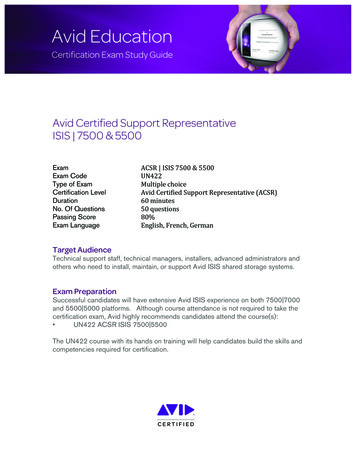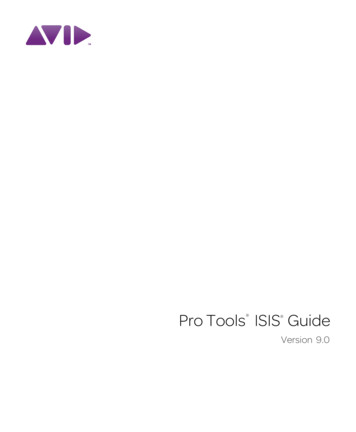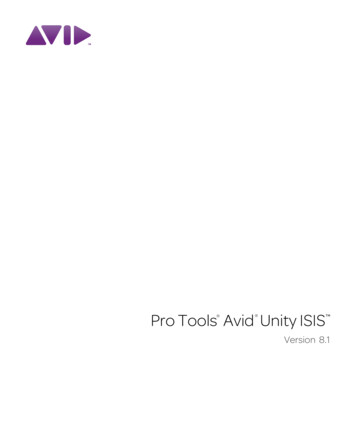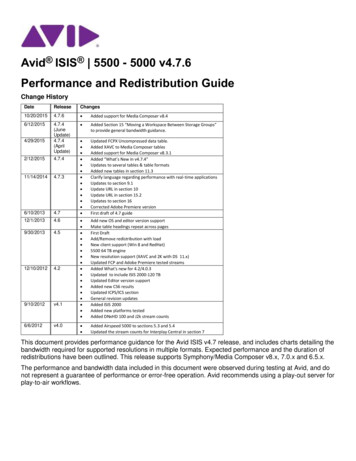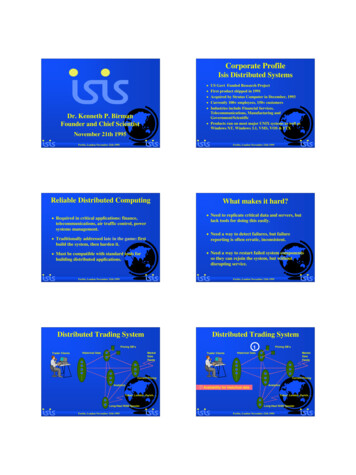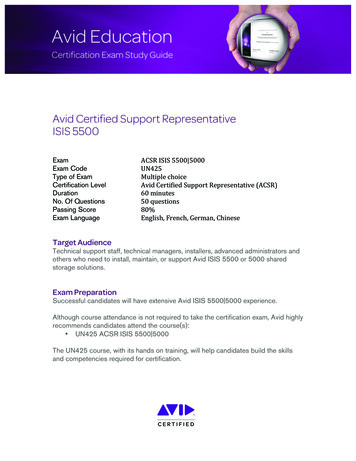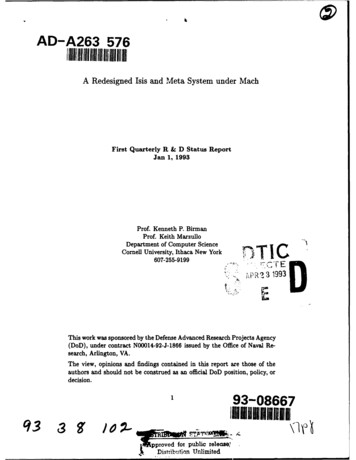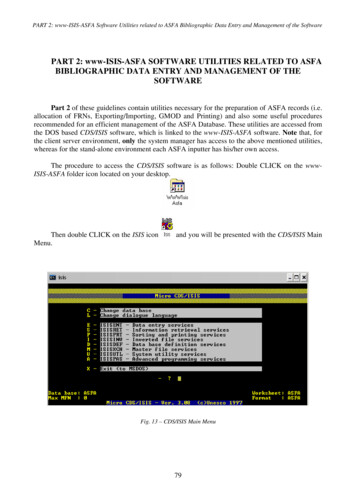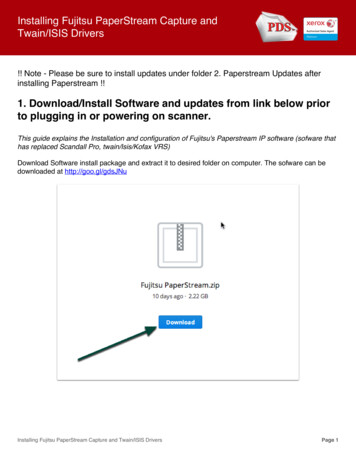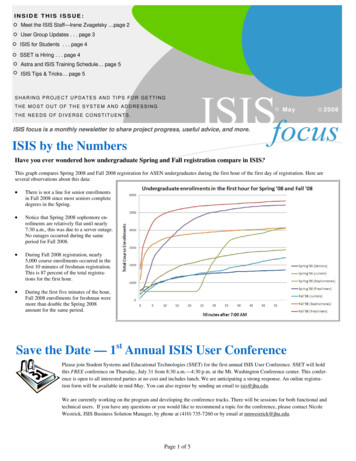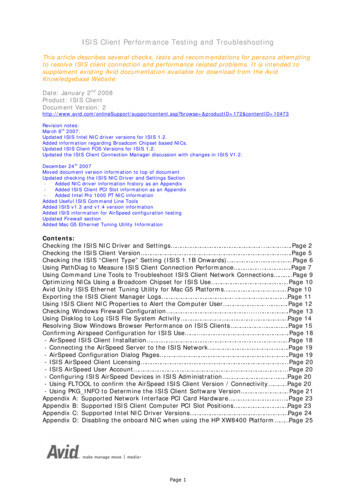
Transcription
ISIS Client Performance Testing and TroubleshootingThis article describes several checks, tests and recommendations for persons attemptingto resolve ISIS client connection and performance related problems. It is intended tosupplement existing Avid documentation available for download from the AvidKnowledgebase Website.Date: January 2nd 2008Product: ISIS ClientDocument Version: asp?browse &productID 172&contentID 10473Revision notes:March 6th 2007:Updated ISIS Intel NIC driver versions for ISIS 1.2.Added information regarding Broadcom Chipset based NICs.Updated ISIS Client FOS Versions for ISIS 1.2.Updated the ISIS Client Connection Manager discussion with changes in ISIS V1.2.December 24th 2007Moved document version information to top of documentUpdated checking the ISIS NIC Driver and Settings SectionAdded NIC driver information history as an AppendixAdded ISIS Client PCI Slot information as an AppendixAdded Intel Pro 1000 PT NIC informationAdded Useful ISIS Command Line ToolsAdded ISIS v1.3 and v1.4 version informationAdded ISIS information for AirSpeed configuration testingUpdated Firewall sectionAdded Mac G5 Ethernet Tuning Utility InformationContents:Checking the ISIS NIC Driver and Settings . . .Page 2Checking the ISIS Client Version . .Page 5Checking the ISIS “Client Type” Setting (ISIS 1.1B Onwards) . Page 6Using PathDiag to Measure ISIS Client Connection Performance . . .Page 7Using Command Line Tools to Troubleshoot ISIS Client Network Connections .Page 9Optimizing NICs Using a Broadcom Chipset for ISIS Use .Page 10Avid Unity ISIS Ethernet Tuning Utility for Mac G5 Platforms Page 10Exporting the ISIS Client Manager Logs . . . Page 11Using ISIS Client NIC Properties to Alert the Computer User . .Page 12Checking Windows Firewall Configuration . .Page 13Using Disklog to Log ISIS File System Activity . . Page 14Resolving Slow Windows Browser Performance on ISIS Clients . .Page 15Confirming Airspeed Configuration for ISIS Use . .Page 18- AirSpeed ISIS Client Installation Page 18- Connecting the AirSpeed Server to the ISIS Network .Page 19- AirSpeed Configuration Dialog Pages .Page 19- ISIS AirSpeed Client Licensing .Page 20- ISIS AirSpeed User Account .Page 20- Configuring ISIS AirSpeed Devices in ISIS Administration . .Page 20- Using FLTOOL to confirm the AirSpeed ISIS Client Version / Connectivity .Page 20- Using PKG INFO to Determine the ISIS Client Software Version .Page 21Appendix A: Supported Network Interface PCI Card Hardware . .Page 23Appendix B: Supported ISIS Client Computer PCI Slot Positions Page 23Appendix C: Supported Intel NIC Driver Versions Page 24Appendix D: Disabling the onboard NIC when using the HP XW8400 Platform Page 251 1Page
Checking the ISIS NIC Driver and SettingsWhen exploring performance concerns with ISIS client computers some good first checksare to confirm that the Intel Network Interface Card (NIC), used to connect to the ISISNetwork, is seated in the correct PCI slot of the Host CPU and is configured correctly.To check that the driver revision and NIC configuration are optimal for ISIS, use theComputer Management Console, Device Manager, NIC Properties, Driver Tab andAdvanced Tab. The driver installed for the Intel NIC on ISIS client computers should onlybe installed using the ISIS System Installation media as the source and not from anyIntel Driver Install CD provided with the NIC package (neither should it be the driverassigned by the Microsoft OS through automatic plug and play installation). Be sure toinstall the x64 (64 bit) version of the driver only when installing the adapter in HostCPU's running 64 bit versions of Windows XP operating system. Please refer to the ISISversion Release Notes or see Appendix A, B and C for details on the supported Intel NIChardware, slot position for the PCI card and supported driver versions for the card.Once the NIC PCI card driver is checked and updated as necessary, confirm that the“Jumbo Frames” setting value is “Disabled” and that the Transmit and Receivedescriptors settings (Under Performance Options) are each set to a value of 1024. It mayalso be worth checking and modifying the power management settings of the NIC toensure that it is not possible for the Host PC to disable the NIC to save power. Finallycheck that the NIC is negotiating a 1 Gbit connection speed with its reciprocal switch portby looking at the details for the NIC link speed in the NIC Connection properties, LinkTab.Intel Pro 1000 MT NIC driver version2 2Page
Intel Pro 1000 MT NIC Jumbo Frames DisabledIntel Pro 1000 MT NIC Performance Options3 3Page
Intel Pro 1000 MT NIC Receive and Transmit DescriptorsUpdating Intel Drivers on Avid Interplay Cluster SystemsRecent ISIS Readme documentation recommends that you update the Intel Pro MT/PTdrivers on ISIS clients. This statement does not apply to Interplay Engine clustersystems. The Intel drivers on cluster systems do not require updating for this release.Doing so could compromise the integrity of the cluster. In general, do not update thehardware drivers on a cluster system unless instructed to do so by the Interplay Readmeor Customer Support.4 4Page
Checking the ISIS Client VersionIs the ISIS client version appropriate to the System Director installation? Is it possiblethat the client computer got overlooked when it came to upgrade the remaining systemcomponents? For ISIS software versions prior to ISIS v1.4 it is important to ensure thatthe ISIS client software installed on each client computer platform is the same version asthat of the System Director(s).For ISIS software version 1.4 and later, it is acceptable to leave clients running aninstaller version that is one version prior to the main system version allowing theseplatforms to be upgraded when most convenient. For example after a system has beenupgraded to ISIS version 1.4, clients running v1.3 or v1.3a software can be left to beupgraded at a later time.To check which version of ISIS client software has been installed check the upper leftcorner of the ISIS Client Connection Manager software Graphical User Interface (GUI) forthe version installed.Avid Unity ISIS Client Connection Manger GUI Showing the Installed ISIS Software VersionFor earlier versions of the Client Connection Manager software, it may be necessary tocheck the version of the AvidFOSInstall.exe file to determine the version of ISIS clientsoftware that has been installed. Navigate to C\:Program Files\AvidTechnology\AvidUnityISIS and select the AvidFosInstall.exe item. Right click the file andselect “properties” then select the Version Tab. Note the version of theAvidFOSInstall.exe file:1.0.900 would be ISIS v1.01.0.7290 would be ISIS v1.0B1.0.9570 would be ISIS v1.0C1.0.10720 would be ISIS v1.0E1.1.0.1950 would be ISIS v1.11.1.0.2470 would be ISIS v1.1B1.2.0.8760 would be ISIS v1.21.3.0.14450 would be ISIS v1.3/v1.3a1.4.0.6350 would be ISIS v1.4ISIS Client AvidFosInstall.exe Properties, Version Tab5 5Page
Checking the ISIS “Client Type” SettingFor ISIS software version 1.1B and greater, the Client Manager application has a newoption available in the General Settings – the “Client Type” dialog. This dialog can be setto optimize the behavior of the ISIS Client Connection’s when “reading” data at particularmedia resolution types.ISIS Client Connection Manager Preferences, General PaneFor ISIS v1.1B Client Manager:For zone-1 and Zone-2 clients, this setting should typically be set to High Resolution.For Zone-3 and Zone-4 clients that will be working with DV-25, DV-50 or IMX Media, thissetting should typically be set to High Resolution. However in cases where Client NICthroughput is identified as an issue, selecting Low Resolution may help alleviate NICcongestion issues due to read-ahead.For Zone-3 and Zone-4 clients working with MPEG-2 Media, this setting should be set toLow Resolution in order to provide optimal performance for throughput and scalability.For ISIS v1.2 (and greater) Client Manager: A third option, “Medium Resolution” isadded and is now the default setting.The High Resolution setting is recommended for Avid Editing systems (and Avid InterplayAssist systems) using DNxHD 145/120 material. This setting optimizes the client for lowlatency which is required by editors handling higher data rate material. Under certaincircumstances platforms handling 2:1, DV 50 and IMX 50 material in Zones 1 and 2 mayalso require this setting.Medium Resolution is recommended for Avid Editing systems using SD material at mostresolutions such as DV25 or IMX30 in Zones 1 to 3.The Low Resolution setting is recommended for Avid Editing systems in Zone 4 usingMPEG 2, DV25 and IMX 30 material. When this option is selected, ISIS Read Ahead (oroversubscription) is disabled and sets the preference I/O size to 1024.6 6Page
Using PathDiag to Measure the ISIS Client Connection PerformanceLaunch PathDiag from the Start Menu, Programs, Avid Unity ISIS folder. Select CustomTest and direct the test at one of the mounted ISIS workspaces by choosing setting “Pathto Test” to be one of the mounted ISIS workspace Drive letters. Set Reads Vs Writes tobe a Write then Read test. Set the Transfer Size to 4096 KB, the Transfer Rate tounlimited and the Max File Size to 100 MB. (100 MB should be fine – no need for 1000for confidence testing)With the above settings and a single connected ISIS client in ISIS Zone 1 or ISIS Zone 2we would expect typical Read and Write performance of somewhere between 60 and 75MB /sec. Anything significantly lower than this would indicate a problem at some point inthe chain of ISIS connectivity (or that your test is directed at the internal drive of theclient computer and not one of the ISIS workspaces).7 7Page
PathDiag is quite flexible and can be used to test an ISIS Client’s ability to performcertain roles. For instance to emulate the transfer of data in much the same way aneditor might transfer data at particular Media Resolutions we recommend the followingvalues for the PathDiag “Transfer Size” setting:DNxHD8 MB (8192 KB)DV/IMX4 MB (4096 KB)MPEG-21 MB (1024 KB)In addition we have also occasionally used a Transfer Size of 128 and 256 whentroubleshooting NIC and PCI bus issues as well as Switch issues. We have found thatsome systems will only run at these low transfer sizes which helps us identify where theproblem is vs “dead NIC”, etc.To further Emulate how an editor platform might be behaving when actually writing orreading a stream of media the Transfer Rate setting can be changed from unlimited (thustesting the maximum potential of an ISIS connection) to a particular data rate emulatinga Media Resolution rate (or multiple of a particular rate to emulate multiple streams).KB/sec Bandwidth overhead values can either be selected from the Transfer Rate dropdown menu or can be manually entered into the dialog box. Further details on the usageof PathDiag can be found in the ISIS Client Connection Manager User Guide availablefrom the Avid KB website productID 172&topicID 38 8Page
Using Command Line Tools to Troubleshoot ISIS Client Network ConnectionsModern Operating Systems (OS) offer several good tools for diagnosing network issuesfrom a command prompt. The suggestions below are for Windows OS Command Line useand are intended to be used as a start point. Further details on the usage of eachcommand can be seen by typing /? after the command in the MS console (eg for usagedata on the ipconfig command type: ipconfig /? followed by the “Enter” key).ping: The ping command is commonly used for determining whether the local hostcomputer can communicate with another network device. When troubleshooting ISISconnections, it can be helpful to ping, for instance, the System Director, an ISIS switchblade, an ISIS Storage Blade or a router Interface to confirm subnet communication.ipconfig: This command can be very useful for quickly displaying a host computer’snetwork configuration details. This is very helpful for confirming that a NIC configurationis appropriately set for a particular ISIS subnet use.tracert (or TraceRoute): To determine the path a network packet takes to get to aparticular destination, Tracert can be used to display how a packet traverses a network.This may be useful for troubleshooting ISIS Zone 3 and ISIS Zone 4 client connections. Itmay well be useful for working out Zone 2 issues as well, particularly when a singleconnected client on one of the two main ISIS subnets (a NewsCutter Workstation forexample) wishes to communicate with a client connected to the other ISIS subnet (anAirSpeed for example).NETSTAT: When troubleshooting poor client connection performance, it can beinstructive to view the statistics of the ISIS client’s network connection. NETSTAT can beused to display a broad range of statistics associated with either a single connection orany running on a host computer eg:NETSTAT –a shows all active TCP connections and actively listening TCP and UD servicesNETSTAT – e shows current Ethernet statistics, number of bytes received, sent anderrors.NETSTAT – s shows per protocol statistics eg current IP, ICMP, TCP and UPD (andmore!) statistics.Of particular interest when troubleshooting poor read performance with ISIS connectionswill be NETSTAT – s Ipv4 Statistics Re-assembly Failures.ISIS uses large UDP/IP datagrams to transport data. These datagrams are frequentlyfragmented to fit on the network and must be re-assembled by the receiving connectionat their destination. Should one fragment be lost on the network, the whole IP datagramis dropped and must be re-sent. A re-assembly failure indicates that the host hasreceived some but not all of the fragments of an IP datagram. Lost fragments could bedue to packets being lost on the network or a connection not being able to acceptincoming packets quickly enough. To use this statistic as a tool, configure a consistentstream of data over a connection by playing a particular media file in loop mode or byusing PathDiag and periodically monitor the statistic for an increasing number of reassembly failures in succession over time. Some detective work may then be necessaryto determine which network interface in the path of the connection is causing the failure.9 9Page
Optimising NICs using a Broadcom Chipset for ISIS UseIf you are connecting to the ISIS system using a platform that uses a Broadcom chipsetbased NIC (e.g., HP xw4300), you can use the following procedure to reduce the risk ofPacket Reassembly Failures, which can occur particularly when working with higherresolution material (e.g., DNx145). Although the Broadcom NIC does not have aprovision today for setting the Transmit (Tx) or Receive (Rx) Descriptors like the Intel MTServer NIC, there is a registry key that can be changed on the Rx side, the side that isimportant for improved Read performance and to minimize the risk of packet loss. Thefollowing procedure explains how to change this value. Please note that this procedurerequires that you edit values in the System Registry using the Registry Editor.Warning: If you use Registry Editor incorrectly, you may cause serious problems thatmay require you to reinstall your operating system. Microsoft cannot guarantee that youcan solve problems that result from using Registry Editor incorrectly. Use Registry Editorat your own risk. The two Microsoft articles below offer some suggestions about how toback up the registry and offer some help with the specifics of modifying the registry.Windows XP and Server 2003: http://support.microsoft.com/kb/322756/Windows 2000: http://support.microsoft.com/kb/322755/1. From the Start Menu choose Run2. Type “Regedit” to enter the Registry Editor application3. Make sure that the highest level in the left pane of the Registry Editor ishighlighted to ensure a complete search of the Registry. This is usually “MyComputer”4. From the edit menu choose Find or type “Ctrl f”5. In the “Find What” field type “RxStdDescCnt”.6. Change the value of RxStdDescCnt from 200 (default) to 511 (no higher).7. From the edit menu choose Find Next or type “F3”Note: There are likely two or three (possibly more) instances of this key present.You have to change all of them to ensure that if any one is active at a given timeit will have the correct value.8. Continue to search the Registry via Find Next until all instances of the key arefound with the value of 511.9. Reboot the Workstation.Following the reboot you may consider opening the Registry to confirm the setting haschanged and is persistent. Keep in mind that if the machine is re-imaged, or a newdriver is installed, it is likely that this setting will have to be changed again manually.Avid Unity ISIS Ethernet Tuning Utility for Mac G5 PlatformsVersion 1.4 ISIS introduced a new utility that can be used for optimizing the Ethernetperformance of the Apple Mac G5 computer for ISIS use. The Avid Unity ISIS EthernetTuning Utility can be used with Mac G5 clients using ISIS shared storage running version1.2 onwards and can be obtained from the ISIS v1.4 Installation media or downloadedfrom the Avid ESD website ( http://esd.avid.com/ ). Further details on the installing theutility can be obtained from the v1.4 ISIS Readme document which is available from theAvid Knowledgebase productID 172&topicID 31010Page
Exporting the ISIS Client Manager LogsIf persistent problems are occurring with the ISIS client connection check the Messagessection of the Client Connection Manager GUI to get reports of incidents as they occur.These messages can be exported to a log file by selecting the Fast menu and thenselecting the Export option.It will be helpful to save off the MS event logs as well to send to Avid Technical Support.Simply Export these as .txt files rather than saving them off as the native .evt files.ISIS Client Connection Manager GUI showing Messages section and Fast Menu Options1111Page
Using ISIS Client NIC properties to Alert the Computer UserWhen diagnosing ISIS client connection difficulties it sometimes helps to have the ISISNIC configured to alert the user when network difficulties occur. Configure the NICproperties so that the “Show Icon in notification area when connected” and “Notify mewhen this connection has limited or no connectivity” are both selected per the screenshotbelow.If network difficulties are encountered the default behavior will be that a small pop upballoon tip will appear in the system tray notifying the user of the situation. However ifthe Avid performance optimization registry modification has been run the balloon tipsmay be disabled. The registry modification to disable Notification Area Balloon Tips isdetailed below.13. Disable Notification Area Balloon TipsStart Run regedit HKEY CURRENT USER Software Microsoft Windows CurrentVersion¾ Explorer Advanced. Add a new DWORD value called "EnableBalloonTips" and set to 0.To re-enable the Balloon Tips simply set the value to 1, close the registry editor, then restart the computer.1212Page
Checking Windows Firewall Configuration to See That Settings Are CompatibleWith ISISThe Windows Firewall may be enabled on Windows XP SP2 and Windows Server 2003based ISIS Client computers however the “Don’t allow exceptions” option should not beselected. When the ISIS Client Connection Manager software is installed on a clientcomputer, the ISIS client installer configures the Windows Firewall as part of the process.After the installation is complete, and the computer has rebooted, you can check thefirewall configuration. “AvidUnityISIS” will have multiple entries in the exceptions list(listed in the Exceptions Tab) to allow successful ISIS communication through thefirewall. The ports excepted will range from UDP Port number 4000 to 4399 for ISISversions up to 1.3 and Port number 4200 to 4599 for ISIS version 1.4 onwards.In troubleshooting ISIS client performance it is possible that the Windows Firewall isblocking a port or service that ISIS depends on for correct operation. Should a situationexist where client connections to ISIS are being affected, it may be worth disabling theWindows Firewall for a period of time to see if this helps the situation. If this setting doesseem to improve the performance of the ISIS client it would be advisable to try andresolve the conflict rather than leave the Firewall permanently disabled. Possibly aservice or application has been installed after the ISIS client software that has modifiedthe Firewall exceptions list. Policies passed down from a Windows Domain administratormay also close previously open ports. Be aware that installed external Network Firewallappliances and Access lists may also affect ISIS connectivity too.1313Page
Using Disklog to Log ISIS File System ActivityDisklog can be used to capture information about the workings of the ISIS file systemfrom the client perspective. It can be a useful tool for troubleshooting ISIS performanceissues.On the ISIS client, navigate to the ISIS folder: C:\program files\AvidTechnology\AvidUnityISIS Create a new folder called manualLaunch disklog.exeIn the Data section check all four boxes (The Trace Buffer option will not beavailable until you create the “Manual” folder in the above step).Start working with Disklog running in the backgroundOnce the problem is observed, go back to disklog and click snapshotClick save and enter a filename. Save out the file and note the location saved.Send resulting file in for analysis.The ISIS DiskLog GUI with all four options selected in the Data Section1414Page
Users browsing folders on Windows based ISIS Client computers experiencedelays with folders opening and revealing their contentsUsers of Windows based ISIS client computers experience up to 30 seconds delay beforea folder’s contents are revealed when browsing folders in Windows Explorer or through“My Computer”. Avid editing applications might also experience a long delay in the initialstages of launching the application possibly seeing a “Timeout” error. This article is basedon the information in Avid KB Article ID 8722.To resolve this delay behaviour on Windows based ISIS client computers it is necessaryto make two changes to the ISIS client computer configuration in order to improve thefolder browsing performance:1: The first step in this process is that the LMHosts file must be created or an existing filemust be edited on each affected ISIS client computer. Since it is easy to destroy theformatting of this file by inadvertently adding control characters we recommend that youuse the Notepad utility text editing program to edit or create this document and not WordPad, Microsoft Word or similar. It is also important not to use tabs to place spacesbetween statements in a line (If tabs are used in a line of the LMhosts file that line maynot be recognised correctly).On the active System Director for the ISIS system, launch the System Director ControlPanel and then select the “Configuration” tab. Click the “General Configuration” buttonthen make a careful note of the System Director Virtual Name.On an affected ISIS client computer, using the Folder Options applet in the Control Panel,ensure that the “Hide Known File Extensions” option is de-selected.Navigate to the C:\WINDOWS\SYSTEM32\DRIVERS\ETC folder and locate any LMhostsfile or possibly LMHosts.sam file. An existing LMHosts file will most likely be an active filecontaining edits to enable the computer to resolve NETBIOS Computer names to IPaddresses. The LMHosts.sam file is an example or “sam”ple file illustrating the usage ofthe various options for the LMHosts file and is provided by Microsoft.If there is just the LMHosts.sam file present then right click in the ETC folder and select“New Text Document” and edit the file name to read LMHosts (With no extension). Openthe file with Notepad and add the following line modified for the name of the VirtualSystem Director in your ISIS system.127.0.0.1 SYSDIRVIRTUALNAME #PREThe file should end up looking something like this after modification:127.0.0.1BBCISISVSD#PREPlace at least one “space” character between the IP address and the ISIS SystemDirector Virtual name and then at least one “space” character between the name and the#PRE statement. Be careful to declare the Virtual System Director name carefully andwhen the text editing is complete, finish up the line with a “Carriage Return”. Then usethe “Save as” to save the modified LMHosts.sam file as just LMHosts back to the samelocation as the above path. Re-navigate to the ETC folder and select the LMHosts.txt file,right click the file and select “Rename” and remove the .txt file extension. Accept anymessages that arise from the renaming warning of the implications of changing the fileextension and then re-confirm that the LMhosts file exists and has no extension.Alternatively you may wish to create a text file on the desktop of the affected computercontaining simply the above line of text. An LMHosts file can be created by importing thecontents of this text file using the WINS tab of the computer’s Network Interface (NIC)Internet Protocol (TCP/IP) Properties. After you have created the text file use the1515Page
directions in step 2 below to navigate to the NIC properties Advanced TCP/IP settings.Verify that “Enable LMHOSTS lookup” is selected and that the Radio button for"Enable NetBIOS over TCP/IP" is selected. Select “Import LMHosts” and navigate to thetext file that you created containing the PRE statement. On clicking “Open”, an LMHostsfile will be created in the C:\WINDOWS\SYSTEM32\DRIVERS\ETC folder containing thetext required. This method has the advantage of parsing the text for any characters thatmight cause problems with the LMHosts file such as tabs etc, and it will name the filecorrectly then place it in the correct folder for use by the Operating System.If, on originally checking, the LMhosts file already exists, open the file up with Notepadand save off a copy of the file as it stands unedited with a new extension of “.old”. Openthe original file again and add the statement mentioned in the above text, above the firstline of text in the file, for example the existing LMhosts file might read:102.54.94.102TURKEY#special bird serverModify the existing file to read something similar ial bird serverPlace at least one “space” between the IP address and the declared computer name andthen at least one “space” between the name and the #PRE statement.When you have completed modifying the LMHosts file, save the file then check theC:\WINDOWS\SYSTEM32\DRIVERS\ETC folder once again to ensure that the LMHosts filedoes not now have a .txt suffix appended to it as it was saved. (If .txt has beenappended to the file name, re-name the file so that the .txt is removed).Note: You may wish to set the “Hide Known File Extensions” option in the Folder OptionsControl Panel back to selected if you had to de-select the option during the opening stageof this modification.If the existing LMHosts file contains several statements prior to modification it may beworth consulting the IT staff administering the network and discussing any possibleimpact the above addition might make to their configuration.If you are in any doubt about the use of the syntax in the LMHosts file, the LMHosts.samfile contains recommendations on usage of the file.2: The next step in this process is to modify the Advanced TCP/IP settings of the affectedclient computer’s ISIS NIC settings so that NetBIOS over TCP/IP is selected.1. Right-click on My Network places and select “properties”.2. Right-click on the adaptor attached to ISIS (Intel Pro 1000 MT Server adapter) andthen select its properties.3. Highlight "Internet Protocol (TCP/IP)" and then click “properties”.4. Click the Advanced button.5. Click the WINS tab.6. Verify that “Enable LMHOSTS lookup” is selected and that the Radio button for"Enable NetBIOS over TCP/IP" is selected.7. OK each of the open dialog boxes to save and exit each dialog. When complete restart the ISIS client computer, mount at least one ISIS Workspace and then confirm thatthe browsing performance of the ISIS client computer has improved.The NIC settings pane should look like the following screenshot after modification:1616Page
1717Page
Confirming Airspeed Configuration for ISIS UseIn order to successfully use Avid Unity ISIS Shared Storage, an AirSpeed server musthave several prerequisites in place:-The appropriate version of the AirSpeed ISIS client must be installed on theAirSpeed Server.The AirSpeed Server must be correctly connected to the ISIS Network.The AirSpeed Network Properties must be configured so that the ISIS SystemDirector can be communicated with.The AirSpeed Server requires an available ISIS Client License in order to connect toand use the ISIS storage system.An ISIS User Account must be configured in the ISIS Administration tool withappropriate rights to access the ISIS Workspaces that will be used by the AirSpeedServer.Target ISIS Workspaces for AirSpeed Servers configured as Ingest devices musthave sufficient free space to accommodate media transferred from the Server to theISIS storage.ISIS AirSpeed Client “Devices” must be configured with sufficient bandwidthallocated to each individual AirSpeed device in the ISIS Administration tool to alloweach AirSpeed Server to perform its role.The notes below are intended to be used as a
ISIS Client Connection Manager Preferences, General Pane For ISIS v1.1B Client Manager: For zone-1 and Zone-2 clients, this setting should typically be set to High Resolution. For Zone-3 and Zone-4 clients that will be working with DV-25, DV-50 or IMX Media, this setting should typically be set to High Resolution. However in cases where Client NIC throughput is identified as an issue .