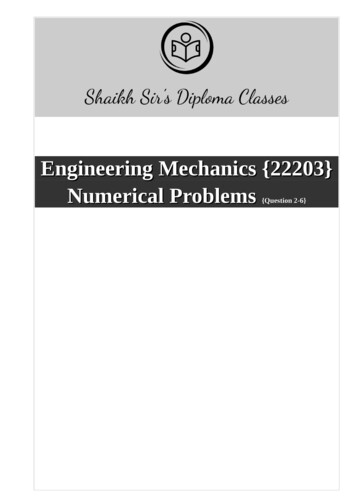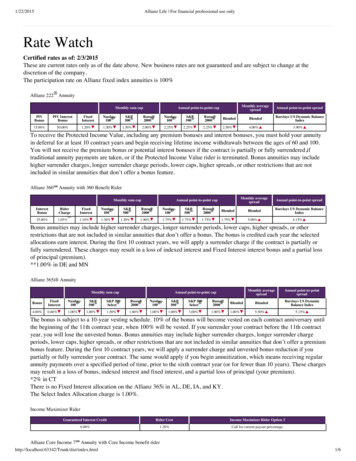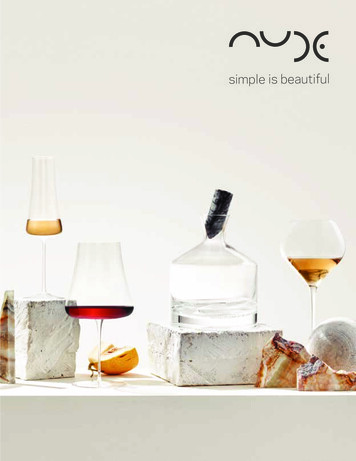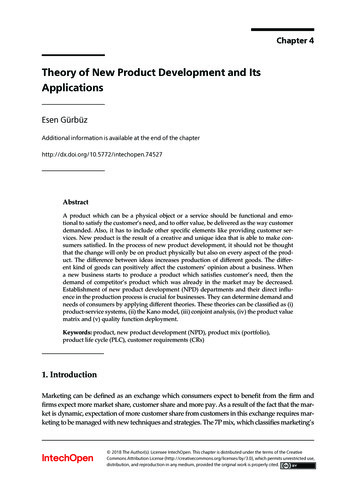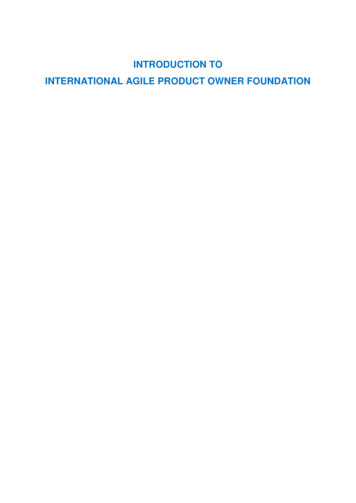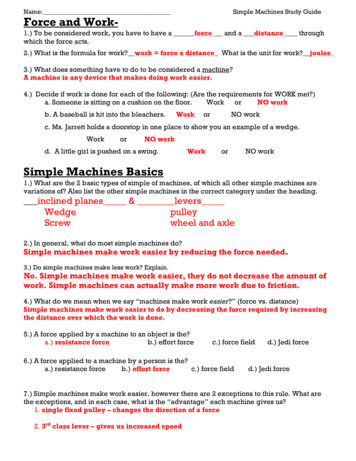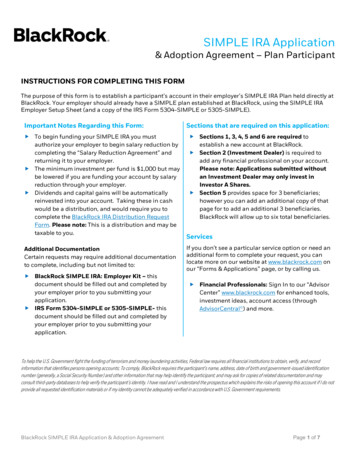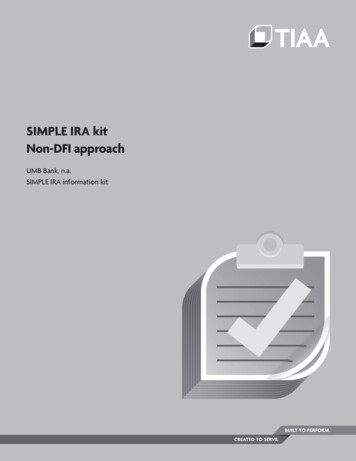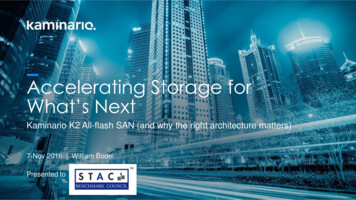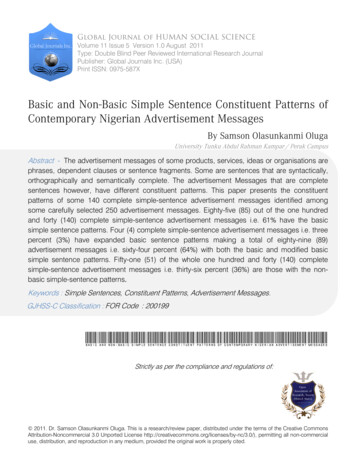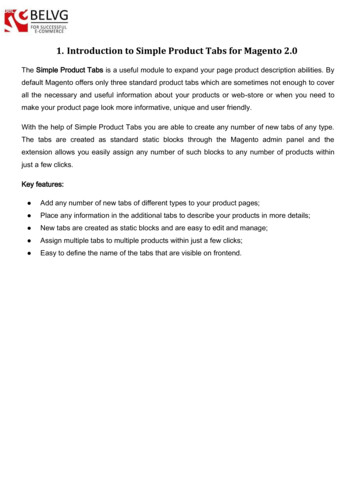
Transcription
1. Introduction to Simple Product Tabs for Magento 2.0The Simple Product Tabs is a useful module to expand your page product description abilities. Bydefault Magento offers only three standard product tabs which are sometimes not enough to coverall the necessary and useful information about your products or web-store or when you need tomake your product page look more informative, unique and user friendly.With the help of Simple Product Tabs you are able to create any number of new tabs of any type.The tabs are created as standard static blocks through the Magento admin panel and theextension allows you easily assign any number of such blocks to any number of products withinjust a few clicks.Key features: Add any number of new tabs of different types to your product pages; Place any information in the additional tabs to describe your products in more details; New tabs are created as static blocks and are easy to edit and manage; Assign multiple tabs to multiple products within just a few clicks; Easy to define the name of the tabs that are visible on frontend.
2. How to ConfigureLog into the Magento 2 admin panel and switch to Stores - Configuration. Under BELVGEXTENSIONS find and enter the Simple Product Tabs module settings. Here you canenable/disable the extension.The Simple Product Tabs module uses standard Magento static blocks as additional tabs forproduct pages. To create such a block, log into your Magento admin panel and go to the Content Blocks section and click the Add New Block button.
Note, that the Block Title option in the static block settings will stand for the name of your producttab on the frontend.
Once static blocks are ready, it is time to assign them as additional tabs to product pages.Assigning additional tabs to a specific product Go to the Products - Catalog section and click to edit the required product.
In the product settings find the menu Additional Products Tabs.
This menu lists all available static blocks. Highlight those that should be output as additionaltabs on the product page and click the Save button.Assigning additional tabs to multiple productsIf you have one or several tabs with some general information that you want to be available for allproducts, you do not need to edit every product separately, but may assign these blocks to anynumber of products at once. Go to the Products - Catalog section and select the necessary products.;
In the upper right menu select the Update Attributes option; In the product settings find and enable the Additional Products Tab menu and then highlightthe blocks you wish to be assigned for the selected products.
Click Save to apply the changes.
3. How to UseNow, once we have assigned and distributed static blocks across your products, the productpages will display these blocks as additional tabs where you can provide any sort of content youlike.The tabs are edited and managed through the admin panel the same way as any other defaultstatic block in Magento 2.0.
for Magento 2.0 The Simple Product Tabs is a useful module to expand your page product description abilities. By default Magento offers only three standard product tabs which are sometimes not enough to cover all the necessary and useful information about your products or web-store or when you need to