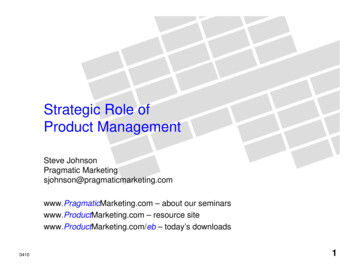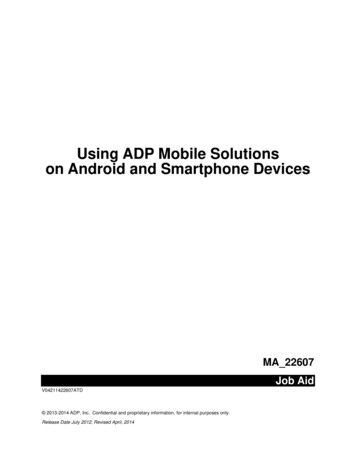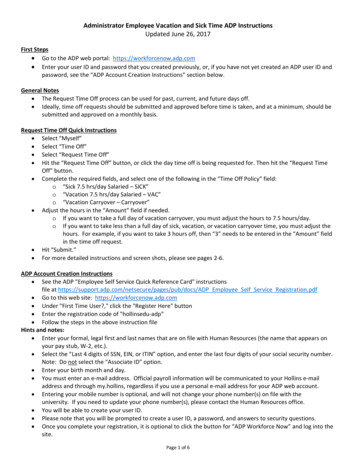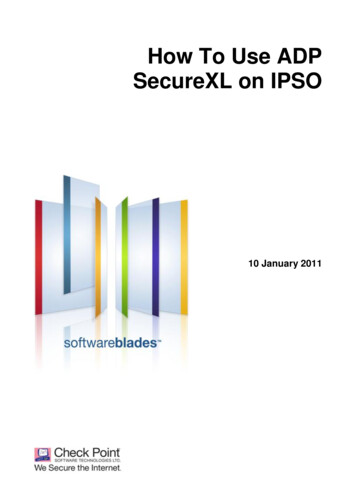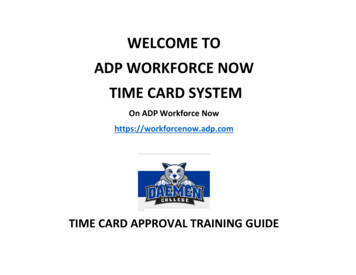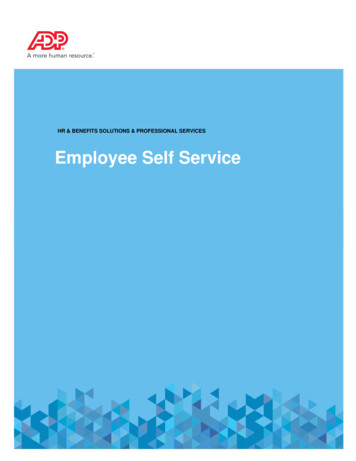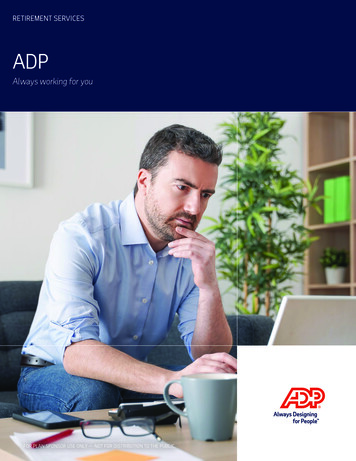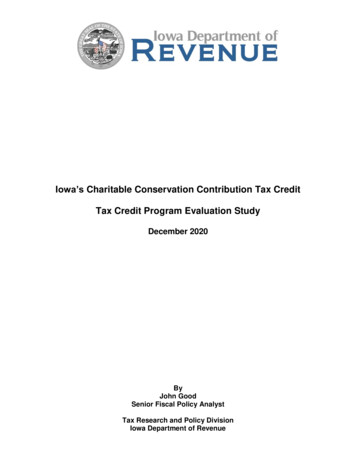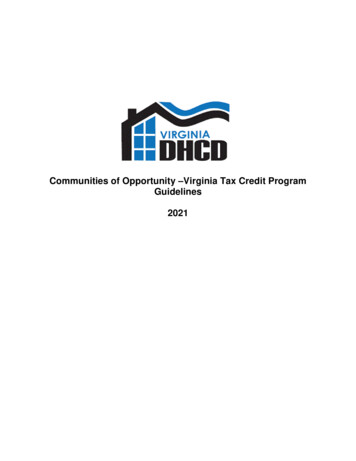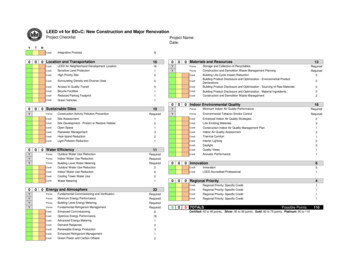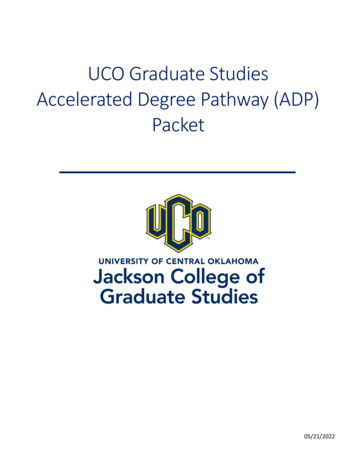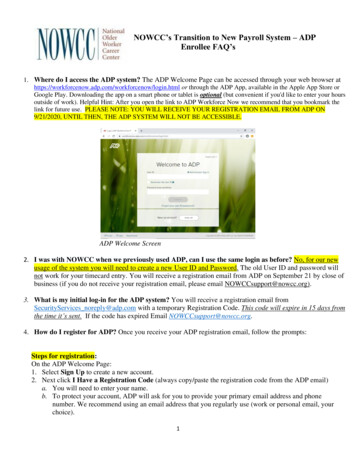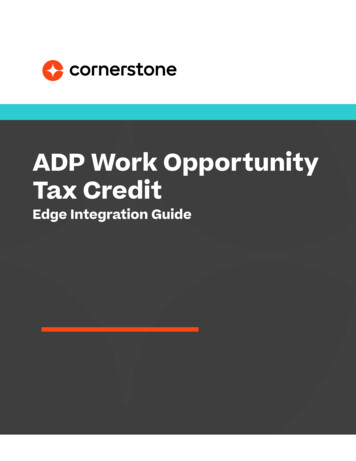
Transcription
ADP Work OpportunityTax CreditEdge Integration Guide1
Table of contentsOverview3Setup instructions: Test environment4Setup instructions: Production environment8PrerequisitesConsiderationsIn ADPIn CornerstoneIn ADPIn Cornerstone334489Assign ADP WOTC Assessment12Appendix18Application WorkflowManage ApplicantsSending Offer Letter to CandidateView ADP WOTC Assessment ResultsA. Create custom application workflow templateB. Create custom applicant statusC. Security permissionsD. Troubleshooting1213151618192020
Version historyDATEDESCRIPTION7.007/03/2018 Added Version Control Added a new section “Setup Instructions – TestEnvironment” Added a new section “Troubleshooting”8.008/05/2019 Added the following sections: Prerequisite,Considerations, Prerequisite Setup Replaced “Try it Free” with “Install” in CornerstoneSetup Instructions
OverviewThe Cornerstone-ADP Work Opportunity Tax Credit (WOTC)integration enables organizations to identify applicants that mayqualify for tax credit programs using ADP’s WOTC assessments.With this integration, recruiters can assign applicants to aWOTC assessment and track its status and results from withinCornerstone’s Recruiting system. Further, the candidate may launchthe assessment when completing their application in Cornerstone.Prerequisites Cornerstone RecruitingADP WOTC AccountBefore you begin configuring the integration in Cornerstone, you must purchaseWOTC product from the ADP Marketplace and work with your ADP project team toconfigure the WOTC product.Considerations Mobile App - This functionality is not available in the mobile app. If the surveyis included in a step of the application workflow, the step will be skipped in themobile app.Retroactive Application - WOTC surveys cannot be retroactively applied torequisitions prior to enabling of the integration, even though these requisitions arein open/active status.Social Security Number - With this integration, ADP will collect the candidate’sSocial Security Number at the time the candidate is completing the WOTC survey.Application Workflow Set-Up - ADP WOTC surveys cannot be a required step in theapplication workflow.The Location OU ID associated with the job requisition should match the worklocation IDs in ADP.As best practice, the Offer Letter applicant status should be marked required. Thisensures that hire data are transmitted to ADP when a candidate is moved to theHired status.3
Setup instructions:Test environmentIt is highly recommended to test the integration in either your Cornerstone Stage or Pilotenvironment prior to installing and enabling the integration in Production. To proceedwith this, please follow the steps below.In ADP1.Work with your ADP Tax Credit representative to retrieve the credentials below. Client ID (required) Client Secret (required) Company Code Authentication Code2. Work with your ADP Tax Credit representative to configure your ADP portal.In Cornerstone1.Log in to the Cornerstone portal and navigate to the Edge Marketplace (Admin Tools Edge Marketplace). Search for the ADP Work Opportunity Tax Credit integration by entering either“ADP” or “WOTC” in the search box.4
2. Click on the ADP Work Opportunity Tax Credit tile to purchase the integration.3. Click on “Install” to install the integration.4. Review the Terms and Conditions. If you would like to proceed with installing theintegration, select the checkbox for “I have read, understand, and agree ” andclick “Install”. Otherwise, select “Not Now”.5
5. Click on the “Configure Now” button which will direct you to the Edge Settings pageto configure the integration.6. Manually enter the Subscription Token, Client Email IDs, Client ID, Client Secret,Company Code, and Authentication Code then click the Save Settings button. Subscription Token is the token generated after the integration is purchasedon ADP Marketplace. This is a required field. For testing purposes, enter anydummy data in the field.¶ In Production, you will receive the Subscription Token via email. See SetupInstructions – Production Environment for details. Client Email ID(s) is the email address where enablement notifications will besent. Please separate multiple emails with a comma. This is a required field.For testing purposes, enter any dummy data in the field. Client ID is a client-specific value provided to you by your ADP Tax Creditrepresentative.¶ In Production, this value will be auto-populated upon saving the Settingspage. See Setup Instructions – Production Environment for details. Client Secret is a client-specific value provided to you by your ADP Tax Creditrepresentative.¶ In Production, this value will be auto-populated upon saving the Settingspage. See Setup Instructions – Production Environment for details. Company Code is your organization’s unique code for the WOTC product.This is an optional field to set up the integration in Cornerstone. However, itis required if your organization has multiple ADP instances. Your ADP projectteam will provide your Company Code.6
Authentication Code is your organization’s unique code for the WOTC product.This is an optional field to set up the integration in Cornerstone. However, itis required if your organization has multiple ADP instances. Your ADP projectteam will provide your Company Code.7. Upon saving the Settings page, you will be directed to the Manage Integrationspage. Enable the ADP Work Opportunity Tax Credit integration by turning on thetoggle switch.7
Setup instructions:Production environmentIn ADP1.Search and select the “Cornerstone Work Opportunity Tax Credit Connector” appin your ADP Marketplace at https://apps.adp.com/apps.2. Purchase the app by clicking BUY NOW3. Upon purchasing the integration from the ADP Marketplace, you will receive anemail from Cornerstone with your subscription token. Please keep this email asthis will be required when setting up the integration in Cornerstone.NOTE: If you did not receive the subscription email, please do the following:i.Verify your email address used for notification in ADP under CommunicationPreferenceii. Check your spam/junk boxiii. Cancel the subscription and re-purchase the app in ADP Marketplace8
4. Navigate to “MY APPS” tab and select the Cornerstone Work Opportunity TaxCredit Connector app.5. Review ADP’s Consent Request and click on Allow. By clicking on Allow, you areproviding your consent for ADP to share data with Cornerstone. A confirmationmessage will be displayed. On the screen. Please note that this step is required toenable the integration between Cornerstone and ADP.6. Click Continue to be redirected to the MY APPS page. This completes thesubscription process.In Cornerstone1.Log in to the Cornerstone portal and navigate to the Edge Marketplace (Admin Tools Edge Marketplace). Search for the ADP Work Opportunity Tax Credit integration by entering either“ADP” or “WOTC” in the search box.2. Click on the ADP Work Opportunity Tax Credit tile to purchase the integration.3. Click on “Install” to install the integration.4. Review the Terms and Conditions. If you would like to proceed with installing theintegration, select the checkbox for “I have read, understand, and agree ” andclick “Install”. Otherwise, select “Not Now”.5. Click on the “Configure Now” button which will direct you to the Edge Settingspage to configure the integration.9
6. Populate the Subscription Token, Client Email IDs, Company Code, andAuthentication Code then click the Save Settings button. Subscription Token is the token you received by email (see step 3 in SetupInstructions In ADP). This is a required field. Client Email ID(s) is the email address where enablement notifications will besent. Please separate multiple emails with a comma. This is a required field. Company Code is your organization’s unique code for the WOTC product.This is an optional field to set up the integration in Cornerstone. However, itis required if your organization has multiple ADP instances. Your ADP projectteam will provide your Company Code. Authentication Code is your organization’s unique code for the WOTC product.This is an optional field to set up the integration in Cornerstone. However, itis required if your organization has multiple ADP instances. Your ADP projectteam will provide your Company Code.10
7. Upon saving the Settings page, you will be directed to the Manage Integrationspage. Enable the ADP Work Opportunity Tax Credit integration by turning on thetoggle switch.8. Navigate back to the Settings page by clicking on the ADP Work Opportunity TaxCredit integration.9. On the Settings page, confirm that the Client ID and Client Secret fields are autopopulated. The value displayed will appear masked.11
Assign ADP WOTC AssessmentADP WOTC assessments can be included in the application workflow of a job requisitionand can also be assigned to applicants from the Manage Applicants page.Application WorkflowWhen included in the application workflow, the assessment is part of the process ofapplying for the job (see Appendix A).1.Candidate navigates to Cornerstone Career Site and applies for a job.2. When candidate reaches the WOTC assessment step in the application workflow,candidate clicks on the Launch button.12
3. Candidate is re-directed to a pop-up window where candidate will complete theADP WOTC assessment.Manage ApplicantsWhen assigned via the Manage Applicants page, recruiters specify which applicantswill be assigned to the assessment (see Appendix B).1.Navigate to the Manage Applicant page and locate the candidate record that willbe assigned the WOTC assessment.2. Change the candidate status to the custom applicant status created specific tothe ADP WOTC integration.13
3. On the Manage Applicants page, select the candidate to be assigned the WOTCassessment then select “Assign Integration Assessment” from the Actionsdropdown.4. Click on the Submit button.5. Candidate will receive an email from Cornerstone that includes the ADP WOTCassessment URL. The Assign Integration Assessment email is triggered when configured in EmailAdministration. The APPLICANT.INTEGRATION.ASSESSMENT.LINK tag will needto be included in the email.14
6. Candidate will click on the ADP WOTC assessment URL in the email.7. Candidate will be redirected to ADP system to complete the WOTC assessment.Sending Offer Letter to CandidateIf a recruiter would like to extend an offer to the candidate, the tags below need to beincluded in the offer letter to the candidate. These data will be sent to ADP once thecandidate status is moved to “Hired”. Offer.Hourly.Rate OR Offer.Salary Offer.Date Offer.Start.DateIf a hire call is sent to ADP, the text “Hire status submitted to ADP” will appear inCustom Result.15
View ADP WOTC Assessment ResultsRecruiters can view the results of the ADP WOTC assessments on either the ManageApplicants page or the Applicant Profile Application tab. Results are updated every6 hours. Manage Applicant16
Application Candidates whose assessment status is either In Progress or Incomplete ANDfor those who have an assessment assign date of 60 days or less from the timethe scheduler runs will be updated. Candidates whose assessment status is in either In Progress or IncompleteAND have an assessment assign date of 61 days or more (from the time thescheduler runs) will be marked Cancelled.17
AppendixA. Create custom application workflow templateThis set up is required when adding an ADP WOTC survey as a step within a job requisitionapplication workflow.1.2.3.4.5.Navigate to the Application Workflow Templates page (Admin Tools Recruit Applicant Workflow Templates)Click on “Create Template” link. This action directs the admin to the Create Templatepage.Complete the fields on the Create Template page. Name – Enter a descriptive name for the application workflow template. If multiplelanguages are enabled, select the language from the drop down list for which youare entering the status name and description. To localize the status name anddescription into other available languages, select the appropriate language fromthe drop down list and enter the localized name and description in the appropriatefields. Description – Enter a description for the application workflow template. This shoulddescribe the purpose of the workflow. The character limit for this field is 100. Add a Section – Click on the Add a Section icon. This opens the Add Section pop-upwindow.¶ Tile – Enter a descriptive value in the field, which has a character limit of 50.¶ Click on the Save button. Add Action Item – Select "Custom Integration" from the Add Action Item drop down.This opens the Edit Action Item pop-up window. Complete the following fields in thepop-up window:¶ Title – Enter a descriptive value in the Title field which is a required field. Thischaracter for this field is 50¶ Instructions – Enter instructions for the action item. This field is optional. Itaccepts HTML and does not have a character limit.¶ Integration – Select "ADP WOTC" Click Save to save the action item.Click Save to save the application workflow template.Create a new job requisition to include the application workflow template.18
B. Create custom applicant statusThis set up is required when candidate is assigned an assessment outside the applicationworkflow (i.e. ad hoc assignment via the Manage Applicant page). NOTE: The AssignIntegration Assessment email trigger email will need to be successfully configured in orderfor the applicant to receive an email (email template must include "APPLICANT.INTEGRATION.ASSESSMENT.LINK" tag).1. Navigate to Admin Tools Recruit Application Statuses2. Select the top OU level link3. Click the Create Custom Status link which opens the Create Custom Status pop-upwindow.4. Complete the following fields in the Create Custom Status pop-up:a. Language - If multiple languages are enabled, from the drop-down list select thelanguage in which you are entering the status name and description. To localize thestatus name and description into other available languages, select the appropriatelanguage from the drop-down list and enter the localized name and description inthe appropriate fields.b. Display Name - Enter "ADP WOTC" (or desired display name) to identify the status asbeing specifically for ADP WOTC assessments. This field accepts up to 50 characters.If you change the display name after it is in use: The new display name appears on the Default Status List page. The new display name appears in the Status list on the job requisitiontemplate. Any new job requisitions created after the display name is changed will applythe new display name. Job requisitions created before the status display name is changed willcontinue to honor the name that existed at the time the requisition wascreated.c. Description - Enter a description, up to 500 characters. As a best practice, provide adescription that helps recruiters understand the purpose of this status.d. Type - Select "Custom Integration." The Custom Integration status type meansthat the applicant is in an integration step of the status workflow. When creating acustom status for a child organizational unit (OU), the Type field displays the typeselected for the parent OU but is not editable.e. Integration - Select "ADP WOTC" in this field, which will associate the custom status toADP WOTC integration.f. Active - This option is selected by default and means the status will be available toinclude in status workflows.5. Click SAVE to save the custom status.6. Click Save on the Manage Applicant Statuses page.7. Add the new custom applicant status to the job requisition.19
C. Security permissionsPERMISSION NAMEApplicants: AssignAssessment IntegrationPERMISSION DESCRIPTIONCATEGORYThis permission gwrants access to manageRecruitingassessment integrations from the ApplicantProfile page. This applies to assessments thathave been configured in the integration center.Applicants: View Assessment This permission allows a user to view theRecruitingIntegration Statusassessment integration check status. The usercannot view the link to the detailed report.Applicants: View Assessment This permission Allow user to view theIntegration Status andassessment integration status and view link toDetails Linkaccess assessment report.RecruitingD. Troubleshooting1.For Cornerstone-related WOTC issues, please submit a Global Product Support (GPS)ticket through the Client Success Center.2. For ADP-related WOTC issues, please send an email to the ADP Tax Credits team atADPTaxCredits Integration Support@adp.com.20
mobile app. Retroactive Application - WOTC surveys cannot be retroactively applied to requisitions prior to enabling of the integration, even though these requisitions are in open/active status. Social Security Number - With this integration, ADP will collect the candidate's