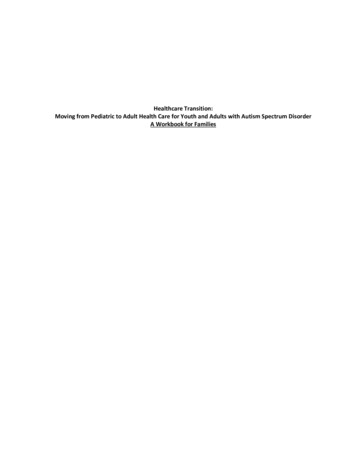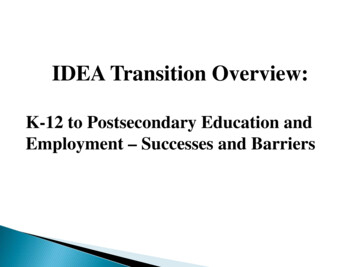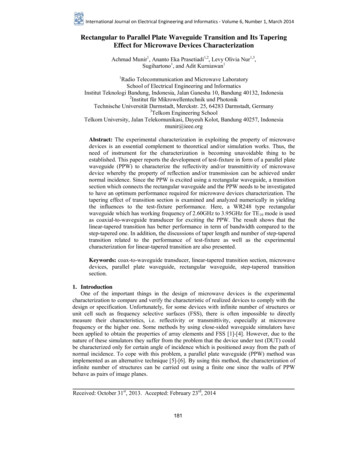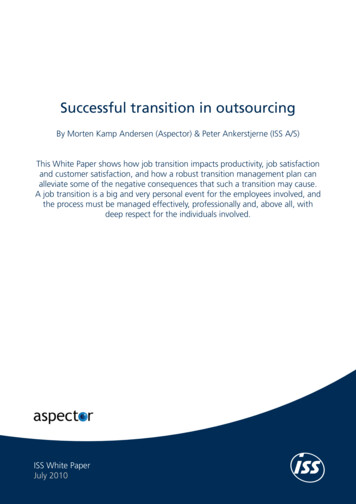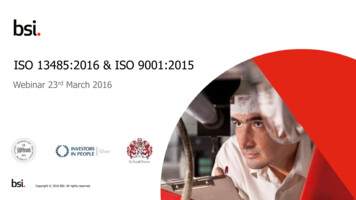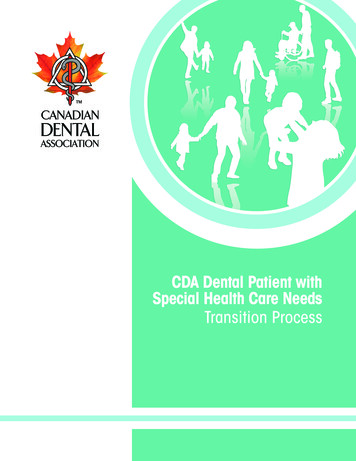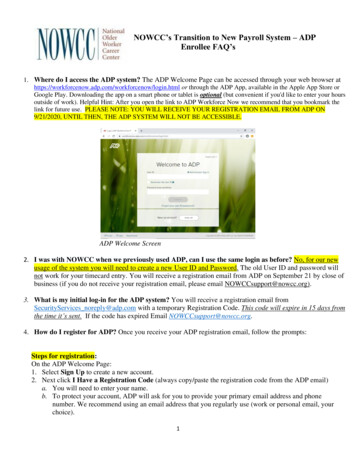
Transcription
NOWCC’s Transition to New Payroll System – ADPEnrollee FAQ’s1. Where do I access the ADP system? The ADP Welcome Page can be accessed through your web browser html or through the ADP App, available in the Apple App Store orGoogle Play. Downloading the app on a smart phone or tablet is optional (but convenient if you'd like to enter your hoursoutside of work). Helpful Hint: After you open the link to ADP Workforce Now we recommend that you bookmark thelink for future use. PLEASE NOTE: YOU WILL RECEIVE YOUR REGISTRATION EMAIL FROM ADP ON9/21/2020, UNTIL THEN, THE ADP SYSTEM WILL NOT BE ACCESSIBLE.ADP Welcome Screen2. I was with NOWCC when we previously used ADP, can I use the same login as before? No, for our newusage of the system you will need to create a new User ID and Password. The old User ID and password willnot work for your timecard entry. You will receive a registration email from ADP on September 21 by close ofbusiness (if you do not receive your registration email, please email NOWCCsupport@nowcc.org).3. What is my initial log-in for the ADP system? You will receive a registration email fromSecurityServices noreply@adp.com with a temporary Registration Code. This code will expire in 15 days fromthe time it’s sent. If the code has expired Email NOWCCsupport@nowcc.org.4. How do I register for ADP? Once you receive your ADP registration email, follow the prompts:Steps for registration:On the ADP Welcome Page:1. Select Sign Up to create a new account.2. Next click I Have a Registration Code (always copy/paste the registration code from the ADP email)a. You will need to enter your name.b. To protect your account, ADP will ask for you to provide your primary email address and phonenumber. We recommend using an email address that you regularly use (work or personal email, yourchoice).1
c. You will need to create a User ID and Password to establish your account. Your new User ID can be anemail address or any unique User ID. Below are the requirements from ADP on creating a newpassword:i. Length – passwords must be a minimum of eight (8) characters and maximum of twenty (20)characters.ii. Composition – passwords must include one (1) or more characters from two (2) classes.iii. English uppercase or lowercase letters (e.g., A,B,C,.Z or a,b,c,.z).iv. Westernized Arabic numerals (e.g., 0,1,2,.9).v. Use of mixed case and special characters is permitted but not required. All special characters onthe keyboard are accept Repeated characters – passwords cannot contain more than three (3)repeated characters.vi. Sequential characters – passwords cannot contain more than three (3) sequential ascending ordescending characters.vii. Passwords cannot contain the user’s user ID, last name regardless of case or social securitynumber.viii. Password history – passwords cannot be identical to the four (4) previous used passwords.ix. Passwords are case-sensitive.d. You will be asked to select your 3 security questions and provide the answers. Security questions andyour answers are necessary if you forget your password to allow ADP to recover your password.Answers are case sensitive.5. I’m having trouble logging back into the ADP system, what information do I need to log back in?Your User ID and Password. If you forgot your User ID and/or Password, on the ADP Welcome Page belowthe Sign In button there is a link (Forgot your user ID/password?). You’ll be able to get a reminder of yourUserID or reset passwords through this link. NOWCC will not need to reset your password for you.6. I’m being asked to answer security questions each time I log-in, will this continue? The system may berequesting this information if you log in from a new computer for the first time or if you haven’t completed thesecurity questions initially. Please keep in mind that the answers to security questions are case sensitive.7. I’m stuck, who can I contact for help?You can always contact the NOWCC Roll Out Support Team with questions.NOWCC Roll Out Support Team:Phone: 833-693-0476 or 571-512-3106Email: NOWCCSupport@nowcc.orgEffective 9/21/20, this support will be accessible between the hours of 9am-5pm Eastern Time.2
8. How do I enter time in ADP?Log into ADP, select Myself Time & Attendance My Time Entry.Enter the total number of hours worked for each day of the pay period. You can enter timedaily, weekly or at the end of the pay period. If no hours are worked, do not enter a zero, justleave blank.Click “Save” after each entry (daily, weekly or for the pay period).At the end of the pay period, once your hours are entered and the timecard is complete, click the“Approve Timecard” button in upper right corner. A checkmark will appear on the left side of therow once you approve. The checkmark will indicate to your monitor that the timecard is completeand ready for their approval.3
1. Will Pay Codes be different? If you are entering regular work hours you do not need to enter a Pay Code.ADP does not have a Pay Code for Regular hours, so this field can remain blank. For other options, you canselect the appropriate pay code from the drop box. You will see vacation (VAC), sick (SIC), bereavement(BER), Leave Without Pay (LWOP) or Telework (TEL).2. How do I save my time once I enter my hours? Click the “Save” button after each entry. The entries can bedaily, weekly or at the end of the pay period. For instance, you can enter all of your time for the two week payperiod then click Save. Or you can enter time daily and click Save. Once your timecard is complete and thereare no further changes to make, click the “Approve Timecard” button. This will add a checkmark next to yourentries. When your Monitor/Technical Advisor logs into the system, they will see the checkmark and knowthat you have finished entering your time and no further changes are necessary.3. How do I make changes to my timecard? You can make edits to your timecard up until the point that yourmonitor approves the timecard. After your Monitor has approved the timecard, NOWCC or yourMonitor/Technical Advisor can “revoke” the timecard approval and this will open it again for you to makechanges. Helpful Hint: Once you make the edits, please email your Monitor/Technical Advisor asking them toapprove the timecard again.4. Will my Monitor/Technical Advisor receive an instant notification once I enter time and click the“Approve Timecard” button? No, but when they log-in, they will see that you have finalized your timecardand it’s ready for their approval. Monitors/Technical Advisors will also receive a scheduled auto notification asa reminder to approve timecards. A courtesy email from you reminding them to approve is not required butmay be appreciated by your approver. If you previously notified your monitor under the Paycom payrollsystem that your timecard was ready for your monitor’s review/approval at the end of the pay period, you maywish to continue this notification practice.5. Why shouldn’t I enter regular hours into the future? For auditing purposes, entering regular hours inadvance has never been permitted. Enrollees must only enter their hours worked. Hours can be entered eachday, each week or at the end of the pay period. Each enrollee has until noon on Monday, after the pay periodends, to enter time. Your time can be entered through the web browser (by going to ADP website) or the Appon a smart phone or tablet. For entering vacation hours in advance, see below.6. Can I enter my vacation hours for a future trip? You are now able to enter approved leave hours throughthe end of the current or next pay period. You can also enter your hours when you return or enter your hoursfrom any web browser or the App. You can also ask NOWCC Payroll or your monitor/technical advisor toenter your vacation leave for you.7. Where can I view my leave balances in ADP? You will be able to view accrued leave balances in ADP;However, please note that updated accrued vacation balances will not be seen in you ADP account untilSeptember 25, 2020. View balances in ADP under Myself Pay Personal Accrued Time. Until those hourstransfer, you will have access to view accrued hours in Paycom until October 1, 2020 OR you can reach out tothe NOWCC Payroll Department.4
8. Can I split my time? Yes, simply make two entries for the day that you with to split the time. Time can beentered on the timecard in quarter increments, rounded up. For the date you need to make multiple entries clickthe three lines in the far left column of the timecard (circled below) and the pop-up box will appear with theoption to “Add Blank Row9. What if my Monitors/Technical Advisors are out of the office and no one is available to approve mytime, will I still get paid? In ADP we only have your Primary and Alternate monitor set up to approvetimecards. If neither are available to approve your timecard then yes, NOWCC Payroll will approve thetimecard then a Monitor/Technical Advisor will have to approve the hours by email when they return to theoffice.10. If I am out unexpectedly (sick leave or FMLA) and will not have access to the ADP system, can myMonitor/Technical Advisors enter my time for me? Yes, your Monitor/Technical Advisors will have accessto entering your hours.11. The Monitors/Technical Advisors listed in my timecard are not accurate, what should I do? Please reachout to our NOWCC Support Team to confirm that we have the correct monitors on file for you. You can reachthem by emailing:NOWCC Roll Out Support Team:Phone: 833-693-0476 or 571-512-3106Email: NOWCCSupport@nowcc.org12. Can I enter my hours from my smart phone/tablet? Yes, provided you downloaded the ADP app onto yourphone, available in the Apple App Store or Google Play. In the app you will click on Timecard, enter yourhours and click “Approve Time Sheet”.5
Enrollee Self-Service Features: This is now where you will be updating your personal information in ADP (i.e.address change, contact information, bank change, and withholdings). You will be able to make changes at any time.Changes will take effect immediately. If you do not have any changes, you do not need to do anything, yourinformation will automatically transfer from Paycom. Helpful Hint: Take a moment to review the data transferred fromPaycom to verify its accuracy.1. Where can I view my pay stubs? Within your ADP Account, go to Myself Pay Pay Statements. Youwill find year-to-date totals and specific pay stubs from each previous pay period. We will only haveaccess to your Paycom account until October 1, 2020. After October 1st you will need to contact NOWCCPayroll department to retrieve a copy of timesheets entered into Paycom.2. How do I make changes to my withholdings? Under Myself Pay Tax Withholdings.3. Will I be getting a W-2 from Paycom and ADP? No, you will only receive one W-2 from ADP whichwill combine time entered in both Paycom and ADP.4. How long do I have access to Paycom? Paycom is allowing access until October 1, 2020. After October1st if you need copies of your timecards from Paycom, please contact NOWCC Payroll for assistance atpayroll@nowcc.org.6
Payroll department to retrieve a copy of timesheets entered into Paycom. 2. How do I make changes to my withholdings? Under Myself Pay Tax Withholdings. 3. Will I be getting a W-2 from Paycom and ADP? No, you will only receive one W-2 from ADP which will combine time entered in both Paycom and ADP.