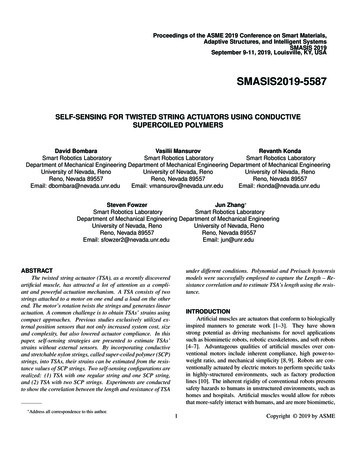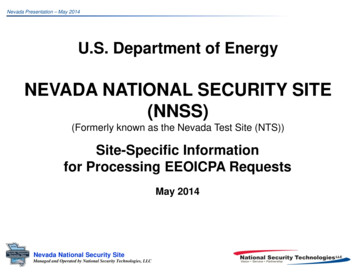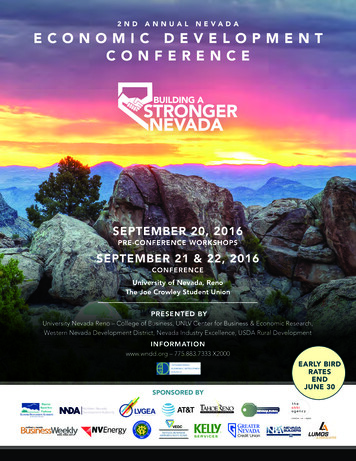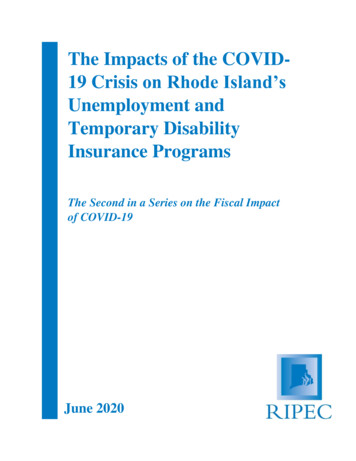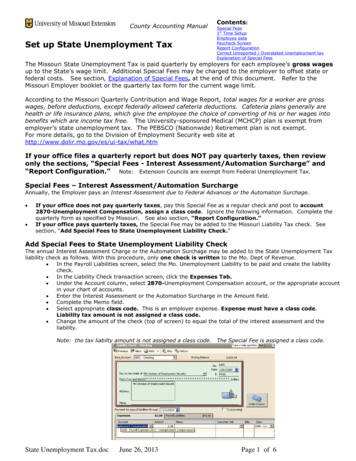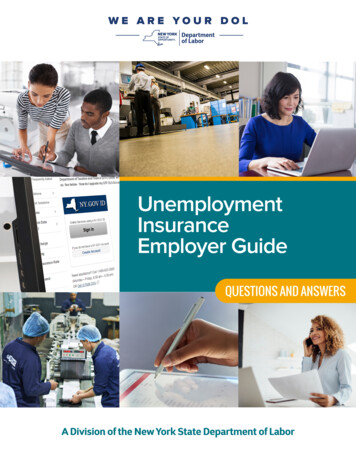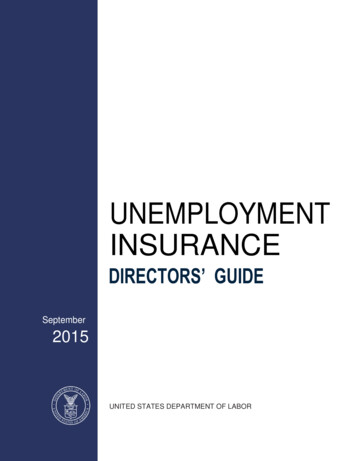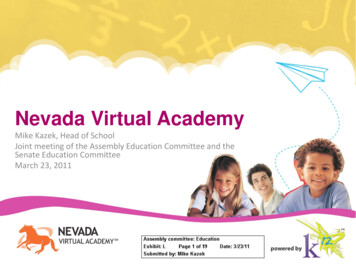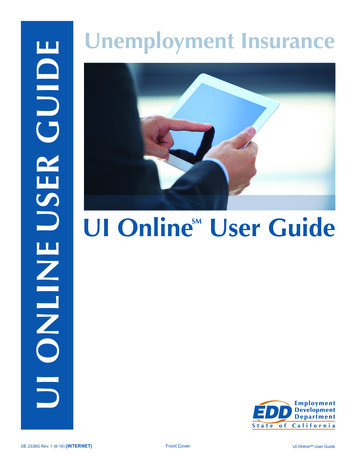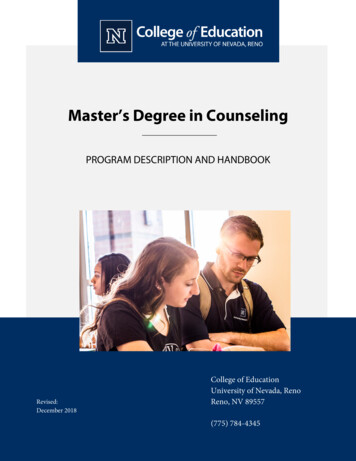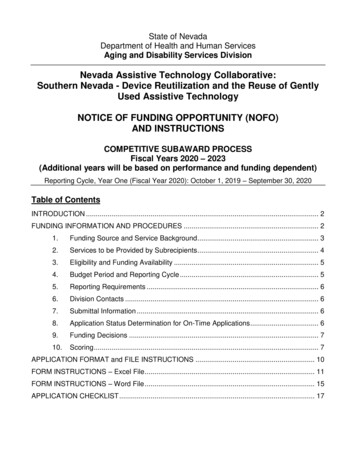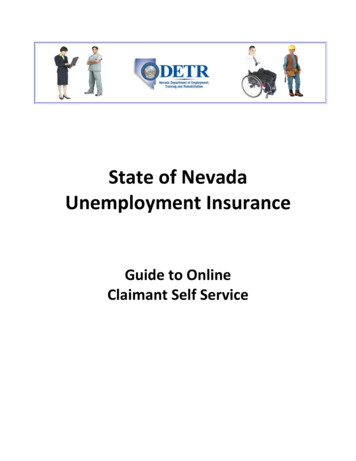
Transcription
State of NevadaUnemployment InsuranceGuide to OnlineClaimant Self Service
Guide to Online Claimant Self ServiceTable of ContentsGetting Started .3Introduction . 3Getting Help . 3Basic System Navigation . 4Step 1: Registering as a New Claimant .5Background . 5Instructions . 5Step 2: Completing Your Claimant Registration . 13Background . 13Instructions . 13Step 3: Applying for Benefits . 20Background . 20Instructions . 20Step 4: Claiming Weekly Benefits . 31Background . 31Instructions . 31Reactivating a Claim. 38Background . 38Instructions . 38Additional CSS Functionality . 46Background . 46The Customer Menu . 46The Claimant Homepage. 47Changing Your Personal Information . 48Changing Your Security Preferences . 48Changing Your IVR PIN . 49Viewing Your Confirmation History . 49Accessing the Debit Card Website . 50Viewing Your Determination History . 50Viewing Your Appeal Information . 51Viewing Your Documents . 52UINV - CSS Claimant Guide 100815.docState of NevadaPage 2
Guide to Online Claimant Self ServiceGetting StartedIntroductionWelcome to the State of Nevada Unemployment Insurance Claimant Self Service (CSS) system.You can use this online system to file an unemployment insurance claim, file your weekly claim,check on the status of an existing claim, and more. This reference guide provides instructionson how to perform these activities.Filing a claim for Unemployment Benefits involves two steps:1. Registering and applying for benefits (providing information about you, your pastemployment, your separation from employment, and other information to establish yourclaim for benefits and to help determine your eligibility). If you are determined eligible forbenefits, your weekly benefit amount will then be determined.2. Filing a weekly claim to certify your unemployment for the past week and to request aweekly benefit payment. To continue receiving benefits, you will need to file a claim foreach week to verify your ongoing eligibility.For additional information about claim eligibility and the overall process, refer to the "NevadaUnemployment Insurance Facts for Claimants" handbook.Getting HelpIf you experience difficul ties with the CSS system, please contact the following numbers: For difficulties with your Claimant Self-Service login or PIN, please call the Security HelpDeskoNorthern Nevada (775) 687-6838oSouthern Nevada (702) 486-3293If you are able to successfully log into the system, but have questions about how to usethe system or questions about your claim, please call Telephone Claim CenteroNorthern Nevada (775) 684-0350oSouthern Nevada (702) 486-0350oLong Distance or Interstate (888) 890-8211UINV - CSS Claimant Guide 100815.docState of NevadaPage 3
Guide to Online Claimant Self ServiceBasic System NavigationMany of the system’s screens have common features that are described below:Note that you should not use the Internet browser’s Back button to navigate through thescreens in CSS. Instead, you should use the buttons on the screens (some screens contain a CSSBack button) or use the left-hand navigation menu to move between screens.Note that the screenshots used throughout this guide are meant for illustrative purposes, andnot all intended to be readable within this document.UINV - CSS Claimant Guide 100815.docState of NevadaPage 4
Guide to Online Claimant Self ServiceStep 1: Registering as a New ClaimantBackgroundThe first step in the online claims process is to create a new online claimant account. Doing soinvolves creating your username and password, providing other basic information, and settingyour security questions and image. After creating your account, you should continue with theinstructions on how to complete your registration and apply for benefits.In the future, if you need to file another claim, and have previously established an online CSSaccount (e.g., because of a prior claim), you should login by entering your username, password,and security questions. Once you gain access to the system, you should validate that yourregistration information is still accurate and then proceed to the instructions on Applying forBenefits to file a new claim.Note that all claimants, including those who have filed using our former internet claim system,will need to create a new online claimant account in order to access CSS.Instructions1. Connect your computer to the following internet address: www.ui.nv.gov2. Click on the New User Registration link in the upper right of the screen.UINV - CSS Claimant Guide 100815.docState of NevadaPage 5
Guide to Online Claimant Self Service3. Complete the fields on the “Claimant Registration” screen. Note the following: Fields marked with an asterisk (*) are required and must be completed beforeadvancing to the next screen. (It is suggested that you also include as muchnon-required information as possible to help the Division locate yourinformation if there are multiple claimants with the same name as yours.) If you have only a single name (e.g., “Cher”), you should enter a period (.) ordash (-) in the First Name field and enter the single-name (e.g., Cher) in the LastName field. Create a username that is unique to you, but one that you can easilyremember. Your username must be between 8 and 20 characters in length,must contain only alphanumeric characters, and cannot contain any spaces. Your password should be information that only you know and that is difficult forothers to determine. Be sure to review the Password Rules section on the rightto see specific password criteria. The more complex your password, the greaterthe security strength. Be sure to read the important information in the "Website Terms of UseAgreement" section before proceeding. You will need to scroll down within thesection to read all of the text. You will need to click the I accept the User Agreement option in order tocontinue. After entering information on this screen, click the Next button.UINV - CSS Claimant Guide 100815.docState of NevadaPage 6
Guide to Online Claimant Self Service4. Review the information on the confirmation screen and click the Submit button (or clickthe Back button if you need to make a change).5. Enter a 4-digit Phone Pin that you will use to identify yourself when you call theTelephone Claim Center, and click the Submit button (if you already have a Phone Pinon file you may not see this screen).UINV - CSS Claimant Guide 100815.docState of NevadaPage 7
Guide to Online Claimant Self Service6. Next, you need to select three questions and answers to establish your security profile. One at a time, for each selection box, choose a question from the dropdown list,type your answer in the Answer field to the right. Continue until you have selected and provided answers for all three questions.(Hint: You should write down the questions and answers you provided for futurereference – be sure to keep them in a secure place.)UINV - CSS Claimant Guide 100815.docState of NevadaPage 8
Guide to Online Claimant Self Service7. Notice the message confirming your new user Id. After a few seconds, the "ClaimantLogin" screen will automatically display. If there is a problem, and the screen does notdisplay, you can click the this link hyperlink to be redirected to the login screen.8. Enter your newly created Username on the “Claimant Login” screen and click theContinue button.UINV - CSS Claimant Guide 100815.docState of NevadaPage 9
Guide to Online Claimant Self Service9. Enter your Password in the “Security Device” and click the Enter button.10. Enter the answer to your previously selected security question in “Security Device” andclick the Enter button.UINV - CSS Claimant Guide 100815.docState of NevadaPage 10
Guide to Online Claimant Self Service11. After successfully logging in for the first time, a preview of your system generatedsecurity image and phrase is displayed. If desired, you can change your security image and phrase by clicking the imageand phrase link. When you are satisfied with your security image and phrase, click Continue.UINV - CSS Claimant Guide 100815.docState of NevadaPage 11
Guide to Online Claimant Self Service12. The system navigates you to the "Claimant Registration: Personal Information" screen. See below for additional information on completeing this section.UINV - CSS Claimant Guide 100815.docState of NevadaPage 12
Guide to Online Claimant Self ServiceStep 2: Completing Your Claimant RegistrationBackgroundAfter creating your online CSS account, the next step in the filing process is to complete youronline registration information. Doing so involves the following: Entering your Personal, Address, Contact, and Demographic Information Reviewing and/or updating your Wage and Employer informationNote the following: If you have an existing or prior claim that was created in the former system, some of thisinformation may be pre-populated, in which case you would just update any out-of-dateinformation and provide any missing required information. (In the future, if you arefiling a new claim, and have completed your registration in CSS, the system will notrequire you to complete it a second time, however it suggested that you review andupdate your personal information as needed.) The system saves your responses as you move from screen to screen. If you leave thesystem without completing your registration or claim, you have seven calendar days tolog back in to complete your filing. After seven days of inactivity, the system erases anypartially saved information and you will have to start over. Be aware that the benefitperiod is based on the date your claim is completed, and not on the date you started.Instructions1. Log into the CSS system using your CSS account Username and Password. (Enter yourUsername, click the Continue button, enter your Password into the security device onthe subsequent screen and then click the Enter button.) You may be prompted to answer one of your security questions. If so, fill in theAnswer field and click the Enter button. (Any time you access your accountusing a new browser or PC, or if you are away from your computer for anUINV - CSS Claimant Guide 100815.docState of NevadaPage 13
Guide to Online Claimant Self Serviceextended period, you may need to answer one of your security questions toverify your identity.) Note that if you had left the CSS system and returned at a later date tocomplete your registration, you would first need to connect your computer towww.ui.nv.gov and click the Existing User Sign In link in the upper right of thescreen.2. Complete the empty fields on the “Personal Information” screen. Notice the information on the left side of the screen indicating that you shouldnot use the Internet browser Back button when navigating through the CSSscreens. Some of the fields on the "Personal Information" screen will be pre-populatedbased on the information you entered when creating your online account. You should complete the Other Last Name Used fields if you have used adifferent last name during any part of the previous 18 months. If you answer "Yes" to the child support question, you are required to completethe additional child support fields (Child Support City, Child Support State, ChildSupport County). After entering information on this screen, click the Next button.UINV - CSS Claimant Guide 100815.docState of NevadaPage 14
Guide to Online Claimant Self Service3. Complete the information on the “Address” screen. A "Mailing Address" is required for mailing of your debit card and agencycorrespondence. You should enter a "Residential Address" if your place of residence is differentthan your Mailing Address. If there is additional address information, such as a Post Office box number,suite number, or apartment number, you can enter it into the Address Line 2field. Select the JobConnect office that is closest or most convenient for you. If you entered an out of state address, you will be required to enter an answerfor the Commuter option. Select the "Yes" option if you regularly travel across astate line or border to go to work or look for work, otherwise select the “No”option. After entering information on this screen, click the Next button.UINV - CSS Claimant Guide 100815.docState of NevadaPage 15
Guide to Online Claimant Self Service4. If the address you entered is incomplete or not recognized by the system, a pop-upwindow will appear and provide options to validate your address information. You can choose to accept the address you entered under "User enteredaddress" or instead select a system-suggested address under the "Addressesselected by the system" list (if applicable). After making your address selection, click the Select button. You will then returnto the prior screen where your verified address information will be highlightedin yellow and you will need to re-click the Next button.UINV - CSS Claimant Guide 100815.docState of NevadaPage 16
Guide to Online Claimant Self Service5. Complete the information on the “Contact” screen. If you choose "E-mail" as your Preferred Contact Method, you must include anemail address in the Email Address field and be sure to read the specialmessage regarding email.After entering information on this screen, click the Next button.6. Complete the information on the “Demographics” screen. If you select "No" for the U.S. Citizen option, you will be required to enter yourAlien Registration Number and Alien Registration Expiration Date.If you select "Other" as your Preferred Language, you will be required to enteryour preferred language in the next field. Otherwise, leave this field blank.After entering information on this screen, click the Next button.UINV - CSS Claimant Guide 100815.docState of NevadaPage 17
Guide to Online Claimant Self Service7. Next, you will be presented with a list of employers. Select one of the employers thatyou have worked for in the past, then click the Next button. Please note, some employer’s may be displayed as a corporation name. Youshould have your W2 or pay stubs from the prior year and a half available.8. If you select the wrong employer, you may be presented with this screen. Follow theinstructions for contacting the Telephone ClaimUINV - CSS Claimant Guide 100815.docState of NevadaPage 18
Guide to Online Claimant Self Service9. The "Unemployment Insurance Benefits Estimator" screen is a preliminary assessmentof your potential eligibility for unemployment insurance benefits. Be sure to read the orange text displayed on the screen for additionalinformation. The "Base Period Quarterly Wages" section displays wages earned by you andreported in Nevada during the current base period. These wages are used toqualify you for an unemployment insurance claim. If you believe there are employers and/or wages missing from the "Base PeriodQuarterly Wages" section, or you see employers you do not recognize, youshould make a selection from the Missing or Incorrectly Reported Wagesdropdown list. The "Current Quarterly Estimate" section contains the following information:o Monetary Eligibility indicates, based on the existing records, whether youhave earned enough money during the base period on which to base aclaim.o If deemed eligible, the Weekly Benefit Amt is the amount you are eligible toreceive during each week of unemployment (based on the wages listed).o If deemed eligible, the Number of Weeks is the maximum number of weeksyou can draw unemployment checks, up to a maximum of 26 weeks.o If deemed eligible, the Maximum Benefit Amount is the maximum amountof money you can draw during the claim period. Notice the Print button at the bottom of the screen. It is recommended thatyou print this screen so you will have this information available. Click the Continue to File Claim button and continue with the instructions in thenext section.UINV - CSS Claimant Guide 100815.docState of NevadaPage 19
Guide to Online Claimant Self ServiceStep 3: Applying for BenefitsBackgroundAfter completing your registration, you are ready to apply for benefits (set up your initial claim).Doing so involves the following: Providing required eligibility information Verifying and updating employment history and information about your last employer(and possibly your next-to-last employer) Providing information about your separation(s) and your work search Reviewing the information you entered and submitting your claim Providing additional information through dynamic fact finding (DFF), if promptedNote the following: After applying for benefits, you will need to file a weekly claim each week in order toreceive benefits (discussed in the next section). This section is specific to setting up an initial claim. If you had a break in your weeklyfiling process and need to re-open an existing claim, you should refer to the section onReactivating a Claim.Instructions1. Connect to www.ui.nv.gov, click the Existing User Sign In link, and log into the CSSsystem using your established Username and Password. (Enter your Username, clickthe Continue button, enter your Password into the security device on the subsequentscreen and then click the Enter button.) You may be prompted to answer one of yoursecurity questions. If so, fill in the Answer field and click the Enter button.If you have just completed your registration and are already on the “Initial Filing”screen, skip to step number 4.UINV - CSS Claimant Guide 100815.docState of NevadaPage 20
Guide to Online Claimant Self Service2. You arrive on the “Customer Menu “screen. Click the File a New UnemploymentInsurance Claim link.3. Review and perform any steps on the “Unemployment Insurance Benefits Estimator”screen as described in the previous section, and click the Continue to File Claim button.UINV - CSS Claimant Guide 100815.docState of NevadaPage 21
Guide to Online Claimant Self Service4. After clicking the Continue to File Claim button on the “Benefits Estimator” screen, youwill arrive on the “Initial Filing” screen. Be sure to read each question carefully and select the correct option. Complete all the questions as appropriate and click the Next button. Note thaton this screen and subsequent screens, you must supply all required responsesin order to advance to the next screen.5. The next screen continues the initial filing questions. Answer each question asappropriate and click the Next button.UINV - CSS Claimant Guide 100815.docState of NevadaPage 22
Guide to Online Claimant Self Service6. Next you need to review and provide additional information about your work history.Be sure to read the instructions at the top of the screen. Make sure that every employer for which you have worked during the baseperiod (last 18 months) is listed. If any are missing, add them as follows:To add a Nevada employer, click the Add Nevada Employer button to open the “Add NevadaEmployer” screen. You can either search for a Nevada employer or manually add them. It isbest to first search for them to see if they are already in the system. If you do not find the desiredemployer using the search function, you can click the Manual Entry button to add them manually.When done, click the Finished Adding Nevada Employers button.To add a Federal employer, click the Add Federal Employer button to open the “Add FederalEmployer” screen. There are two ways to enter a Federal employer. (i) You can select from theMost Common Federal Employers dropdown list and then click the Add Employer button. (ii)Alternatively you can search for the employer using the search functionality. When done, clickthe Finished Adding Federal Employers button.To add a Military employer, click the Add Military Employer button to open the “Add MilitaryEmployer” screen. Select the employer from the dropdown list. Then answer the "Yes/No"question and click the Add Employer button. Then click the Finished Adding MilitaryEmployers button.To add an out of state employer, click the Add Out of State Employer button to open the “AddOut of State Employer” screen. Enter the employer information into the fields provided and clickthe Add Employer button. Then click the Finished Adding Out of State Employers button. Enter the type of employment and employment dates for your most recentemployer, as well as dates for any Federal or Military employers. You will need to also provide information on the next-to-last employer if youmeet any of the following criteria:o You did work for two on call assignments in the last 16 weekso You did work for two temporary assignments in the last 16 weekso You did work for two different employers in the last 16 weekso You did not work more than 16 weeks at the last employer After entering information on this screen, click the Next button.UINV - CSS Claimant Guide 100815.docState of NevadaPage 23
Guide to Online Claimant Self Service7. If you had more than one employer listed on the "Employment History & Last Employer"screen, the system will display a "Collect Separation Information" screen listing each ofthose employers. If you receive this screen, click the Provide Additional Information link for thefirst employer listed and complete the resulting screen (see next step). You willthen come back to this screen where you will need to click on that link for thenext employer to complete the same screen. Once you complete the processfor each of the employers listed, you will continue on through the remainder ofthe instructions. If you do not receive this screen, you will proceed directly to the next step.UINV - CSS Claimant Guide 100815.docState of NevadaPage 24
Guide to Online Claimant Self Service8. Complete the information on the “Separation” screen. For the Reason Employment ended field, select the separation reason that mostclosely describes your reason for separating from employment.Note that the Gross Earnings dates are based on your last week of work withthis employer.After entering information on this screen, click the Next button.9. The "Other Separation" screen asks you for additional information regarding yourseparation and claim eligibility. Complete the information on this screen as appropriate. If you are a member of a union with a hiring hall you will need to provide thatinformation by selecting the Yes radio button and then clicking the Union Namesearch button.If you have a definite return to work date, or will start a new job within four (4)weeks from the filing date, you will need to enter that information. Click theSearch button to open the "Employer Search" window to search for and enterthe employer information.After entering information on this screen, click the Next button.UINV - CSS Claimant Guide 100815.docState of NevadaPage 25
Guide to Online Claimant Self Service10. The "Work Search" screen asks for information regarding your occupation and youravailability to work. Complete the information on this screen as appropriate. You need to enter the primary and secondary occupations you are using foryour work search. These should include the occupation in which you haveworked most recently, or an occupation for which you have training oreducation to support. Click the search button to the right of the PrimaryOccupation and Secondary Occupation fields to complete these fields. After entering information on this screen, click the Next button.UINV - CSS Claimant Guide 100815.docState of NevadaPage 26
Guide to Online Claimant Self Service11. The "Summary" screen displays the information you entered in the previous screens. Besure to carefully review this information before proceeding. If you need to change any information, each section contains an Edit buttonthat will navigate you to the appropriate screen in order to make any necessarychanges. You would then click that screen’s Next button to return to this“Summary” screen. Before submitting your claim application, it is recommended that you use thePrint button at the bottom of the screen to print a copy of your information foryour personal records. Click the Next button at the bottom of the screen when you are ready tocontinue.UINV - CSS Claimant Guide 100815.docState of NevadaPage 27
Guide to Online Claimant Self Service12. Be sure to read the legal information on the "Submit Claim" screen and select theappropriate options. If you are ready to file your claim, click the Yes, I agree- File my Claim button. If you decide you are not yet ready to submit your claim, you can click the No, Ido not agree button. Doing so will save all previously entered claim informationfor 7 calendar days, during which time you can return to submit your claim.UINV - CSS Claimant Guide 100815.docState of NevadaPage 28
Guide to Online Claimant Self Service13. If any issues are identified with your claim, you will arrive on the “Fact Finding” screen.(If there are no issues with the claim, you will arrive on the "File Claim Confirmation"screen and you should skip to the next step.) The fact finding screen will show you all issues, along with their correspondingfact finding link in the “Link to Additional Information” column. If given thisscreen, you should click on the first link and answer the questions on theresulting screen, and click that screen’s Submit button. Continue answeringeach screen’s questions and clicking its Submit button until finished. At the end of each series of fact finding questions, you will arrive on a“Summary” screen. Review that screen, and use the screen’s Edit button tomake changes or Submit button to submit your responses. If additional fact finding is required, you will return to the “Fact Finding” screenwhere you should click on the next issue’s link to complete that issue’s factfinding questions. Continue completing the fact finding questions for any remaining issues.UINV - CSS Claimant Guide 100815.docState of NevadaPage 29
Guide to Online Claimant Self Service14. Once you have completed all outstanding fact finding, you will arrive on the "File ClaimConfirmation" screen. Be sure to carefully read the information on this screen. This screen contains your Confirmation Number as well as additionalinformation you will need to begin filing your weekly benefit claims. It isrecommended that you use the Print button at the bottom of the screen print acopy of this information for your records. Now that your initial claim has been filed, you will need to file weekly claimcertifications beginning the first Sunday d
A "Mailing Address" is required for mailing of your debit card and agency correspondence. You should enter a "Residential Address" if your place of residence is different than your Mailing Address. If there is additional address information, such as a Post Office box number, suite number, or apartment number, you can enter it into the