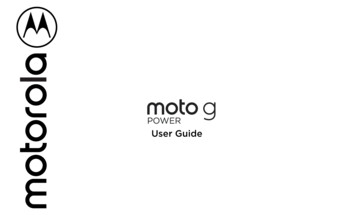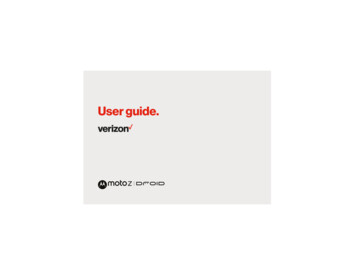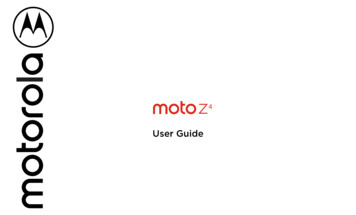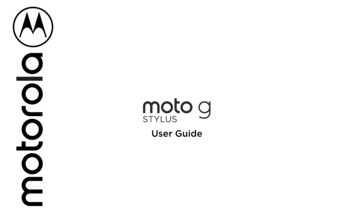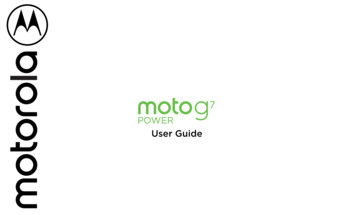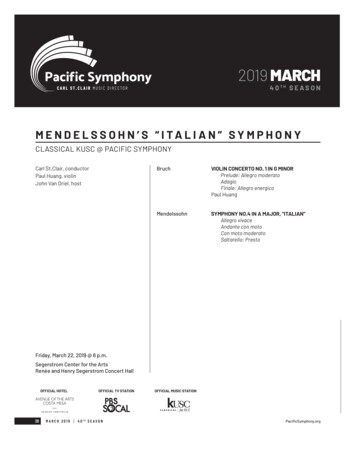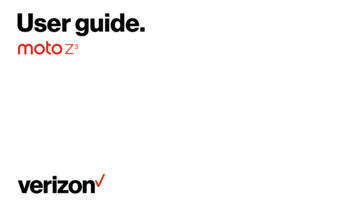
Transcription
User guide.
ContentsCheck it outGet StartedFirst lookInsert the SIM and microSD cardsCharge up & power onSign inConnect to Wi-FiExplore by touchImprove battery lifeLearn the basicsHome screenHelp & moreSearchNotificationsApp notificationsWireless Emergency Alerts (U.S. & somecountries)Status iconsVolumeDo not disturbLock screenQuick settingsSpeakDirect SharePicture-in-PictureCustomize your phoneRedecorate your home screenChoose apps & widgetsCustomize sounds & appearanceDiscover MotoAppsPhoneMessagesChrome CameraPhotosGmail DuoMotoCalendarMore appsGoogle Play ContactsMapsDriveMusic, movies, TV & YoutubeClockConnect, share & syncConnect with Wi-FiConnect with Bluetooth wirelessShare files with your computerShare your data connectionConnect with NFCPrintSync to the cloudUse a memory cardAirplane modeMobile networkProtect your phoneScreen lockScreen pinningBackup & restoreEncrypt your phoneYour privacyApp safetyData usageTroubleshoot your phoneRestart or remove an appRestart your phoneCheck for software updateResetStolen phoneAccessibilityCreate a shortcutMake your phone speakSpeak to your phoneChange your phone’s displayChange your phone’s soundsGet more helpWhere is my legal, safety, & regulatoryinformation?Service & repairsCopyright & trademarksCheck it outWhen you’re up and running, explore what your phone can do.TopicLocationFind these fast: Wi-Fi, airplane mode,flashlight, and more.Quick settingsChoose new wallpaper, set ringtones, andadd widgets.Customize your phoneExperience crisp, clear photos, movies,and videos.Gmail Customize your phone to match the wayyou use it.MotoBrowse, shop, and download apps.AppsKeep your info safe. Set up your password Protect your phoneand more.Ask questions, get answers.SpeakShare your Internet connection.Wi-Fi hotspotfrom the home screen and tapTip: View all of these topics on your phone, swipe upDevice Help. For FAQs, and other phone support, visit www.motorola.com/support.This product meets the applicable national or international RF exposureguidance (SAR guideline) when used normally against your head or, when wornor carried, at a distance of 5 mm from the body. The SAR guideline includes aconsiderable safety margin designed to assure the safety of all persons, regardless ofage and health.Caution: Before using your phone, please read the Legal information. Swipe upSettings System Legal information.Check it out
Get Startedto sleep by pressing the Power button.»» Wake up: Press the Power button again.First look»» Reboot: To reboot your phone, press and hold the Power button, then tap Restart.Let’s get started. We’ll guide you through startup and tell you a bit about your phone’sfeatures.SIM & microSDCard SlotsSpeakerTip: To add security to your phone, see Protect your phone.Volume buttonsFront CameraYour volume buttons can help:NFCTouchpoint(on back)»» Ringer volume: Press the buttons when your phone is ringing to silence it.»» Earpiece volume: Press the buttons during a call.BackCameras»» Music/video volume: Press the buttons during a song or video.Volume ButtonsTip: For more on volume control, see Volume.Power ButtonPress:Display on/off.Press & hold:Phone ChargerHeadset Jack (with adapter)Phone hardware buttons: top right are Volume up and down keys, middle right is Power button. Bottom middle is charging port. Top right is headset jack. On screen, top left is front camera, top right is flash. Navigationicons are along the bottom.Note: Certain apps and features may not be available in all countries.Power buttonYour Power button helps in a few ways.»» Power on/off: Press and hold the Power button, then tap Power off. When yourphone is off, press and hold the Power button to turn it on.»» Sleep: To conserve battery power or prevent accidental touches, put the touchscreenGet Started
Insert the SIM and microSD cardsCharge up & power onTo activate phone service, you might need to insert a SIM card (or two), or this mayhave been done for you. You can also add a microSD card, which is optional and soldseparately.Charge your phone fully and turn the power on. Follow the screen prompts to getstarted.Battery in and power on graphic. Put the battery back in top down first and snap the cover on. After you charge the phone, press and hold the Power button until the screen lights up.Put in the cardsCharge up.Caution: Make sure you use the correct size SIM card and don’t cut the SIM card. .SIM card insert graphic. After the battery is removed, the SIM card is inserted in the slot on the left with the clipped corner to the upper left. The SDcard is inserted in the right slot.Insert the nano SIM and memory cards.With the phone facingdown, insert the SIMtool into the tray holeto pop out the tray.Nano SIMInsert the SIM card withthe gold contacts up.Insert an optional microSDcard (sold separately).Before using yourphone, fullycharge it with thecharger provided.Power on.Press & holdPower until thescreen lights up.Push the tray back into your phone.Get Started
Sign inbetween apps. For more on this feature, see Control with one touch.If you use Gmail , you already have a Google account—if not, you can create anaccount during setup. Signing into your Google account lets you access, sync, andbackup your stuff. You can see your Google apps, contacts, calendar, photos, and more.Tips»» To add, edit, or delete accounts, swipe up Settings Users & accounts.Tip: You don’t need to remove apps from Recents for your phone to run efficiently.»» Split screen: From the recent apps list, touch and hold an app and then drag it to thetop of the screen to view two apps at once. Not all apps will work in split screen. Toclose the split screen, drag the dividing line to the bottom of the screen. Or, touch.and hold»» Menus: When you see or»» To set up email accounts, see Gmail ., you can tap it to open options for the current screen.»» Close Keyboard: To close a keyboard, tap»» For help with your Google account, visit www.google.com/accounts.Improve battery lifeConnect to Wi-FiYour phone processes tons of information. Depending on what you use, that can take alot of power.For faster Internet access and to conserve data use, swipe the status bar down twice,to connect to Wi-Fi. For full instructions, see Connect with Wi-Fi.then tapWhen your phone is stationary, not charging, or not in use for a period of time,unnecessary background processes are shut down to optimize battery life.Note: This phone supports apps and services that may use a lot of data, so make sureyour data plan meets your needs. Contact your service provider for details.»» To see what’s using up battery power, swipe upExplore by touch»» To help improve battery life, swipe upand turn it on.Find your way around: Settings Battery.Settings Battery Battery saver,Tip: To quickly open Settings, swipe down on the status bar and tap»» Tap: Choose an icon or option.»» Touch and hold: See more options.Battery Tips»» Drag: Move items on the home screen.To save even more battery life between charges, you could reduce:.»» Swipe: Scroll through lists or between screens.»» Widgets that stream information to your home screen, like news or weather.»» Pinch or double-tap: Zoom in and out on websites, photos and maps.»» Unused accounts: Swipe up»» Twist: Twist a map with two fingers to rotate it, and pull two fingers down to tilt it.»» Recording or streaming videos or music.»» Back: Tap Back»» Home: Tap Hometo go to the previous screen.to return to the home screen.»» Recents: Tap Recentsto see your recent apps (or browser tabs), and tap an appto reopen it. Double tap to quickly switch between your recent apps. To remove anapp from the recent list, swipe it left, right or tap . To scroll the list, swipe up ordown.Note: If One Button Nav is active, swipe the on-screen navigation bar right to switchGet Started Settings Users & accounts.
Learn the basicsHome screen»» Pages: To add a page, drag an app to the right side of the screen until you see a newpage. You can add multiple pages. To see other pages of shortcuts and widgets (ifavailable), swipe the home screen left.The home screen is what you see when you turn on your phone. From here you canexplore apps and more.»» Settings: To quickly open common settings, swipe the status bar down. To open.more settings, tapNote: Software updates happen frequently, so your screen may look a little different.»» Customization: To personalize your home screen, see Customize your phone.11:35Help & moreSwipe down fornotifications andsettings.Learn even more about your phone and get support.Find it: Swipe up7373 Device HelpSearchAPR3TUEOn the home screen, tap the Google Search box for a text search or tapvoice.to search byWhen you type, suggestions appear below the search field:»» To search for a suggestion, tap it.»» To search for text in the search field, tapSearch by typing orsay "OK, Google.”Tip: To close the keyboard, tapon the keyboard.Note: For more on voice search, see Speak.NotificationsGoogleMotoContactsEmailPlay SPlStoreAt the top of the screen, icons on the left notify you about new messages or events. Ifyou don’t know what an icon means, swipe the status bar down for details.Swipe up to seeall your apps.Tip: Getting too many notifications? Touch and hold a notification to see which app issending them to you. Then you can turn them off.Home screen. At the top, tap the Google bar to type search options or tap the right hand microphone icon to speak a search. Icons at the top show notifications and phone status icons. Swipe up from center bottom toget to your apps. App icons along the bottom are commonly used apps: phone, message, Google Chrome, Gallery, and camera.Tips»» Open app list: Swipe upto see all your apps.»» Return home: To return to the home screen from any location, tap Home.Learn the basics
For more, visit www.ctia.org and search “wireless emergency alerts.”11:35Status iconsSwipe down to seeyour notifications.Tue, Apr 3MessagesIcons at the top right of the screen tell you about phone status:Tap a notification to open it,or choose an option, such asReply.nowKaren TravisCan you come on Sat.?MARK AS READCalendarREPLYStatus IconsTip: Swipe left or right toremove a notification.Some notifications showmore options when youslide them halfway.17mWeekly Staff Meeting10:30 - 11:30Network strengthDo not disturb/Alarm set/Wi-Fi in range/connectedBluetooth on/connectedData Saver onCLEAR ALLAirplane mode/Portrait/auto-rotateNotifications screen. Swipe down from the top of the home screen down to view notifications./Tip: To quickly change common settings, swipe the status bar down. For more, seeQuick settings.Battery charging/full/Location on/offApp notificationsVolumeYou may see a notification dot on an app. This app notification, or badge,tells you the app has an update or an announcement, such as a new email ora missed call. Press and hold the app for more information, options, or appshortcuts.Press the side volume buttons up or down to select a ringer volume from high to vibrate.MediaWireless Emergency Alerts (U.S. & some countries)Wireless Emergency Alerts, also known as CMAS or PLAN,is a U.S. national emergency alert system. Emergency alertscan pop up to tell you about a national or local crisis. After you close an alert, you can reopen it by swiping upSettings Sound Advanced Emergency TMTip: Emergency alerts have a special sound and vibration that is two seconds long,followed by one second, then another one second.To choose which types of alerts you receive, swipe up Settings Sound Advanced Emergency broadcasts. The U.S. and local governments send these alertsthrough your service provider. So you will always receive alerts for the area where youare, and you won’t receive alerts if you’re outside of the U.S.Tap to show all volumecontrols. Tap again toshow only the ringtonevolume.Slide the bar toincrease/decreasevolume.Tap an icon to muteor set to vibrate.Volume screen. Press the Volume keys up or down to control the volume for Ring Notification, Media, and Alarm sounds. On screen, change the volume using slide bars.Do not disturbTo turn off some or all sounds, swipe the status bar down with two fingers and tap Donot disturb. Then tap the switch to turn on and select one of these options:»» Total silence: Turn off all sounds and alarms. Override sound settings from otherapps. Set how long to stay in this mode, or choose indefinitely.Learn the basics
»» Alarms only: Set how long you want to only hear alarms, or choose indefinitely. TapMORE SETTINGS to customize which other interruptions to receive.screen (recommended), see Screen lock.»» Notifications: Double tap a notification in the lock screen to open it.»» Priority only: Set how long you want to only hear priority interruptions, or chooseindefinitely. Tap MORE SETTINGS to customize which interruptions to receive.Tip: To create an exception for repeat callers that allows a call from the same personwithin a 15 minute period, tap MORE SETTINGS Priority only allows Repeat callers.Lock screenTip: To prevent notifications from appearing in the lock screen, swipe up Settings Apps & notifications Notifications On the lock screen Don’t shownotifications at all.»» Owner info: To add a message to your lock screen, swipe up Lock screen message.Security & Location, tap Settings »» Screen timeout: To change your timeout (screen locks automatically), swipe upSettings Display Advanced Sleep.Your touchscreen is on when you need it and off when you don’t.11:35 Quick settingsFor quick access to Wi-Fi, Bluetooth, Airplane mode, brightness, and other settings,.swipe the status bar or lock screen down. For even more settings, tapTapat the top of the screen to rearrange your settings and add or remove settings.Quick Settings screen that shows options, such as Wi-Fi, Bluetooth, Airplane mode, Location and more. Customizable.100%11:35Tuesday, 3 AprilThanks for finding my phone!Set screen brightness.Add a lock screen messagefor anyone who finds yourphone.Wi-FiBluetoothDo not disturbTurn Wi-Fi on/off.Swipe up for voice assist.FlashlightSwipe up to unlockyour screen.Auto-rotateBattery SaverTap an icon to turn iton/off.Tue, Apr 3See all phone settings.Swipe up to open the camera.SpeakLock screen showing access to voice control on the bottom left and camera on the bottom right. Swipe this screen up to unlock it.»» Screen off and on: Press the Power button to turn the screen off and on.Google voice»» Screen lock: To unlock the screen, touchUse Google voice commands to tell your phone what you want.and drag up. To apply security to the lockLearn the basics
»» Use voice to make a call: Tapyour phone by voice.on the home screen or say “Ok Google” to controlNote: This feature may not be available in all languages.Then say “Call” and then a contact name or number. Or, say “Send text,” “Go to” anapp, or “Help”.Tip: If a contact has more than one number, you can say which number to call (forexample, “Call Joe Black Mobile”).»» Search by voice: Tapon the home screen or say “Ok Google” to search by voice.Note: See also Google Assistant.Screen search provides information based on the app you’re in. Touch and hold Homewhile in an app.To turn Screen search on/off, swipe up Phone Use Screen context. Settings Google Search SettingsFor more on the Google Assistant, visit https://support.google.com/assistant.Direct ShareMoto VoiceIn some apps, you can share something directly to a contact, app, or conversation.Set up Moto Voice to get started. Then say “Hello Moto” to get your phone’s attention,and speak your request. See Moto Voice.Note: Moto Voice may not work in all languages.Select the share option within an app, then select a contact, choose an app, or type aname or number to find a contact.Voice to textOn a keyboard, tappunctuation.Screen searchTO Type an name, phone number, or email, then speak your message or search text. You can also speakKAbeAnna MedinaMNAllieMichaelNathanCreate linkSharedalbumGoogle AssistantNote: This feature may not be available in all languages.KevinAstrid FanningMoreSwipe up for moreshare options.Ask your phone questions, find answers and set tasks using the Google Assistant.To turn on the Google Assistant, swipe upSettings Phone Google Assistant. Tap a contact toshare information.Settings Google Search Touch and hold Homefrom any screen, then speak or type a command. If OneButton Nav is on, touch and hold the on-screen navigation bar. You can also say, “OkGoogle” to open the Google Assistant.GmailMessagesGoogle Direct Share screen. Tap a contact to share an item. Swipe up to get more options.Learn the basics
Picture-in-PictureCustomize your phoneIf you’re watching a video, on a video call, or using navigation, and you change screens,your video continues to play in a small window on your screen. Tap it to return to it. Tapto close it.theRedecorate your home screenCustomize your home screen the way you want.11:3511:35January297373 29Fri10 AMAPR11 AM3TUEWeekly Project MeetingTouch and hold an emptyspot to change wallpaper.12 PM1 PM2 PMStart hangout with Alexishttps://plua.Google.com/hangoutsTap a shortcut to open.Touch and hold to move ordelete.Pick up snacks for the party3 PM4 PMTap the video to return to it.5 PMGoogleMotoContactsEmailPlay SPlStoreDrag shortcuts on top ofeach other to make a folder.Picture-in-Picture mode. Tap the video to open it on your screen.Home screen showing customize options. Touch and hold the home screen to add a widget. Tap an app to open it. Touch and hold it to move or remove it.»» Change your wallpaper: Touch and hold an empty spot on the home screen, thentap WALLPAPERS.»» Add a home screen page: Drag an app to the right side of the home screen until anew page appears. You can add multiple pages.»» Adjust display settings: Adjust brightness, font size, and screen saver. Swipe upSettings Display.»» Rotate: In many apps, the touchscreen switches from portrait to landscape whenCustomize your phone
you rotate your phone. To turn this on or off, swipe upAdvanced Device Rotation. Discover MotoSettings Display See Moto to set more custom features, like twisting your wrist twice to quickly open thecamera, using the One nav on-screen button to navigate, and placing the phone facedown to silence notifications and calls.Choose apps & widgets»» Add apps to the home screen: Swipe upone of your home screen pages.»» Download new apps: Tap, touch and hold an app, then drag it toPlay Store. For more on apps, see App safety.»» Group apps together: Drag one app onto another. Do it again to add more apps tothe folder. To name the folder, tap it and enter a name below the apps.»» See app options: Touch an hold an app. If the app has quick options (shortcuts),you’ll see a list.»» Add widgets: Touch and hold an empty spot on the home screen, tap WIDGETS,touch and hold a widget, then drag it to your home screen.»» Resize widgets: You can resize some widgets—touch and hold a widget until you feela vibration, then release. Drag the white circles at the edges to resize.»» Move or delete widgets and apps: Touch and hold a widget or app and drag it toRemove.another spot, another page, or toNote: Removing an app from your home screen doesn’t uninstall the app from yourphone.Customize sounds & appearanceCustomize your phone’s sounds and display settings:»» Set ringtone and notifications: Swipe up Settings Sound.Tip: Set notification sounds for individual apps within the app’s settings.»» Add vibrate for calls: To make your phone, swipe up Settings Sound andtap Also vibrate for calls. To silence incoming calls, see Do not disturb.»» Set ringtone for a contact: Swipe upMenu Set ringtone.»» Change language: Swipe upLanguages.»» Adjust font size: Swipe up Contacts, tap the contact, then tapSettings System Languages & input Settings Display Advanced Font size.Customize your phone
Apps11:35Your phone comes ready with some great apps. To find and add more apps, tapPlay Store. To learn more, see App safety.Search contactsSee all your contacts.PhoneKeep in touch by choosing a contact, returning a missed call, or using a voice commandto start a call.KAllieKiraGracie JoLaurenAbeMarcAstridNormSee recent calls.Make a callFind it:Phone»» Call a contact: To call a contact or recent call, tap the contact name.»» Dial a phone number: To open the dialpad, tapcall it.»» Voice dial: To voice dial, tap name ”. Enter a number, then taptoon the home screen or say “Ok Google”, then say “CallM»» Voicemail:appears in the status bar when you have new voicemail. To hear it,swipe down and tap the notification.»» Make a contact widget: Touch and hold an empty spot on the home screen, tapWIDGETS, then touch and hold the Direct dial widget. Drag it to your home screen,then select the contact. Tap the widget to call the person.Tip: To enter the international dialing code ( ), touch and hold 0. To add a pause orwait after numbers, tap Menu .NTap a favorite to callit. Tap the Menu tosee options for thecontact.Dial a number.Calls screen and options that show during a call. To find and call a contact, enter a name in the Search field, tap the Contacts tab at the top right, or tap a contact’s image in the middle of the screen. Tap the dialpad at themiddle bottom of the screen to enter a number. During a call, options from left to right are: Speaker, Mute, Dialpad, Hold, Add Caller.Receive a call»» Answer a call: When your phone is locked, swipeis unlocked, tap ANSWER.up to answer. When the phone»» Ignore a call: When your phone is locked, swipedown to reject the call and sendit to voicemail. When the phone is unlocked, tap DECLINE.Tip: You can also press the Power button to ignore the call, or press a volume buttonto silence the ringer.»» Respond with a text: When your phone is locked, swipe upto respond., and select a messageNote: When you hold your phone to your ear, the touchscreen goes dark to avoidApps
accidental touches. When you move the phone away from your ear, the screen lightsup again. Don’t use covers or screen protectors (even clear ones) that cover theproximity sensor above the touchscreen.During a call»» Mute a call: TapMute on the call screen to mute the call. You can hear your caller,but they can’t hear you.»» Multi-task: While you’re on a call, tap Hometo hide the call screen and look upa phone number, address, or open other apps. To reopen the call screen, swipe thestatus bar down and tap Ongoing call.»» Answer a second call: To answer a second call, tapHold and Answer Voice. TheSwap.first call is placed on hold. To switch between calls, tapPhone To add favorites, tap, scroll or search to find the contact, then tap the picture (orletter, if no picture) and tap.Recent callsView your calls (with newest first), and then call, text, or store them:Phone . next to the caller’s name or number.»» To send a text message, store the number, or other options, tap the caller’s picture.»» To remove an entry from the call log, tap the name or number, then tap Call details. »» To clear the list, tap Menu Call History Menu Clear call history.Your service provider programs one or more emergency phone numbers you can callunder any circumstances, even when your phone is locked. Emergency numbers varyby country. Your pre-programmed emergency number(s) may not work in all locations,and sometimes an emergency call cannot be placed due to network, environmental, orinterference issues.Phone (if your phone is locked, dragup to unlock it, then tap Emergency).to call the emergency number.Note: Your phone can use location based services (GPS and AGPS) to help emergency Settings System Legalservices find you. For more information, swipe upInformation Legal and safety Location services.»» To return a call, tapSettings System About phone Status SIM status MyEmergency calls3 TapSee all your favorite contacts together.Find it: 2 Enter the emergency number.FavoritesFind it:Find it: Swipe upphone number1 Tap»» 3-way call: To join two calls together, answer the second incoming call while yourAdd call to dial a second call. The first call is placed onfirst call is active, or tapMerge to join the calls together.hold. Tap»» End a call: TapYour phone numberApps
Messages»» Delete thread: To delete a whole thread of messages, touch and hold the thread,to delete.then tapStay in touch with messages and pictures. For tips on using the keyboard, see Use thekeyboard.Find it:»» Save pictures: Touch and hold a picture, and then tappicture, swipe up Photos.Messages»» Create: Tap»» Voice entry: Tap a text box, then tap.»» Attach: When you’re typing a message, tapmore.»» Send: Tapto attach a picture, audio, video, or»» Turn off notifications: Stuck in a busy conversation? You can turn off notifications.Tap the thread, then tap Menu People & options Notifications.»» Reply: Open a conversation, then enter your response in the text box at the bottom.and tapSet your default messaging appTo setMessages as your default messaging app, swipe up Settings Apps& notifications Advanced Default apps SMS app, and select the messaging appto use as the default.11:35Gracie JoYou: Do we need more treats?Just nowChange settings.Search messages.Swipe left or right toarchive a message.Daniel LesterYou: Lunch tomorrow?20 minAstrid FanningYou: Hey, where are you?WedWrite a new message.Message screen showing change and search options in the upper right, a list of previous messages with contacts, and the new message icon in the lower right corner.Tips»» Add a contact: In a conversation, touch and hold a message for more options, suchas adding another contact.on the keyboard.Tip: If you don’t seeon the keyboard, swipe up Settings Languages &input Virtual keyboard Google voice typing to activate voice entry.to send the message.Messagesto save it. To see theApps
Use the keyboardChrome When you tap a text box, like in a message or search, you have keyboard options.Access the Internet with the Chrome browser app.»» Type or gesture: Enter letters by touching them one at a time. Or, enter a word bytracing a path through the letters. While you’re typing, word suggestions appearabove the keyboard. Tap one to select it.»» Voice entry: TapFind it:Note: Your phone uses your Wi-Fi network (or your mobile phone network if no Wi-Finetwork is connected) to access the Internet. If you can’t connect, contact your serviceprovider. Your service provider may charge to surf the web or download data.on the touchscreen keyboard, then say what you want to type.»» Close the keyboard: Tap.11:35Type an SMS messageI’mIChromeOr, from the home screen, tap the Google search box and enter or speak text to search.Wehttps://www.google.comSee a differentkeyboard? Itvaries by app. Thisone is for texting.ALLSee options.IMAGESEnter text to search.Keyboard screen. Tap the microphone in the top right to speak a message.»» Symbols and numbers: Touch and hold a letter to enter the number at the top of it.To enter symbols, tap ?123 .»» Capital letters: Tap.»» Keyboard options: To customize your keyboard, swipe up Languages & input Virtual keyboard Gboard. Settings System»» Cut, copy and paste: Touch and hold a word to highlight it, tap CUT or COPY. Touchand hold the location you want to paste the text, and tap PASTE.Google Chrome browser showing the options menu in the upper right corner.»» Go to a web page: Tap the address bar at the top of a page and enter an address.»» Add a bookmark: Tap Menu .»» Open a bookmark: Open the address bar, then tap Menu Bookmarks.»» Web page shortcut: To add a web page shortcut to your home screen, go to the webpage and tap Menu Add to Home screen.Apps
»» Mobile sites: Some websites automatically show you a “mobile” version of theirpage—if you want to show the standard computer versions of all websites, tap Menu Desktop site.Camera»» Reload: If a page doesn’t load correctly, tap Menu Take photos.Take crisp, clear photos with the back or front camera.Find it:»» Tabs: To open a new tab, tap Menu New tab. To move from one tab to another,tap 1 .Camera»» Take a photo: Tap»» Clear history: In the browser, tap Menu Settings Privacy Clear browsing data.Then choose history, cache, cookies, and other options.»» Help: For more about Google Chrome, tap Menu Help & feedback or visit https://support.google.com/chrome.Downloads»» Take a selfie: Tapto take a photo.in the camera screen to switch to the front camera.»» Zoom: Drag two fingers apart. To zoom out, drag your fingers together. Or, swipe upor down with one finger.»» Multi-shot: Touch and holdWarning: Apps downloaded from the web can be from unknown sources. To protectyour phone and personal data from theft, download apps only on Google Play .»» Files: Tap the download link. To show the file or app, swipe up to take a burst of photos.Tap anywhere tochange the focus.Files.»» Pictures: Touch and hold it, then tap Download image. To see the picture, tapPhotos Download.Browser settingsTap to identify an objector landmark.To change your browser security settings, text size, and other options, tap Menu Settings.See more options.Safe surfing & searchingSwitch to video camera.Keep track of what your browser and searches show:»» Incognito: To open a tab that won’t appear in your browser or search history, Menu New Incognito tab.Take a photo.See your last picture.»» Auto complete: Your browser can automatically fill information like names oraddresses in web forms, if you have entered the same information before. If you don’twant that, tap Menu Settings Autofill and payments Autofill forms, then tapthe switch to turn it off.»» Pop-ups: To stop pop-up windows from opening, tap Menu Settings Sitesettings Pop-ups, then tap the switch to turn it off.Switch to front camera.Camera viewfinder screen. Take a photo by pressing the s
Sync to the cloud Use a memory card Airplane mode Mobile network Protect your phone Screen lock Screen pinning Backup & restore Encrypt your phone Your privacy App safety Data usage Troubleshoot your phone Restart or remove an app Restart your phone Check for software update Reset Stolen phone Accessibility Create a shortcut Make your phone .