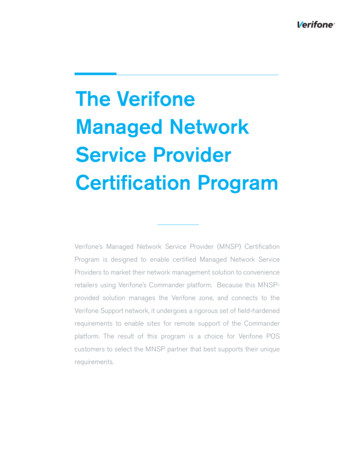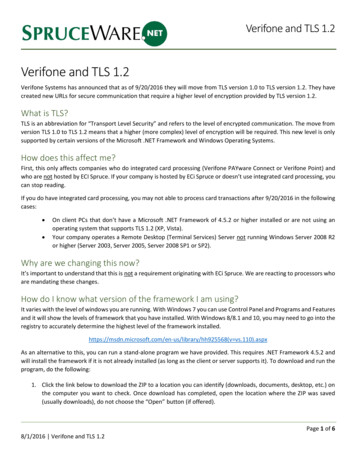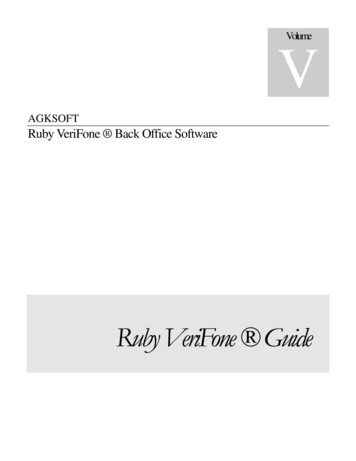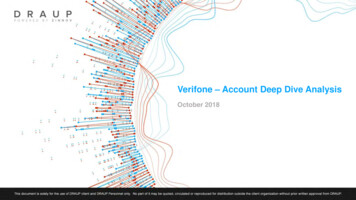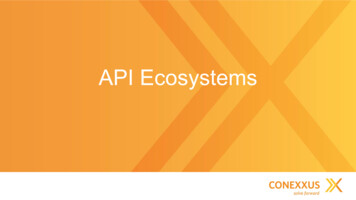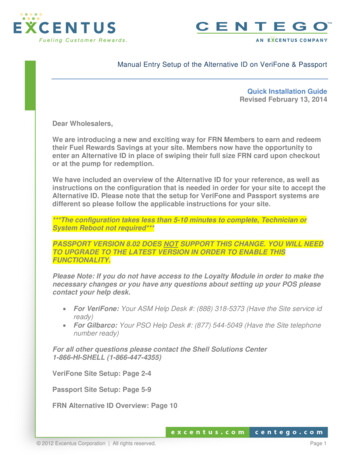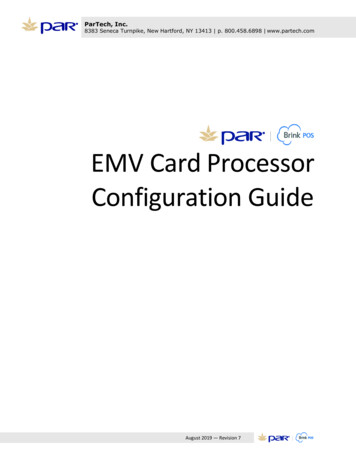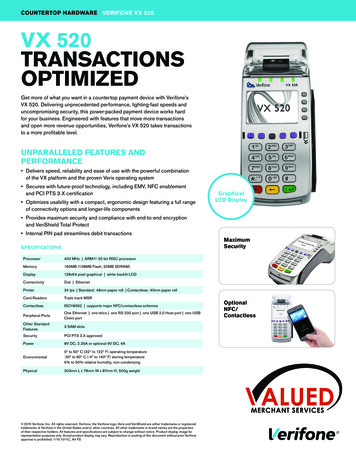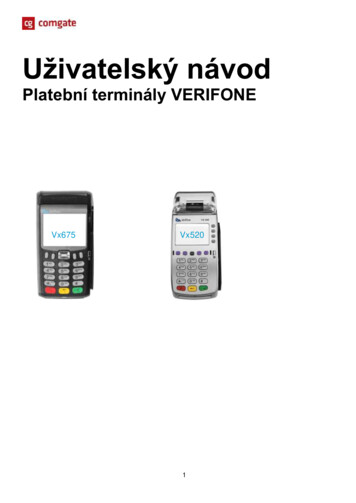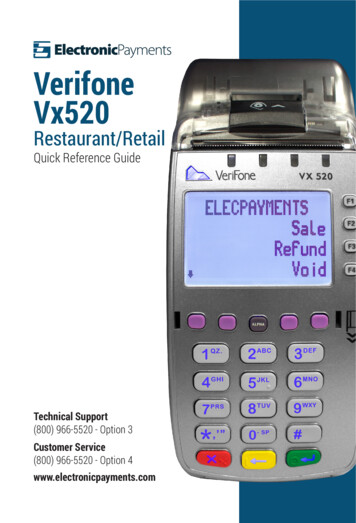
Transcription
VerifoneVx520Restaurant/RetailQuick Reference GuideTechnical Support(800) 966-5520 - Option 3Customer Service(800) 966-5520 - Option 4www.electronicpayments.com
CREDIT CARD SALEMANUALLY KEYED IN SALE ndVoidF2Sale1. Swipe the credit card.ActionSaleF1Total: 0.00F2F3F3F4F1F2F3Server ID:F4SaleF1F22. Enter server number if prompted,then press ENTER.RESTAURANT ONLY.Tip: 0.00F4SaleF10.00F2Card Entry/Account #:F33. Enter sale amount, then pressENTER.SaleCreditF1Choose Card:DebitF2F3Amount: F4F4SaleF1Total: 0.00F2Tip: 0.00ENTER.RESTAURANT ONLY.SaleF1F2F3CreditF1Choose Card:DebitF2F3F45. Choose type of card you wish toprocess using the F keys locatedto the right of the display.PROMPT WILL VARY BASED ON ACCEPTEDCARD TYPES.Exp Date (MMYY)F1Total: 0.00F2Connected.F3SaleCard Present?YESF1NOF2F36. The terminal will connect andsend the transaction through andreceive an authorization.SalePhone Order?F4YESF1NOF2F3SalePRNT CUST COPY?YESF1NOF2F3F47. When prompted to print a receipt,select your choice using the Fkeys located to the right of thedisplay.SCREEN ONLY AVAILABLE WHEN AUTOMATIC2ND RECEIPT PRINT IS DISABLED.F4SaleEnter CVV2CodeSkipF1PresentF2XReadF3XPresentF4MANUALLY KEYED IN F2F1F2F3Address:F4F4F2F3Server ID:F4SaleF1F2F3Amount: 1. Press F2 to select Sale.SaleF3F1F45. Type in the card number, thenpress ENTER.6. Choose the type of card youwish to process using the Fkeys located to the right of thedisplay.7. Enter the card’s expirationdate following the format ofMMYY, then press ENTER.F4F4SaleRESTAURANT ONLY.PROMPT WILL VARY BASED ONACCEPTED CARD TYPES.4. Enter tip amount, then pressF4SaleENTER.F4F3F34. Enter tip amount, then press8. If customer card is present,choose YES and proceed tostep 10. If customer card isnot present, choose NO andgo to next step.9. Indicate whether or not thisis a phone order using the Fkeys located to the right of thedisplay.10. If you choose Present, enter theCVV2 code on the back of thecustomer card, or the front ofAmerican Express cards. If cardis not present or cannot be read,proceed to the next step.11. Enter the house or P.O. Boxnumber of the card’s billingaddress, then press ENTER.Next, enter the zip code of thecard’s billing address, thenpress ENTER.NOT AVAILABLE ON ALL TERMINALS.2. Enter server number if prompted,then press ENTER.RESTAURANT ONLY.SaleF1Total: 0.00F2Connected.F312. The terminal will connect andsend the transaction throughand receive an authorization.F43. Enter sale amount, then pressENTER.SalePRNT CUST COPY?YESF1NOF2F3F413. When prompted to print areceipt, select your choiceusing the F keys located to theright of the display.SCREEN ONLY AVAILABLE WHENAUTOMATIC 2ND RECEIPT PRINT ISDISABLED.
NFC SALEEMV CARD leDisplay1. Press F2 to select Sale.01/01/15F3F4F12. Enter server number ifprompted, then press ENTER.F2F3Server R.Server ID:F4SaleF1F2F3Amount: F4SaleF1Total: 0.00F24. Enter tip amount, then pressENTER. 0.00F1terminal. An audible alert willlet you know the transactionhas been picked up.F3F4SaleF1Total: 0.00F2Connected.F3F4SaleF1Total: 0.00F2F35. Hold the device near theF2Card Entry/Account #:Amount: RESTAURANT ONLY.F4Sale6. The terminal will connect andsend the transaction throughand receive an authorization.Tip: 0.00F4SaleF10.00F2Card Entry/Account #:F3F4SaleF1Total: 0.00F2Connected.F3F4F1F2F3Remove CardPRNT CUST COPY?YESF1NOF2then press ENTER.RESTAURANT ONLY.3. Enter sale amount, then pressENTER.4. Enter tip amount, then pressENTER.RESTAURANT ONLY.5. Insert chip card into card slot atthe front of the terminal. Card willclick into place. DO NOT REMOVECARD UNTIL PROMPTED!6. The terminal will connect andsend the transaction through andreceive an authorization.F4SaleSale2. Enter server number if prompted,F3F3Tip: 0.00F4F33. Enter sale amount, then pressF2F3F1RESTAURANT ONLY.1. Press F2 to select Sale.7. When prompted to print areceipt, select your choiceusing the F keys located to theright of the display.F3F4SCREEN ONLY AVAILABLE WHENAUTOMATIC 2ND RECEIPT PRINT ISDISABLED.PRNT CUST COPY?and terminal will display “ReturnTerminal to Clerk.”F4YESF1NOF2F3F48. When prompted to print a receipt,select your choice using the Fkeys located to the right of thedisplay.SCREEN ONLY AVAILABLE WHEN AUTOMATIC2ND RECEIPT PRINT IS DISABLED.EMV SALE VISUAL AIDNFC SALE VISUAL AIDF1F2LOGOSale7. Remove card when promptedF3F4
TICKET ONLY/FORCED SALEVOIDDisplayDisplayActionTicket OnlySettlementAuth OnlyCheckTicket OnlyF1F2F3F4F1F2F3Server ID:F4Ticket OnlyF1F21. Press the DOWN key located onthe left hand side, just above thenumber pad, then press F1 toselect Ticket Only.2. Enter server number if prompted,then press ENTER.F4Ticket OnlyF1Total: Void Last Trans?F3F43. Enter sale amount, then pressENTER.VoidVoid By:Inv#F1Acct#F2F3F4F3Tip: 0.00Ticket Only4. Enter tip amount, then pressENTER.RESTAURANT ONLY.F4 0.00F1F2F35. Swipe the card, insert chip card,or key in the card number, thenpress ENTER.F4Ticket OnlyCreditF1Choose Card:DebitF2F3F4Ticket OnlyF1F2F3Exp Date (MMYY)F4Ticket OnlyF1XXXXXXXXXXXX1234LAST/FIRSTF2Order Number:F4Ticket OnlyF1Total: 0.00F26. Choose the type of card youwish to process using the F keyslocated to the right of the display.PROMPT WILL VARY BASED ON ACCEPTEDCARD TYPES.7. Enter the card’s expiration datefollowing the format of MMYY,then press ENTER.8. Enter the order number, thenpress ENTER.F3F3Appr Code:F4YESF1NOF2F3F4F3Last 4 Digits:9. Enter the 6 digit authorizationcode given to you by the voiceauth center. Then press ENTER.The terminal will print themerchant’s receipt.10. When prompted to print a receipt,select your choice using the Fkeys located to the right of thedisplay.SCREEN ONLY AVAILABLE WHEN AUTOMATIC2ND RECEIPT PRINT IS DISABLED.USE PASSWORD AT THE END OF THISDOCUMENT IF PROMPTED.2. Press F1 to void the lastsuccessful transaction. PressF2 to void a previously runtransaction from the currentbatch.3. If you selected NO, you cansearch the transaction byInvoice Number or AccountNumber using the F keyslocated to the right of thedisplay.4. If you select Acct#, enter thelast 4 digits of the credit cardnumber and press ENTER.F4VoidCARD TYPETRANS TYPEINV# 0.00Last 4 of CC#Exp DateYESF1NOF2NextF3F4VoidPRNT CUST COPY?YESF1NOF2F3F45. If you selected YES, thetransaction information isdisplayed. Using the F keysyou can void the displayedtransaction or move to the nextone in the batch.6. When prompted to print areceipt, select your choiceusing the F keys located to theright of the display.SCREEN ONLY AVAILABLE WHENAUTOMATIC 2ND RECEIPT PRINT ISDISABLED.REPORTSDisplayIF A LETTER IS NEEDED, YOU MUST PRESS THE CORRESPONDING NUMBER KEYFOLLOWED BY ALPHA TO TOGGLE THE CORRECT SELECTION.PRNT CUST COPY?F1F2Card Entry/Account #:Ticket OnlyVoid1. Press F4 to select Void.F4F3RESTAURANT ONLY.F3Amount: Totals ReportDetail ReportStore Fwd RptF1F3located on the right hand side,just above the number pad.F4F2F3F4Total: shows dollar amounts only.Detail: shows card and transactionalinfo with amounts.Server ReportsShift ReportsUnadjust ReportBatch History1. Press the REPORTS keyF1F2F3F42. Using the F keys located to theright of the display, select thereport you want to print.ADDITIONAL REPORTS AVAILABLE BYPRESSING THE DOWN KEY.3. Using the F keys located to theright of the display, select thereport you want to print.
fundVoidF2RefundF3F2F3Server ID:F4RefundF1F21. Press F3 to select Refund.2. Enter server number ifprompted, then press ENTER.RESTAURANT ONLY.F1 0.00F2Card Entry/Account #:F3SettlementSales: Refunds: Totals: Enter to Confirmpress ENTER.CreditF1Choose Card:DebitF2F3F44. Swipe the card, insert chipPRNT CUST COPY?F1NOF2F3F4card, or key in the cardnumber, then press ENTER.5. Choose the type of card youwish to process using the Fkeys located to the right of thedisplay.receipt, select your choiceusing the F keys located to theright of the F2REPRINTLast ReceiptAny ReceiptF1F3F3F4Reprint Any RcptF1F2F3Invoice Number:F4F31. Press the REPRINT keylocated 2nd from the right, justabove the number pad.12:00F1SaleRefundVoidF2Tip AdjustSrvrF1Retrieve By:AmtF2AcctF3Inv#F4F3transaction’s receipt.Press F3 to look up and reprintany other receipt.3. If you pressed F3, enter theinvoice number found on themerchant copy of the receiptyou wish to reprint, then pressENTER.YOU CAN PRINT A DETAIL REPORT TOGET THE INVOICE NUMBER IF NEEDED.the left hand side, just above thenumber pad, then press F2 toselect Settlement.Verify totals and press ENTER.Terminal will dial out and close theday’s transactions.SOME TERMINALS MAY REQUIRE THE TOTALSALES DOLLAR AMOUNT BE ENTERED BEFOREYOU PRESS ENTER.1. Press the REPORTS keylocated on the right hand side,just above the number pad.F4F1F2Press F4 to find the sale by theinvoice number.Enter the invoice number from thereceipt, then press ENTER.F3Invoice Number:F4Tip AdjustAdjF1CARD TYPETRANS TYPEPrevF2NextF3Inv#F4INV#Appr CodeExp Date 0.00Tip AdjustF1F2Tip Amount: 0.00F4Tip AdjustF1F3ApprovedPress F1 to select Adj in order toadjust the transaction currentlydisplayed.Enter the tip amount and pressENTER.F3New Tip: F22. Press F2 to reprint the last1. Press the DOWN key located onAction01/01/15F4F2F2F46. When prompted to print aSCREEN ONLY AVAILABLE WHENAUTOMATIC 2ND RECEIPT PRINT ISDISABLED.DisplayF4F1 0.00 0.00 0.00Tip AdjustYESF3DisplayPROMPT WILL VARY BASED ONACCEPTED CARD TYPES.RefundF2TIP ADJUST (NOT AVAILABLE ON EMV SALES)F4RefundF13. Enter refund amount, thenF4 0.00Ticket OnlySettlementAuth OnlyCheckUSE PASSWORD AT THE END OF THISDOCUMENT IF PROMPTED.F3RefundActionF4F1Amount: DisplayF4Screen will display the total of thetransaction, including the tip thatyou just added. Press CANCEL toreturn to idle prompt.
ADDING SERVER 2CONFIGURATIONSetupServersMenus/KeysF1CONFIGURE SERVERLog On ServerLog Off ServerAdd ServerF1Add Servr1. Press ENTER to access configuration menu.F3F42. Press F3 to select Servers.F2F3F43. Press F4 to select Add Server.F2F3F4F14. Enter the password at the end of this document, then press ENTER.F2F3Password:F4Add ServrF1F2F3Server ID:5. Enter the desired server number, then press ENTER. Enter the desired password for this server andpress ENTER. Reenter the password to verify, then press ENTER.NOT AVAILABLE ON ALL TERMINALS.F4ENTER /01/151. Press *,’ ” to exit the credit cardapp.F3F4F3F42. Press F4.DisplayAction01/01/1512:00F1GIFTSOLUTIONSCLERK FUNCCUST SERVICEF2GIFTSOLUTIONSGIFTLOYALTY3. Press F2 to enter theeGiftSolutions app.F3F4F1F2F3F44. Choose the type of card youwish to process using the Fkeys located to the right of thedisplay.
GIFT CARD REDEEMACTIVATE A NEW CARD TIVATEADD VALUEF1F2F3F1REDEEMF2F3F4GIFTSOLUTIONSF1REDEEMF2 0.002. Swipe the card or key in thecard number, then TIONSF1ACTIVATEF2Connecting.F35. The terminal will connect andsend the transaction through andreceive an authorization.F43. Enter server number ifprompted, then press ENTER.RESTAURANT ONLY.4. Enter sale amount, then pressENTER.GIFTSOLUTIONSPrint CustomerReceipt?F1YesF2NoF35. Enter tip amount, then pressENTER.F36. Press F2 to print a customer copy,or F3 to cancel and return to thehome screen.F4VOID/RETURNDisplayF3 0.00 0.004. Enter sale amount, then pressF4F4Enter Tip:F2F4GIFTSOLUTIONSEnter Amt:F1ACTIVATEF4REDEEMEnter Server ID#GIFTSOLUTIONSEnter Amt:F3GIFTSOLUTIONSSwipe Or Insert Card OrEnter Manually:1. Press F2 to select REDEEM.F2ActionActionGIFTSOLUTIONSF1VOIDBALANCE INQUIRYTIPF2F31. Press the DOWN key located onthe left, just above the numberpad, then press F2 to select VOID.F4F4GIFTSOLUTIONSF1REDEEMF2Connecting.F36. The terminal will connect andsend the transaction throughand receive an authorization.GIFTSOLUTIONSF1VOIDF2Swipe Or Insert Card OrEnter Manually:2. Swipe the card or key in the cardnumber, then press ENTER.F3F4F4GIFTSOLUTIONSPrint CustomerReceipt?F1YesF2NoF37. Press F2 to print a customercopy, or F3 to cancel andreturn to the home screen.GIFTSOLUTIONSF1VOIDF2Enter Server ID#F3F43. Enter server number if prompted,then press ENTER.RESTAURANT ONLY.F4ACTIVATE A NEW CARDDisplayGIFTSOLUTIONSF1VOIDF2Enter Trans#REDEEMACTIVATEADD VALUEF1F3F4GIFTSOLUTIONSF1ACTIVATEF2Swipe Or Insert Card OrEnter Manually:F3F4GIFTSOLUTIONSVoid the transactionAmount: 0.00Trans Id: 123456Confirm?YES2. Swipe the card or key in thecard number, then F45. The transaction informationis displayed. Press DOWN toconfirm, or REPORTS to cancel.F4GIFTSOLUTIONSF36. The terminal will connect andsend the transaction through andreceive an authorization.F4F4GIFTSOLUTIONSEnter Server ID#1. Press F3 to select ACTIVATE.F2press ENTER.F3ActionGIFTSOLUTIONS4. Enter transaction number, then3. Enter server number ifprompted, then press ENTER.RESTAURANT ONLY.GIFTSOLUTIONSPrint CustomerReceipt?F1YesF2NoF3F47. Press F2 to print a customer copy,or F3 to cancel and return to thehome screen.
ADD FUNDS TO CARDDEACTIVATE ATEADD VALUEF3F4GIFTSOLUTIONSF1ADD VALUEF2Swipe Or Insert Card OrEnter Manually:F1F2F3F4GIFTSOLUTIONSF1ADD VALUEF2 0.00number, then press ENTER.GIFTSOLUTIONSF1DEACTIVATEBALANCE TRANSFERSTORE CREDITF2F3DEACTIVATEF1F2DEACTIVATE-WREFUNDF3F43. Enter server number if prompted,then press ENTER.RESTAURANT ONLY.4. Enter the amount to add to thecard, then press ENTER.F3GIFTSOLUTIONSF1DEACTIVATEF2Swipe Or Insert Card OrEnter Manually:F3F1DEACTIVATEF2F3F4GIFTSOLUTIONSF1ADD VALUEF2Connecting.F35. The terminal will connect andsend the transaction through andreceive an g.F4then press F2 to selectDEACTIVATE.2. Press F2 if you are not issuinga refund on the balance ofthe card. Press F3 to have thereceipt print the remainingbalance.3. Swipe the card or key in thecard number, then pressENTER.F4GIFTSOLUTIONSEnter Server ID#F41. Press the DOWN key twice,F4DEACTIVATE-WOREFUNDF4REDEEMEnter Amt:2. Swipe the card or key in the cardF3GIFTSOLUTIONSEnter Server ID#1. Press F4 to select ADD VALUE.F2ActionF34. Enter server number ifprompted, then press ENTER.RESTAURANT ONLY.5. The terminal will connect andsend the transaction throughand receive an authorization.F4GIFTSOLUTIONSPrint CustomerReceipt?F1YesF2NoF36. Press F2 to print a customercopy, or F3 to cancel and returnto the home screen.F4BALANCE INQUIRYDisplayGIFTSOLUTIONSVOIDBALANCE INQUIRYTIPActionF1F2F3F4GIFTSOLUTIONSF1BALANCE INQUIRYF2Swipe Or Insert Card OrEnter Manually:the left, just above the numberpad, then press F3 to selectBALANCE INQUIRY.2. Swipe the card or key in the cardnumber, then press ENTER.F3F1BALANCE INQUIRYF2F3F4F1YesF2NoF33. Enter server number if prompted,then press ENTER.RESTAURANT ONLY.GIFTSOLUTIONSF1F2Connecting.F3F44. The terminal will connect andsend the transaction through andreceive an authorization.copy, or F3 to cancel andreturn to the home screen.STORE E TRANSFERSTORE CREDITF2GIFTSOLUTIONSF1STORE CREDITF2F3F3F1STORE CREDITF2F3GIFTSOLUTIONSF1STORE CREDITF2Enter Amt: 0.00then press F4 to select STORECREDIT.2. Swipe the card or key in thecard number, then pressENTER.F4GIFTSOLUTIONSEnter Server ID#1. Press the DOWN key twice,F4F4BALANCE INQUIRY6. Press F2 to print a customerF4Swipe Or Insert Card OrEnter Manually:F4GIFTSOLUTIONSEnter Server ID#1. Press the DOWN key located onGIFTSOLUTIONSPrint CustomerReceipt?F3F43. Enter server number ifprompted, then press ENTER.RESTAURANT ONLY.4. Enter the amount you areissuing in store credit, thenpress ENTER.
STORE CREDIT (CONT.)BALANCE TRANSFERDisplayDisplayActionGIFTSOLUTIONSF1STORE CREDITF2Connecting.F35. The terminal will connect andsend the transaction throughand receive an authorization.F4GIFTSOLUTIONSPrint CustomerReceipt?F1YesF2NoF36. Press F2 to print a customercopy, or F3 to cancel andreturn to the home screen.F4RE-ISSUE OLD CH FUNCF2F31. Press the DOWN key threetimes, then press F2 to NCE TRANSFERSTORE CREDITF2GIFTSOLUTIONSF1BALANCE TRANSFERF2Swipe Or Insert Card OrEnter Manually:F3F1F2F3F4GIFTSOLUTIONSF1BALANCE TRANSFERF2 0.002. Swipe the card receiving thebalance or key in the card number,then press ENTER.F4GIFTSOLUTIONSEnter Server ID#press F3 to select BALANCETRANSFER.F4BALANCE TRANSFEREnter Amt:F4F31. Press the DOWN key twice, then3. Enter server number if prompted,then press ENTER.RESTAURANT ONLY.4. Enter the amount to transfer to thenew card, then press ENTER.F3F4GIFTSOLUTIONSF1RE-ISSUEF2Swipe Or Insert Card OrEnter Manually:F3the card number, then pressENTER.F1RE-ISSUEF2F3F4GIFTSOLUTIONSF1BALANCE TRANSFERF2F3Swipe Second Card OrEnter Manually:F4GIFTSOLUTIONSEnter Server ID#2. Swipe the new card or key in3. Enter server number ifprompted, then press ENTER.RESTAURANT ONLY.5. Swipe the card sending thebalance or key in the card number,then press ENTER.F4GIFTSOLUTIONSF1BALANCE TRANSFERF2Connecting.F36. The terminal will connect andsend the transaction through andreceive an authorization.F4GIFTSOLUTIONSF1RE-ISSUEF2Swipe Old Card Or EnterManually:F34. Swipe the old card or key inthe card number, then pressENTER.F4GIFTSOLUTIONSPrint CustomerReceipt?F1YesF2NoF37. Press F2 to print a customer copy,or F3 to cancel and return to thehome screen.F4GIFTSOLUTIONSF1RE-ISSUEF2Connecting.F35. The terminal will connect andsend the transaction throughand receive an authorization.DisplayF4GIFTSOLUTIONSPrint CustomerReceipt?F1YesF2NoF3BATCH FUNCTIONS6. Press F2 to print a customercopy, or F3 to cancel andreturn to the home screen.ActionGIFTSOLUTIONSBATCH FUNCGIFTSOLUTIONSActionRE-ISSUEREPORTSBATCH FUNCF1F2F3F1RE-ISSUEF2Swipe Or Insert Card OrEnter Manually:1. Press the DOWN key threetimes, then press F3 to selectREPORTS.F4GIFTSOLUTIONSF3F41. Press the DOWN key four times,then press F3 to select REPORTS.F4REPORTSGIFTSOLUTIONSF2F3F4DisplayF12. Using the F keys located to theright of the display, select thereport you want to print.F1BATCH REVIEWF2BATCH CLOSEF3F42. Press F2 to review eachtransaction in the current batch.Press F3 to close the currentbatch.USE PASSWORD AT THE END OF THIS DOCUMENT IF PROMPTED.
ADDING A TIPDisplayActionGIFTSOLUTIONSF1VOIDBALANCE INQUIRYTIPF2F3F1TIPF2F3F4GIFTSOLUTIONSF1TIPF2Enter Trans#the left, just above the numberpad, then press F4 to select TIP.F4GIFTSOLUTIONSEnter Server ID#1. Press the DOWN key located on2. Enter server number if prompted,then press ENTER.RESTAURANT ONLY.3. Enter transaction number, thenpress ENTER.F3F4GIFTSOLUTIONSF1TIPF2Enter Tip: 0.004. Enter the tip amount, then pressENTER.F3F4GIFTSOLUTIONSF1TIPF2Connecting.F35. The terminal will connect andsend the transaction through andreceive an authorization.F4GIFTSOLUTIONSPrint CustomerReceipt?F1YesF2NoF3F46. Press F2 to print a customercopy, or F3 to cancel and returnto the home screen.CONTACT CUSTOMER SERVICE,ORDER PAPER OR K FUNCCUST SERVICEF2CUST SERVICEF3F4F1HELP DESKF2ORDER PAPERF3ORDER CARDSF41. Press CANCEL twice to exitthe GIFTSOLUTIONS app,the press F4 to select CUSTSERVICE.2. Using the F keys locatedto the right of the display,select function you require.
IMPORTANT NOTESManager’s Password is 1, ALPHA, ALPHA, 6, 6, 8, 3, 1.For additional help or questions, contact:Technical Support(800) 966-5520 - Option 3Customer Service(800) 966-5520 - Option 4www.electronicpayments.comMERCHANT NOTES/MERCHANT NUMBER
Verifone Vx520 Restaurant/Retail Quick Reference Guide. CREDIT CARD SALE Display Action 01/01/15 12:00 F1 Sale F2 Refund F3 Void F4 1. Swipe the credit card. Sale F1 F2 F3 Server ID: F4 2. Enter server number if prompted, then press ENTER. RESTAURANT ONLY. Sale F1 F2 F3 Amount: F4 3. Enter sale amount, then press ENTER.