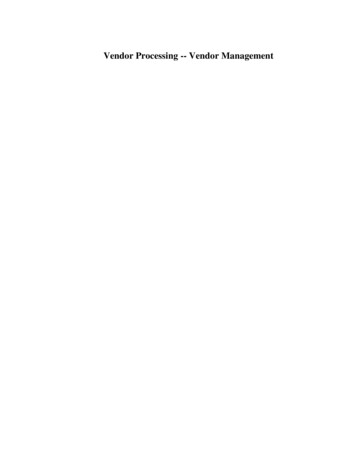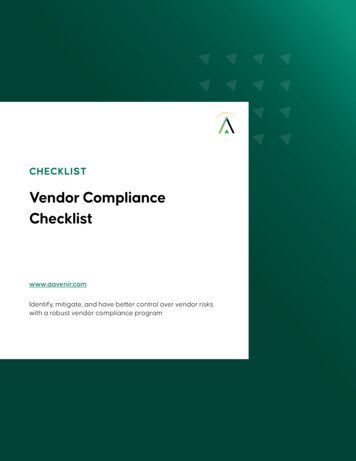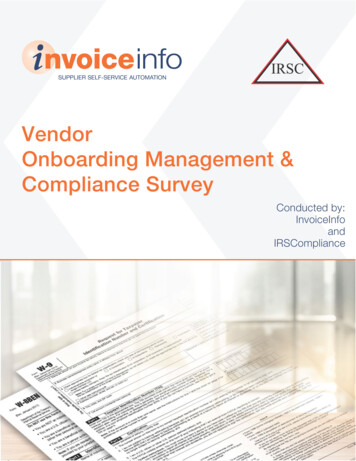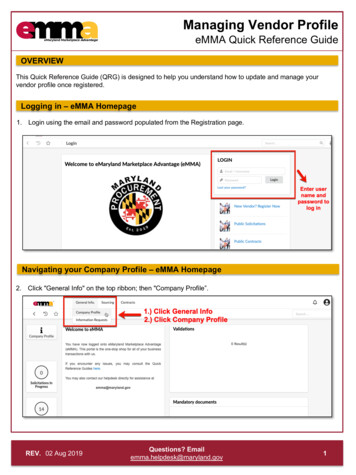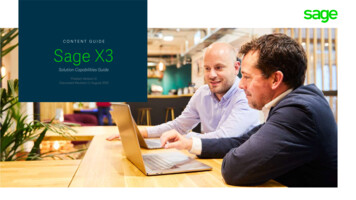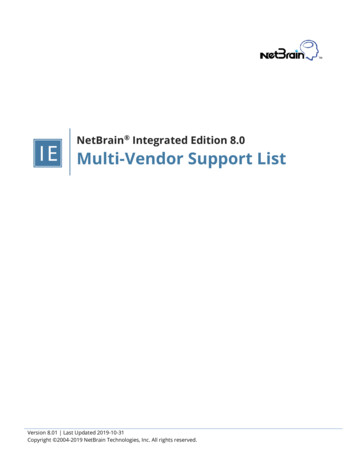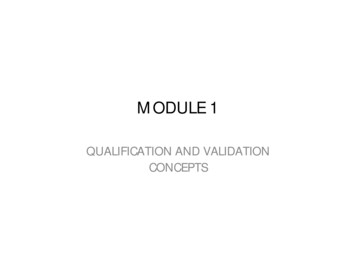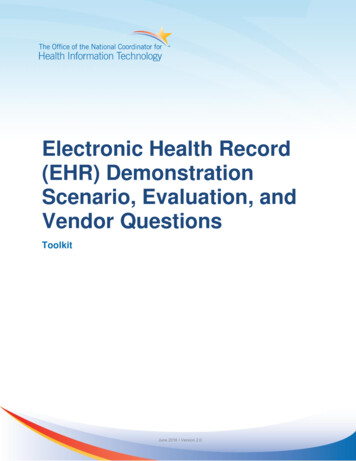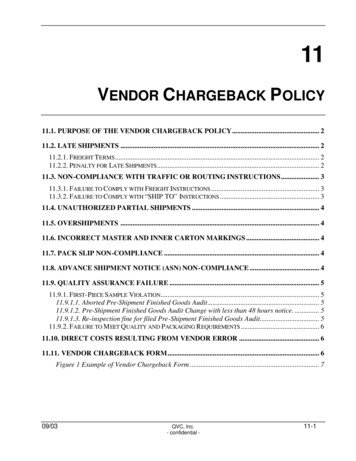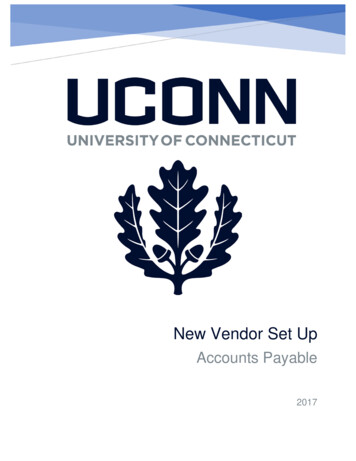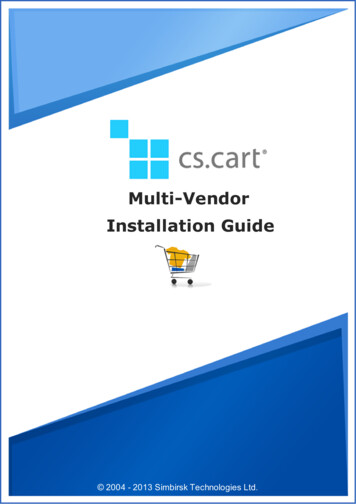
Transcription
Multi-VendorInstallation Guide 2004 - 2013 Simbirsk Technologies Ltd.
2Multi-Vendor Installation Guide1. System RequirementsWeb server environmentMulti-Vendor is developed to meet most server configurations ranging from shared hosting accounts to dedicatedservers. In fact, there are only two core things that your host must have to run Multi-Vendor:PHP version 5.3 or 5.4;MySQL version 4.1 or greater (MySQLi or pdo mysql must be supported.)This makes Multi-Vendor compatible with almost every server that supports PHP and MySQL. However, we recommendApache or any interchangeable alternative as the most robust and stable server for your web store.Other requirements and recommendations include:mod security module for Apache is disabled;safe mod is disabled;file uploads is enabled;cURL is enabled;This PHP extension is required to ensure support for secure connections and some payment systems, includingPayPal, Authorize.Net and Google Checkout, as well as real-time shipping rate calculators for FedEx and DHL/Airborne;GD library is installed;.htaccess directory-level configuration file (if available) has the following directives allowed: DirectoryIndex, Deny,Allow, Options, Order, AddHandler, RewriteEngine, RewriteBase, RewriteCond, and RewriteRule.Server operating systemWith respect to the server operating systems, we recommend a Unix-based operating system like FreeBSD or LinuxRed Hat, but a Windows-based server will do. Our commitment to Unix-like systems is confirmed by their well-knownscalability, better security capabilities and higher performance level. 2004 - 2013 Simbirsk Technologies Ltd.
Installation32. InstallationBefore the installationThere are a few things that you need to have and do before you begin installing Multi-Vendor. These are:1. Check that your web server meets the minimum system requirements.2. Ensure that you can access your web server via shell or FTP.3. Connect to your MySQL server and create a database for Multi-Vendor.4. Check that you know a License number for Multi-Vendor unless you are going to install the trial version.5. Download the latest version of Multi-Vendor from the File Area of your Help Desk account(helpdesk.cs-cart.com) or from the CS-Cart website (www.cs-cart.com/trial.html), if you are installing the trial version.Note: MySQLi or pdo mysql must be supported for the correct work of Multi-Vendor.Downloading and extracting Multi-VendorFirst download the compressed distribution package with the Multi-Vendor files to your local computer.Now you need to place the files in a web accessible directory on your server or hosting account. This can be either theweb root or any of its subdirectories like web root /store/. If you nest the files directly in the web root, the storehome page will have the URL like http://www.example.com/index.php . Otherwise, the URL will contain the nameof the subdirectory right after the domain name, for example, http://www.example.com/store/index.php.If you have shell access to your web server and are comfortable with using a console terminal, upload thecompressed distribution package to the required directory on your web server and extract the archive using one of thefollowing shell commands.unzip cscart vX.X.X.tgz tar -xvf ortar -xzvf cscart vX.X.X.tgzIf there is only FTP access available, extract the archive on your local computer and then use your favorite FTP client toput the files from the package to the required directory on your web server. Make sure you retain the original file anddirectory structure.Adjusting file permissionsNow, you need to set the proper file permissions.On a UNIX-based server with terminal access, run the following commands one by one:chmod 666 config.local.phpchmod -R 777 design images varfind design -type f -print0 xargs -0 chmod 666find images -type f -print0 xargs -0 chmod 666find var -type f -print0 xargs -0 chmod 666If you do not have terminal access to your server, you can change file access permissions using an FTP client. Most of 2004 - 2013 Simbirsk Technologies Ltd.
4Multi-Vendor Installation Guidethem have the "Change permissions" or "Change mode" functions. With the help of these functions you can set thepermissions for the 'config.local.php' file and the directories listed above.The 'chmod 666 config.local.php' command means that the 666 permissions (read and write permissions for the fileuser, group, and others) will be set for the 'config.local.php' file.The 'chmod -R 777 design' command means that the 777 (read, write, and execute) permissions are set for thedirectory, its subdirectories, and all the files within these directories.Please refer to your FTP client documentation for more detailed instructions on setting file permissions.In order to set the same file access permissions on a Windows-based server, you may need to give full permissions forthe files and directories to the user with the IUSER ComputerName account.Create a MySQL databaseCreate a MySQL database (you may need to create a MySQL user before that) via your website control panel. Rememberthe MySQL name, host, user name, and password; they will be required at the next installation step.Running the Installation WizardPoint your favorite web browser to run the installation script.If you placed the Multi-Vendor files directly in the web root, open http://www.example.com/install/If you placed the Multi-Vendor files to a subdirectory like web root /store/, open http://www.example.com/store/install/Make sure to replace the www.example.com part from the examples with your true domain name.This will open the Installation Wizard that will guide you through the installation. It consists of the only two steps, aftercompleting which you will see a screen saying that the installation is done.Installation procedureStep 1: License agreementPlease thoughtfully read the Multi-Vendor License Agreement, and select the check box below the text of the Agreementto confirm that you agree with the conditions of the Agreement. If you do not agree with any part of the Agreement, stopthe installation by closing the current page of the web browser.If it is not the first time that you have been installing Multi-Vendor to this directory, the Wizard will ask you to enter the AuthCode for the Multi-Vendor installation. This is a protection from unauthorized access to the installation script. 2004 - 2013 Simbirsk Technologies Ltd.
InstallationClick Next step to continue. 2004 - 2013 Simbirsk Technologies Ltd.5
6Multi-Vendor Installation GuideStep 2: InstallationAt this step, you should set server configuration and make some administration settings. The Wizard checks that yourweb server meets the minimum system requirements to run Multi-Vendor at this step too.If some of the tested parameters are indicated as failed, you need to fix them before you can continue the installation.Server configurationHere you need to provide the details of your web server host and MySQL server as well as specify your database 2004 - 2013 Simbirsk Technologies Ltd.
Installation7parameters.The fields in this form mean as follows:Store URL - The URL to access your store.Secure server host name - DNS name of the secure server to ensure HTTPS access to your store.Secure server host directory - Web directory on the secure server where Multi-Vendor files are located.MySQL server host - DNS name or the IP-address of your MySQL server.MySQL database name - Name of your MySQL database.MySQL user - Username for your MySQL user account.MySQL password - Password for your MySQL user account.Table prefix - Prefix of the database tables, related to your store.Database backend - Select, which driver will control files sharing among databases.Administration settingsAdministrator's e-mail - Email address of the store administrator at which you will receive email notifications.Administrator's password - Password to access the administration panel. Make sure, that it is secureenough.Main language - The language, used in the store by default.Additional languages - Select the languages that must be available in the store.Help us improve Multi-Vendor - If selected, Multi-Vendor will monthly send a snapshots of your storeconfiguration sent to the development team. Such snapshots include no personal or other sensitive data, but theyonly reflect the current condition of the store: its settings and configuration, the modules that you use, etc. Thisinformation allows the development team to learn what Multi-Vendor features and options are used mostintensively, and adjust the development processes accordingly.Install demo data - If selected, the Wizard will import a sample product catalog and some other demo data soyou can test the store.Click Install to continue.Choosing the licensing modeAfter the system is set up, you are suggested to choose the licensing mode:Full - Full version of Multi-Vendor with unrestricted access to all features.Trial - Full version of Multi-Vendor with access to all features during the 30-day trial period, starting from thetime of activation.If you want to install the full version, enter your license number in the special field. To try the 30-day trial, choose thecorresponding checkbox. You will be able to enter your license number later in the administration panel.Click Select to continue.SummaryAfter the installation is done, you will see the Installation successfully finished window.This is the final part of the Wizard where the script reports of the successful installation and provides link to thestorefront as well as your credentials to access the Administration panel.Multi-Vendor is provided with the convenient post-installation Settings wizard that makes basic store setup easy andclear. Click Go to the Settings wizard to make store setup. Click Close to go straight to the dashboard. You will be able 2004 - 2013 Simbirsk Technologies Ltd.
8Multi-Vendor Installation Guideto make settings later in the administration panel.After the InstallationOnce the installation is complete, it is strongly recommended that you take the following steps to protect the currentinstallation and the CS-Cart source code.1. Remove the directory install/.2. Change the default administrator password.3. Remove the distribution package from the web accessible directory on your server.4. Change the access permissions for the files as advised below.chmod 644 config.local.phpchmod 644 design/.htaccess images/.htaccesschmod 664 var/.htaccess var/themes repository/.htaccesschmod 644 design/index.php images/index.phpchmod 664 var/index.php var/themes repository/index.phpThe chmod 644 command leaves the file readable and writeable for the file owner and makes it readable for allother system users. The file contents cannot be viewed in a browser though. 2004 - 2013 Simbirsk Technologies Ltd.
2.Ensure that you can access your web server via shell or FTP. 3.Connect to your MySQL server and create a database for Multi-Vendor. 4.Check that you know a License number for Multi-Vendor unless you are going to install the trial version. 5.Download the latest version of Multi-Vendor from the File Area of your Help Desk account