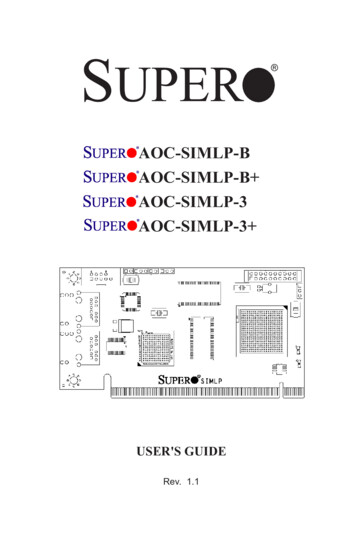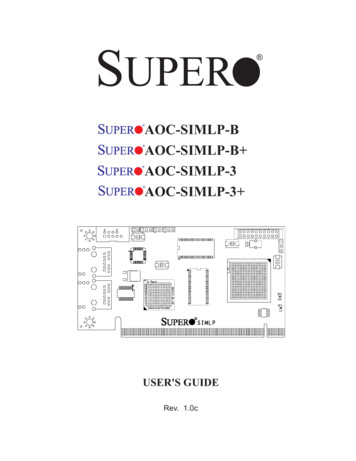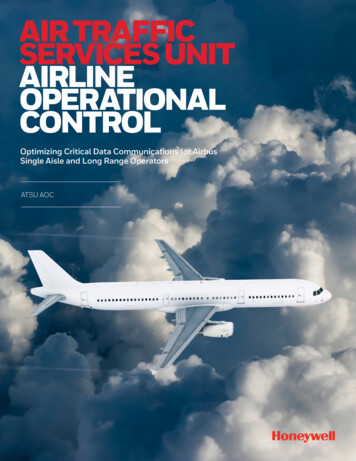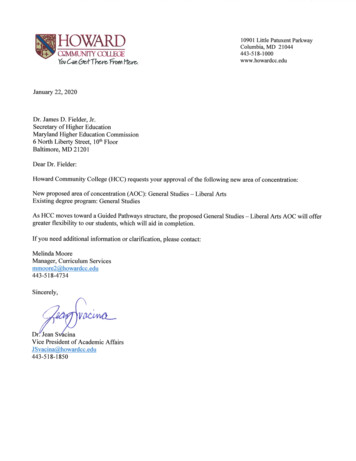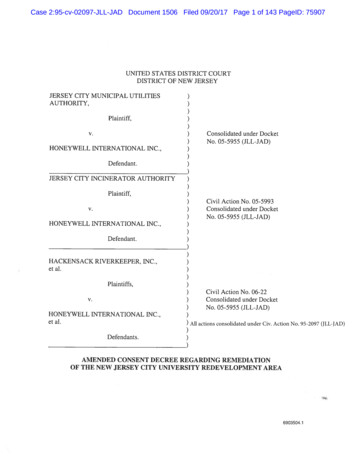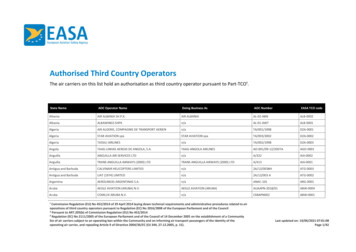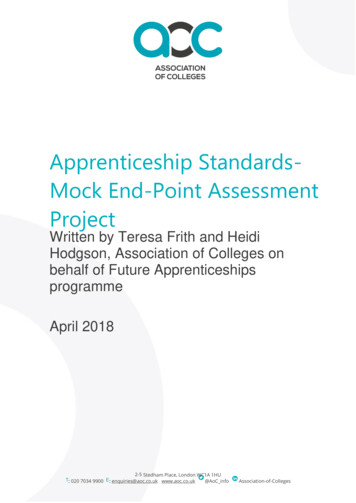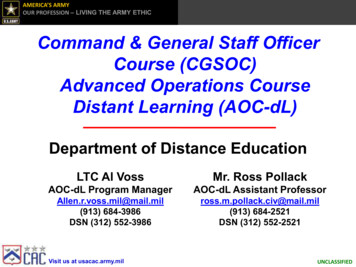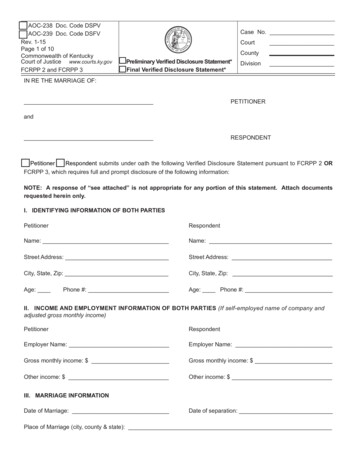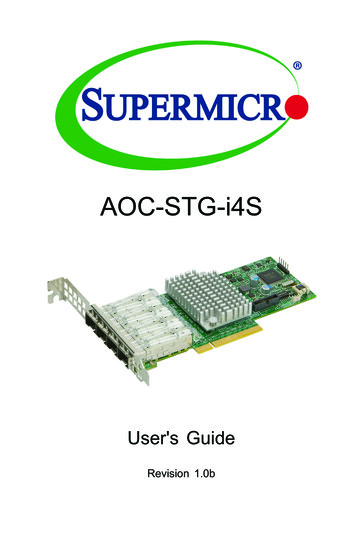
Transcription
AOC-STG-i4SUser's GuideRevision 1.0b
The information in this user's guide has been carefully reviewed and is believed to be accurate. Thevendor assumes no responsibility for any inaccuracies that may be contained in this document, andmakes no commitment to update or to keep current the information in this user's guide, or to notifyany person or organization of the updates. Please Note: For the most up-to-date version of thisuser's guide, please see our Website at www.supermicro.com.Super Micro Computer, Inc. ("Supermicro") reserves the right to make changes to the productdescribed in this user's guide at any time and without notice. This product, including software anddocumentation, is the property of Supermicro and/or its licensors, and is supplied only under alicense. Any use or reproduction of this product is not allowed, except as expressly permitted bythe terms of said license.IN NO EVENT WILL SUPER MICRO COMPUTER, INC. BE LIABLE FOR DIRECT, INDIRECT,SPECIAL, INCIDENTAL, SPECULATIVE OR CONSEQUENTIAL DAMAGES ARISING FROM THEUSE OR INABILITY TO USE THIS PRODUCT OR DOCUMENTATION, EVEN IF ADVISED OFTHE POSSIBILITY OF SUCH DAMAGES. IN PARTICULAR, SUPER MICRO COMPUTER, INC.SHALL NOT HAVE LIABILITY FOR ANY HARDWARE, SOFTWARE, OR DATA STORED OR USEDWITH THE PRODUCT, INCLUDING THE COSTS OF REPAIRING, REPLACING, INTEGRATING,INSTALLING OR RECOVERING SUCH HARDWARE, SOFTWARE, OR DATA.Any disputes arising between the manufacturer and the customer shall be governed by the laws ofSanta Clara County in the State of California, USA. The State of California, County of Santa Clarashall be the exclusive venue for the resolution of any such disputes. Supermicro's total liability forall claims will not exceed the price paid for the hardware product.FCC Statement: This equipment has been tested and found to comply with the limits for a ClassA digital device pursuant to Part 15 of the FCC Rules. These limits are designed to providereasonable protection against harmful interference when the equipment is operated in a commercialenvironment. This equipment generates, uses, and can radiate radio frequency energy and, if notinstalled and used in accordance with the manufacturer’s instruction manual, may cause harmfulinterference with radio communications. Operation of this equipment in a residential area is likelyto cause harmful interference, in which case you will be required to correct the interference at yourown expense.California Best Management Practices Regulations for Perchlorate Materials: This Perchloratewarning applies only to products containing CR (Manganese Dioxide) Lithium coin cells. “PerchlorateMaterial-special handling may apply. See NING: This product can expose you to chemicals includinglead, known to the State of California to cause cancer and birthdefects or other reproduc ve harm. For more informa on, goto www.P65Warnings.ca.gov.User's Guide Revision 1.0bRelease Date: November 18, 2019Unless you request and receive written permission from Super Micro Computer, Inc., you may notcopy any part of this document.Information in this document is subject to change without notice. Other products and companiesreferred to herein are trademarks or registered trademarks of their respective companies or markholders.Copyright 2019 by Super Micro Computer, Inc.All rights reserved.Printed in the United States of America
PrefacePrefaceAbout this User's GuideThis user's guide is written for system integrators, IT technicians, andknowledgeable end users. It provides information for the installation and use of theAOC-STG-i4S add-on card.About this Add-on CardThe STG-i4S is an advanced, market-leading 10GbE SFP controller. The four LANports on the card provide a connection speed of 10 Gbps. The card features theIntel XL170-AM1 controller and is supported on the Windows and Linux operatingsystems. It expands virtualization beyond the server level to the network level, andcombines with hardware optimizations and offloads. It provides unmatched featuresfor virtualization, flexibility for LAN and SAN networks, and reliable performance.This is the best choice for rapid provisioning of networks in an agile data center.This product is sold only as part of an integrated solution with Supermicro serversystems.An Important Note to the UserAll images and layouts shown in this user's guide are based upon the latest PCBrevision available at the time of publishing. The card you have received may or maynot look exactly the same as the graphics shown in this user's guide.Returning Merchandise for ServiceA receipt or copy of your invoice marked with the date of purchase is required beforeany warranty service will be rendered. You can obtain service by calling your vendor for a Returned Merchandise Authorization (RMA) number. When returning themotherboard to the manufacturer, the RMA number should be prominently displayedon the outside of the shipping carton, and the shipping package is mailed prepaidor hand-carried. Shipping and handling charges will be applied for all orders thatmust be mailed when service is complete. For faster service, you can also requesta RMA authorization online http://www.supermicro.com/RmaForm/.This warranty only covers normal consumer use and does not cover damages incurred in shipping or from failure due to the alternation, misuse, abuse or impropermaintenance of products.During the warranty period, contact your distributor first for any product problems.iii
Super AOC-STG-i4S Add-on Card User's GuideConventions Used in the User's GuidePay special attention to the following symbols for proper system installation and forsafety instructions to prevent damage to the system or injury to yourself:Warning: Important information given to ensure proper system installationor to prevent damage to the components or injury to yourself.Note: Additional information given for proper system setup.Naming Convention for Standard Network AdaptorsNetworking Adapter Listiv
Prefacev
Super AOC-STG-i4S Add-on Card User's GuideContacting SupermicroHeadquartersAddress:Super Micro Computer, Inc.980 Rock Ave.San Jose, CA 95131 U.S.A.Tel: 1 (408) 503-8000Fax: 1 (408) 503-8008Email:marketing@supermicro.com (General Information)support@supermicro.com (Technical per Micro Computer B.V.Het Sterrenbeeld 28, 5215 ML's-Hertogenbosch, The NetherlandsTel: 31 (0) 73-6400390Fax: 31 (0) 73-6416525Email:sales@supermicro.nl (General Information)support@supermicro.nl (Technical Support)rma@supermicro.nl (Customer ss:Super Micro Computer, Inc.3F, No. 150, Jian 1st Rd.Zhonghe Dist., New Taipei City 235Taiwan (R.O.C)Tel: 886-(2) 8226-3990Fax: 886-(2) w.supermicro.com.twvi
PrefaceTable of ContentsPrefaceAbout this User's Guide. 3About this Add-on Card. 3An Important Note to the User. 3Returning Merchandise for Service. 3Naming Convention for Standard Network Adaptors. 4Networking Adapter List. 4Conventions Used in the User's Guide. 4Contacting Supermicro. 6Chapter 1 Overview1-1Overview. 1-11-2Product Highlights. 1-11-3Technical Specifications. 1-2General. 1-2I/O Features. 1-2Virtualization Features. 1-2Storage Interface Features. 1-3Management Features. 1-3Advanced Software Features. 1-3OS Support. 1-4Cable Support. 1-4Power Consumption. 1-4Physical Dimensions. 1-4Optional Accessories . 1-4Operating Conditions. 1-5Compliance Platforms. 1-5Supported Platforms. 1-5Chapter 2 Hardware Components2-1Add-On Card Image and Layout. 2-12-2Major Components. 2-12-3LAN Ports and LAN LED Indicators. 2-2LAN Ports. 2-2LAN Port LED Indicators. 2-22-4Connectors and Switches. 2-3Thermal Alert Connector. 2-3Thermal Alert LED. 2-3vii
Super AOC-STG-i4S Add-on Card User's GuideDIP Switch. 2-4Chapter 3 Installation3-1Static-Sensitive Devices. 3-1Precautions. 3-1Unpacking. 3-13-2Before Installation. 3-13-3Installing the Add-on Card. 3-23-4Installing the Drivers in Windows. 3-33-5Installing the Drivers in Linux. 3-4Build a Binary RPM Package. 3-43-6Building the Driver Manually. 3-4viii
Chapter 1: OverviewChapter 1Overview1-1OverviewCongratulations on purchasing your add-on card from an acknowledged leader inthe industry. Supermicro products are designed with the utmost attention to detailto provide you with the highest standards in quality and performance. For productsupport and updates, please refer to our website at cfm#adapter.1-2Product HighlightsThe product highlights of this add-on card include the following: Quad SFP Ports Standard Low-Profile Form Factor PCI Express 3.0 (8GT/s) Network Virtualization Offloads including VXLAN and NVGRE Small Packet Performance Data Plane Developer Kit for efficient packet processing Low Power Consumption Intel Flow Director Intelligent Offloads Unified networking providing a single wire support for LAN and storage Asset Management Features RoHS compliant 6/6 Supports Both Direct Attach Copper and Fiber Cables1-1
Super AOC-STG-i4S Add-on Card User's Guide1-3 Technical SpecificationsGeneralIntel XL710-BM1 controller Low Profile Standard form factor PCI-E 3.0 x8 (8GT/s) interface Quad SFP connectors with speed up to 10Gbps per port Load balancing on multiple CPUs Intel PROSet Utility for Windows Device Manager Time Sync (IEEE 1588) Energy Efficient Ethernet (EEE) I/O FeaturesIntel Flow Director MSI-X support Multiple Queues: 1,536 TX and RX queues per port Tx/Rx IP, SCTP, TCP, and UDP checksum offloading (IPv4, IPv6) capabilities Jumbo Frame (9.5KB) Virtualization FeaturesNext-Generation VMDq with up to 256 VMDq VMs supported PCI-SIG SR-IOV with up to 128 virtual ports Virtual Machine Load Balancing (VMLB) Advanced Packet Filtering VLAN support for up to 4096 VLAN tags1-2
Chapter 1: Overview VXLAN and NVGRE supportStorage Interface FeaturesPreboot eXecution Environment (PXE) supportiSCSI remote bootSimple Network Management Protocol (SNMP) and Remote Network Monitoring(RMON) static countersManagement FeaturesAsset Management support on Supermicro X10 generation platformsController asset tags such as part number, revision, serial number, and MACaddressesController thermal sensorAdvanced Software FeaturesTeaming support IEEE 802.3ad (link aggregation control protocol) IEEE 802.1Q VLANs IEEE 802.3 2005 flow control support IEEE 802.1p TCP segmentation/large send offload Interrupt moderation1-3
Super AOC-STG-i4S Add-on Card User's GuideOS SupportThe AOC-STG-i4S add-on card supports the following operating systems: Windows Server 2012 R2, 2012, 2008 R2 X86-64 Linux RedHat EL 6.5 and 7.0 IA-32, X86-64, and IA-64 Linux SuSE SLES 11 SP3 and 12 IA-32, X86-64, and IA-64 FreeBSD 9 and 10 IA-32, X86-64, and IA-64 UEFI 2.1 and 2.3 X86-64 and I-64 VMware ESXi 5.1 and ESXi 5.5 X86-64 Cable SupportSFP direct-attach twinaxial copper cables up to 7mFiber-optic cables (with required optional SFP transceivers)Power ConsumptionTypical power consumption: 4WMaximum power consumption: 8WPhysical DimensionsCard PCB dimensions: 14.99cm (5.9in) x 6.90cm (2.73in) (L x H)Height of end brackets: Standard 12cm (4.725in), low-profile 7.94cm (3.13in)Optional AccessoriesAOC-E10GSFPSR: SFP transceiver module for short range fiber cables (upto 300m)AOC-E10GSFPLR: SFP transceiver module for long range fiber cables (up to3000m)AOC-TSR-FS: SFP transceiver module for short range fiber cables (up to 300m)1-4
Chapter 1: Overview CBL-0347L: 39.37” (100cm) 10GbE SFP to SFP , Twinaxial copper cable CBL-0348L: 118.11” (300cm) 10GbE SFP to SFP , Twinaxial copper cable CBL-0349L: 196.85” (500cm) 10GbE SFP to SFP , Twinaxial copper cable Operating ConditionsOperating temperature: 0 C to 55 C (32 F to 131 F) Storage temperature: -40 C to 70 C (-40 F to 158 F) Storage humidity: 90% non-condensing relative humidity at 35 C Compliance PlatformsRoHS Compliant 6/6, Pb FreeSupported PlatformsSupermicro motherboards with minimum one PCI-E x8 slotSupermicro server systems with minimum one low-profile or full-height PCI-Ex8 expansion slot1-5
Super AOC-STG-i4S Add-on Card User's GuideNotes1-6
Chapter 2: Hardware ComponentsChapter 2Hardware Components2-1Add-On Card Image and Layout1811171612131415The AOC-STG-i4S Image18J1 SFP12LED3P0JP1D313P114P215AOC-STG-i4S11REV: 1.01D5JNCSI1D7JP2P3DESIGNED IN USAD9JGF116The AOC-STG-i4S Layout2-217S1Major ComponentsThe following major components are on the AOC-STG-i4S1. Intel XL710-BM15. SFP Port 32. SFP Port 06. Thermal Alert3. SFP Port 17. DIP Switch4. SFP Port 28. Thermal Alert LED2-1
Super AOC-STG-i4S Add-on Card User's Guide2-3LAN Ports and LAN LED IndicatorsLAN PortsThere are four SFP LAN ports on the add-on card. These LAN ports support connection speeds of 10Gbps and 1Gbps. Use a direct-attach twinaxial copper cable.Note: Please refer to "Optional Accessories" on page 1-4 for recommendedcables.The AOC-STG-i4S LayoutJ1 SFPLED311P0JP1D3AOC-STG-i4S12REV: 1.01P1D513P214P3JNCSI1D7S1JP2DESIGNED IN USAD9JGF1LAN Port LED IndicatorsEach LAN port has two LEDs to indicate speed and data activity. Refer to the tablebelow for LED color and definition.LAN PortsActivity LEDLink LED1. SFP Port 02. SFP Port 13. SFP Port 24. SFP Port 3SPDIF LEDColorDefinitionLNKGreen10 Gb Link SpeedYellow1 Gb Link SpeedACTBlinking GreenActivity2-2
Chapter 2: Hardware Components2-4Connectors and SwitchesThermal Alert ConnectorConnect an external cable (not included) fromthe motherboard to the thermal alert connector atJP2 to monitor the chipset die temperature. Referto the table on the right for the pin definition.Refer to page 2-1 for the location of the jumper.Thermal AlertPin DefinitionPinGND2Thermal Alert N3GNDThermal Alert LEDA thermal alert LED is located at LED3. The yellow LED indicates there is a thermal alert. Referto the table on the right for the LED status. Referto page 2-1 for the location of the LED.2-3Definition1Thermal AlertLED StatusColorYellowStatusThermal Alert
Super AOC-STG-i4S Add-on Card User's GuideDIP SwitchThe DIP Switch at S1 provides SMBUS address selection. You can configure thecard with static SMBUS address. Refer to the tables below for address selections.Refer to page 2-1 for the location of the switch.2-4
Chapter 3: InstallationChapter 3Installation3-1Static-Sensitive DevicesElectrostatic Discharge (ESD) can damage electronic com ponents. To avoid damaging your add-on card, it is important to handle it very carefully. The followingmeasures are generally sufficient to protect your equipment from ESD. PrecautionsUse a grounded wrist strap designed to prevent static discharge.Touch a grounded metal object before removing the add-on card from theantistatic bag.Handle the add-on card by its edges only; do not touch its components orperipheral chips.Put the add-on card back into the antistatic bags when not in use.For grounding purposes, make sure that your system chassis provides excellentconductivity between the power supply, the case, the mounting fasteners andthe add-on card.UnpackingThe add-on card is shipped in antistatic packaging to avoid static damage. Whenunpacking your component or your system, make sure that the person handling itis static protected.Note: To avoid damaging your components and to ensure proper installation, be sure to always connect the power cord last, and always remove itbefore adding, removing or changing any hardware components.3-2Before InstallationTo install the add-on card properly, be sure to follow the instructions below.1. Power down the system.3-1
Super AOC-STG-i4S Add-on Card User's Guide2. Unplug the power cord.3. Use industry-standard anti-static equipment (such as gloves or wrist strap)and follow the instructions listed on page 3-1 to avoid damage caused byESD.4. Familiarize yourself with the server, motherboard, and/or chassis documentation.5. Confirm that your operating system includes the latest updates and hotfixes.3-3Installing the Add-on CardFollow the steps below to install the add-on card into your system.1. Remove the server cover and, if necessary, set aside any screws for lateruse.2. Remove the add-on card slot cover and its screw.3. Position the add-on card in the slot directly over the connector and gentlypush down on both sides of the card until it slides into the PCI connector.4. Secure the add-on card to the chassis. If required, use the screw that youpreviously removed.5. Attach any necessary external cables to the add-on card.6. Replace the server cover.7. Plug in the power cord and power up the system.3-2
Chapter 3: Installation3-4Installing the Drivers in WindowsFollow the steps below to install the drivers for Windows. Download the latest CDRNIC drivers from ftp://ftp.supermicro.com/Networking Drivers/.1. Run the CDR-NIC drivers installation.2. When the SUPERMICRO window appears, click on the computer icon next tothe product model.Note: If the FOUND NEW HARDWARE WIZARD screen displays on yoursystem, click CANCEL.3. Click on INSTALL DRIVERS AND SOFTWARE.4. Follow the prompts to complete the installation.3-3
Super AOC-STG-i4S Add-on Card User's Guide3-5Installing the Drivers in LinuxFollow the steps below to install the driver to a Linux system.Build a Binary RPM Package1.Run ‘rpmbuild -tb filename.tar.gz ’2. Replace filename.tar.gz with the specific filename of the driver.Note: For the build to work properly, the current running kernel MUSTmatch the version and configuration of the installed kernel sources. If youhave just recompiled the kernel, reboot the system at this time.3-6Building the Driver ManuallyFollow the instructions below to build the driver manually.1.Move the base driver tar file to the directory of your choice. For example, use'/home/username/e1000' or '/usr/local/src/e1000'.2.Untar/unzip the archive, where x.x.x is the version number for the drivertar file:tar zxf e1000- x.x.x .tar.gz3.Change to the driver src directory, where x.x.x is the version number forthe driver tar:cd e1000- x.x.x /src/4.Compile the driver module:# make installThe binary will be installed as:/lib/modules/ KERNEL VERSION /kernel/drivers/net/e1000/e1000.[k]oThe install location listed above is the default location. This may differ for variousLinux distributions.5.Load the module using either the insmod or modprobe command:modprobe e1000insmod e1000Note that for 2.6 kernels the insmod command can be used if the full path to thedriver module is specified. For example:insmod /lib/modules/ KERNEL VERSION /kernel/drivers/net/e1000/e1000.ko3-4
Chapter 3: InstallationWith 2.6 based kernels also make sure that older e1000 drivers are removed fromthe kernel, before loading the new module:rmmod e1000; modprobe e10006.Assign an IP address to the interface by entering the following, where x isthe interface number:ifconfig eth x IP address 7.Verify that the interface works. Enter the following, where IP address is theIP address for another machine on the same subnet as the interface that is beingtested:ping IP address 3-5
(Disclaimer Continued)The products sold by Supermicro are not intended for and will not be used in life support systems,medical equipment, nuclear facilities or systems, aircraft, aircraft devices, aircraft/emergency communication devices or other critical systems whose failure to perform be reasonably expected to resultin significant injury or loss of life or catastrophic property damage. Accordingly, Supermicro disclaimsany and all liability, and should buyer use or sell such products for use in such ultra-hazardous applications, it does so entirely at its own risk. Furthermore, buyer agrees to fully indemnify, defendand hold Supermicro harmless for and against any and all claims, demands, actions, litigation, andproceedings of any kind arising out of or related to such ultra-hazardous use or sale.
support@supermicro.com (Technical Support) Website: www.supermicro.com Europe Address: Super Micro Computer B.V. Het Sterrenbeeld 28, 5215 ML 's-Hertogenbosch, The Netherlands Tel: 31 (0) 73-6400390 Fax: 31 (0) 73-6416525 Email: sales@supermicro.nl (General Information) support@supermicro.nl (Technical Support) rma@supermicro.nl (Customer .