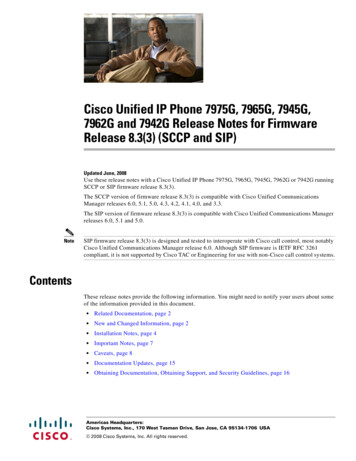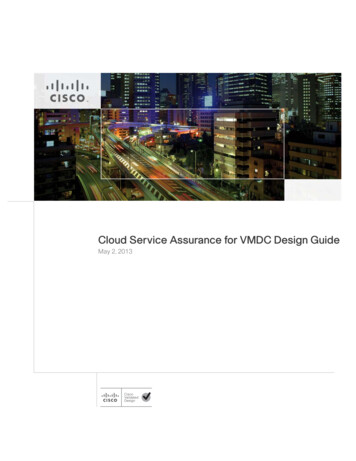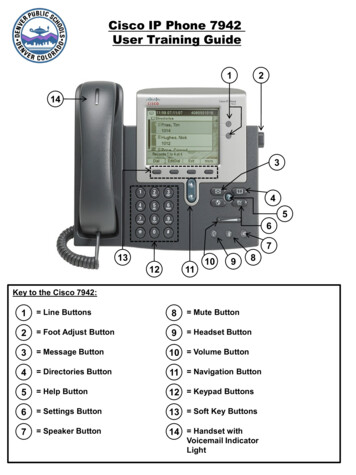
Transcription
Cisco IP Phone 7942User Training Guide1214345671312111098Key to the Cisco 7942:1 Line Buttons8 Mute Button2 Foot Adjust Button9 Headset Button3 Message Button10 Volume Button4 Directories Button11 Navigation Button5 Help Button12 Keypad Buttons6 Settings Button13 Soft Key Buttons7 Speaker Button14 Handset withVoicemail IndicatorLight
Using your Cisco IP Phone:Following are instructions on how to use the basic features of your IP phone.You can dial internal extensions from phone by dialing the 5 digit extension number you wishto reach. You must Dial “9” for an outside line.For Assistance or to report problems:Contact the Department of Technology Services (DoTS) Hotline at 720-423-3888.15 Different Ways toplace a call:214 Lift the handset and dial thenumber. Press the LINE button (1) anddial the number. Press the SPEAKER button (7)and dial a number. 3Press the NEW CALL soft key(13) and dial a number.4 Press the DIAL soft key (13)from the Corporate Directory to dial anumber. (See the section belowcalled “Using the CorporateDirectory.”)56Placing a call on hold: During a call press the HOLDsoft key (13). To return to the call, Press theRESUME soft key (13).713121110982
1Answering a call:214(14). Lift the Handset Press the ANSWER soft key (13). Press the SPEAKER button (7).3Ending a call:(14). Hang up the handset Press the EndCall soft key (13). Press the SPEAKER button (7).45671312Forwarding all calls:You can set up call forwarding tosend all your incoming calls to adifferent number.1.Press the CFwdAll soft key(13). You should hear 2 beeps.2.Enter the 5 digit extension thatyou wish to forward your phoneto. You will hear one beep toconfirm your entry.3.11Transferring a call:1.To transfer an active call to anotherphone number, press the TRANSFERsoft key (13). This automatically putsthe call on hold, and provides youwith a dial tone.2.Dial the number you wish to transferthe call to.3.To cancel the call forwarding,press the CFwdAll soft key (13)again. You will hear one beep toconfirm your entry.4.You can transfer when the phonebegins to ring, or you can wait for therecipient to answer in order toannounce the call to them beforetransferring. Press the TRANSFERsoft key (13) again to complete thetransfer.Hang up the receiver when thetransfer is complete.NOTE: If the party refuses the call, pressthe Resume soft key (13) to return tothe original call.1098Placing a conference call:1.During a call, press the More soft key(13) and then the Confrn soft key(13). This opens a new line whileplacing the current party on hold.2.Place the call to the other party.3.When the call connects, press theConfrn soft key (13) again to addthis party to the call.4.Repeat the first three steps to addadditional participants.NOTE: The conference call initiator can dropthe last party added by pressing theRmLstC soft key (13). You will needto press the more soft key (13) untilthe RmLstC key appears. To end a conference call, all but oneparty must hang up. Once the conference call initiatordisconnects, no additional parties canbe added.3
Using the CorporateDirectory:1.Press the Directory button (4).2.Press the Navigation button(11) until you get to theCorporate Directory, or press 5on your Key Pad (12).3.Press the Select soft key (13)to select the CorporateDirectory.4.Use the Navigation button (11)to highlight the search method ofyour choice (e.g.: First Name,Last Name, or Number).5.1143456Using the Keypad (12), enterthe search information. (Partialentries are acceptable.)7To enter a letter press thecorresponding number on thekey pad. For example for “b”press the “2” button twice inrapid succession. The cursorautomatically advances to thenext letter. If you make an error,press the soft key (13) tobackspace.5.6.7.Press the Search soft key (13).The LCD displays the results ofthe search.Use the Navigation button (11)to highlight the number you wishto call.131211Adjusting the LCDContrast:(6).1.Press the Settings button2.Use the Navigation button (11)to highlight User Preferences bymoving the cursor and choosingthe Select soft key, or press “1”on the Key Pad (12).1098Using Call History:1.Press the Directory button (4).2.Press the Navigation button (11)and highlight Missed Calls,Received Calls, or Placed Calls.3.Press the Select soft key (13) toopen the directory menu option ofyour choice.To place a call from the directory,highlight the desired number usingthe Navigation button (11), andpress the Dial soft key (13).Press the Dial soft key (13) toplace the call or just pick up yourreceiver and the call willconnect.3.Select Contrast by moving thecursor and choosing the Selectsoft key, or press “4” on the keypad (12).4.Redialing a number:4.Press the Up or Down soft key(13) to adjust the contrast.5.Press the Save soft key (13)when the desired Contrast isachieved.NOTE: If you choose to exit the directorywithout placing a call, press theExit soft key (13) twice. Lift the Handset (14) and pressthe Redial soft key (13). 2You can also press the Redial softkey (13) without lifting the handset toplace the call from the speakerphone.6. To clear your call history, selectthe Clear soft key (13).When finished press the Settingsbutton (6) to return to the mainscreen.4
1Changing the ring:1.Press the Settings Button (6).2.Press “1” for User Preferencesor press the Select soft key(13) when User Preferences ishighlighted.3.Press “1” for Rings or press theSelect soft key (13) whenRings is highlighted.4.With Default Ring highlighted,press the Select soft key (13).5.Use the Navigation buttonto highlight any ring listed.6.Press the Play soft key (13) tosample a ring tone.7.143(11)456Press the Select soft key (13)once the desired ring tone hasbeen chosen.71312Adjusting the ringervolume:1.2.2While the phone is idle, pressthe Volume button (10) onceto hear a sample of the volumelevel.Adjusting thehandset,speakerphone, andheadset volume:1.Continue to press the Volumebutton (10) to adjust thevolume level.NOTE: The ringer volume level isautomatically saved.2.During an active call, press theVolume button (10) toincrease or decrease thevolume of your handset,speakerphone, or headset.111098Muting a call:1.Press the Mute button (8).2.To disengage mute, press theMute button (8) again.NOTE: If you are using mute alongwith your speakerphone, liftingthe Handset (14) willdisengage mute.To save the volume setting,press the Save soft key (13).NOTE: Adjusting and saving thevolume level during a call onlyaffects the currently activevoice receiver. For example, ifyou press the Volume button(10) when you are using theHandset (14), you will onlychange the handset volume,not the speaker or headsetvolume.5
1To accessvoicemail fromyour phone:1.Press the Messagebutton (3) on yourphone.2.Enter your PINfollowed by the # key.Your initial PIN is sentto your email box.3.2143If this is the first timeyou are accessingyour voicemail box,the system will thenwalk you through thesetup process.456NOTE: Please refer to theVoice Mail QuickReference Guide 2010published athttp://dots.dpsk12.org/voip for more detail onyour voicemail box.71312Transfer a call directlyto voicemail:1.2.Select the Transfer soft key(13) and, using the Keypad(12), dial * and the desiredextension.Press the Transfer soft key(13) again to complete thetransfer.111098To access voicemailfrom an outside line:1.Call 720-424-4444.2.When you hear “To accessyour mailbox,” enter your fivedigit extension followed by the# key.3.Enter your PIN, followed by the# key.NOTE: To dial straight into anextension’s voicemail, dial *and the extension.6
Cisco IP Phone 7942 User Training Guide Key to the Cisco 7942: 1 2 3 Line Buttons Foot Adjust Button Message Button 4 Directories Button 5 Help Button 6 Settings Button 7 Speaker Button 8 Mute Button 9 Headset Button 10 Volume Button 11 Navigation Button 12 Keypad Buttons 13 Soft Key Buttons 14 Handset with Voicemail Indicator