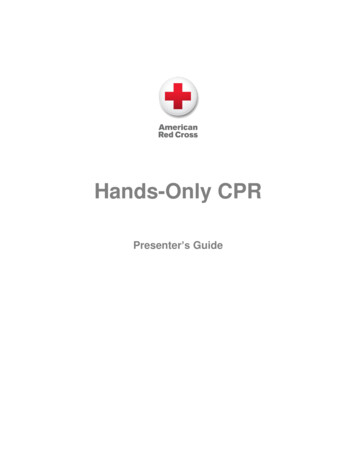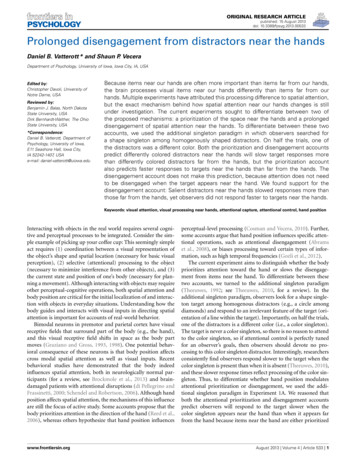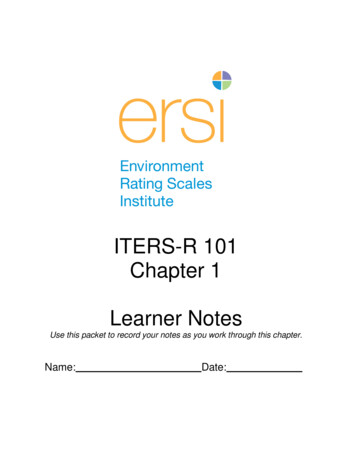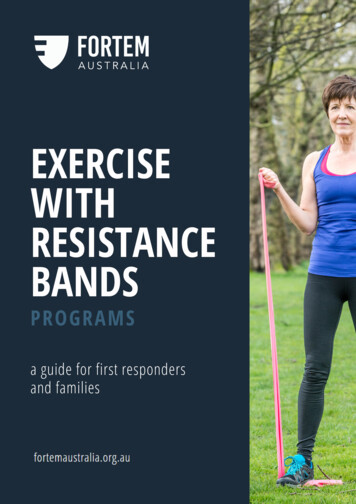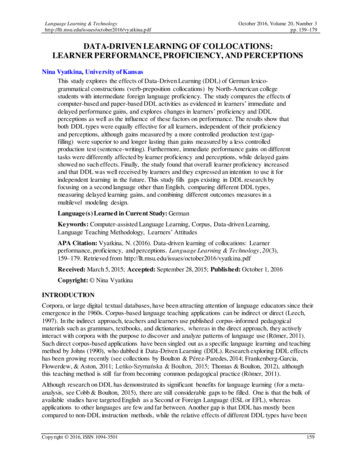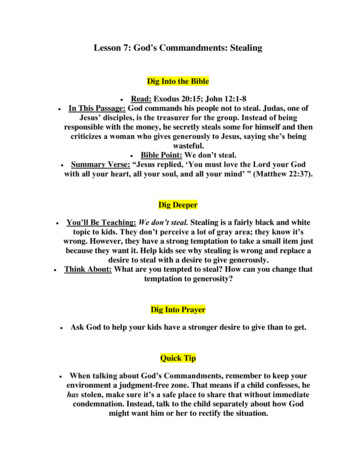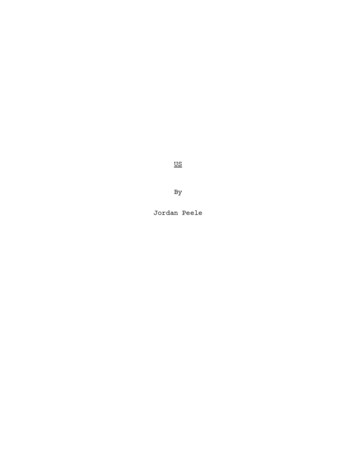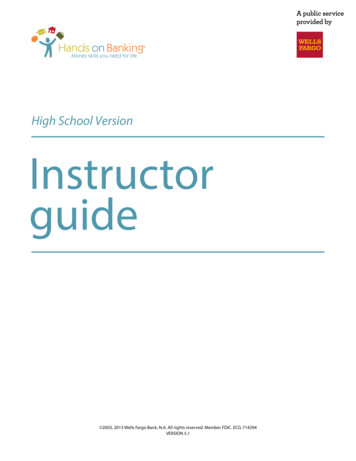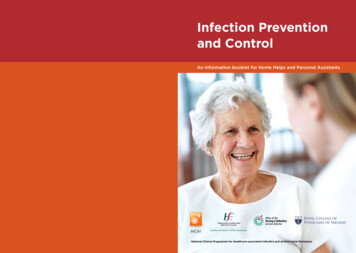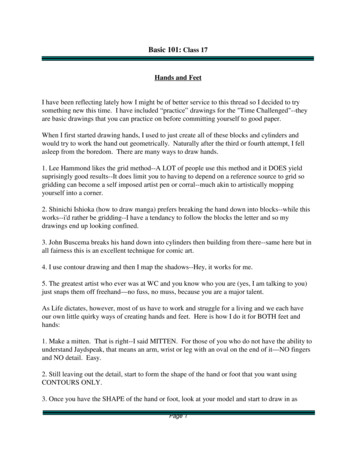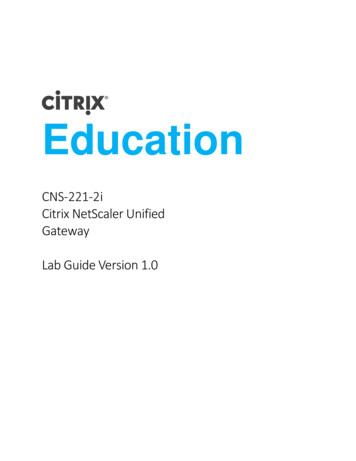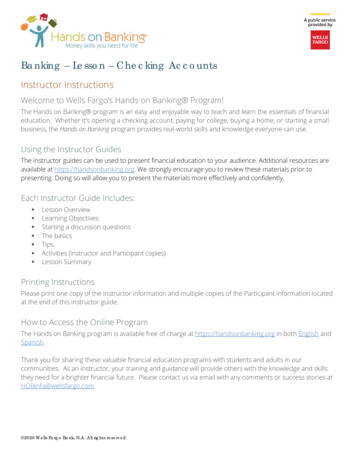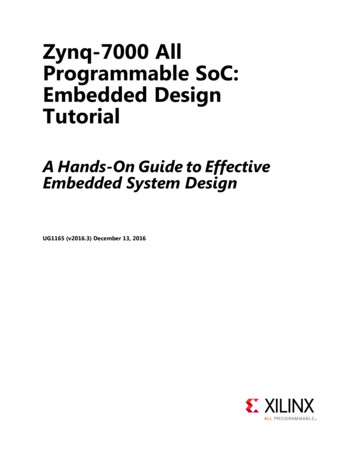
Transcription
Zynq-7000 AllProgrammable SoC:Embedded DesignTutorialA Hands-On Guide to EffectiveEmbedded System DesignUG1165 (v2016.3) December 13, 2016
Revision HistoryThe following table shows the revision history for this ed for 2016.3 version of Vivado Design Suite, Xilinx SDK, and PetaLinuxTools.06/13/20162016.2Verified for 2016.2 version of Vivado Design Suite, Xilinx SDK, and PetaLinux Tools.05/09/20162016.1Updated complete tutorial and reference design to tool chain version 2016.1 forVivado, SDK, and PetaLinux Tools.Added Chapter 9, Linux OS Aware Debugging Using SDK, which describes the newSDK feature “Linux OS Aware debug” and provides exercises for it.Zynq-7000 AP SoC: Embedded Design Tutorialwww.xilinx.comUG1165 (v2016.3) December 13, 2016Send Feedback2
Table of ContentsRevision History . . . . . . . . . . . . . . . . . . . . . . . . . . . . . . . . . . . . . . . . . . . . . . . . . . . . . . . . . . . . . . . . . . . . 2Chapter 1: IntroductionAbout This Guide . . . . . . . . . . . . . . . . . . . . . . . . . . . . . . . . . . . . . . . . . . . . . . . . . . . . . . . . . . . . . . . . . . 5How Zynq Devices Simplify Embedded Processor Design . . . . . . . . . . . . . . . . . . . . . . . . . . . . . . . . . . 7How the Vivado Tools Expedite the Design Process . . . . . . . . . . . . . . . . . . . . . . . . . . . . . . . . . . . . . 10What You Need to Set Up Before Starting . . . . . . . . . . . . . . . . . . . . . . . . . . . . . . . . . . . . . . . . . . . . . 10Chapter 2: Using the Zynq SoC Processing SystemEmbedded System Configuration . . . . . . . . . . . . . . . . . . . . . . . . . . . . . . . . . . . . . . . . . . . . . . . . . . . .Example Project: Creating a New Embedded Project with Zynq SoC . . . . . . . . . . . . . . . . . . . . . . . .Example Project: Running the “Hello World” Application . . . . . . . . . . . . . . . . . . . . . . . . . . . . . . . .Additional Information . . . . . . . . . . . . . . . . . . . . . . . . . . . . . . . . . . . . . . . . . . . . . . . . . . . . . . . . . . . .14152731Chapter 3: Using the GP Port in Zynq DevicesAdding IP in PL to the Zynq SoC Processing System . . . . . . . . . . . . . . . . . . . . . . . . . . . . . . . . . . . . . 32Standalone Application Software for the Design. . . . . . . . . . . . . . . . . . . . . . . . . . . . . . . . . . . . . . . . 42Chapter 4: Debugging with SDKXilinx System Debugger . . . . . . . . . . . . . . . . . . . . . . . . . . . . . . . . . . . . . . . . . . . . . . . . . . . . . . . . . . . . 45Debugging Software Using SDK. . . . . . . . . . . . . . . . . . . . . . . . . . . . . . . . . . . . . . . . . . . . . . . . . . . . . . 47Chapter 5: Using the HP Slave Port with AXI CDMA IPIntegrating AXI CDMA with the Zynq SoC PS HP Slave Port . . . . . . . . . . . . . . . . . . . . . . . . . . . . . . .Standalone Application Software for the Design. . . . . . . . . . . . . . . . . . . . . . . . . . . . . . . . . . . . . . . .Linux OS Based Application Software for the CDMA System . . . . . . . . . . . . . . . . . . . . . . . . . . . . . .Running Linux CDMA Application Using SDK . . . . . . . . . . . . . . . . . . . . . . . . . . . . . . . . . . . . . . . . . . .50565960Chapter 6: Linux Booting and Debug in SDKRequirements . . . . . . . . . . . . . . . . . . . . . . . . . . . . . . . . . . . . . . . . . . . . . . . . . . . . . . . . . . . . . . . . . . . . 70Booting Linux on a Zynq SoC Board . . . . . . . . . . . . . . . . . . . . . . . . . . . . . . . . . . . . . . . . . . . . . . . . . . 70Zynq-7000 AP SoC: Embedded Design Tutorialwww.xilinx.comUG1165 (v2016.3) December 13, 2016Send Feedback3
Chapter 7: Creating Custom IP and Device Driver for LinuxRequirements . . . . . . . . . . . . . . . . . . . . . . . . . . . . . . . . . . . . . . . . . . . . . . . . . . . . . . . . . . . . . . . . . . . . 92Creating Peripheral IP . . . . . . . . . . . . . . . . . . . . . . . . . . . . . . . . . . . . . . . . . . . . . . . . . . . . . . . . . . . . . 93Integrating Peripheral IP with PS GP Master Port . . . . . . . . . . . . . . . . . . . . . . . . . . . . . . . . . . . . . . . 98Linux-Based Device Driver Development . . . . . . . . . . . . . . . . . . . . . . . . . . . . . . . . . . . . . . . . . . . . . 101Loading Module into Running Kernel and Application Execution . . . . . . . . . . . . . . . . . . . . . . . . . 103Chapter 8: Software Profiling Using SDKProfiling an Application in SDK with System Debugger. . . . . . . . . . . . . . . . . . . . . . . . . . . . . . . . . . 107Additional Design Support Options . . . . . . . . . . . . . . . . . . . . . . . . . . . . . . . . . . . . . . . . . . . . . . . . . 109Chapter 9: Linux OS Aware Debugging Using SDKSetting up Linux OS Aware Debugging . . . . . . . . . . . . . . . . . . . . . . . . . . . . . . . . . . . . . . . . . . . . . . . 111Debugging Linux Processes and Threads Using OS Aware Debug . . . . . . . . . . . . . . . . . . . . . . . . . 114Appendix A: Additional Resources and Legal NoticesXilinx Resources . . . . . . . . . . . . . . . . . . . . . . . . . . . . . . . . . . . . . . . . . . . . . . . . . . . . . . . . . . . . . . . . .Solution Centers. . . . . . . . . . . . . . . . . . . . . . . . . . . . . . . . . . . . . . . . . . . . . . . . . . . . . . . . . . . . . . . . .Documentation Navigator and Design Hubs . . . . . . . . . . . . . . . . . . . . . . . . . . . . . . . . . . . . . . . . . .Xilinx Documentation Navigator. . . . . . . . . . . . . . . . . . . . . . . . . . . . . . . . . . . . . . . . . . . . . . . . . . . .Design Files for This Tutorial . . . . . . . . . . . . . . . . . . . . . . . . . . . . . . . . . . . . . . . . . . . . . . . . . . . . . . .Xilinx Resources . . . . . . . . . . . . . . . . . . . . . . . . . . . . . . . . . . . . . . . . . . . . . . . . . . . . . . . . . . . . . . . . .Training Resources. . . . . . . . . . . . . . . . . . . . . . . . . . . . . . . . . . . . . . . . . . . . . . . . . . . . . . . . . . . . . . .Please Read: Important Legal Notices . . . . . . . . . . . . . . . . . . . . . . . . . . . . . . . . . . . . . . . . . . . . . . .Zynq-7000 AP SoC: Embedded Design Tutorialwww.xilinx.comUG1165 (v2016.3) December 13, 2016Send Feedback1231231231241241241261264
Chapter 1IntroductionAbout This GuideThis document provides an introduction to using the Xilinx Vivado Design Suite flow forusing the Zynq -7000 All Programmable SoC device. The examples are targeted for theXilinx ZC702 Rev 1.1 evaluation board and the tool version used is Vivado and the XilinxSoftware Development Kit (SDK) 2016.3.Note: To install SDK as part of the Vivado Design Suite, you must choose to include SDK in theinstaller. See Xilinx Software Development Kit, page 9.The examples in this document were created using the Xilinx tools running on Windows 7,64-bit operating system. Other versions the tools running on other Window installs mightprovide varied results. These examples focus on introducing you to the following aspects ofembedded design.Note: The sequence mentioned in the tutorial steps for booting Linux on the hardware is specific tothe PetaLinux tools released for 2016.3, which must be installed on the Linux host machine forexercising the Linux portions of this document. Chapter 2, Using the Zynq SoC Processing System describes creation of a system withthe Zynq SoC Processing System (PS) and running a simple "Hello World" application.This chapter is an introduction into the hardware and software tools using a simpledesign as the example. Chapter 3, Using the GP Port in Zynq Devices describes how to create a system usingthe Zynq SoC PS and the Programmable Logic (PL, or "fabric") and how to use a simpleapplication to exercise both the PS and PL. Chapter 4, Debugging with SDK provides an introduction into debugging softwareusing the debug features of the Xilinx Software Development Kit (SDK). This chapteruses the previous design and runs the software bare metal (without an OS) to showhow to debug. Chapter 5, Using the HP Slave Port with AXI CDMA IP provides information aboutbooting the Linux OS on the Zynq SoC board and application development withPetaLinux tools. This chapter also introduces the different devices Zynq SoC can bootfrom and how to program these devices.Zynq-7000 AP SoC: Embedded Design Tutorialwww.xilinx.comUG1165 (v2016.3) December 13, 2016Send Feedback5
Chapter 1: Introduction Chapter 6, Linux Booting and Debug in SDK describes the steps to boot the Linux OSon the Zynq SoC board with PetaLinux Tools. This chapter provides information aboutinstantiating the AXI CDMA IP in Fabric and integration with the High Performance (HP)64 bit slave port. Chapter 7, Creating Custom IP and Device Driver for Linux guides you through creatingIntellectual Property (IP) using the Create and Package New IP wizard. It describesLinux-based device driver development and kernel compilation. You will also design asystem using your created IP for the Zynq device. Chapter 8, Software Profiling Using SDK describes the profiling feature for theStandalone BSP and the Application related to AXI CDMA, which is created inChapter 6. This highlights how to look at software and see if there are any bottlenecks. Chapter 9, Linux OS Aware Debugging Using SDK describes the Linux OS awaredebugging feature and exercises it for Linux kernel and a basic Linux example. This isdifferent from the Linux process debug already available in SDK. You can debug theLinux OS running on the Zynq ARM 9 processor cores and multiple applicationprocesses/threads running on the Linux OS simultaneously. Appendix A, Additional Resources and Legal Notices provides links to additionalresources related to this guide.Example ProjectThe best way to learn a tool is to use it. So, this guide provides opportunities for you towork with the tools under discussion. Specifications for sample projects are given in theexample sections, along with an explanation of what is happening behind the scenes. Eachchapter and examples are meant to showcase different aspects of embedded design. Theexample takes you through the entire flow to complete the learning and then moves on toanother topic.Additional DocumentationAdditional documentation is listed in Appendix A, Additional Resources and Legal Notices.Zynq-7000 AP SoC: Embedded Design Tutorialwww.xilinx.comUG1165 (v2016.3) December 13, 2016Send Feedback6
Chapter 1: IntroductionHow Zynq Devices Simplify Embedded ProcessorDesignEmbedded systems are complex. Hardware and software portions of an embedded designare projects in themselves. Merging the two design components so that they function asone system creates additional challenges. Add an FPGA design project to the mix, and yourdesign has the potential to become very complicated.The Zynq SoC solution reduces this complexity by offering an ARM Cortex-A9 dual core,along with programmable logic, all within a single SoC.To simplify the design process, Xilinx offers the Vivado Design Suite and the Xilinx SoftwareDevelopment Kit (SDK). This set of tools provides you with everything you need to simplifyembedded system design for a device that merges an SoC with an FPGA. This combinationof tools offers hardware and software application design, debugging capability, codeexecution, and transfer of the design onto actual boards for verification and validation.Note: To install SDK as part of the Vivado Design Suite, you must elect to include SDK in the installer.See Xilinx Software Development Kit, page 9.The Vivado Design Suite, System EditionXilinx offers a broad range of development system tools, collectively called the VivadoDesign Suite. Various Vivado Design Suite Editions can be used for embedded systemdevelopment. In this guide we will utilize the System Edition. The Vivado Design SuiteEditions are shown in the following figure.Zynq-7000 AP SoC: Embedded Design Tutorialwww.xilinx.comUG1165 (v2016.3) December 13, 2016Send Feedback7
Chapter 1: IntroductionX-Ref Target - Figure 1-1Figure 1-1:Vivado Design Suite EditionsOther Vivado ComponentsOther Vivado components include: Embedded/Soft IP for the Xilinx embedded processors Documentation Sample projectsZynq-7000 AP SoC: Embedded Design Tutorialwww.xilinx.comUG1165 (v2016.3) December 13, 2016Send Feedback8
Chapter 1: IntroductionXilinx Software Development KitThe Software Development Kit (SDK) is an integrated development environment,complementary to Vivado, that is used for C/C embedded software application creationand verification. SDK is built on the Eclipse open-source framework and might appearfamiliar to you or members of your design team.When you install the Vivado Design Suite, SDK is available as an optional software tool thatyou must choose to include in your installation. For details, refer to InstallationRequirements, page 11.For more information about the Eclipse development environment, refer tohttp://www.eclipse.org.Other SDK components include: Drivers and libraries for embedded software development GNU compiler and debugger for C/C software development targeting the ARMCortex-A9 MP processors in the Zynq SoC Processing SystemPetaLinux ToolsThe PetaLinux tools set is an Embedded Linux System Development Kit. It offers a full Linuxdistribution which includes the Linux OS as well as a complete configuration, build, anddeploy environment for Xilinx silicon.For more information, refer to the Xilinx PetaLinux web page [Ref 13].The PetaLinux Tools design hub provides information and links to documentation specific toPetaLinux Tools. For more information, refer to Related Design Hubs, page 124.Zynq-7000 AP SoC: Embedded Design Tutorialwww.xilinx.comUG1165 (v2016.3) December 13, 2016Send Feedback9
Chapter 1: IntroductionHow the Vivado Tools Expedite the Design ProcessYou can use the Vivado Design Suite tools to add design sources to your hardware. Theseinclude the IP integrator, which simplifies the process of adding IP to your existing projectand creating connections for ports (such as clock and reset).You can accomplish all your hardware system development using the Vivado tools alongwith IP integrator. This includes specification of the microprocessor, peripherals, and theinterconnection of these components, along with their respective detailed configuration.SDK is used for software development and is available either as part of the Vivado DesignSuite, or it can be installed and used without any other Xilinx tools installed on the machineon which it is loaded. SDK can also be used to debug software applications.The Zynq SoC Processing System (PS) can be booted and made to run withoutprogramming the FPGA (programmable logic or PL). However, in order to use any soft IP inthe fabric, or to bond out PS peripherals using EMIO, programming of the PL is required.You can program the PL in SDK.For more information on the embedded design process, refer to the Vivado Design SuiteTutorial: Embedded Processor Hardware Design (UG940) [Ref 2].What You Need to Set Up Before StartingBefore discussing the tools in depth, you should make sure they are installed properly andyour environments match those required for the "Example Project" sections of this guide.Hardware Requirements for this GuideThis tutorial targets the Zynq ZC702 Rev 1.1 evaluation board, and can also be used for Rev1.0 boards. To use this guide, you need the following hardware items, which are includedwith the evaluation board: The ZC702 evaluation board AC power adapter (12 VDC) USB Type-A to USB Mini-B cable (for UART communications) USB Type-A to USB Micro cable for programming and debugging via USB-Micro JTAGconnection SD-MMC flash card for Linux booting Ethernet cable to connect target board with host machineZynq-7000 AP SoC: Embedded Design Tutorialwww.xilinx.comUG1165 (v2016.3) December 13, 2016Send Feedback10
Chapter 1: IntroductionInstallation RequirementsVivado Design Suite and SDKMake sure that you have installed the 2016.3 software. Visit http://www.xilinx.com/support/download.html to confirm that you have the latest software version.Ensure that you have both the Vivado Design Suite and SDK Tools installed. When youinstall the Vivado Design Suite, SDK is available as an optional software tool that you mustelect to include in your installation by selecting the Software Development Kit check box,as shown in the following figure. To install SDK by itself, you can deselect the other softwareproducts and run the installer with only Software Development Kit selected.X-Ref Target - Figure 1-2Figure 1-2:Vivado Installer - Select Software Development KitFor more information on installing the Vivado Design Suite and SDK, refer to the VivadoDesign Suite User Guide: Release Notes, Installation, and Licensing (UG973) [Ref 3].IMPORTANT: Installation does not create an SDK desktop shortcut by default. You can launch the SDKbinary from C:\Xilinx\SDK\2016.3\bin\xsdk.bat.Zynq-7000 AP SoC: Embedded Design Tutorialwww.xilinx.comUG1165 (v2016.3) December 13, 2016Send Feedback11
Chapter 1: IntroductionPetaLinux ToolsInstall the PetaLinux Tools to run through the Linux portion of this tutorial. PetaLinux toolsrun under the Linux host system running one of the following: RHEL 6 (32-bit or 64-bit) SUSE Enterprise 11 (32-bit or 64-bit) CentOS (64-bit) Ubuntu 14.04 (64-bit)This can use either a dedicated Linux host system or a virtual machine running one of theseLinux operating systems on your Windows development platform.When you install PetaLinux Tools on your system of choice, you must do the following: Download PetaLinux 2016.3 SDK software from the Xilinx Website. Install the PetaLinux 2016.3 release package. Add common system packages and libraries to the workstation or virtual machine.Prerequisites 2 GB RAM (recommended minimum for Xilinx tools) Pentium 4 2GHz CPU clock or equivalent 5 GB free HDD spaceExtract the PetaLinux PackageBy default, the installer installs the package as a subdirectory within the current directory.Alternatively, you can specify an installation path. Run the downloaded PetaLinux installer.Note: Ensure that the PetaLinux installation path is kept short. The PetaLinux build will fail if the pathexceeds 255 characters.bash ./petalinux-v2016.3-final-installer.runPetaLinux is installed in the petalinux-v2016.3-final directory, directly underneaththe working directory of this command. If the installer is placed in the home directory/home/user, PetaLinux is installed in /home/user/petalinux-v2016.3-final.Refer to Chapter 6, Linux Booting and Debug in SDK for additional information about thePetaLinux environment setup, project creation, and project usage examples. A detailedguide on PetaLinux Installation and usage can be found in the PetaLinux ToolsDocumentation: Reference Guide (UG1144) [Ref 7].Zynq-7000 AP SoC: Embedded Design Tutorialwww.xilinx.comUG1165 (v2016.3) December 13, 2016Send Feedback12
Chapter 1: IntroductionSoftware LicensingXilinx software uses FLEXnet licensing. When the software is first run, it performs a licenseverification process. If the license verification does not find a valid license, the licensewizard guides you through the process of obtaining a license and ensuring that the licensecan be used with the tools installed. If you do not need the full version of the software, youcan use an evaluation license.For installation instructions and information, see the VivadoDesign Suite User Guide: Release Notes, Installation, and Licensing (UG973) [Ref 3].Tutorial Design FilesSee Design Files for This Tutorial, page 124 for information about downloading the designfiles for this tutorial.Zynq-7000 AP SoC: Embedded Design Tutorialwww.xilinx.comUG1165 (v2016.3) December 13, 2016Send Feedback13
Chapter 2Using the Zynq SoC Processing SystemNow that you have been introduced to the Xilinx Vivado Design Suite, you will beginlooking at how to use it to develop an embedded system using the Zynq -7000 AP SoCProcessing System (PS).The Zynq SoC consists of ARM Cortex -A9 cores, many hard intellectual propertycomponents (IPs), and programmable logic (PL). This offering can be used in two ways: The Zynq SoC PS can be used in a standalone mode, without attaching any additionalfabric IP. IP cores can be instantiated in fabric and attached to the Zynq PS as a PS PLcombination.Embedded System ConfigurationCreation of a Zynq device system design involves configuring the PS to select theappropriate boot devices and peripherals. To start with, as long as the PS peripherals andavailable MIO connections meet the design requirements, no bitstream is required. Thischapter guides you through creating a simple PS-based design that does not require abitstream.Zynq-7000 AP SoC: Embedded Design Tutorialwww.xilinx.comUG1165 (v2016.3) December 13, 2016Send Feedback14
Chapter 2: Using the Zynq SoC Processing SystemExample Project: Creating a New Embedded Projectwith Zynq SoCFor this example, you will launch the Vivado Design Suite and create a project with anembedded processor system as the top level.Starting Your Design1. Start the Vivado Design Suite.2. In the Vivado Quick Start page, click Create New Project to open the New Projectwizard.3. Use the information in the table below to make selections in each of the wizard screens.Wizard ScreenProject NameProject TypeSystem PropertySetting or Command to UseProject nameedt tutorialProject LocationC:/designsCreate Project SubdirectoryLeave this checkedSpecify the type of sources for yourdesign. You can start with RTL or asynthesized EDIF.RTL ProjectDo not specify sources at thistime check boxLeave this unchecked.Add SourcesDo not make any changes to this screen.Add Existing IPDo not make any changes to this screen.Add ConstraintsDo not make any changes to this screen.Default PartSelectBoardsBoardZYNQ-7 ZC702 Evaluation BoardProject SummaryReview the project summary.New Project Summary4. Click Finish. The New Project wizard closes and the project you just created opens in theVivado design tool.Zynq-7000 AP SoC: Embedded Design Tutorialwww.xilinx.comUG1165 (v2016.3) December 13, 2016Send Feedback15
Chapter 2: Using the Zynq SoC Processing SystemCreating an Embedded Processor ProjectYou will now use the Add Sources wizard to create an embedded processor project.1. In the Flow Navigator, under IP Integrator, click Create Block Design.X-Ref Target - Figure 2-1Figure 2-1:Create Block Design ButtonThe Create Block Design wizard opens.2. Use the following information to make selections in the Create Block Design wizard.Wizard ScreenCreate Block DesignSystem PropertySetting or Command to UseDesign Nametutorial bdDirectory Local to Project Specify Source SetDesign Sources3. Click OK.The Diagram window view opens with a message that states that this design is empty. Toget started, you will next add some IP from the catalog.4. Click the Add IP button.5. In the search box, type zynq to find the Zynq device IP options.6. Double-click the ZYNQ Processing System IP to add it to the Block Design.The Zynq MPSoC processing system IP block appears in the Diagram view, as shown inthe following figure.Zynq-7000 AP SoC: Embedded Design Tutorialwww.xilinx.comUG1165 (v2016.3) December 13, 2016Send Feedback16
Chapter 2: Using the Zynq SoC Processing SystemX-Ref Target - Figure 2-2Figure 2-2:Zynq SoC Processing System IP BlockZynq-7000 AP SoC: Embedded Design Tutorialwww.xilinx.comUG1165 (v2016.3) December 13, 2016Send Feedback17
Chapter 2: Using the Zynq SoC Processing SystemManaging the Zynq7 Processing System in VivadoNow that you have added the processor system for the Zynq SoC to the design, you canbegin managing the available options.1. Double-click the ZYNQ7 Processing System block in the Block Diagram window.The Re-customize IP dialog box opens, as shown in the following figure. Notice that bydefault, the processor system does not have any peripherals connected.X-Ref Target - Figure 2-3Figure 2-3:Re-customize IP Dialog Box2. You will use a preset template created for the ZC702 board. In the Re-customize IPwindow, click the Presets button and select ZC702.This configuration wizard enables many peripherals in the Processing System with somemultiplexed I/O (MIO) pins assigned to them as per the board layout of the ZC702board. For example, UART1 is enabled and UART0 is disabled. This is because UART1 isconnected to the USB-UART connector through UART to the USB converter chip on theZC702 board.Zynq-7000 AP SoC: Embedded Design Tutorialwww.xilinx.comUG1165 (v2016.3) December 13, 2016Send Feedback18
Chapter 2: Using the Zynq SoC Processing SystemNote the check marks that appear next to each peripheral name in the Zynq deviceblock diagram that signify the I/O Peripherals that are active.X-Ref Target - Figure 2-4Figure 2-4:I/O Peripherals with Active Peripherals Identified3. In the block diagram, click one of the green I/O Peripherals. The MIO Configurationwindow opens for the selected peripheral.X-Ref Target - Figure 2-5Figure 2-5:MIO Configuration WindowZynq-7000 AP SoC: Embedded Design Tutorialwww.xilinx.comUG1165 (v2016.3) December 13, 2016Send Feedback19
Chapter 2: Using the Zynq SoC Processing System4. Click OK to close the Re-customize IP wizard. Vivado implements the changes that youmade to apply the ZC702 board presets.In the Block Diagram window, notice the message stating that Designer assistance isavailable, as shown in the following figure.X-Ref Target - Figure 2-6Figure 2-6:Run Block Automation Link5. Click the Run Block Automation link.The Run Block Automation dialog box opens.Note that Cross Trigger In and Cross Trigger Out are disabled. For a detailed tutorial withinformation about cross trigger set-up, refer to the Vivado Design Suite Tutorial:Embedded Processor Hardware Design (UG940) [Ref 2].6. Click OK to accept the default processor system options and make default pinconnections.Validating the Design and Connecting PortsNow, validate the design.1. Right-click in the white space of the Block Diagram view and select Validate Design.Alternatively, you can press the F6 key.2. A critical error message appears, indicating that the M AXI GP0 ACLK must beconnected.X-Ref Target - Figure 2-7Figure 2-7:Critical Message Dialog BoxZynq-7000 AP SoC: Embedded Design Tutorialwww.xilinx.comUG1165 (v2016.3) December 13, 2016Send Feedback20
Chapter 2: Using the Zynq SoC Processing System3. Click OK to clear the message.4. In the Block Diagram view of the ZYNQ7 Processing System, locate theM AXI GP0 ACLK port. Hover your mouse over the connector port until the pencil iconappears.5. Click the M AXI GP0 ACLK port and drag to the FCLK CLK0 input port to make aconnection between the two ports.X-Ref Target - Figure 2-8Figure 2-8:ZYNQ7 Processing System with Connection6. Validate the design again to ensure there are no other errors. To do this, right-click inthe white space of the Block Diagram view and select Validate Design.A message dialog box opens and states "Validation successful. There are no errors orcritical warnings in this design."7. Click OK to close the message.8. In the Block Design view, click the Sources tab.9. Click Hierarchy.10. Under Design Sources, right-click tutorial bd and select Create HDL Wrapper.The Create HDL Wrapper dialog box opens. You will use this dialog box to create a HDLwrapper file for the processor subsystem.TIP: The HDL wrapper is a top-level entity required by the design tools.11. Select Let Vivado manage wrapper and auto-update and click OK.12. In the Block Diagram, Sources window, under Design Sources, expandtutorial bd wrapper.Zynq-7000 AP SoC: Embedded Design Tutorialwww.xilinx.comUG1165 (v2016.3) December 13, 2016Send Feedback21
Chapter 2: Using the Zynq SoC Processing System13. Right-click the top-level block diagram, titled tutorial bd i - tutorial bd(tutorial bd.bd) and select Generate Output Products.Note: The Generate Output Products dialog box opens, as shown in the followingfigure.If you are running the Vivado Design Suite on a Linux host machine, you might seeX-Ref Target - Figure 2-9Figure 2-9:Generate Output Products Dialog Boxadditional options under Run Settings. In this case, continue with the default settings.14. Click Generate.This step builds all required output products for the selected source. For example,constraints do not need to be manually created for the IP processor system. The Vivadotools automatically generate the XDC file for the processor sub-system when GenerateOutput Products is selected.15. When the Generate Output Products process completes, click OK.16. In the Block Diagram Sources window, click the IP Sources tab. Here you can see theoutput products that you just generated, as shown in the following figure.Zynq-7000 AP SoC: Embedded Design Tutorialwww.xilinx.comUG1165 (v2016.3) December 13, 2016Send Feedback22
Chapter 2: Using the Zynq SoC Processing SystemX-Ref Target - Figure 2-10Figure 2-10:Outputs Generated Under IP SourcesSynthesizing the Design, Running Implementation, andGenerating the Bitstream1. You can now synthesize the design. In the Flow Navigator pane, under Synthesis, clickRun Synthesis.X-Ref Target - Figure 2-11Figure 2-11:Run Synthesis Button2. If Vivado prompts you to save your project before launching synthesis, click Save.While synthesis is running, a status bar displays in the upper right-hand window. Thisstatus bar spools for various reasons throughout the design process. The status barsignifies that a process is working in the background.X-Ref Target - Figure 2-12Figure 2-12:Status BarWhen synthesis completes, the Synthesis Completed dialog box opens.Zynq-7000 AP SoC: Embedded Design Tutorialwww.xilinx.comUG1165 (v2016.3) December 13, 2016Send Feedback23
Chapter 2: Using the Zynq SoC Processing System3. Select Run Implementation and click OK.Again, notice that the status bar describes the process running in the background. Whenimplementation completes, the Implementatio
See Xilinx Software Development Kit, page 9. The Vivado Design Suite, System Edition Xilinx offers a broad range of development system tools, collectively called the Vivado Design Suite. Various Vivado Design Suite Editions can be used for embedded system development. In this guide we will utilize the System Edition. The Vivado Design Suite