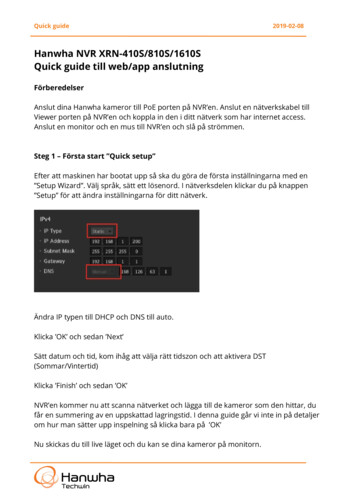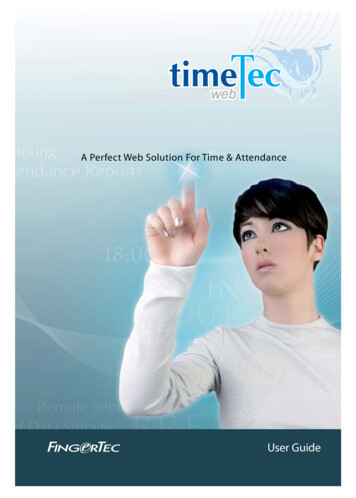
Transcription
A Perfect Web Solution For Time & AttendanceUser Guide
CONTENTS5-171 INTRODUCING & INSTALLING THE TIMETECTimeTec – An IntroductionInstalling The System18-242 MANAGING TERMINALSAdding Terminals to TimeTecUpdating Terminals Information in TimeTecDeleting Terminals from TimeTecAdding A Terminal GroupEditing A Terminal GroupDeleting A Terminal GroupDisplaying The Data Audit ListViewing The DataManaging TerminalsUploading UserInstalling FingerTec TimeTec25-313 MANAGING USERSEnrolling Users Into FingerTec TerminalsDownloading User Information from TerminalsAdding User InformationPurging User informationImporting UserFinding UserSuspending UserEditing UserInserting User PhotosSorting UserViewing All UsersViewing Users by Branch/Department/SectionSetting PrivilegesAdding User NamesCreating PasswordInserting Card NumberSelecting TerminalsErasing User IdentitiesFinding Biometrics InformationSign In User NamesCreating A Mobile AccountSuspending Users From Using TimeTecAccessing TimeTecViewing Attendance Records
32-374 CONFIGURING TIMETECCreating Company ProfileCreating A Username AccountEditing A Username AccountChanging Sign In Password of Username AccountDeleting Username AccountSuspending A Username AccountSetting Up System SettingsConfiguring Day TypeEditing Default Day TypeConfiguring Work/Overtime/Different Overtime Work WagesConfiguring Leave TypeAdding Leave TypesEditing Leave TypesDeleting Leave TypesSetting Up A DepartmentsEditing A DepartmentDeleting A DepartmentSetting Up A SectionEditing A SectionDeleting A SectionAdding RemarksEditing RemarksDeleting A Remark38-445 SETTING UP CLOCKING SCHEDULESUnderstanding Clocking SchedulesType of Clocking SchedulesClocking ColumnsAdding Clocking ScheduleEditing Clocking ScheduleInputting Clocking TimeSetting Grace Period for Clocking TimeSetting Flexible Break TimeDeducting Break Time From Total Working HoursInclude Early Time Into Total Working HoursArranging Clocking Time in Correct SlotsSetting Clocking RangeReplacing Attendance Data with The Latest Clocking TimeSetting Tolerance Time Before Shifts Starts in Daily ScheduleSetting Shifts in Daily SchedulesSetting Clocking Rules in Overtime Hour
45-486 SETTING UP GROUP DUTY ROSTER, DUTY PLANNER ANDCOMPANY HOLIDAYS & LEAVESUnderstanding Group Duty RosterType of Shift in Working CalendarDescription of Columns in Duty RosterAdding A New Group Duty RosterEditing Group Duty RosterUnderstanding The Group Duty CalendarEditing Work CalendarResetting Work Calendar To DefaultViewing Group Duty Roster ListSetting Up Duty PlannerListing Users in User Duty PlannerSetting Up Company Holidays and Leaves49-527 MANAGING USERSUnderstanding Attendance SheetSorting Attendance SheetEditing Attendance SheetPurging Attendance SheetGenerating Attendance SheetViewing Attendance Records53-558 ATTENDANCE REPORTSUnderstanding TimeTec Attendance ReportsGenerating ReportsReports Under Attendance Listing CategoryReports Under Attendance Analysis CategoryReports Under Terminal Analysis CategoryReports Under Duty Schedule Listing CategoryReports Under Table Listing Category56-659 INTRODUCING TIMETEC MOBILEIntroducing TimeTec MobileThe Importance of Internet ConnectivityChecking In Without Internet ConnectivityGroup Check In Using A Single DeviceUnderstanding Authorization LevelDownloading and Installing TimeTec MobileSetting Up Your TimeTec MobilePossible Error Screens During SetupUsing TimeTec Mobile6610 INDEX6711 OTHER RESOURCES
1 Introducing & Installing the TimeTecTimeTec – An IntroductionTHE BASIC UNDERSTANDING OF TIMETECTimeTec is a web based FingerTec application for managing employee data andattendance records. Administrators can manage employees easily as they are ableto transfer user data within the terminals with TimeTec. Attendance data from FingerTec terminals are downloaded into TimeTec to provide an overview of the staff’sattendance. TimeTec works with a MySQL database to maximize the capacity storage and minimize housekeeping efforts.Managing and using the TimeTec is easy. FingerTec terminals automatically uploadnew user information (user ID, fingerprint templates, card information and password) to TimeTec whenever a new employee is registered at the terminal.For companies with multiple branches or outlets, employees are often relocated.With TimeTec, an administrator can upload the information of the employee concerned to relevant terminals in the new branch within seconds. The employee canthen start to report his/her attendance at the new branch immediately. If an employee resigns, the administrator will be able to delete the employee details fromthe system easily as well.TimeTec provides a complete hierarchy to fit most companies’ structure. It is divided into Company Branch Department Section. An administrator can assignemployees into the appropriate level in a company to ease management and dataviewing. The system administrator can also assign new administrators/operators torun TimeTec, manage attendance data, and generate reports. It comes with a multilevel login authorization where the system administrator can assign the operatinglevels of each user, for example an administrator of the Accounts department willonly be able to view records within the Accounts department – records and transactions from other departments /branches / companies will not be viewable to theAccounts administrator.With the TimeTec, FingerTec terminals are utilized as attendance capturing stations.Employees report their attendance by verifying their fingerprint, card or password,and the attendance records will be uploaded to TimeTec immediately for the system administrator to view in the attendance sheet. This ensures that the attendancerecords in TimeTec will always be up to date. TimeTec provides a total of 999 working scenarios, each with 7 pairs of clocking status:In Tea break in-out Lunch break in-out Tea break in-out dinner break in-out supper break in-out OT in-out OutCONTENTS5
TimeTec allows administrators to setup working schedules to fit a specific workingenvironment, for example normal working hours, overnight working hours, factoryshifts working patterns and flexi working hours. The First in and last Out are the MUSThave columns under the working schedules; the others are optional. The 7-pairs (14)of columns maximize the slots for attendance capturing and also provide detailedcheck points of all employees.An administrator can prepare 26 types of reports to understand and analyze employees’ working behavior and efficiency. With multiple levels of access, system operators can view reports with restriction (branch/department/section), without havingto interrupt each other. Individual employees can also login to TimeTec to view andprint their personal attendance records. Furthermore, each report can be saved intodifferent digital formats (PDF, DOC or XLS).WHAT WILL YOU NEED TO SETUP TIMETEC?You will need the following components to set up the TimeTec successfully:a. Server: (tech spec)MINIMUM SERVER REQUIREMENTS Speed: 1GHzOperating System: Windows XP Professional (32-Bit)/Windows Server 2003 (32-Bit)/Windows Vista(32-Bit or 64-Bit) Home Premium, Business, Enterprise and Ultimate/Windows 7 (32-Bit or 64-Bit) /Windows8 (32-Bit r 64-Bit), Home Premium, Professional and Ultimate/Windows Server 2008 (32-Bit & 64-Bit)Memory: 2GB RAMStorage: 10GB free disk spaceFramework: .Net Framework 4.0Supported Browser: Web Browser IE7/Chrome 9/FireFox 3/Safari 5b. Static IPThe TimeTec server requires a static IP to link up to the FingerTec terminals. Theterminals respond to this static IP to upload user data and attendance.c. Internet connectivityTimeTec must be connected to the terminals all the time to be able to retrieve datafor user management and attendance processing. Make sure the Internet connectivity in between TimeTec and the terminals is stable and reliable. Check the connection to prevent any interrupted data connection.d. FingerTec terminals (Webster supported)FingerTec terminals are installed as attendance-reporting machines. The FingerTecterminals must be updated with a special firmware to add the Webster function forit to be able to work with TimeTec. Only selected FingerTec models can supportWebster; consult your local reseller or support@fingertec.com for more information on your terminal’s compatibility .6CONTENTS
You’ll need to configure the following in the FingerTec terminal: IP, Gateway and Subnet mask of the terminal Webserver IP (static IP of the TimeTec server) Port number (recommended to use 80)THE SYSTEM OVERVIEWHEADQUARTERSCollecting Time DataViewing & SchedulingProcessing, Reporting & EditingPayroll InterfacingFingerprintFacePasswordTime attendancerules automaticallyappliesWeb check-inCardReportsattendance recordsInterface withthird party systemSupervisor editsand approves the reportsprocesses paychecksManager monitors, schedulesand edits attendance recordsBranchRemote Site ABroadband/LANCollecting Time DataCollecting Time Data Data Collection TimeTec Application Server located atHQ/Data Password(Wide Area Network)PasswordMobile Webcheck-inCardMobile Webcheck-inGPRSBroadbandCardRemote Site BBroadbandCollecting Time Dataattendance recordsHomeFingerprintFacePasswordManager monitors,schedules and editsattendance recordsManager monitors, schedulesand edits attendance recordsMobile Webcheck-inCardCONTENTS7
Installing The SystemFor TimeTec to function properly, these components need to be installed first:1.2.3.4.5.Internet Information Service (IIS)Microsoft .Net framework 4.0MySQL database version 5.0MySQL Connector ODBC 3.51TimeTecINSTALLING THE INTERNET INFORMATION SERVICE (IIS)The IIS comes with the Windows Operating System and should be installed by theadministrator. To install it, follow the steps below.Go to Control Panel Program & Features Turn Windows feature on or off CheckInternet Information Servicecheckbox to install IIS Followthe on-screen instructions tofinish the installation of IIS.8CONTENTS
INSTALLING MICROSOFT .NET FRAMEWORK 4.0Download the installation file at id 17851 Run the installation file and follow the instructions to start to installMicrosoft .Net Framework 4.0Read and accept the license agreement The installation requires an Internet connection to download and install the component into the server. Make sure an Internet connection is available. Follow the on-screen instructions to complete theinstallation.CONTENTS9
INSTALLING THE MYSQL SERVER V5.5TimeTec requires the MySQL server version 5.5 to run smoothly. Download the installation file at http://www.mysql.com/downloads Run the installation file to begininstallation.Click Next Read and accept the License Agreement Click Next to proceed.10CONTENTS
Select Typical Click Install to begin the installation process.Wait for the installation of the MySQL to be complete Check the checkbox toLaunch the MySQL Instance Configuration Wizard Finish Start to configure theMySQL server.CONTENTS11
If the server is installed with an older version of MySQL server, the system will advisethe administrator Select to use the latest version, v5.5.8 Next Select DetailsConfiguration and Click NextSelect Developer Machine Click Next Select Multifunctional Database ClickNext12CONTENTS
Select Database Support (DSS)/OLAP Click NextSelect Standard Character Set Click NextUncheck Modify Security Settings if the administrator does not want to change thedefault login name and password of the MySQL server (default login name root,password blank ) CLick NextIf the Administrator would like to change the login name and password, check ModifySecurity Settings and Insert Login password to proceed.CONTENTS13
Click Execute Wait for the system to complete the configuration Click Finish toend the process.INSTALLING THE MYSQL CONNECTOR ODBC 3.5.1TimeTec requires the MySQL Connector ODBC 3.51 to work with the MySQL database. Download the installation file at .htmlRun the installation file Click Next Read and accept the License Agreement Click Next14CONTENTS
Select Typical Click Next Click Install Click FinishINSTALLING TIMETECRun the installation and follow the on-screen instructions. Read and accept the software license agreement to proceed.CONTENTS15
The installer will set a default installation path for the software. Itis recommended to use the defaultlocation for installation.Click Finish and launchTimeTec Database Installer.theConfiguring the TimeTec DatabaseInstaller is an important step. Theadministrator must ensure thatthey configure it correctly. Anymistakes or improper settings inthis page can disrupt TimeTecfrom working with the MySQL database.The first section requires you to insert details of the MySQL databaseserver (the physical server that theMySQL database is installed in).16CONTENTS
FieldDescriptionServer TypeThe type of database. The default is set to MySQL. Do not change this.HostThe IP address of the server that the MySQL database is installed in. Insert “localhost” if the MySQL database is installed in the same server as the TimeTec.AdminThe login username to access the MySQL database. The default is “root” which canbe changed during the MySQL database installation process.PasswordThe login password to access the MySQL database. The default is blank (nothinginsert) which can be changed during the MySQL database installation process.PortPort number of the server, to allow linkage to the MySQL database. The default is3306. Do not change this.Click Test Connection after configuring the settings. The section labeled “Database”will be activated if the connection to the MySQL database is correctly established.The second section requires you toset the login details of the TimeTecMySQL database. The Databasename and username is preset as“timetec”. It is recommended thatyou change the password from thecurrent default “timetec”.Click Update Connection to savethe changes done.Click New Database to create theTimeTec My SQL database.CONTENTS17
2 Managing TerminalsThis chapter guides you on how to add, define and identify all FingerTecterminals to TimeTec in a connected environment for a complete management of employees and their attendance data.Adding Terminals to TimeTecTo track employees’ attendance records, you must add the terminals that are being used to report attendance. Connecting the terminals to TimeTec enables you todownload all attendance data contained in the terminals via the web, upload andupdate relevant information to the terminals and monitor the activities of the terminals effectively. TimeTec cannot update any information to terminals that are notconnected to it.Choose Device Add Fill out the details Submit18CONTENTS
FieldDescriptionTerminal IDIdentify terminals that are being connectedto TimeTec with a unique ID for example 110,111, 112, etc.Terminal GroupDefine which group that a particular terminalbelongs to i.e Terminal 111 belongs to Group1, normal hours workers., Terminal 110 is being used by Group 2 who has shifts.DescriptionDescribe the location of the terminal for easyreference and identification for, examplemain entrance, biology building entrance,laboratory 1 entrance, etc.ModelState the model of the terminal (e.g. AC100,TA100, R2) for easier tracing and tracking.Serial NoEach terminal comes with a unique serialnumber; input the serial number of the terminal here for identification.ConnectChoose to connect the terminal via web to listthe terminals in TimeTec.Note: It is important tomake sure that all terminalsare loaded with Webster before you attempt to connectthe terminals to TimeTec.Webster is an online webbased platform, similar toan SDK, that is used to consolidate and centralize thedatabase for time and attendance. With the Websterplatform, you can access rawtime attendance data anytime and everywhere usinginternet browser.Updating Terminals Information in TimeTecFrom time to time, you might want to update the terminal(s) information TimeTecprovides you with an option to update the information of every terminal that youhave added into TimeTec.Choose Device Click onthe right of a row and edit accordinglyDeleting Terminal from TimeTecYou can delete any terminal from the list of devices once the terminals are no longerused for recording attendance or the company has made changes that affect anylisted terminals in TimeTec.Choose Device Click onthe far right of a row Confirm the deletion.You can add the terminal(s) back to TimeTec as and when necessary. Refer to Chapter 3, Page 11 for instructions.CONTENTS19
Adding a Terminal GroupTimeTec allows you to add terminal(s) into the same Duty Group for staff management.Choose Device Terminal Group Add Enter Group Number and its description Submit.The newly added Terminal Group will appear on the listEditing a Terminal GroupAny information that you have keyed in for the terminal group can be edited by click. Once the editing is confirmed, click onto save the changes.ing onDeleting a Terminal GroupYou have the option to delete the terminal group by clicking onat the end of rowof the terminal group you choose to delete. Confirm the deletion and the terminalgroup will no longer be listed on the page.Displaying the Data Audit ListData Audit List contains all the information available for each transaction log of eachterminal as an audit trail. Fields available on Data Audit List are explained in the nextpage:20CONTENTS
FieldDescriptionLog IDLog ID is a unique ID for each transaction in TimeTec, displayed in a descendingorder, the later the time, the higher the Log ID number.TerminalThe terminal ID as described when you add a terminal into TimeTec.Serial NumberThis is the serial number of the terminal that the user used to report attendanceUser IDUser ID of the user is displayed here for identificationNameThe Name of the user is displayed here for identification and verificationCheck TimeThis contains the recorded date and time of the attendance activity from theterminal.Check TypeCheck Type describes the purpose of the attendance for example 0 for check Inand 1 for check out.ActivityThis contains work code information that is inputted by users when they reporttheir attendance for example 13 for meeting clients, 14 for a visit to a clinic.AttendanceThis contains the date of the attendance recordSlotSlot is the information about the location of this record in the attendance sheetcolumn, for example In, Break, Resume etcViewing the Data Audit ListTo view data audit list based on what you are looking for specifically, choose anyfield header and select your preference. For example, you want to view the DataAudit List by the Check Type, move your cursor to the Check Type header and you’llbe presented with a drop down selection. Choose one and TimeTec will search thedata you want.Click the arrow at the bottom of the page to view the next pages’ information or togo back to the previous pages’ information.Managing TerminalsThere are 9 commands you can perform to manage your list of connected terminalsin TimeTec.Choose Device Manage Terminals Select your commandCONTENTS21
UPLOADING USERSManaging users from TimeTec has been made easy. Click on Upload User SelectTerminals Upload Users. TimeTec will upload users from TimeTec to the terminalsin no time. You can check the information of the terminals by checking TerminalInfo.DOWNLOADING USERSTo download users from a terminal to TimeTec, click on Download User Select Terminals Download Users. TimeTec will download users from the terminals to TimeTec in no time. You can check the information of the terminals by checking TerminalInfo.DELETING USERSDeleting Users from the terminals via TimeTec is easy even though the location of theterminals are far from the software. You need to choose Delete User Select terminals Delete User Select users you want to delete SubmitThese users will be deleted from the terminals you choose.DOWNLOADING TERMINAL DATATo retrieve all attendance data from all the terminals or from selected terminals, youneed to download terminal data. Choose Download Terminal Data Select Terminal Download DataCLEARING TERMINAL DATA ONLYTo clear attendance data from the terminal after you have downloaded the data, clickon Clear Terminal Data Only Select Terminal Clear Data. By doing this, all datain the terminal will be deleted. You should make sure that you have downloaded allthe data into your computer before attempting this command.22CONTENTS
ERASING ALL USER INFOThis command will erase all user information in the selected terminals so please bevery sure before attempting this command. Choose Erase All User Info Select Terminal Erase User Info. You can check the information of the terminals by checkingTerminal Info. If you have mistakenly erased all user info, you can always uploadthem back to the terminal.DISPLAYING TERMINAL INFOThis command will return the terminal information in detail for your reference. Thedetails available include Duty Group, Description, Firmware detail, User count quantity, Fingerprint count, etc. Choose Terminal Info The page will display all terminalsinformation in a table format for your reference.REBOOTING TERMINALThere are cases when a terminal or some terminals hang or face some technical problems that require rebooting. You can perform this task remotely via TimeTec. ChooseReboot Terminal Select terminal Reboot.DISPLAYING TERMINAL COMMAND QUEUETo know the commands that have been executed in TimeTec, choose TerminalCommand Queue. A list of commands complete with information about the requestee, response time and its completion time will be available in this table.CONTENTS23
ATTENDANCE CAPTURE TIMERThis feature lets you set an automatic download interval to download transactionlogs/attendance records from the database. The logs are always uploaded to theTimeTec database after a verification process. However, you’ll need TimeTec to retrieve the records from the database and proceed to process the attendance logs.To configure the Attendance Capture Timer: Press Manage Terminal AttendanceCapture Timer a new window will pop up Set the value into the relevant column Press SUBMIT to save settings24CONTENTS
3 Managing UsersThis chapter explains how to manage and control user information andtheir biometrics data in TimeTec effectively for an improved attendancesystem.Enrolling Users into FingerTec TerminalsTimeTec can only pull user data once the biometrics data e.g. fingerprint is availableand the users have been enrolled into FingerTec terminals. To learn how to enrollusers into the terminals, please refer to user.fingertec.com/manual.Downloading User Information from TerminalsThe maximum number of terminals to be connected to TimeTec is 999 units. Todownload all the user information, go to Chapter 3: Managing Terminals – Downloading Users.Adding User InformationTo add a user into TimeTec, click on User User Profile Add – Fill up importantto save settings.information and clickCONTENTS25
FieldDescriptionUser IDEnter User ID - maximum of 9 digits. If the ID is less than 9 digits, prefix zeros willbe automatically added i.e. for ID 3061 will be 000003061. The User ID must besimilar to the ID used during enrollment at the terminal. Any mismatched of theuser ID could cause failure of data transfer, improper reporting and creation ofirrelevant new user to the system.Note: It is advisable to use the Enrollment Form to record detailed andcorrect information during registration. Download the enrollment formsample from user.fingertec.com/user-guide.html User Enrolment Form.IssuedFill in the correct enrollment date in this field, failure to do so could cause thesystem to produce errors in reports.ExpiredEnter the expiry date for particular users. This field is relevant for contract/temporary workers.NameFull name of user as printed on the identification card.AddressLatest address of the user into this field for an updated record.EmailCorporate email address.PhoneCurrent telephone number or mobile number.Employee IDInsert the employee ID.Rate/HourThis is applicable to temporary/contract workers who are working on an hourlyrate.Social Security No: Social Security is applicable only for the United States users.ID No:ID No refers to Identification Number issued by the government for identity cardor NRIC.GroupEvery user belongs to a dedicated group duty roster and the information must beinserted correctly to avoid improper download of attendance data.BranchA company with multiple branches must select branch location for the user.DepartmentEvery branch with different departments could select the relevant departmentfor the user.Purging User InformationA user could leave a company for various reasons andonce he/she left the company, the information shouldbe removed from the system.Choose User User Profile Purge, select the user that youwish to delete from TimeTec,click Purge button. Pleasemake sure that the user iscarefully selected from the listbefore you finalized the purging process.26CONTENTS
A click on User User Profile will present you with a list of users available in TimeTec.at the far left of each row. A popupTo delete any of the users; you need to click onwill prompt you to confirm that you want to delete the selected user. Click Yes or Noto confirm.and a popup will prompt you to confirmChoose User User Identity Click onthat you want to delete the selected user. Click Yes or No to confirm.Importing UsersTimeTec allows a user list to be imported into the system for easier management ofuser information. Choose User User Profile Import Upload. Upload file .xls or.txt format to import users to TimeTec.Finding UsersTo make it easier to find a specific user in TimeTec, choose User User Profile Find.You can choose to a enter keyword search from 5 different fields e.g. User ID, Name,Employee ID, Social Security No or ID No. You can also search users by clicking on thecolumn headers which are underlined e.g. User ID, Name, Employee ID, etc.Suspending UsersAn employee could be suspended for a variety of reasons and for different durations.Choose User User Profile Check on the boxes under Suspended column to suspend users. Click Yes or No to confirm the operation.CONTENTS27
Editing UsersAfter users have been added into the terminal, the information could be edited acat the far right of each row.cordingly. Choose User User Profile Click onEdit information as necessary and save the setting.Alternatively, you could go to User User Identity Click oninformation.and edit necessaryInserting User PhotosTimeTec allows attachment of user photo for every user. Choose User User Profile Check on the box of the fourth column after Name. You will be prompted with awindow to choose a picture from a file. Upload the photo accordingly.Sorting UsersChoose User User Profile Users can be sorted ascending or descending by clicking on the column header.User sorting can also be done via User User Identity Users can be sorted in anascending or descending order by clicking on the column header.Viewing All UsersTo view the list of users available in TimeTec, click on User User Profile. To viewmore, at the bottom of the page, there is a forward arrow that leads to the next page,and a back arrow that returns to the previous pages. You could also choose User User Identity Roll over mouse to Branch and select all in the dropdown menu.Viewing Users by Branch/ Department /SectionTimeTec makes it easy to view all users available in a branch, department or a section. When a user profile is added into the system, his information is added into thesystem. To view users in a specific branch, choose User User Identity Branch The drop down menu will present you with all branches available in TimeTec. Selectthe branch you require.28CONTENTS
Setting PrivilegesTimeTec is a web-based application, which can be accessed by various users. It isimportant to set up privileges of each user to prevent unauthorized access to infor. Select the preferred privilegemation. Choose User User Identity Click onfor each user and click Submit.PrivilegeAccess LevelUserOnly report attendance at the terminal and gain access.EnrollerOnly enroll “User” into the system. Enroller cannot enroll other privileges level i.eAdmin or Supervisor.AdminAccess all operations except reset settings and delete data in terminals.SupervisorAccess all operations in the terminals.Adding User NameUser Name is the name that will appear on the terminal’s LCD when a user verifies hisfingerprint. The maximum characters allowed for a User Name is 9-digits. For example, User Name for David Richardson is R. David. To create a User Name, choose Userat the far right of the table and insert the User Name. User Profile Click onCreating PasswordPassword is an optional verification method that a user could use in case they encounter some problems with biometrics verification, for example a badly injured finand insert theger. To create a password, choose User User Profile Click onpassword of choice. The password should not be more than 5-digits.Inserting Card NumberCard is another option for users to use at the FingerTec terminals. Register the cardat the FingerTec terminals and insert the card number at User User Profile Clickand insert the card number.onSelecting TerminalsEvery user may use more than one terminal, for example David is allowed to accessterminal at the front entrance and the one that is installed in the laboratory. To selectandterminals that are accessible to a user, choose User User Identity Click oncheck on the boxes of the termi
38-44 5 SETTING UP CLOCKING SCHEDULES Understanding Clocking Schedules Type of Clocking Schedules Clocking Columns . Managing and using the TimeTec is easy. FingerTec terminals automatically upload new user information (user ID, fingerprint templates, card information and pass- . Internet Information Service (IIS) 2. Microsoft .Net .