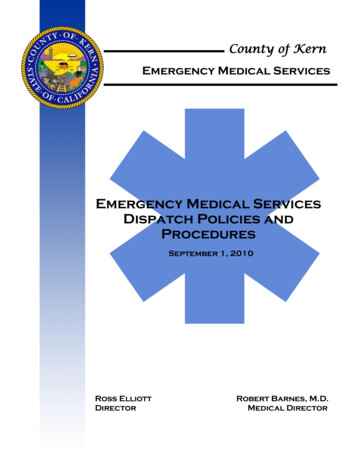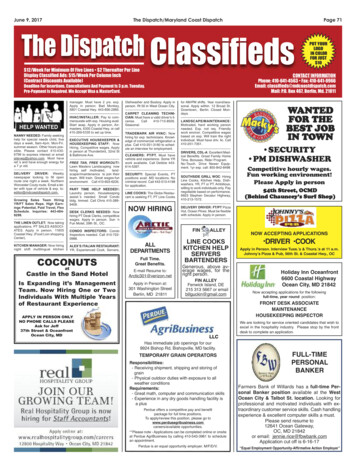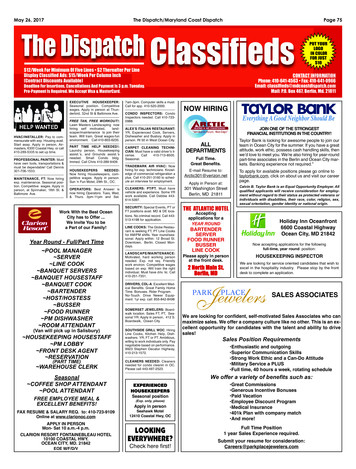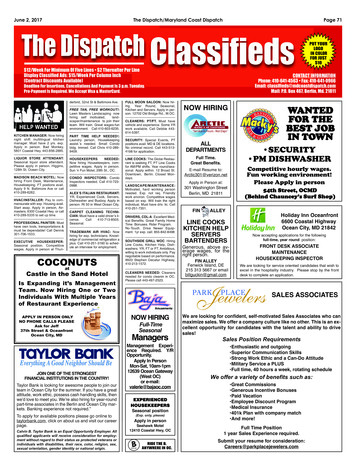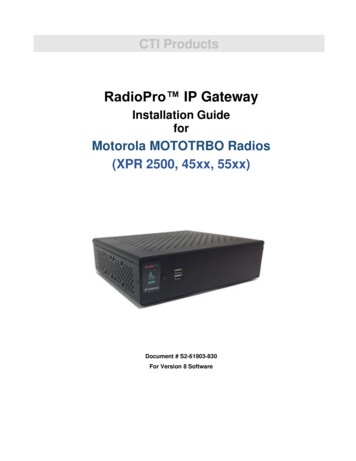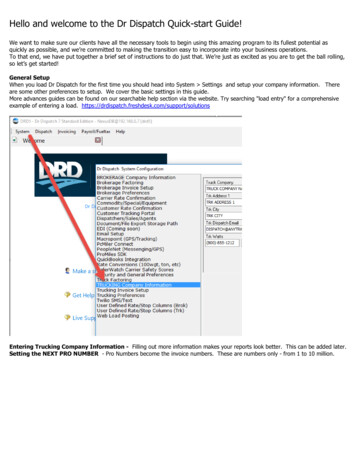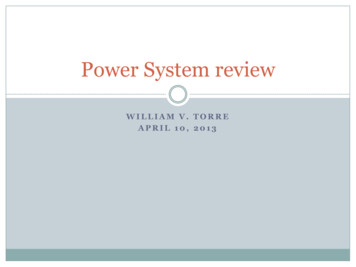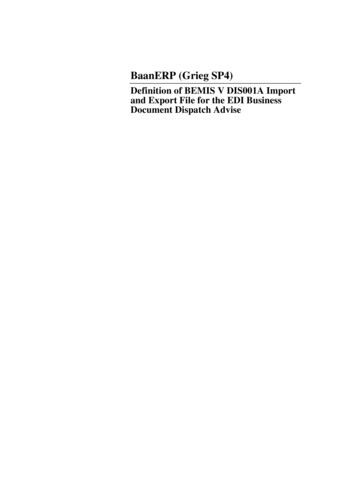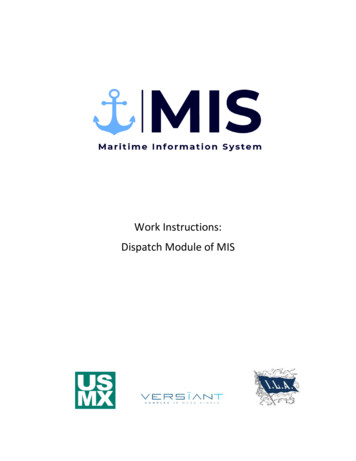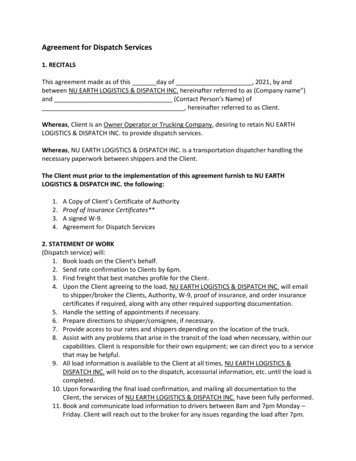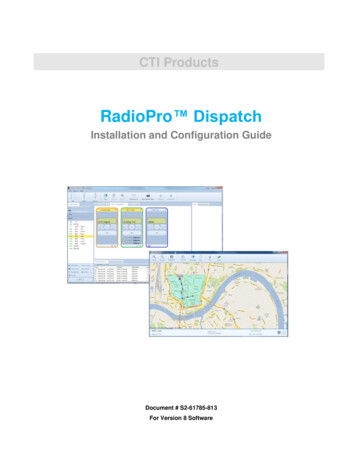
Transcription
CTI ProductsRadioPro DispatchInstallation and Configuration GuideDocument # S2-61785-813For Version 8 Software
Contact UsSupport, replacement part ordering, and service may be arranged by contacting our Cincinnati office. Parts for servicecan be returned following request of a Return Material Authorization.CTI Products, Inc.1211 W Sharon RdCincinnati, OH Information in this document is provided with best efforts for completeness and accuracy. However, no guarantee isexpressed or implied, and details may change without notice.Fonts used in this document:Technical termsCross-references within this documentHyperlinks to other documents or web pagesWarningsNotes and important informationSoftware buttons, menus, menu options, folders, and pagesSoftware parameter values
RadioPro DispatchInstallation and Configuration GuideContents1 SYSTEM OVERVIEW . 51.1 SYSTEM COMPONENTS . 51.2 ARCHITECTURE . 8System Component Limits . 9System Planner Document and Template . 91.3 WHAT YOU WILL NEED . 9PCs for Dispatch Client . 9Audio and PTT Accessories . 10RadioPro Dispatch Client Distribution USB Flash Drive. 10RadioPro Dispatch License USB Flash Drive. 101.4 SYSTEM CONSIDERATIONS . 11System Planner Template . 11IP Gateway and Control Station Radio Configuration . 11Version Match . 11Control Station Radio Version . 11PC Settings for Power and Display . 112. INSTALL TIME SERVER . 133. RADIOPRO DISPATCH CLIENT INSTALLATION . 14Step 1. Install Audio and PTT Accessories . 14Step 2. Install RadioPro Dispatch Client Software . 14Step 3. Start the RadioPro Dispatch Client Software . 144. CONFIGURATION . 154.1 CONFIGURATION OVERVIEW . 154.2 EXAMPLE CONFIGURATION . 154.3 CONFIGURATION USING CLONED SETTINGS . 164.4 CONFIGURATION WITHOUT USING CLONED SETTINGS . 17Step 1. Create an Administrator Password . 17Step 2. Manage IP Gateways. 18Step 3. Configure Audio Device Presets . 20Step 4. Choose and Arrange Panels . 27Step 5. Add Tabs for Voice and GPS Maps . 29Step 6. Add and Configure Radio Controllers for Voice functions. 29Step 7. Add and configure Subscribers and Subscriber Groups . 31Step 8. Configure other Dispatch Options. 334.5 SAVING THE PAGE LAYOUT . 535. APPENDIX . 545.1 CONFIGURATION FILES . 545.2 CONVERTING A TIMED-LICENSE TO A NON-EXPIRING LICENSE . 565.3 TELEMETRY (REMOTE I/O) PANEL CONFIGURATION . 57Configuring radio-based Tallysman Sprite TW2xx modules . 58Configuring Advantech Adam 6000 modules . 58Configuring RadioPro Dispatch for the Telemetry functions . 605.4 USING THE PTT TO DRIVE AN EXTERNAL SIGNAL. 625.5 FEATURE AVAILABILITY . 63Motorola MOTOTRBO Systems . 63Kenwood NEXEDGE Systems . 633
RadioPro DispatchInstallation and Configuration Guide6. DIAGNOSTICS & TROUBLESHOOTING . 646.1 DIAGNOSTICS . 64ARS/GPS Event Viewer . 646.3 TROUBLESHOOTING . 64Connections to IP Gateways . 64Audio . 64Manage Devices Window . 67PTT Devices . 677. INDEX . 698. SYSTEM PLANNER TEMPLATEPAGE 1 OF 2 . 71RadioPro IP Gateways . 719. SYSTEM PLANNER TEMPLATEPAGE 2 OF 2 . 72RadioPro Dispatch Clients . 72RadioPro Solo, Talk, and Talk Mobile Clients . 724
RadioPro DispatchInstallation and Configuration Guide1 SYSTEM OVERVIEWRadioPro provides remote access to 2-way radios via IP Networks. This “Dispatch over IP” (DoIP) solution consistsof PC-based software allowing voice and data communications between PC users and 2-way radio subscribers.Communications with radio subscribers is also possible for remote mobile users using Android or iOS devices. ARadioPro system consists of at least one RadioPro IP Gateway (server) and at least one client (Dispatch , Solo , Talk ,or Talk for Mobile ) with an IP network connecting the RadioPro components.1.1 System ComponentsCTI’s Dispatch over IP system is based on Server-Client architecture. System components are described below: RadioPro IP Gateway Kit (CTI Part # S2-61815) is the hardwareinterface that connects a mobile radio (control station) to an IPnetwork. The IP Gateway is the Server for the control station radioconnected to it. Each control station radio used for voice requiresone IP Gateway. System components, such as IP Gateways andclients (Dispatch, Solo, Talk, or Talk Mobile), may be locatedtogether or separated geographically and connected via a Wide Area Network (WAN) or Virtual PrivateNetwork (VPN). An optional license can be purchased for the IP Gateway to allow users of Solo, Talk,and/or Talk for Mobile client applications to connect to the two-way radio system. Each IP Gatewayrequires a static IP address. For more information, see the following documents:RadioPro IP Gateway - Installation GuideRadioPro IP Gateway Data SheetRadioPro Family of Products RadioPro Dispatch Client (CTI Part #s S1-61770Core, S1-61771 Voice Module, S1-61772 GPSModule, S1-61773 Telemetry Module, S1-61774Text Messaging Module) is a dispatch console forPCs that provides voice dispatching to multiplesimultaneous radio channels or talk groups, as well asGPS/AVL, Telemetry, Text Messaging, and VoiceLogging. Windows 10 Pro, 8 Pro or Windows 7 Prooperating system is required. This application can beused with either Motorola MOTOTRBO or KenwoodNEXEDGE systems. System components, such as Dispatch clients and IP Gateways, may be locatedtogether or separated geographically and connected via a Wide Area Network (WAN) or Virtual PrivateNetwork (VPN).For more information, see the following information:RadioPro Dispatch User GuideRadioPro Dispatch Software - Data SheetRadioPro System Accessories CatalogRadioPro Family of Products5
RadioPro DispatchInstallation and Configuration Guide Solo Client is a software application for PCs and notebooks that provides voice dispatching to a singleradio channel or talk group. The virtual radio head duplicates the full functionality of a XPR4550/5550control station, including channel steering. Other featuresinclude Voice Logging for 24 hours, Text Messaging, andchannel steering. It requires Windows 10, 8, 7, or XPoperating system. This application can be used with onlyMotorola MOTOTRBO systems. The use of this applicationrequires a license installed on the IP Gateway. The licensewill permit some number of simultaneous Solo, Talk, and Talk Mobile application users to connect to theradio system. System components, such as clients and IP Gateways, may be located together or separatedgeographically and connected via a Wide Area Network (WAN) or Virtual Private Network (VPN).For more information, see the following documents:RadioPro Solo Software Installation and Configuration GuideRadioPro Solo User GuideRadioPro Solo Software - Data SheetRadioPro Family of Products Talk for Windows PC is a software application for PCs and notebooks that providesvoice dispatching to a single radio channel or talk group. Other features include VoiceLogging for 24 hours, Text Messaging, and channel steering. It requires Windows 10, 8or 7 operating system. This application can be used with either Motorola MOTOTRBOor Kenwood NEXEDGE systems. The use of this application requires a license installedon the IP Gateway. The license will permit some number of simultaneous Solo, Talk,and Talk Mobile application users to connect to the radio system. System components,such as clients and IP Gateways, may be located together or separated geographically andconnected via a Wide Area Network (WAN) or Virtual Private Network (VPN).For more information, see the following documents:RadioPro Talk Software - Data SheetRadioPro Family of Products Talk for Mobile devices is a mobile app for Android and iPhone /iPad thatprovides remote access to a 2-way radio system for voice communications, text messaging,and locating another user. This application can be used with either MotorolaMOTOTRBO or Kenwood NEXEDGE systems. The Mobile app is useful over cellular orWi-Fi networks when you are on-the-go and outside the coverage of your radio system, yetstill need radio communications. The use of this application requires a license installed onthe IP Gateway. The license will permit some number of simultaneous Solo, Talk, andTalk Mobile application users to connect to the radio system.For more information, see the following documents:RadioPro Talk for Mobile Devices How-to-GuideRadioPro Talk for Mobile Devices Data SheetRadioPro Family of Products6
RadioPro DispatchInstallation and Configuration Guide Control Station Radio - A control station radio must be used as the interface to the radio system, andconnects to a RadioPro IP Gateway using the rear accessory/communications port. Each control stationradio used for voice requires one IP Gateway. Radio models that can be used for a Control Station radioand provide full radio functionality from a RadioPro client include: Motorola MOTOTRBO: XPR5550/5580 (North America)DGM5500/8500 (Latin America)DM4600/4601 (Europe)XiR M8260/M8268/M8660/M8668 (Asia Pacific) Kenwood NEXEDGE: NX-700/800 (preferred for NEXEDGE)NX-720/820 (NX-700/800 is preferred) Personal Computer or Workstation is required to host the RadioPro Dispatch, Solo, or Talk for PCclients. See PCs for Dispatch Client on Page 9 for more details. Accessories - Console accessories may include microphone and speakers (or headset), Push-to-Talkfootswitch, and touch screen monitor. See RadioPro Accessories Catalog for details.7
RadioPro DispatchInstallation and Configuration Guide1.2 ArchitectureThe IP Gateways interface the radio system to an IP network. One IP Gateway is required for each control station radioused for voice. The IP Gateways and control station radios can be centrally located or scattered among different locationsusing a Virtual Private Network (VPN) or Wide Area Network (WAN) such as the Internet.Each IP Gateway in a RadioPro system acts as the server for the Control Station Radio connected to it, and ensures easywide-area deployment. Since there is not a server PC, the architecture reduces “single point-of-failure” concerns.A system may have a mixture of RadioPro Dispatch, Solo, and Talk clients for PCs, as well as RadioPro Talk for Mobileapps running on mobile devices. These Clients may be centrally located or scattered among different locations using aVirtual Private Network (VPN) or Wide Area Network (WAN) such as the Internet.8
RadioPro DispatchInstallation and Configuration GuideSystem Component LimitsThe RadioPro solution was tested and verified to operate up to the maximum number of components listed below.Maximum of 80 Clients per IP GatewayMaximum of 70 IP Gateways per Dispatch ClientSystem Planner Document and TemplateThe RadioPro System Planner includes examples for various radio network topologies, and should be consulted if theRadioPro Dispatch client is being deployed.Use the System Planner Template (located at the end of this document) in the planning phase of a project to record IPaddresses, usernames, passwords, serial numbers, and device names.1.3 What You Will NeedPCs for Dispatch ClientPCs that will be used to run the RadioPro Dispatch client software must have the following: Platform: Dell Optiplex 7020 (or Vostro, Inspiron, or Precision) or HP Compaq Pro or Compaq Elite.9
RadioPro Dispatch Installation and Configuration GuideProcessor: Intel Core i5, or betterOperating System: Windows 10 Pro, 8 Pro, or 7 Pro recommended. Dispatch client must have “Run asAdministrator” enabled under the “Privilege Level” topic of the “Compatibility” tab.Memory: 8 GBytes recommended (4 GBytes minimum)1st Hard Disk: 160 GBytes minimum, for Operating System.2nd Partition or Hard Disk: 2 TBytes recommended, for Voice & Event History Logging (500 GBytesminimum). The 2nd Hard Disk may be an external hard disk connected via eSATA, or a network storagedevice. (Externally connected USB drives are not recommended since many have access times that are tooslow.) Alternatively, a 2nd partition on the first hard disk could be used for History Logging. (Logging isnot permitted on the C Partition.) At normal Sampling Rate of 11kBytes/s, continuous recording (100%duty) of one radio channel for 24 hours will require 1.9 GBytes of Hard Disk space. Normal channel activitywill range from 10% to 60% duty.CD/DVD-ROMIP Network Interface: 10Mbps or faster. Network bandwidth requirement is 22kBytes/s (maximum) foreach connected RadioPro IP Gateway.Monitors: Dual recommended if both voice dispatching and GPS mapping functions are used, 20” minimumeach, 23” recommended.Headset (USB, Analog, or Bluetooth), or Desktop Mic and Stereo SpeakersPCs will also require .Net version 4.0 or higher. During installation of the RadioPro Dispatch client software, allow thisupdate to occur. During Windows updates, select all optional updates.Audio and PTT AccessoriesA professional quality desk microphone and speakers will be needed to transmit and receive audio between a Dispatcherand the radio system. Alternatively, a professional quality headset can be used.One or more footswitches may also be installed to activate Push-to-Talk for one or more radio channels.See RadioPro System Accessories brochure for recommended accessories.RadioPro Dispatch Client Distribution USB Flash DriveThe RadioPro Dispatch client is available on the distribution USB Flash Drive.RadioPro Dispatch License USB Flash DriveEach PC that runs the RadioPro Dispatch client requires a unique software license file. Installation of a valid softwarelicense allows the following: Connection to a number of RadioPro IP Gateways.Proper operation of software modules such as Voice, GPS, Text, and Telemetry.USB Flash Drive contains this license file. Connections for additional IP Gateways and additional modules can bepurchased and added to the license file at any time.RadioPro Dispatch can be run in “Demo Mode” without the use of a software license. In Demo Mode, a RadioProDispatch client can connect only to CTI’s demo radio system in Cincinnati.10
RadioPro DispatchInstallation and Configuration Guide1.4 System ConsiderationsSystem Planner TemplateUse the System Planner Template at the end of this document to record device names, passwords, and IP addresses.IP Gateway and Control Station Radio ConfigurationBefore installing the RadioPro Dispatch client, the IP Gateway (s) must be configured using the ICU.exe utility (IPConfiguration Utility) and installed on an IP network. In addition, the Control Station(s) must be configured using themanufacturer’s configuration software. See IP Gateway Installation Guide S2-61781 for more details.GPS Mapping SupportNote: GPS Mapping is not available in all configurations. Please see Section 5.5 Feature Availability on Page 63 formore details.Mapping of subscriber radios requires the following: IP Gateways must have GPS enabled using ICU.exe Control Station radios CANNOT have GPS or ARS enabled Subscriber radios MUST have GPS and ARS enabledVersion MatchRadioPro Dispatch clients and IP Gateways must have compatible versions in order to communicate with each other.Compatibility can be ensured when the first two digits of the version match. (The third digit indicates a minor revision,and does not need to match.)In addition, the license file for a RadioPro Dispatch client must be at the same major revision level. In other words, aRadioPro Dispatch software license key for version 8 is required to run RadioPro Dispatch version 8. (A version 7 licensekey will not be able to run RadioPro Dispatch version 8.)Control Station Radio VersionThe control station radio connected to the IP Gateway must at least have the minimum firmware version listed below.Control Station RadioMinimum VersionMotorola MOTOTRBO in Conventional, IPSC, Cap , or LCP1.08.0Motorola MOTOTRBO in Connect Plus mode2.2.0Motorola MOTOTRBO Connect Plus Option Board1.3.0Kenwood NEXEDGE NX-8001.23.00PC Settings for Power and DisplayPower SettingsThe Power Settings should be adjusted so that the PC does NOT hibernate or sleep. Use the Power Options item in theControl Panel to make these adjustments.USB Controller SettingsUSB controllers within the Dispatch PC should be configured to disallow power management. Use the DeviceManager item in the Control Panel to make these adjustments. In the Device Manager window, open the UniversalSerial Bus controllers folder. And then for each USB Root Hub listed, use the Power Management tab to disable“Allow the computer to turn off this device to save power”.11
RadioPro DispatchInstallation and Configuration GuideDisplay PropertiesThe RadioPro Dispatch client has been designed to be used with display monitors with the following display properties: Font Size – Normal DPI - Normal (96DPI)Altering the above settings may cause some information for the RadioPro Dispatch client to be displayed improperly.Touch ScreenRadioPro Dispatch software will interpret touches on a touch screen as general game controller events. If a touch screenis being deployed for this software installation, then disable touch parameters in the Windows operating system, usuallyfound in the Control Panel under “Tablet PC Settings”.12
RadioPro DispatchInstallation and Configuration Guide2. INSTALL TIME SERVERDuring installation of the IP Gateways, the IP address of a “NTP Server” may have been specified using the ICU (IPConfiguration Utility). In order for all IP Gateways to report the same time, and logging at the Dispatch client to haveaccurate times, the IP Gateways must all reference the same Time Server. This Time Server can be one of the following: An existing Time Server on the Local Area Network.Public domain Time Server accessed using the Internet.Local Time Server installed on a common PC, such as the Dispatch client console PC.13
RadioPro DispatchInstallation and Configuration Guide3. RADIOPRO DISPATCH CLIENT INSTALLATIONPrior to installing the RadioPro Dispatch client software, any required IP Gateways should be installed. See IP GatewayInstallation Guide S2-61781 for additional details.Step 1. Install Audio and PTT AccessoriesInstall any required microphones, speakers, headsets, and push-to-talk devices. Allow the Windows operating system todiscover these devices and automatically install device drivers before continuing.See RadioPro System Accessories brochure for recommended accessories.Step 2. Install RadioPro Dispatch Client SoftwareInsert the installation USB flash drive into an available USB port. Navigate to and double-click the file named“\RadioPro Dispatch Software\RadioPro Dispatch.exe”.The RadioPro Dispatch client must have the Run as Administrator parameter enabled as follows.Windows 7a.Right-click on the RadioPro Dispatch icon on the desktop, then click Properties from the menu.b.On the Compatibility tab, under the Privilege Level topic, place a check in the box for Run this program as anAdministrator.Windows 8 and 10a.Right-click on the RadioPro Dispatch icon on the desktop, then click Properties from the menu.b.On the Shortcut tab, click the Advanced button, and then place a check in the box for Run as administrator.Step 3. Start the RadioPro Dispatch Client SoftwareDouble-click the RadioPro Dispatch icon on the PCdesktop to start the program. The initial (unconfigured)screen may appear similar to this screen capture:Use the following steps to import a Software License:1.Insert the RadioPro Dispatch License USB flashdrive into an available USB port.2.Click the Import New License button.3.Choose the License File on the USB flash drive,and then click the OK button.If you receive this error:restart dispatch as an administrator and follow steps 1 – 3.14
RadioPro DispatchInstallation and Configuration Guide4. CONFIGURATION4.1 Configuration OverviewConfiguring RadioPro Dispatch involves the following steps:1. Create an Administrator Password (Page 17)Create a password that administrators will use to configure RadioPro Dispatch.2. Manage IP Gateways (Page 18)Use the Manage IP Gateways window to configure connections to the IP Gateways.3. Configure Audio Device Presets (Page 20)Configure microphones, headsets and speakers for transmit and receive audio.4. Choose and arrange Panels to be shown (Page 27)Choose which panels to show such as Subscribers, Recent History, Messages, Geo-fence Alerts, Telemetry, andMissed Calls5. Add Tabs for Voice and GPS Maps (Page 29)Show and arrange the locations of the dock-able tabs for Voice channels and GPS Maps.6. Add and configure Radio Controllers for Voice functions (Page 29)Add radio controllers to voice tabs for each Talk Group or channel to be accessed.7. Add and configure Subscribers and Subscriber Groups (Page 31)Add subscribers to groups in the subscriber tab.8. Configure other Dispatch options (Page 33)Select options that will customize the way in which Voice and GPS tabs function.Configuration can be performed only if the program is in Edit mode. To change to Edit mode, click on the File menu,and then click Edit. (If Lock is displayed in the menu, then the RadioPro Dispatch client is already in Edit mode.)4.2 Example ConfigurationRadioPro Dispatch may be configured in many different ways. An example configuration is shown below.ToolbarSubscribers ListMap TabsRadio ControllerTabs for VoiceRecent History &Geo-fence AlertsTabsText Messaging &Missed CallsTabs15
RadioPro DispatchInstallation and Configuration Guide4.3 Configuration using Cloned SettingsIf a Dispatch console PC has already been configured, and it is desired to clone that configuration to additional consolePCs, then use the Clone function using the following steps.On the already-configured console PC:1. Change RadioPro Dispatch to Edit mode by clicking on the File menu, and then choose Edit.2. From the File menu, choose Clone Settings, and then then choose a file name and storage location. A file will besaved with an extension of “.trbodat”.3. From the File menu, choose Lock to return RadioPro Dispatch to the Run mode.4. Copy the file saved above to a USB flash drive or network storage location.On the unconfigured console PC:5. Change RadioPro Dispatch to Edit mode by clicking on the File menu, and then choose Edit.6. From the File menu, choose Import Cloned Settings, and then then choose a file name and storage locationselected in Step 4 above.7. Import the License File for th
RadioPro Solo Software Installation and Configuration Guide RadioPro Solo User Guide RadioPro Solo Software - Data Sheet RadioPro Family of Products Talk for Windows PC is a software application for PCs and notebooks that provides voice dispatching to a single radio channel or talk group. Other features include Voice