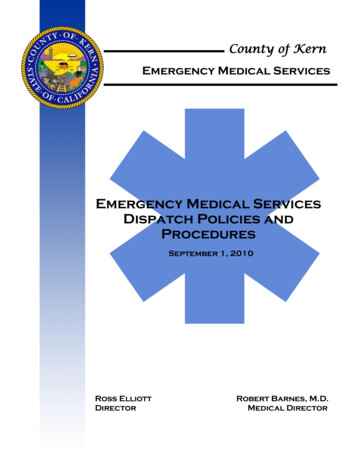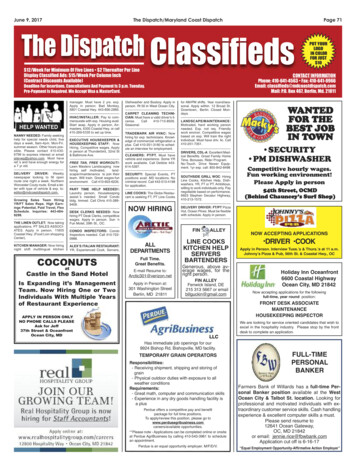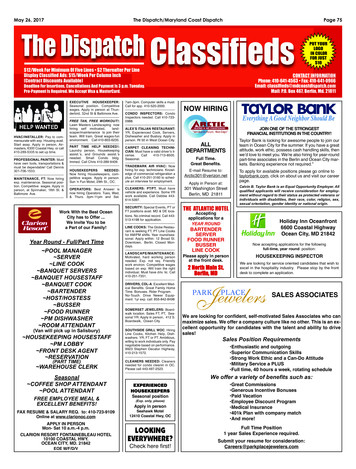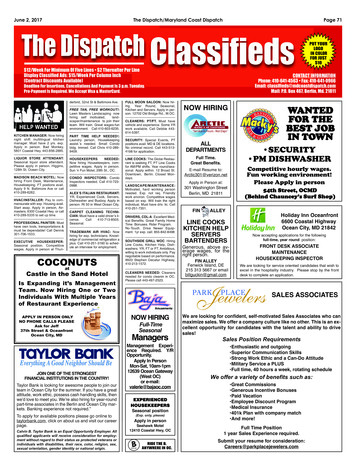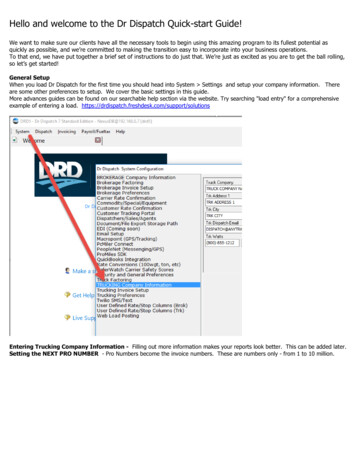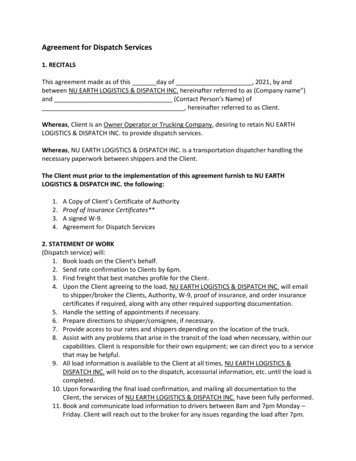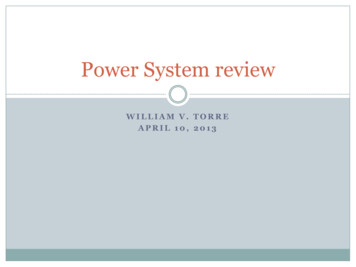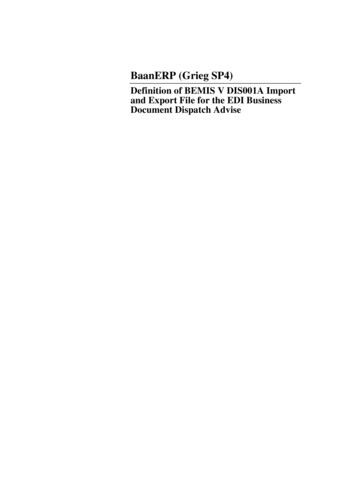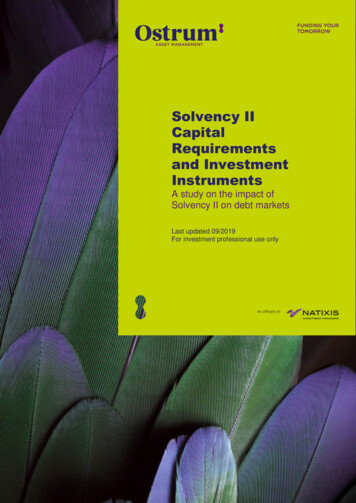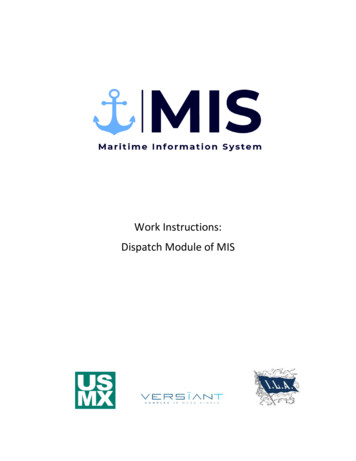
Transcription
Work Instructions:Dispatch Module of MIS
2User:BH3M / MKBDate:1/20/2021Revision Notes:Document CreationContentsPurpose . 3Getting Started. 3Viewing Labor Orders and Dispatch Orders. 4Send Labor Order Back to Employer . 6Dispatching Workers . 7Publishing a Labor Order. 11Replacing a Worker . 13
3PurposeMaritime Information System (MIS) is comprised of five modules: Rostering, Labor Ordering,Dispatching, Timekeeping, and Reporting. The Dispatch Module of MIS is intended assist dispatcherswhen assigning workers to jobs. Once dispatchers assign workers to jobs, the information will transmitto the timekeepers through MIS to fill in the time.This Work Instruction illustrates the dispatching of workers in the Dispatch Module of MIS.RosteringModule Database forall workers'informationLabor OrderingModule Labor Ordersare createdby employersandtransmittedto the unionsDispatchModule Workers areassigned tojobsTimekeepingModule Timekeepersenter hoursworked forall workers ManagementapprovestimesheetsReportingModule Reportingcapabilitiesfor ILA,USMX, andemployersMIS has been developed to meet the needs of multiple locals. Locals who muster and assign workers bygang, will use the dispatch function found by opening a labor order. Locals who use a calling system willuse the Dispatch by Date functionality.Getting StartedLog on to the MIS system by navigating to the following s/login. Enter Login and Password and click Log In.
4Viewing Labor Orders and Dispatch OrdersMIS will display a list of labor orders, once logged in. When an employer places a labor order, it willappear on this screen for the dispatcher(s). MIS is designed to allow employers to input multiple gangsunder one labor order. The gangs are referred to as Dispatch Orders in MIS.Clicking on the arrow next to a labor order will display the dispatch orders (or gangs):
5To open a labor order, click on the name of the labor order.To display Dispatch Orders, click on the Dispatch Orders tab. Orders to be dispatched show in yellow andorders that have been dispatched show in green.There is search functionality at the top of the menu screen. Keywords can be entered or the dropdownscan be used to search by Terminal, Employer, and Status.
6Send Labor Order Back to EmployerIf errors are found in the labor order, it can be sent back to the employer for corrections.To send the labor order back to the employer, click on the name of a labor order to open it. MIS willopen the labor order.In the top, right-hand corner of the screen, there is abutton.Important information: The labor order can only be sent back if no workers are dispatched against it.Once the button is clicked to send the labor order back to employer, it cannot be viewed untilthe employer resubmits it.There is no notification to the employers that a labor order has been sent back. A phone call oremail will be necessary to inform the employer the labor order will need to be resubmitted.
7Dispatching WorkersClick on a labor order name in the menu to open it.MIS will open the labor order and display all dispatch orders associated.The job information appears at the top of the screen:Glossary of Terms – Job InformationFieldDescriptionReferenceNumber assigned by MISOrder NameName of labor order given by the employerStart DateDate the shift will beginStart TimeTime the shift will beginPortPort where work will take placeTerminalTerminal where work will take placeVesselVessel being worked (if applicable)VoyageVoyage number of the vessel (if applicable)EmployerEmployer who placed the labor orderMovesExpected move count for operationsContinuity JobWhether the job is being ordered for Monday through FridayDispatch NoteField to place notes such as expected ending time or other information for the workers
8The Dispatch Orders show below the job information. Click on the Dispatch button to dispatch theworkers to the job:A worker can be chosen in two ways.Option 1:Click on the Job Title and then click on a worker’s name in the roster.Search function availableto find workers.
9The worker’s name will move over to the Assigned Workers list on the right of the screen:Option 2:A card scanner can be used to quickly dispatch workers by scanning their Union ID cards.Click on the Job Title, place the cursor in the Search field and scan the card.
10MIS will place the worker into the job and automatically move to the next Job Title, ready for the nextcard to be scanned.
11Publishing a Labor OrderOnce the workers have been assigned to the labor order, click on the Save button at the bottom of theJob Title List.MIS will require the assignment to be confirmed.Changes can still be made to the labor order at this point.
12MIS will return to the labor order detail screen where the option to Publish the labor order is available.Once the labor order is published, MIS will transmit a timesheet to the timekeepers and no changes canbe made.
13Replacing a WorkerTo replace a worker in a job, open a labor order and click Replace below the worker’s name:Choose a name from the roster and click save at the bottom of the page.Workers can also belooked up by name.
14The replacement worker will appear under the original worker:Replacements will not be transmitted to the timekeepers in MIS.
This Work Instruction illustrates the dispatching of workers in the Dispatch Module of MIS. MIS has been developed to meet the needs of multiple locals. Locals who muster and assign workers by gang, will use the dispatch function found by opening a labor order. Locals who use a calling system will use the Dispatch by Date functionality.