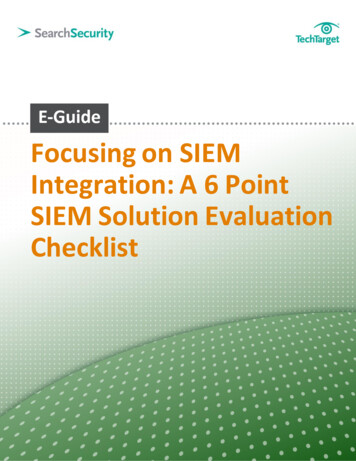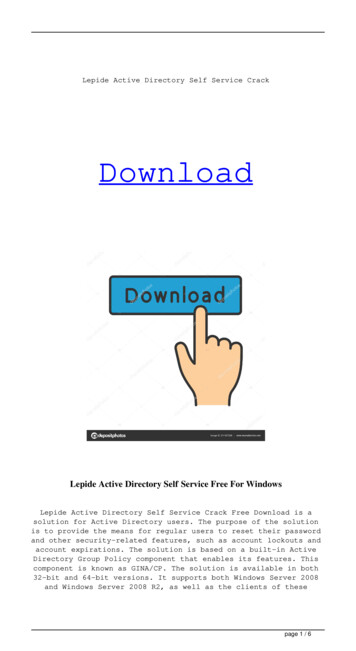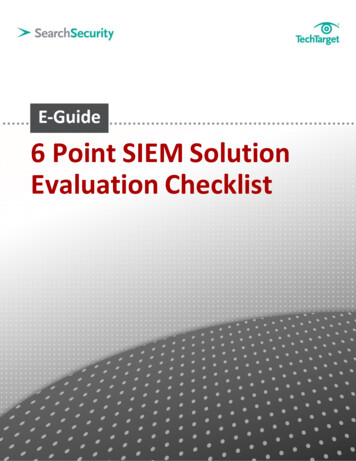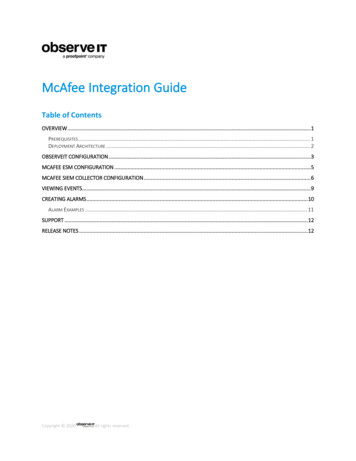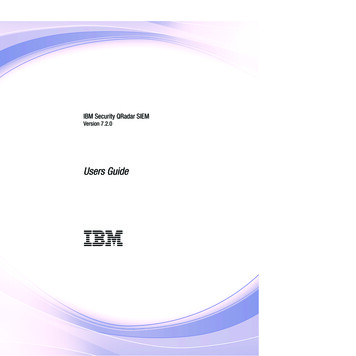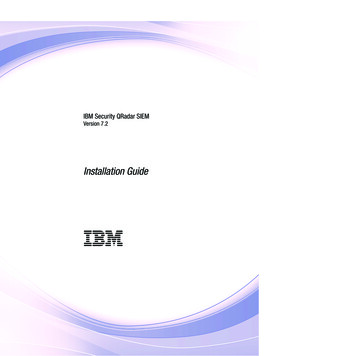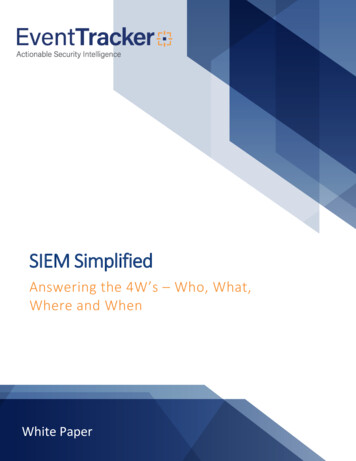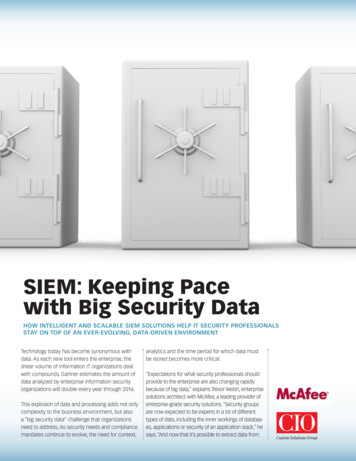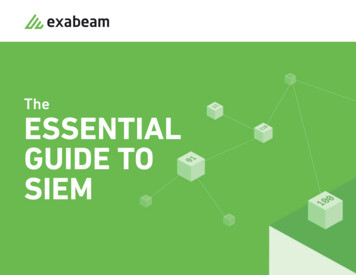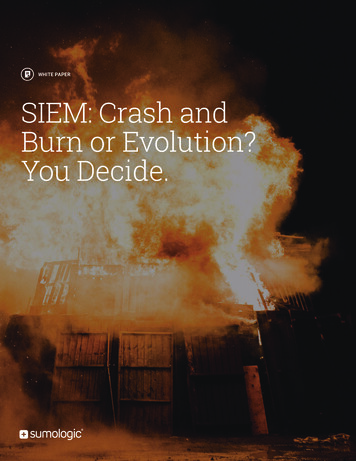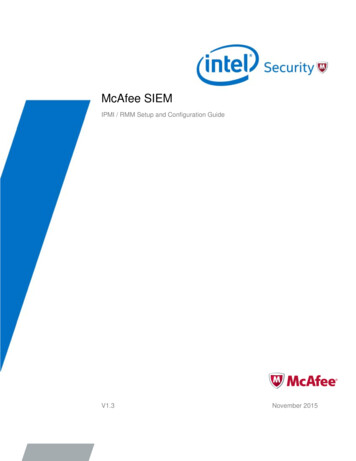Transcription
USER GUIDELEPIDE SIEMLepide SIEM IntegrationINTEGRATION
Lepide Data Security PlatformLepide SIEM IntegrationTable of Contents1.Introduction . 32.Why Integrate your SIEM Solution with the Lepide Data Security Platform? . 32.1.Integrate With Any SIEM Solution. 33.Prerequistes. 34.Configuring Lepide to be used with a SIEM Application . 45.Support . 96.Trademarks . 9Lepide USA Inc.Page 2
Lepide Data Security PlatformLepide SIEM Integration1. IntroductionThis guide is an introduction to integrating your Security Information and Event Management (SIEM) solutionwithin the Lepide Data Security Platform.2. Why Integrate your SIEM Solution with theLepide Data Security Platform?Many enterprise organizations implement Security Information and Event Management (SIEM) solutions intotheir IT environment to provide granular audit detail and meet compliance demands.However, SIEM solutions, whilst being able to generate and analyze huge amounts of audit data, are not alwaysvery intuitive when it comes to enabling users to spot and prevent data breaches.The Lepide Data Security Platform provides a solution to this. It enables you to quickly identify what the SIEMuser behavior alerts are trying to say by giving real world context to them.Once you have context to the raw audit data that is being generated, you can speed up your detection andresponse to any unwanted or unauthorized changes. You will save yourself both time and money by not havingto sift through mountains of indexed data. The Lepide Data Security Platform can do the work for you.2.1. Integrate With Any SIEM SolutionThe Lepide Data Security Platform can integrate with any SIEM solution, including Splunk, LogRhythm, IBMQRadar, HP ArcSight and more.You can also have multiple SIEM integrations running simultaneously through the Lepide Data Security Platform.3. PrerequistesYou will need to configure the port inside the SIEM solution, to be used by the Lepide Data Security Platform forcommunication.Lepide USA Inc.Page 3
Lepide Data Security PlatformLepide SIEM Integration4. Configuring Lepide to be used with a SIEMApplicationFollow the steps below to configure the Lepide Data Security Platform to be used with a SIEM application:1.Click on the SIEMicon to go to the Security Information and Event Management screenFigure 1: Security Information and Event Management2.Click on the Add SIEM Account iconat the top right corner of the screen to add a SIEM Account.The Add SIEM Profile dialog box is displayed:Figure 2: Add SIEM Profile3.Fill in the Name, IP Address and Port NumberLepide USA Inc.Page 4
Lepide Data Security Platform4.Lepide SIEM IntegrationClick OKThe Configure Alert Feed message box is displayed:Figure 3: Configure Alert Feed5.Click Yes to configure the Alert Feed.The Select Report(s) dialog box is displayed:Figure 4: Select Reports6.Select the reports for which you want to send the alerts7.Click NextThe Set Filter(s) dialog box is displayed:Lepide USA Inc.Page 5
Lepide Data Security PlatformLepide SIEM IntegrationFigure 5: Set Filter(s)There are options to change the settings for Server Name, Who, Object Name, Object Path, Content Type,Compliance, Monetary Value, Operation, Event Status Process Name and From using the tabs at the top ofthis dialog box.8.Select any filters required9.Click NextThe Confirmation dialog box is displayed:Lepide USA Inc.Page 6
Lepide Data Security PlatformLepide SIEM IntegrationFigure 6: Confirmation10. Click FinishYou will return to the Security information and Event Management screen:Figure 7: Security Information and Event Management ScreenAs soon as the alert is sent, the column Alert Sent to SIEM will update with the relevant time stamp. If theconnection is broken, it will be shown as Unsuccessful.You can enable or disable the SIEM account at any time by clicking the Status field. The following message boxwill be displayed:Lepide USA Inc.Page 7
Lepide Data Security PlatformLepide SIEM IntegrationFigure 8: Disable Selected Account You can modify the alert by clicking the Modify Alert icon You can remove the alert by clicking the Delete Alert iconLepide USA Inc.Page 8
Lepide Data Security PlatformLepide SIEM Integration5. SupportIf you are facing any issues whilst installing, configuring or using the solution, you can connect with our teamusing the contact information below.Product ExpertsTechnical GurusUSA/Canada: 1(0)-800-814-0578USA/Canada: 1(0)-800-814-0578UK/Europe: 44 (0) -208-099-5403UK/Europe: 44 (0) -208-099-5403Rest of the World: 91 (0) -991-004-9028Rest of the World: 91(0)-991-085-4291Alternatively, visit https://www.lepide.com/contactus.html to chat live with our team. You can also email yourqueries to the following addresses:sales@Lepide.comsupport@Lepide.comTo read more about the solution, visit https://www.lepide.com/data-security-platform/.6. TrademarksLepide Data Security Platform, Lepide Data Security Platform App, Lepide Data Security Platform App Server,Lepide Data Security Platform (Web Console), Lepide Data Security Platform Logon/Logoff Audit Module, LepideData Security Platform for Active Directory, Lepide Data Security Platform for Group Policy Object, Lepide DataSecurity Platform for Exchange Server, Lepide Data Security Platform for SQL Server, Lepide Data SecurityPlatform SharePoint, Lepide Object Restore Wizard, Lepide Active Directory Cleaner, Lepide User PasswordExpiration Reminder, and LiveFeed are registered trademarks of Lepide Software Pvt Ltd.All other brand names, product names, logos, registered marks, service marks and trademarks (except above ofLepide Software Pvt. Ltd.) appearing in this document are the sole property of their respective owners. These arepurely used for informational purposes only.Microsoft , Active Directory , Group Policy Object , Exchange Server , Exchange Online , SharePoint , andSQL Server are either registered trademarks or trademarks of Microsoft Corporation in the United States and/orother countries.NetApp is a trademark of NetApp, Inc., registered in the U.S. and/or other countries.Lepide USA Inc.Page 9
Follow the steps below to configure the Lepide Data Security Platform to be used with a SIEM application: 1. Click on the SIEM icon to go to the Security Information and Event Management screen 2. Click on the Add SIEM Account icon at the top right corner of the screen to add a SIEM Account. The Add SIEM Profile dialog box is displayed: 3.