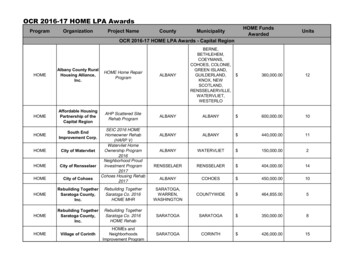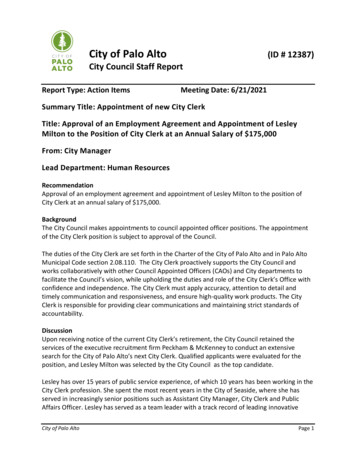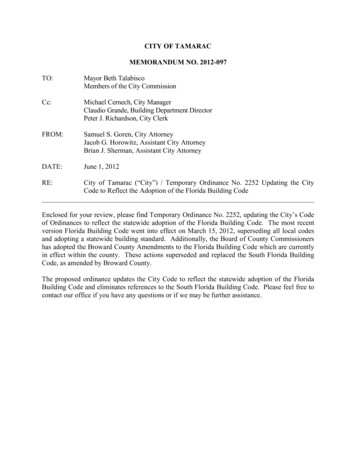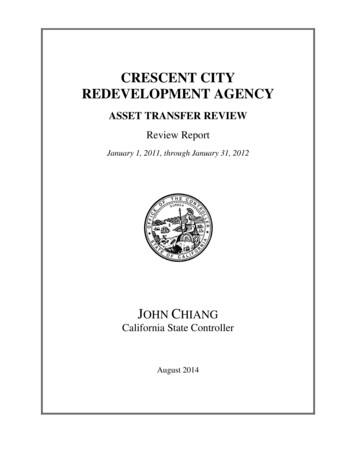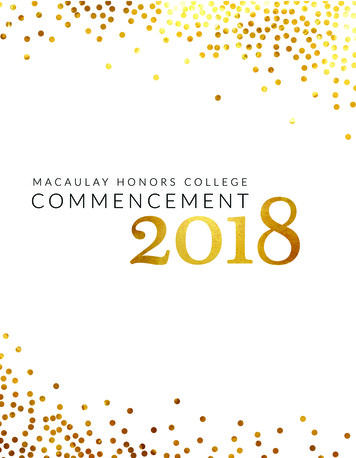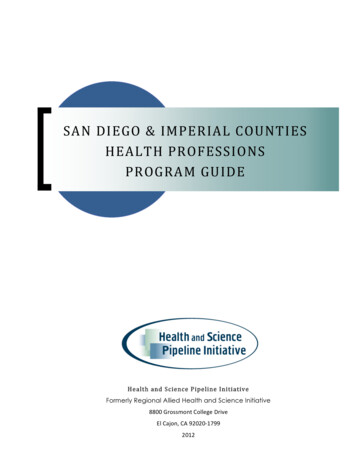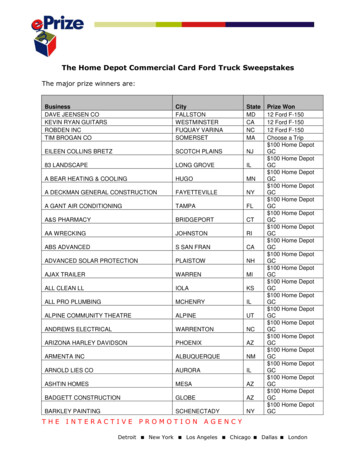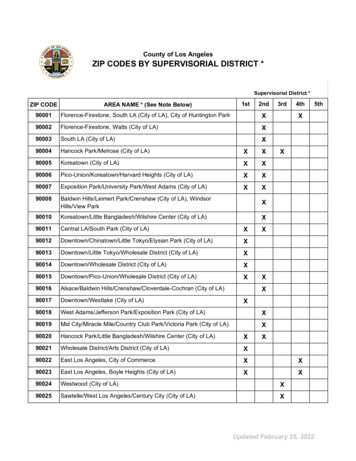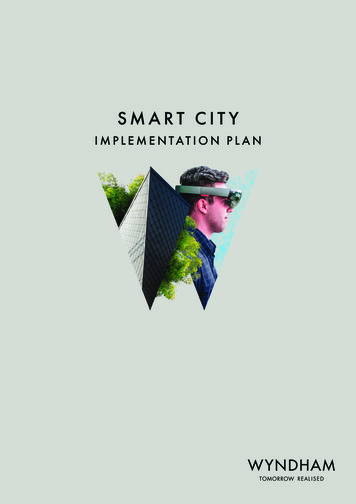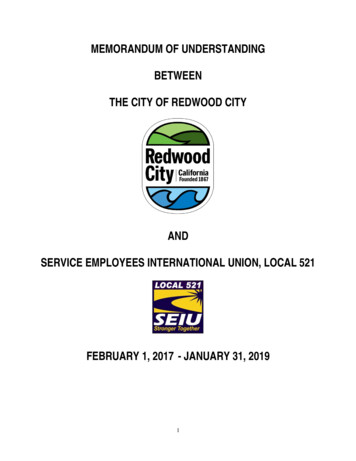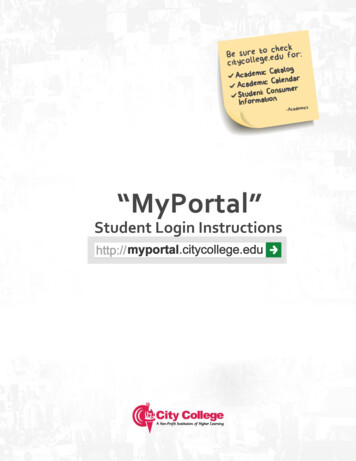
Transcription
ctions
STUDENT WEB PORTAL: LOGIN INSTRUCTIONSSee the Registrar’s Office to update your email in our records before following these steps.1. Open “Internet Explorer”2. Type http://myportal.citycollege.edu”in the address bar and hit the “Enter” key.Portal Login: myportal.citycollege.edu2
3. Click the “Login” button4. Click the “Student PortalHomepage” link.5. Click on “Create a NewAccount”If you have already created anaccount, type your“Username” and “Password”then click the “Login” button.If you ever forget yourpassword go to “Forgot yourPassword” link.Portal Login: myportal.citycollege.edu3
6. Enter all the requiredinformation.You can choose to enter yourSocial Security Number (SSN) orStudent Identification (ID)(which you can find in yourschedule sheet). But you mustenter your name as it appearson all official documents (nonicknames).7.Once you have entered allrequired information, click the“Next” button.8. If the system finds your schoolrecord, it will display your emailaddress.In case this email is invalid,missing or not being usedanymore STOP the registrationprocess and contact theRegistrar’s Office in person assoon as possible. Then comeback and continue from step 4.For security reasons, you cannotchange this email on your own.9. If the email is correct, click onthe “Yes” button.Portal Login: myportal.citycollege.edu4
10. The system will generate yourUsername and ask you tocreate a Password to accessthe portal. You must enter thepassword twice forconfirmation purposes.Please write down yourusername and password andkeep it in a safe place.11. Click on the “Submit” button.12. The system will then send anauthentication message to thesame email address in “Step 7”This is why it’s important tofirst stop by the Registrar’soffice to change or updateyour email.Portal Login: myportal.citycollege.edu5
13. Check your email “Inbox” and“Spam” folder for a messagefrom noreply@citycollege.edu.14. Click on the first link in the bodyof the email to authenticateyour account.A new browser window willopen. If nothing happens whenclicked, make sure to allow popups in your browser from thissite.Portal Login: myportal.citycollege.edu6
15. After clicking on theauthentication link youraccount will be created.16. Click on the “Student Login”button.17. Once you do this you will beable to login to “MyPortal”with the Username andPassword from step 9 of thisdocument.18. Click on the “Login” button.You are now logged in to theportal. If you have anyquestions please contact theRegistrar’s office.Portal Login: myportal.citycollege.edu7
Portal Login: myportal.citycollege.edu 2 STUDENT WEB PORTAL: LOGIN INSTRUCTIONS . See the Registrar's Office. to update your email in our records before following these steps. 1. Open "Internet Explorer"