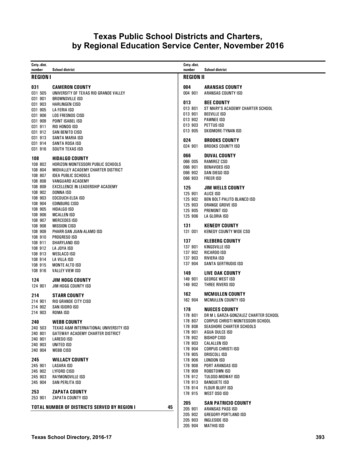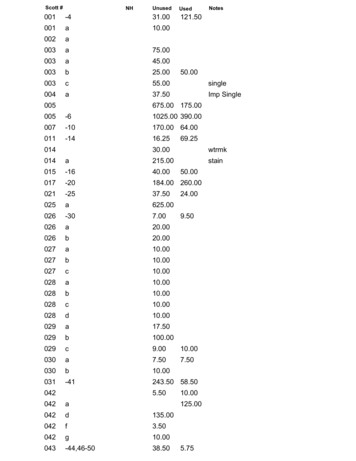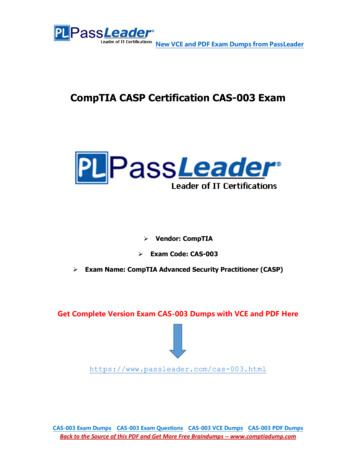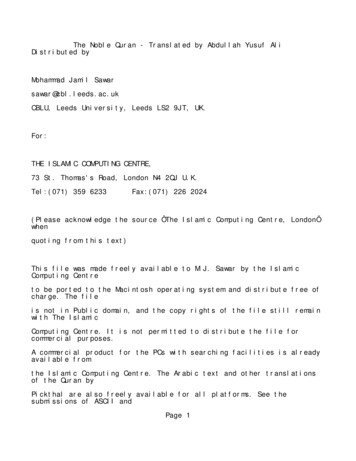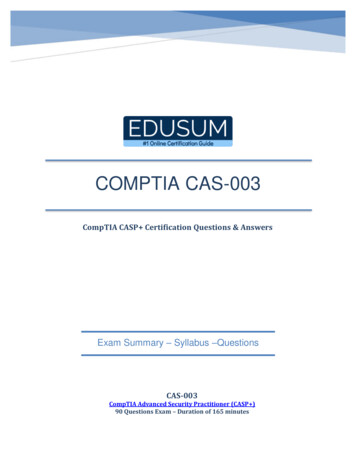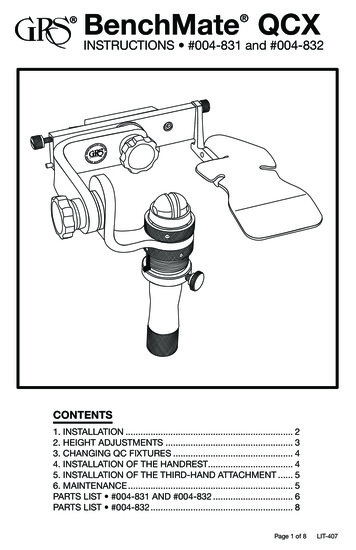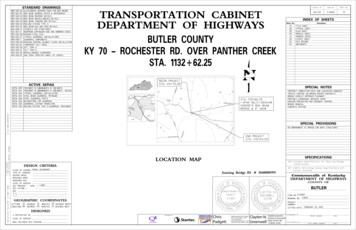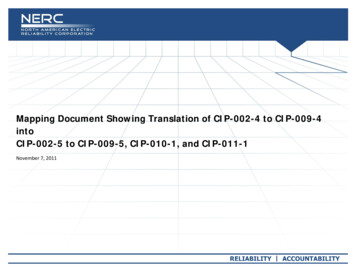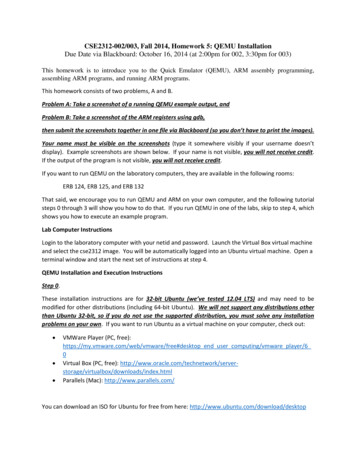
Transcription
CSE2312-002/003, Fall 2014, Homework 5: QEMU InstallationDue Date via Blackboard: October 16, 2014 (at 2:00pm for 002, 3:30pm for 003)This homework is to introduce you to the Quick Emulator (QEMU), ARM assembly programming,assembling ARM programs, and running ARM programs.This homework consists of two problems, A and B.Problem A: Take a screenshot of a running QEMU example output, andProblem B: Take a screenshot of the ARM registers using gdb,then submit the screenshots together in one file via Blackboard (so you don’t have to print the images).Your name must be visible on the screenshots (type it somewhere visibly if your username doesn’tdisplay). Example screenshots are shown below. If your name is not visible, you will not receive credit.If the output of the program is not visible, you will not receive credit.If you want to run QEMU on the laboratory computers, they are available in the following rooms:ERB 124, ERB 125, and ERB 132That said, we encourage you to run QEMU and ARM on your own computer, and the following tutorialsteps 0 through 3 will show you how to do that. If you run QEMU in one of the labs, skip to step 4, whichshows you how to execute an example program.Lab Computer InstructionsLogin to the laboratory computer with your netid and password. Launch the Virtual Box virtual machineand select the cse2312 image. You will be automatically logged into an Ubuntu virtual machine. Open aterminal window and start the next set of instructions at step 4.QEMU Installation and Execution InstructionsStep 0.These installation instructions are for 32-bit Ubuntu (we’ve tested 12.04 LTS) and may need to bemodified for other distributions (including 64-bit Ubuntu). We will not support any distributions otherthan Ubuntu 32-bit, so if you do not use the supported distribution, you must solve any installationproblems on your own. If you want to run Ubuntu as a virtual machine on your computer, check out: VMWare Player (PC, p end user computing/vmware player/60Virtual Box (PC, free): rtualbox/downloads/index.htmlParallels (Mac): http://www.parallels.com/You can download an ISO for Ubuntu for free from here: http://www.ubuntu.com/download/desktop
Once you have Ubuntu running, execute the following sequence of commands from a terminal commandline. Be careful about line breaks in the instructions below. These instructions available as a text file(README.txt) which will not have any potential line break problems.Step 1. Install the QEMU system.sudo apt-get install qemu qemu-system qemu-user qemu-utilsStep 1 (optional, if running 64-bit Ubuntu may be necessary):sudo apt-get install ia32-libsStep 2. Install the GCC compiler tools for ARM processors. We need a special version of GCC since weare not compiling for an x86/x86-64 architecture. This is known as cross-compilation.wget 3-q3update/ download/gcc-arm-none-eabi-4 7-2013q3-20130916linux.tar.bz2tar xjvf gcc-arm-none-eabi-4 7-2013q3-20130916-linux.tar.bz2sudo mv gcc-arm-none-eabi-4 7-2013q3 /opt/ARMecho "PATH PATH:/opt/ARM/bin" /home/" (whoami)"/.bashrcsource /home/" (whoami)"/.bashrcarm-none-eabi-gcc --versionStep 3. Download and assemble (like compile) a test application. You should look at the files extractedfrom hw05.tar, as it contains a sample makefile (filename: Makefile), a sample ARM assembly program(filename: hw05.s), and some other necessary files for specifying where in memory the program will belocated.wget /hw05.tartar xvf hw05.tarcd hw05makeYou should also look at each of the downloaded files, such as the Makefile, hw05.s, and hw05 memmapto see what they look like and start to understand the assembly process. At this point in the course, youshould basically be able to start understanding these. You can see help for the commands used in theMakefile (like the arm-none-eabi-as assembler call) by typing, e.g. (and similarly for the othercommands):arm-none-eabi-as –help
Step 4. Execute QEMU on the test application.qemu-system-arm -s -M versatilepb -daemonize -m 128M -din asm,cpu,exec -kernel hw05.binThis should open a QEMU console window. Once started, press ctrl alt 3 to change to QEMU's UART(serial) display output, it should be printing 0 through 7 repeatedly.What this is doing is calling a program named “qemu-system-arm”, which is the QEMU virtual machine,and using the binary (machine language) program from the file hw05.bin following the –kernel flag. Thisis in effect the “loading” part of linking and loading we’ve discussed in class. The flags –M versatilepbspecifies a specific ARM board to use (which has additional hardware, like RAM, serial ports, etc., and isnot just an ARM processor in isolation, it really represents a full virtual computer), the –daemonize startsthe task as a daemon process (so we can reuse the console for other commands), the –m 128M specifiesto use 128 MB RAM, the –d and flags allow for debugging.Problem A. Create a screenshot of the QEMU output console window.The following is an examplescreenshot of what you should submit for the QEMU setup problem. Note that my name is visible on theupper right and the QEMU output window is displaying the sample application’s output (printing 0through 7 repeatedly).
Step 5. Execute the test program using QEMU and try out the GNU debugger (gdb) after installing it.sudo apt-get install gdb-multiarchqemu-system-arm -s -M versatilepb -daemonize -m 128M -din asm,cpu,exec -kernel hw05.bingdb-multiarchYou can use GDB to look at memory values of particular addresses, register values, etc. Once youexecute gdb-multiarch from the command line, you will be inside the gdb own console window (i.e.,shell). Type the following:target remote :1234set architecture armsymbol-file hw05.elfThe first line connects to the QEMU debugging port (1234), the next line sets the architecture of theprocess being debugged to ARM, and the third line sets the symbol file to be hw05.elf (which has thesymbol table and lets you use, e.g., label names when debugging).Your program starts paused. Type:break startbreak loopThese commands add break points to the addresses at labels start and iloop.Next, type:ci rProblem B: Create a screenshot of the GDB output, like what is shown in the next screenshot.This causes the execution to resume c (for continue) and i r (for info registers) displays all the registervalues. Type c, then i r again to see updated register values computed until the next breakpoint is hit.We will learn more about gdb later in the course. For more details for now, you can see a tutorial here:GDB Tutorial: http://vlm1.uta.edu/ athitsos/courses/cse2312 summer2014/resources/gdb.html
Step 6. Here are some more details and other references. You should start to learn how to use gdb. Weneed to use gdb-multiarch since we’re doing a cross-compilation (and cross-execution) from the x86/x8664 Ubuntu to ARM on QEMU, as the normal gdb command will just know how to interpret x86/x86-64machine language (you should understand why based on what we’ve seen in class with regard to machinelanguage instructions). Debugger Referenceso GDB Setup for QEMU: http://www.droid-developers.org/wiki/QEMUo GDB on QEMU: http://www.cs.utexas.edu/ dahlin/Classes/439/ref/qemu-gdbreference.htmlo QEMU Monitor Commands: http://wiki.qemu.org/download/qemudoc.html#pcsys 005fmonitorOther QEMU/ARM setup tutorialso ARM Toolchain: ing-up-the-stm32f4arm-development-toolchain/o QEMU Setup: http://www.contrib.andrew.cmu.edu/ acrichto/qemu.htmlGCC ARM Tools: https://launchpad.net/gcc-arm-embeddedMake missing separator error: http://www.delorie.com/djgpp/v2faq/faq22 17.html
ARM Hello World Program: -world-inassembly/ARM Assembly tutorial: http://www.coranac.com/tonc/text/asm.htmOther classes that are using QEMUo http://www.cs.sunysb.edu/ prade/Teaching/Spring13/lab1.htmlo http://www.cs.stonybrook.edu/ porter/courses/cse506/f11/lab1.html
not just an ARM processor in isolation, it really represents a full virtual computer), the -daemonize starts the task as a daemon process (so we can reuse the console for other commands), the -m 128M specifies to use 128 MB RAM, the -d and flags allow for debugging. Problem A. Create a screenshot of the QEMU output console window.