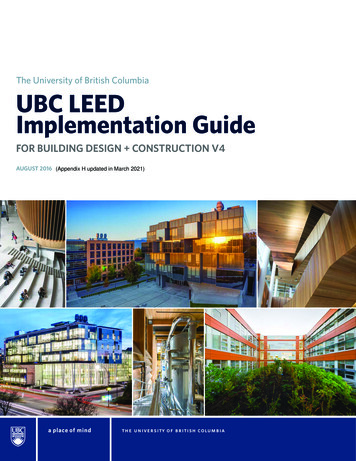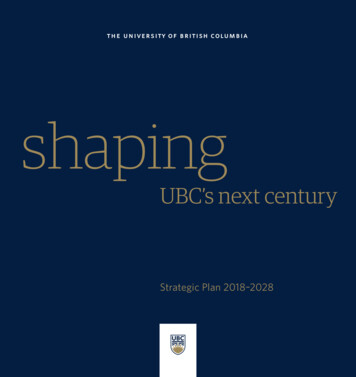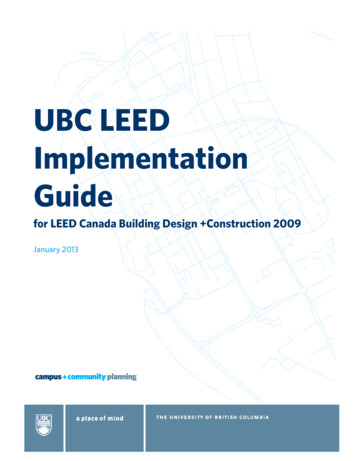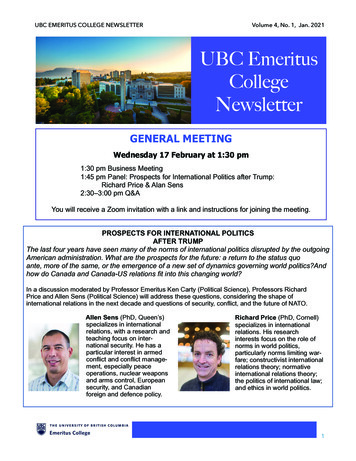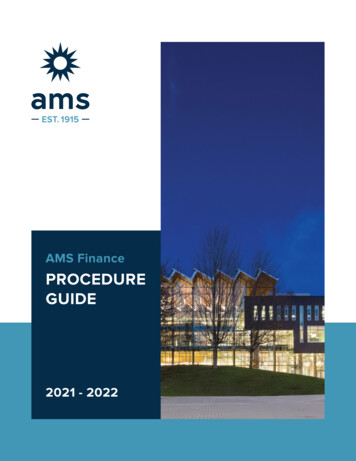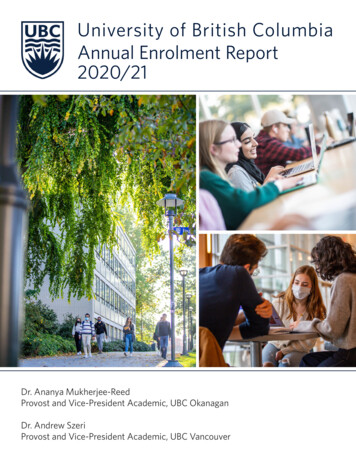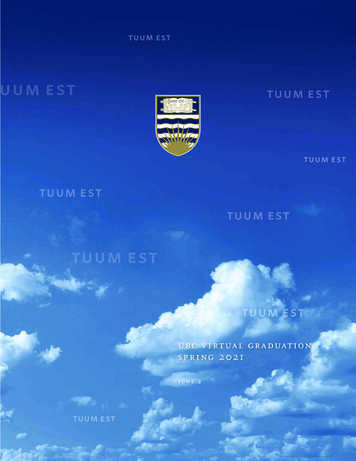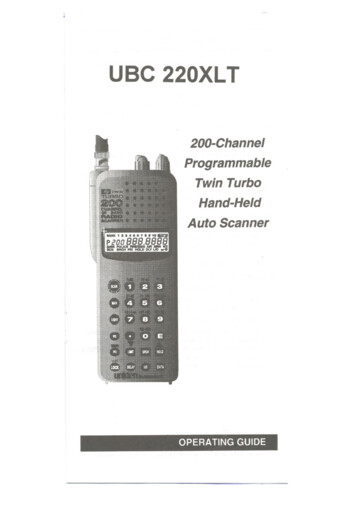
Transcription
"-,'-"UBC 220XL T200-ChannelProgrammableTwin TurboHand-HeldAuto ScannerOPERATING GUIDE----.,--------------,.--'
---PRECAUTIONSBefore you use this scanner, please read and observe thefollowing:.WARNING!Uniden DOES NOT represent this unit to bewaterproof. To reduce the risk of fire or electricalshock, DO NOT expose this unit to rain or moisture. IMPORTANT!Be sure to use only the supplied earphone, or astereo headset of the proper impedance (32Q). Useof an incorrect earphone or stereo headset may bepotentially hazardous to your hearing. WARNING:Set the Volume to a comfortable audio level comingfrom the speaker before plugging in the suppliedearphone or a stereo headset of the properimpedance (32Q). Otherwise you might experiencesome discomfort or possible hearing damage if theVolume suddenly becomes too loud because of theVolume Control or Squelch Control setting. This maybe particularly true of the type of earphone that isplaced in the ear canal.NICKEL-CADMIUM BATTERY WARNING.This equipment contains a Nickel-CadmiumBattery.The Nickel-Cadmium Battery contained in thisequipment may explode if disposed of in a fire.Do not short circuit the battery.Do not charge the Nickel-Cadmium Battery used in thisequipment with any other AC Adaptor/Charger otherthan the one designed to charge this battery (AAD-2500U).Using another charger may damage the battery, orcause the battery to explode.eUnldenand BearoatI)af9l8f1/steredtrademat1csof UnldenCOIpOIBt/on.-.
I' -.ITable of ContentsAboutYourNewUBC220XLTWhatisScanning?What is e atteryPackMountingthe Flexible Antenna. . . . . . . . . . . . . . . . . rviewProgrammingChannelsProgrammingBy Manual10.10. 1011111214Entry. . . . . . . . . . . . . . . . . . . 14Deleting a Stored ing for "locked Out" Channels. . . . . . . . . . . . . . . . 20Search Frequency Skip.21Programming With esProper Care of Your Scanner.Troubleshooting232324. . . . . . . . . . . . . . . . . . .2425Optional Accesories and Replacement Parts. . . . . . . . 26TechnicaISpecifications.271"- 1
' ------- . - -::-.:::-.About Your New UBC 220XLTThe UBC 220XL T is a brand new state-of-the-art informationradio with automatic scanning capabalities. It can storefrequencies such as police, fire/emergency, marine, air,cellular, amateur, and other communications into 10 banksof 20 channels each. And you can scan all 200 channels atsuper fast Turbo Scan speed.With the UBC 220XL T, you can search for frequencies at fastspeed. You can also search V.H.F. frequencies at super fastTurbo speed.What is Scanning?Unlike standard AM or FM radio stations, most two-waycommunications (listed below) do not transmit continuously.The UBC 220XL T scans proarammed channels at the rate ofnearly 100 channels per second until it finds an activefrequency.Scanning stops on an active frequency, and remains on thatchannel as long as the transmission continues. When thetransmission ends, the scanning cycle resumes until anothertransmission is received. Or, you can select an optional Delayso the scanner stays on the channel for 2 more seconds afterthe transmission stops, waiting for another transmission,before resuming scanning.While the UBC 220XL T is scanning channels, it is in "SCANMode". When you stop the scanning with ,HOLD Mode".it is in "SCANWhat is Searching?The UBC 220XL T can search each of 10 bands to find activefrequencies. This is different from scanning, because you cansearch for frequencies that have not been programmed intoyour UBC 220XLT. You can choose between two speeds forthe search feature. With Turbo Search, a new feature forUniden scanners, you can search the V.H.F. FM bands at up to3 times the normal speed.When the UBC 220XL T is searching for active frequencies, it isin "SEARCH Mode" or "TURBO SEARCH Mode." When youstop the search with (HOLD),it is in "SEARCH HOLD Mode",With both Turbo Scan and Turbo Search, your UBC 220XLT istruly a Twin Turbo Scanner.\2-------------
Ii"'-"'"::::: --:1'"Types of CommunicationYou will be able to monitor communicationsuch as:» Police and fire department (including rescue andparamedics)» Weather broadcasts (7 preprogrammed channels)Business/industrial radio)» Motion picture and press relay» Utility» land transportation frequencies, such as trucking firms,buses, taxis, tow trucks, and railroads» Marine and amateur (ham radio) bands» Air band» Public Service 800 MHz band»Cellular BandAnd many more in the following 10 Bands:FrequencyRange StepsModeNFM5 kHz12.5 kHz AM66.0-88 MHz108.0136.9875MHz137.0-144 MHz144.0-148MHz5 kHz5 kHzNFMNFM148.0-174MHz406.0-420 MHz420.0-450 MHz5 kHz12.5 kHz12.5 kHzNFMNFMNFM450.0-470 MHz12.5 kHzNFM470.0-512 MHz806.0-956 MHz12.5 kHz NFM12.5 kHz* NFMTransmissionVHF low BandAircraft Bandland Mobile2 meter AmateurBandVHF High Bandland Mobile70 cm AmateurBandUHF StandardBandland MobilePublic Service* 824.01 to 848.97 MHz and 869.01 to 893.7 MHz(Cellular Telephone Band),step is 30 kHz.3", I
------"'".'---.UnpackingCarefully check the contents against this list:.UBC 220XL T Twin Turbo arphone. BeltClip.Battery(BP-120)ThisOperatingGuideIf any items are missing or damaged, contact your place ofpurchase immediately.Please read this Operating Guide thoroughly befpreoperating the scanner.4 -';----
. . - -f'.-""-"""'-""-' \Feature Highlights.Twin Turbo Scan & Search -This lightning-fasttechnology enables the UBC 220XL T to scan nearly 100.channels per second. Search speed is selectablebetween 100 and 300 steps per second. (300 steps persecond only in bands with 5 KHz steps.) Because thefrequency coverage is so large (see previous section forband listing), very fast scanning and searching areessential. That is why we combined our latesttechnology- Twin Turbo - into the UBC 220XL T.200 Channelsi\1.IYou can program each of these memorychannels to store one frequency.10 Bands, 10 BanksIncludes10 Bands,withAircraft,Cenular and 800 MHz. 10 Banks of 20 channels each areuseful for storing similar frequencies in order to maintainfaster scanning cycles.66 MHz - 956 MHzIndicates the range of frequenciesthat can be searched within the bands of your scanner.(Note: The frequency coverage is not totally continuousfrom 66 MHz to 956 MHz.)10 Priority ChannelsYou can assign one PriorityChannel in each Bank. Assigning priority channelsallows you to keep track of activity on your mostimportant channel(s) while monitoring other channels fortransmissions.(Priority Channels are initially set in thefirst channel in each Bank.)Weather Channels Lets your scanner function as aweather information radio.Note:.1Currently the weather service is not provided inAustralia.Unique Data Skip Allows the scanner to skip overunwanted data transmissions and reduces birdies.Memory BackupThe stored channels are retained inmemory for at least 3 days, and typically 14 days, whenthe Battery Pack is removed from the scanner.5L- --- -1II
--.--T ,Controls and IndicatorsTop ViewAntennaConnectorEarphoneJackConnect the rubber antenna to this BNCconnector and turn clockwise until it locks.Plug the supplied earphone into this jack forprivate listening. When the earphone isconnected, the internal speaker isdisconnected.Note the warning on the Inside Front Coverand on page 11 .SQUELCHControlON-OFF!VOLUMEControl-Adjust this control to set the scan thresholdand to eliminate the background rushingnoise heard in the absence of an incomingsignal. See the Operation Section foradjustment procedure.Use this control to turn the scanner on or off,and to adjust the volume.6c'--------'---''--"'-''4 --
I- ---.,Front View(Refer to the foldout ill ustration inside the Back Cover)Complete explanations of the use of these keys are in theScanning section, page 16, and Searching section, page20.1. LCD DISPLAY - The liquid crystal display (LCD)shows the current channel and frequency. It alsodisplays the mode, status, and bank indicators.A.B.IScan Type Indicator - Indicates BANK Scanoperation.Channel Number - Indicates the currentchannel that the scanner is on.C.Memory Bank Numbers - Each MemoryBank consists of 20 channels that you canselect or deselect during scanning operation,using the numeric keypad. When you select aBank, its number appears on the display. Whenyou deselect a Bank, its number di pearsfrom the display. When you press to stopscanning, only the Bank of the current channelappears.D.Low Battery IndicatorE.Frequency Indicator - 7 -digits plus decimal- Appears on thedisplay when the Battery Pack is Iow and needsrecharging.indicate the frequency being received by thescanner.F.Mode Indicators - (Only the active mode(s)are displayed during operation)DATJ(Indicates DATA SKIP activatedduring SEARCH.SCNIndicates SCAN Mode.SACHPAlIndicates SEARCH Mode. Flasheswhen in TURBO SEARCH Mode.Indicates PRIORITY SCAN Mode.HOLDIndicatesSCAN HOLD, or SEARCHHOLD.DLYIndicates DELAY is activated.UOIndicates the channel shown is"Locked Out".wxIndicates WEATHER SCAN Mode.7.",j.
I,--""--f-.G.H.Indicates the keypad is locked.Priority Channel Indicator - P appearswhen the scanner stops on a Priority Channel.2. Press@to start scanning all programmed channelsthat are not locked out. (SCAN moves across the displayduring scanning.) 3.ln SCAN Mode, pressappears on the display.)press@to stop scanning. (HOLDAfter you stop the scanner,again to resume scanning.4. PressPress u;mj toturntothemanuallydisplay backlightON for 15 seconds.\J1HTagainturn the lightOFF.5. Use0to enter the decimal point when programming afrequency into a channel. If you make an entry error,press C!) twice to erase the entry, and start over again.6. There are 7 Preprogrammed weather channels.Press @to find the active weather channel inyour area. WX appears on the display in Weather Mode.7. Use @to set the limits of a range of frequencies forSearch Mode. When Search is stopped, or in SCANHOLD Mode, use.to go down in frequency.8. While Scanning, press @to enter the PRIORITYSCAN Mode. (PR earson the display.) While- Searching, press(TURBO) to toggle between 100steps and 300 steps per second. (When in TURBOSEARCH Mode, SRCH flashes on the display.)9. Press(DELAY)to turn ON or OFF the automatic 2-seconddelay during scanning or searching for activefrequencies. (In Delay Mode, DLY appears on thedisplay.) In this mode, when the scanner monitors anactive frequency, searching or scanning will not resumeuntil transmission stops for 2 seconds.10. Press and hold(LOCK). rlappears on the display andyou hear two beeps. This disables the keypad andprevents pressany accidental)ntries.To enable fromthe thekeypad,and hold (eyLOCK.rl disappearsdisplay and you hear two beeps.8.--j,-
-.----t-o111. NUMERIC KEVPAD - Use these keys to program achannel for scanning. Also use to access a channeldirectly with .During SCAN Mode, use these keys toselect or deselect any of the 10 memory banks. (Onlythe selected bank indicator(s) appear on the display.)Note: You cannot deactivate al/10 banks at thesame time.KeyChannelBank1 - 20(D1CD221 - 40CD341 - 60CD461- 80CD581 - 100CD6101 - 120CD7121 - 140CD8141 - 160CD9161 -180CD10181 - 200I12. Press CD to store a displayedor enteredfrequencyinto any displayedchannel.13. Press ISRCHIto start a search within frequency limitsspecified by you.14. In SEARCH Mode, press (HOlD)to stop searching.When Search is stopped,use" to go up in frequency.In SCAN HOLD Mode, use this keyto go up tothe nextchannel.15. Press @ to "Lock Out" or prevent scanning of thedisplayed channel, including Priority Channels. (UO arson the display.) To unlock a channel, pressU:!QJ again.Modes.@can be used in Scan or SEARCH16. Use (DAT to skip data signals and unmodulatedcarrierswhen in SEARCH Mode. This feature is not active in theAir Band.--9'-.,1
I'-"".- , .,., -.Setu pThe USC 220XL T comes with a rechargeable NickelCadmium Battery Pack. When fully charged, this Battery willsupply up to 12 hours of dependable use. (With the Squelchcontrol in "closed" position.)Before using the USC 220XLT for the first time, or wheneverthe LOW BATTERY Indicator appears on the LCD display,you should fully charge the Battery Pack.Note: When the Battery Pack is Iow, the Low BatteryIndicator will start to blink. After about 10 minutes, thescanner will shut itself off to prevent the battery frombecoming completely discharged.Before charging, you must first install the Battery Packaccording to the steps below.Chargi ng the Battery Pack1. Plug the AC Adaptor/Charger(AAD-2500U) into theCharging Jack located on the Left side of theUSC 220XL T. You can use the scanner while it ischarging. )WARNING! Use only the supplied AAD-2500UAC Adaptor/Charger (or one of the optionalCigarette LIghter Power Cords listed on page 26).Any other AC adaptor or external power plughaving over-voltage or reversed polarity cancause overheating or damage to the circuitry.2. Plug the AC Adaptor/Charger into a standard AC outlet.To fully charge the battery, leave the Adaptor/Chargerconnected for 14 to 16 hours.3.When charging is complete, disconnect the Adaptor/Charger from the AC outlet and from the Battery Pack.Note:Disconnect the AC Adaptor/Charger from the unitduring a power failure.Mounting the Flexible AntennaPlace the end of the antenna onto the BNC connector on topof the scanner and turn clockwise until tight.10.--",,"
Installing the Belt Clip1. Place the Belt Clip onthe mounting area onthe back of thescanner, making surethe holes in the clipIine up with thethreads in the back ofthe scanner. @@ n2. Insert the 2 screws into the corresponding holes andtighten.I CAUTION: Do not tighten the screws too tight. You coulddamage the case or clip.Using the Earphone11iiIIiThe PHONE jack at the top of the UBC 220XL T is a standard3.5mm stereo phone jack. You can use either the suppliedearphone, or a stereo headset of the proper impedance (32Q).The output of this jack is monaural audio, but you will hear itin both headphones of a stereo headset.iI1I1t iIiiIIMPORT ANT!Be sure to use only the supplied earphone, or stereo headsetof the proper impedance (32Q). Use of an incorrect earphoneor stereo headset may be potentially hazardous to yourhearing.\,WARNING:To avoid discomfort or possible hearing damage, be sure to set the Volume Controlbefore plugging in the earphone or proper headphones. A sudden opening of the Squelch maycause unexpected loud audio.11I ,"-"'-""--'"-
Operation OverviewNote:Before operating the USC 220XL T for the first time,make sure you have fully charged the Battery Pack.1.Before turning on the scanner, rotate the SquelchControl fully clockwise.2.Turn the scanner ON by rotating the On-OffNolumeControl clockwise until you hear a click. Turn theVolume Control a small amount clockwise to a Iowlistening level.3.You should hear either a "rushing" noise or somecommunications.If you are monitoring a transmission,wait until it stops before adjusting the Squelch Control.4.Readjust the volume to a comfortable listening level.5.Turn the Squelch Control counterclockwise just until therushing noise disappears. At the squelch threshold,any incoming signal just slightly stronger than the noisewill open the squelch. Any communication that isreceived will open the Squelch, and stop scanning orSearching.Note:If squelch is set too tight, that is, too farfrom the threshold point, a muchstronger signal is required to open the squelch. If squelchis set on a point clockwise from the threshold, you will heara constant sound (noise, if no signal is present.) Thescanner will not scan.counterclockwiseThe UBC 220XL T has 200 memory channels, each of whichcan be programmed to store one frequency. The channels aredivided into ten 20-channel banks, useful for storing similarfrequencies in order to maintain faster scanning cycles.You can monitor communication in one of two ways:.SCAN If you have programmed channels, you canscan all programmed channels in the selected bank(s),except locked out channels. When scanning stops onan active frequency, it remains on that channel as longas the transmission continues. When the transmissionstops, the UBC 220XL T resumes scanning. If the DelayMode IS on, the scanner remains on the same channelfor 2 more seconds, waiting for a respondingtransmission. If there is no responding transmissionwithin 2 seconds, the scanning cycle resumes.Any channels that are not programmedskipped during scan.12(000.0000) are
When the USC 220XL T is on SEARCH Mode, the display willlook something like this:BANK 1 2 3 4 5 6 7 8 9 10, PRISCN.SC RNSEARCH The Search function is different from Scan.When you select a frequency band to search, thescanner searches for any active frequency within thelower and upper limits you specify. When an activefrequency is found, the scanner stops on that frequencyas long as the transmission lasts. If the Delay Mode ison, the scanner remains on the same channel for 2more seconds, waiting for a responding transmission. Ifthere is no responding transmission within 2 seconds,the search cycle resumes.When the USC 220XL T is on SCAN Mode, the display will looksomething like this:BANKDA'fA2 i4ED5.DDDD/I\SRCH13
---Programming ChannelsBefore you can scan, you must program the channels within abank. You can store one frequency per channel, up to 200channels.Note:Ifappears on the display (keypad Locked),unlock the keypad by pressing and holding (LOCK)untildisappears and you hear two beeps.There are two ways to program a channel:.Manually select a channel and frequency, using thenumeric keypad.Search a band to find an active frequency, and thendirectly store it into a selected channel. (See the Searchsection, page 21).Programming By Manual Entry1. Select a desired frequency.Example:Program 125.2500 MHz into Channel 18.2. Make sure the scanner is not scanning or searching.3. Otherwise, pressSEARCH MODE.4.5.Press@to stop SCANNING or deactivateCDCD to go to Channel18.Enter the frequency number using the numeric keypad.(Be sure to include the decimal point.) As soon as youenter the first digit of the frequency, the channel numberbegins to blink.CDBANKCD CD2CVCD CD.:18/:125.25"/IHOLDIf you make a mistake and want to clear the entry, pressCVtwiceand re-enterthe frequency.14--,
6.Press CD to store the entry. The channel number onthe display stops blinking.BANK218125.2500AIRHOLD7.If that frequency is already stored in another channel,you will hear a "beep", and the duplicate channelnumber will appear on the display.If you want to store the frequency in the selectedchannel (18) as well, press CD again. Or, press CVand enter another frequency for the currently selectedchannel. The channel number on the display stopsblinking.Note: Any frequency already stored in any channelwill automatically be replaced by the new one.8.If you try to enter a frequency that is outside one of the10 Bands, you will hear a "beep", and the word "Error"appears on the display.BANK218ErrorHOLDPress9.0and re-enter the correct frequency.To program another channel, repeat the aboveprocedures.Deleting a Stored FrequencyTo delete a frequency from a channel:1.Display the channel and frequency to be deleted.2.Press CD on the numeric keypad.3. Press CD. The current channel is erased, and thedisplay shows 000.000.Note: That channel will be skipped during scanning.15
-. . --.--.----f-'}ScanningNote: When youturn the scanner on it will alwaysbe in SCAN Mode.1.Look at the lower left corner of the display. If SCNis notdisplayed,press@.The UBC 220XL T shouldbeginscanning.2.If HOLDappears at the bottom of the display, pressto begin scanning.@The indicators for the selected Banks (1 through 10) appear onthe display. The indicator of the Bank currently beingmonitoredflashes. While the UBC 220XL T is scanning,theword SCANmoves across the display.Scanning stops on any active channel that is not "Locked Out",and displays the Channel Number and frequency. Scanningresumes automatically after the transmission stops.3.While scanning, you can deselect any bank(s) frombeing scanned by entering the number of the bank.The deselected bank indicator( s) disappear from thedisplay, and those channels will not be scanned. Thisprocedure helps to speed up the scanning cycle.Note: One Bank must always be active. You cannotdeactivate all 10 banks at the same time. If you tryto deactivate all 10 Banks, Bank 1 will automaticallybe active.4.To restore any bank for scanning, just enter its numberagain. The bank indicator will reappear on the display.5.To stop scanning any time, press .(HOLD appearson the display.) The scanner remains on the displayedchannel, and only the bank indicator for that channelappears.6.@.Pressto resume scanning.When you are stopped at a channel, you can press tostep down a channel, or A to step up a channel. Pressand hold either key to rapidly step through thechannels.Note:You do not skip a locked out ('VO'? channelwhen you use or.16 .- -.--- 'h"".m -
--"r-------.-. . ---To access a specific channel:1.Press @.2.Enter the channel number using the numeric keys.3.Press@ again.Priority ScanThe UBC 220XL T has 10 Priority Channels, 1 per Bank.Initially, these are the first channel in each Bank. (e.g.Channel 1, Channel 21, Channel 41, and so on.) The scannerchecks the Priority Channel(s) every 2 seconds during theScan cycle. If a transmission is received, the scanner will stopat that channel. If the Priority Channel in any Bank is "lockedOut"', it will be skipped during scanning.!You can move the Priority to any other channel in a Bank asfollows:1.Go directly to that channel using any of the methodsdescribed above.2.Press and hold @for at least 2 seconds. You willhear a "beep", and P will appear on the display to theleft of the new channel number. That channel will nowbe the Priority Channel for that Bank. (The P will nolonger appear for the previous Priority Channel.)To activate Priority Scan, press @.The PRIindicator willappear at the bottom of the display. To deactivate PriorityScan, press @again. The PRI indicator will disappear fromthe bottom of the display.DelayNormally the scanner will resume scanning when atransmission stops. If you want to remain on a channel until aresponding transmission is received, activate the DELAYfeature. This feature can be active in SCAN, SEARCH,and WEATHER Modes.1.2.Press (DELAY).The CLY indicator appears at the bottomof the display. The scanner will now pause 2 secondsafter transmission stops before resuming scanning.Press(DELAY)again todeactivate Delay. The CLYindicator disappears from the bottom of the display.17 , , ---"-"--,. -n-.-- -.J
--.--.#--.-----.!Locking Out Chan nelsYou may have programmedcertain channelsthat you do notwant to hear every time you scan. These are channels thatare busy a major portion of the time, and the scanner stops atthe channel(s) often enough to interrupt the scan cycle. Youcan lock Out those channels so they are not scanned.1.Go directly to that channel using any of the methodsdescribed above.2.Press @.display.UQ appears at the lower right of theThat channel is now "locked Out" of the scanning cycle.However, you can access that channel at any time using oneof the Direct Channel Access methods.To put the channel back In the scanning cycle:1.Go directly to the desired channel.2.Press @.The UQ indicator now disappears fromthe display, and the channel is no longer "locked Out".You can lock out any or all of the Priority Channels the sameway as other channels. If you lock out all Priority Channelsand you pressC )yoll will see this message.BANK 1p chL DC DueHOLDIf you want to put all the "locked-Out'an active bank back to the scanningUOchannels ofcycle, press@to put scanning on HOLD. Then press and hold @key for about two seconds until you hear two beeps.All channels are now returned to scanning cycleexcept those that are empty (000. 000 MHz).).Looking for "Locked Out" ChannelsDuring scanning, you will not see "locked Out" channels. Tolook for "locked Out" channels, first pressto stop scanning. Then use or. to step through the Bank. Youwill see UQ" on the display to indicate a "locked Out" channel.18\---. -' .--.-""-----
,Weather Channel ScanningThe USC 220XLT is designed to search for your localweather channel(s).Note: Currently the weather service is not provided inAustralia.1.Press OOtobegin Weather Search. WX appears atthe right side of the display and the word SCAN movesacross the display.2.When the Weather Search finds an active channel inyour area, the scanner stops at that frequency.3.Weatherpress WXTostay atSearch,that freqUenctpr)ssagain.(HOLD).To resumeIt is possible that you may be able to hear more than oneWeather broadcast in your area. If the broadcast soundsweak and distant, press 00again to look for a closerstation. Or, press.or to move to another station.4.To exit Weather Mode, press!11@.IIn some parts of the country, you may not be able tomonitor weather broadcasts, such as in Iow-lying areas.Normally a higher location will improve the reception.I!II!\I'l h1111!\.11iiIIi1\19
"-------------- -----------t--SearchingThe UBC 220XL T can search bands you specify to find desiredfrequencies if you do not have a Frequency Directory handy,or if new stations have been added since the Di rectory waspublished. 1.Press2.Use the numeric keypad to enter the lowest frequencyof the range you want to search.3.Press (LlMri).4.Enter the highest frequency of the range you want tosearch.5.Press IMri).6.Press ISRCHI.to stop scanning.During a Search, press @ to activate TURBOSEARCH.This increases the Search Speed to 300steps per second in those bands that have 5 KHz steps.(See the table on page 3 for the Band Chart.) Whenyou activate TURBOSEARCH,the SRCH indicatorflashes. Press @againto deactivate TURBOSEARCH.7.Press (HOLD)at any time to stop the search on afrequency. Press ISRCHIagain to resume searching.8.When Search is stopped, you can press A or tomove up or down 1 frequency step. (See the table onpage 3 for the step size for each Band.)Using DATA Skip.A scanner will normally stop on any transmission it receives. Thismeans the UBC 22OXLT will stop on Data signals and unmodulatedtransmissions. You can skip these frequencies during Search.Press (DAT to activate the DATA Skip feature. TheDIc1"J(indicator appears on the display. The scanner may pausemomentarily at an unwanted signal, but will resume searchingin 2 or 3 seconds. To deactivate DATA Skip, press (DAT .TheDIc1"Aindicator disappears from the display.Note: DATA Skip does not function on the AIR Band.The DIc1"J( indicator will not appear on the displayeven if this feature is activated.,-20.-------.------I
1--m.-------ISearch Frequency Skip.The scanner may stop at certain frequencies during Searchthat you do not want to hear. You can program up to 10 SkipFrequencies into the UBC 220XL T. When the scanner stops atone of these frequencies during Search, press @[) . Thatfrequency is now "memorised" and will be skipped during anySearch. The scanner will then search to find other activefrequencies.Caution:If you attempt to lock out more than 10frequencies, you will overwrite those frequenciesalready stored in the Search Skip Memory.iITo remove UO from skipped frequencies, put search on HOLDthen press @J for at least two seconds. You will hear two beepsand all skipped frequencies are returned to the search cycle onceresumed.Programming With SEARCHThe Search feature enables you to rapidly search for activefrequencies within band limits you specify. When aninteresting frequency is found, you can store it in a channelusing the procedure below.1.press@.2.Use the key pad to select the channel you wish to storea frequency in.3.Press4.Use the keypad to enter the lowest frequency of theband you wish to search.5.Press IMI"9.6.Enter the highest7.Press IMI"9.8.Press ISRCHI. Ito access that channel.frequencyof the band you wish to search.9. The channel you chose above will be blinking on the display.10. When Search stops on a desired frequency, press (1I0OI)to stay on that frequency.BANK2 iY BD6.DDDDDATA/I,SRCHHOLD DLY11. To store the displayed frequency in that channel, pressCD. Thechannelnumberon thedisplaystopsblinking.Repeat this procedure to store other frequencies found inSEARCH Mode.21'-n.o-.- .0.--1
I----------------.------JCare and MaintenanceReplacing the Battery Pack1. Turn the On-OffNolume Control OFF.2. Turn the scanner overso you are looking atthe back.@(@0 @)@ 3. Press in on the ribbedarea and slide theBattery Cover downand off.(@@1@C0@. 4. Carefully unplug the Battery Back and lift it out of thecase.5. Carefully plug in the new Battery Pack, observing theproper polarity. (The RED wire should be on theright as you plug it in.) Although the plug is keyed toreduce the chance of inserting it wrong, make surethe wires are in the correct position before pushing itin all the way. DO NOT FORCE THE PLUG IN.221 -.-----.-.-----.---.--\1\\!
",# ----------------------- .----6. Insert the BatteryPack into the scannerso the label side isshowing. Make sureit is seated within thecase before replacingthe Battery Cover.,,-,.,-,,-,---,,-@7. Replace the BatteryCover by putting thetwo tabs in thecorrespondingopening and sliding itupward until it locks inplace.""\l@ 0 @J @(@@I@ @. Location. elocate the scanner or its antenna away from thesource of the noise. A higher elevation, if possible, mayprovide better reception.),Donot use the scanner inhigh-moistureenvironmentssuch as the kitchen or bathroom.Avoid placing the unit in direct sunlight or near heatingelements or vents.Cleaning.Disconnect the AC Adaptor
Uniden scanners, you can search the V.H.F. FM bands at up to 3 times the normal speed. When the UBC 220XL T is searching for active frequencies, itis in "SEARCH Mode" or "TURBO SEARCH Mode." When you stop the search with (HOLD), it is in "SEARCH HOLD Mode", With both Turbo Scan and Turbo Search, your UBC 220XL T is truly a Twin Turbo Scanner. 2