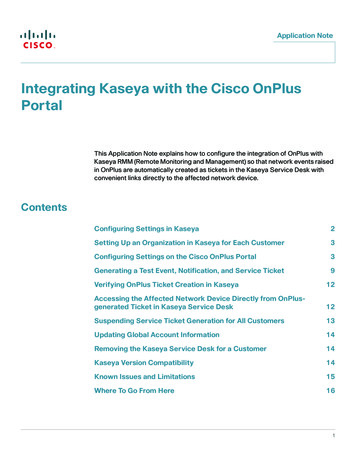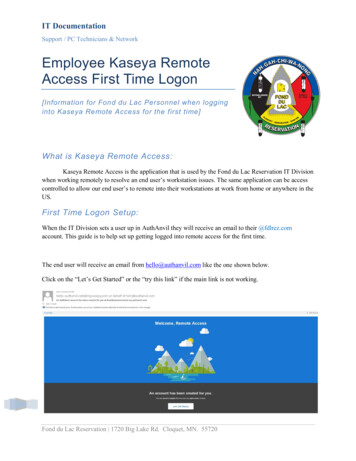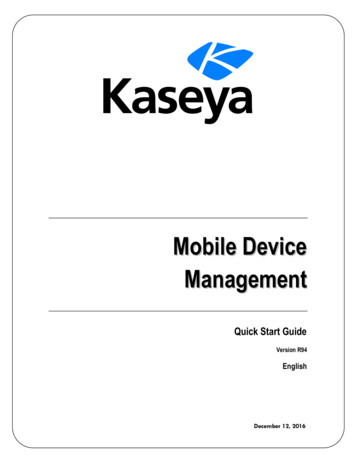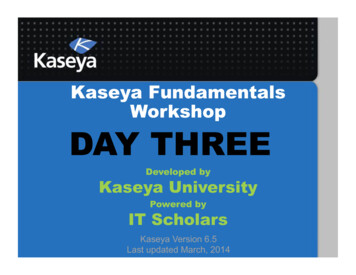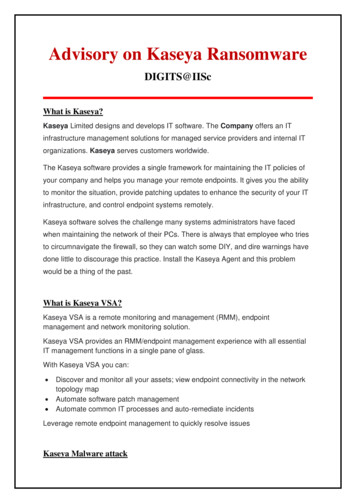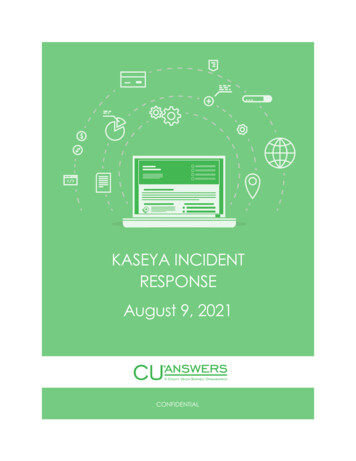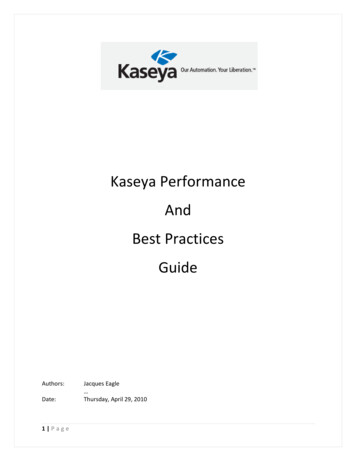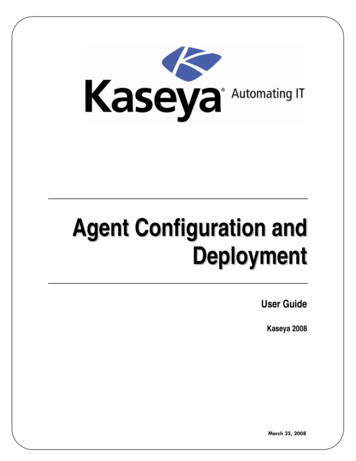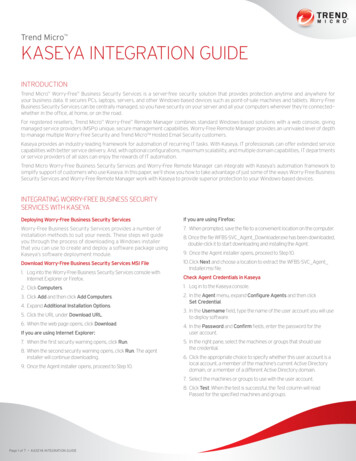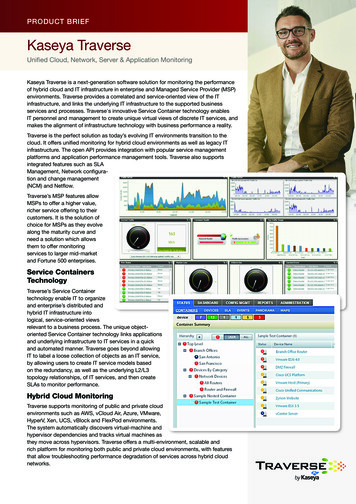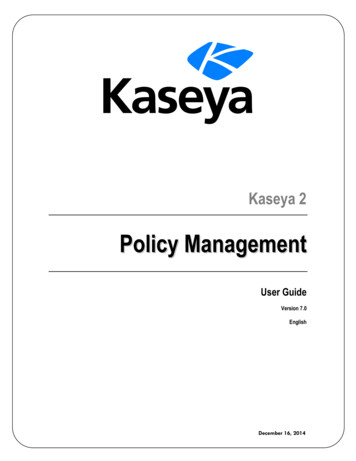
Transcription
Kaseya 2Policy ManagementUser GuideVersion 7.0EnglishDecember 16, 2014
AgreementThe purchase and use of all Software and Services is subject to the Agreement as defined in Kaseya’s“Click-Accept” EULATOS as updated from time to time by Kaseya athttp://www.kaseya.com/legal.aspx. If Customer does not agree with the Agreement, please do notinstall, use or purchase any Software and Services from Kaseya as continued use of the Software orServices indicates Customer’s acceptance of the Agreement.” 2014 Kaseya. All rights reserved. www.kaseya.com
ContentsPolicy Management Overview . 1Policy Management Module Requirements . 2Dashboard . 3Logs . 3Policy Matrix . 3Policies . 5Policies - Folder Tree . 6Policies - Settings tab . 7Policies - Settings tab - Agent Menu . 8Policies - Settings tab - Agent Procedures . 8Policies - Settings tab - Alerts . 9Policies - Settings tab - Audit Schedule . 9Policies - Settings tab - Check-in . 10Policies - Settings tab - Credential . 12Policies - Settings tab - Distribute File . 12Policies - Settings tab - Event Log Settings . 13Policies - Settings tab - Kaseya AntiMalware . 13Policies - Settings tab - Kaseya Antivirus . 13Policies - Settings tab - Kaseya Security . 13Policies - Settings tab - LAN Cache . 14Policies - Settings tab - Log History . 14Policies - Settings tab - Machine Profile . 14Policies - Settings tab - Monitor Sets . 15Policies - Settings tab - Patch File Source . 15Policies - Settings tab - Patch Procedure Schedule . 17Policies - Settings tab - Patch Reboot Action. 17Policies - Settings tab - Patch Settings . 18Policies - Settings tab - Patch Windows Automatic Update . 19Policies - Settings tab - Protection . 20Policies - Settings tab - Remote Control . 21Policies - Settings tab - Software Deployment Profile Assignment . 21Policies - Settings tab - Software Deployment Reboot Action . 22Policies - Settings tab - Software Deployment Scan Schedule . 23Policies - Settings tab - Suspend Alarms. 23Policies - Settings tab - Update List by Scan. 23Policies - Settings tab - Working Directory . 24Settings. 24Organizations / Machine Groups . 25Machines . 27i
Policy Management - Agents Policy Status . 28Policy Management - Policy Info & Association . 28Glossary . 31Index . 35ii
Policy Management OverviewPolicy Management OverviewThe Policy Management (KPM) module manages agent settings by policy. Once policies are assigned to machines, machine groups or organizations, policies arepropagated automatically, without further user intervention. Each policy comprises sub-categories of agent settings called policy objects. Policies can be assigned by machine ID, machine group, or organization. A view definition mustbe used to filter the machines affected by the policy. Changing a machine's association with a machine group, organization, or view, causes theappropriate policies to be automatically re-deployed. Multiple policies can be assigned to each machine. If policies conflict, policy assignment rulesdetermine the policies that are obeyed or ignored. A compliance cycle checks that each machine is in compliance with applied policies. VSA userscan check the status of each machine to ensure it is in compliance with applied policies. A policy can be overridden. A Policy Management policy override condition exists if agentsettings for a machine have been set manually, outside of the Policy Management module. Forexample, making changes to the agent menu of a machine using the Agent Menu page in the Agentmodule sets up an override condition for that agent machine. Policy Management policies will beignored from then on. Policy overrides can also be cleared. Policies can be imported and exported using System Import 00/index.asp#6963.htm). A System cabinet (page 34) provides built-in policies that reflect best-practice solutions forcommon IT management tasks. Policies can be configured for an organization automaticallyusing the Systems Management Configuration setup 00/index.asp#11220.htm) and these System cabinet policies.Additional Terms Applying a policy means the changes made to its policy objects are marked for deployment.Deployment means the applied changes are propagated to target machines, based on thedeployment interval set using the Settings (page 24) page. Because deployment may take a while,the target machine might not be in compliance between the time the policy is applied and thepolicy is deployed. Pending changes are changes to policies or policy objects that have been saved, but not yetapplied.Configuration1. Set general settings for the entire Policy Management module using the Settings (page 24) page.2. Define agent setting policies using the Policies (page 5) page.3. Apply policies to: Organizations and machine groups using the Organizations / Machine Groups (page 25)page. Individual machines using the Machines (page 27) page. You can also clear PolicyManagement policy overrides using this page, enabling applied policies to take effect.Note: Policies will begin propagating after the policies are applied.4. Monitor policy compliance using the Policy Matrix (page 3) page and Dashboard (page 3) page.5. Monitor Policy Management activity using the Logs (page 3) page.1
Policy Management Module RequirementsCreating Policies Based on Agent TemplatesYou can migrate agent settings managed by agent template to Policy Management. The Import fromTemplates button on the Policies (page 5) page creates a policy based on the agent settings supportedby the Agent Copy Settings .asp?547.htm) page.Note: See KPM System es the Policy Management workflow graphically.Dashboard (page 3)Provides a dashboard view of Policy Management activities.Logs (page 3)Displays a log of Policy Management module activity.Policy Matrix (page 3)Displays the policy status of all machines your scopeauthorizes you to see. A policy status icon displays in the leftmost column for every machine on this page.Policies (page 5)Defines agent settings by policy, including Agent Menu Alerts Audit Schedule Checkin Credential Distribute Files - This policy object is not available ina SaaS (page 34)-based VSA. Event Log Settings Kaseya Anti-Malware Kaseya AntiVirus Kaseya Security Log History Machine Profile Monitor Sets Patch File Source Patch Procedure Schedule Patch Reboot Action Patch Settings Patch Windows Automatic Update Protection Remote Control Working DirectorySettings (page 24)Schedules the interval for automatic deployment of allpolicies to all assigned machines.Organizations /Machine Groups (page25)Assigns policies to organizations and machine groups.Machines (page 27)Assigns policies to individual machines.Policy Management Module RequirementsKaseya Server2
Dashboard The Policy Management 7.0 module requires VSA 7.0.Note: See general System /7000000/reqs/index.asp#home.htm).DashboardPolicy Management DashboardThe Dashboard page provides a dashboard view of Policy Management activities, including: Policy Status - Hover the cursor over a pie slice to see the amount and percentage that pie slicerepresents. Agent Policy Status - Hover the cursor over a pie slice to see the amount and percentage that pieslice represents. Pending Events - Lists policies that have been changed and saved, but not yet applied. Onlyapplied settings are propagated to assigned machines. Alerts - Lists Policy Management configuration alerts.LogsPolicy Management LogsThe Logs page displays a log of Policy Management module activity by: Event ID Event Name Message Admin Event DateThis table supports selectable columns, column sorting, column filtering and flexible columnswidths ex.asp#6875.htm).Policy MatrixPolicy Management Policy MatrixThe Policy Matrix page displays the policy status of all machines your scope authorizes you to see. Apolicy status icon displays in the left most column for every machine on this page.Policy DetailsHovering the cursor over a policy status icon on this page displays a Policy Details window. The PolicyDetails window displays two tabs. Policy Object Status Details - Lists every policy and policy category applied to a selected machine. Machine Effective Policy Settings - Lists every policy setting in effect for a selected machine. Sincemore than one policy can be applied to a machine, some applied settings may be ignored, basedon policy assignment rules (page 25).Table Columns (Policy Status Icons)3
Policy Matrix- In Compliance - The agent settings for this machine match the settings of all policiesassigned to this machine. No user action is required.- Marked for Deployment - At least one policy assigned to this machine has beenchanged and is scheduled to be deployed. No user action is required.- No Policy Attached - No applied policies are assigned to this machine. Considerassigning applied policies to this machine.- Out of Compliance - At least one agent setting does not match at least one activepolicy assigned to this machine. Use the Policy Details window to identify the specific policiesand settings that are causing the mismatch.- Overridden - At least one agent setting does not match at least one active policyassigned to this machine, due to a user override. An override occurs when an agent settingis set manually by any VSA user anywhere in the system. Use the Policy Details window toconfirm the override of specific policies and settings are correct. If even an single agentsetting is overridden in a policy assigned to a machine, no other agent settings in that policyare enforced on that machine. Other policies assigned to the same machine remainenforced. - Inactive - This policy status only displays in the Policy Details window. When multiplepolicies are assigned to a machine and agent settings conflict, policy assignment rules(page 25) determine which agent settings are obeyed and which agent settings are ignored.Ignored settings are identified as inactive. A machine can show an In Compliance policystatus icon while the Policy Details windows shows specific agent settings in specific policiesas Inactive. This is expected behavior. No user action is required.Machine ID - The machine ID a policy is assign to. Multiple will display for a machine ID, one row foreach policy assigned to that machine ID.Machine Group - The machine group this machine ID is a member of.Policy - The policy assigned to this machine.Policy Object Types - The categories of agent settings assigned using this policy. A policy type inred text indicates that policy type is being overridden by a different policy and is not applied.Associated By - The type of object used to associate a machine with a policy: machine, machinegroup or organization.View - Views associated with a policy. A view filters the machines associated with a policy.Active - If Yes, the policy is active. Policies may be active or inactive, depending on their order orprecedence, whether they have been overridden, or are out of compliance.Policy Matrix AbbreviationsThe following abbreviations display in the Policy Object Types column of the Policy Matrix page.4AbbreviationPolicy Object TypeALAlertsAMAgent MenuAPAgent ProceduresASAudit ScheduleCDCredentialCICheckinDFDistribute FilesELEvent Log SettingsKAMKaseya Anti-MalwareKAVKaseya Anti-Virus
PoliciesKESKaseya SecurityLGLog HistoryMPMachine ProfileMSMonitor SetsPFSPatch File SourcePPSPatch Procedure SchedulePRAPatch Reboot ActionPSPatch SettingsPTProtectionRCRemote ControlSDPSoftware Deployment Profile AssignmentSDRSoftware Deployment Reboot ActionSDSSoftware Deployment Scan ScheduleWDWorking DirectoryWUPatch Windows Automatic UpdatePoliciesPolicy Management PoliciesThe Policies page defines agent policies. Policies are organized by a folder tree (page 6). A Systemcabinet (page 34) provides built-in policies that reflect best-practice solutions for common ITmanagement tasks. Policies can be configured for an organization automatically using the SystemsManagement Configuration setup 00/index.asp#11220.htm) and these System cabinet policies.Tabs Settings (page 7) - Agent policy settings are grouped by setting category in this tab. Click a settingcategory checkbox to specify the settings for that category. Assigned Machine Groups - The organizations and machines groups assigned to a policy display onthis tab. A policy is assigned by organization or machine group using the Organizations /Machine Groups (page 25) page. Assigned Machines - Use this tab to determine the machines that are members of a policy. The listof machines displayed on this tab depends on the following: The organizations or machine groups assigned this policy using the the Organizations /Machine Groups (page 25) page. The individual machines assigned this policy using the Machines (page 27) page. The view associated with this policy using the Settings (page 7) tab of the Policies page. Aview associated with a policy filters machine membership in that policy.Note: The view associated with a policy is ignored if the policy is assigned by machine using theMachines page. The currently selected view in the machine ID/group ID filter at the top of the page. Thecurrently selected view only limits the display of machines on this tab, not whether machinesare members of that policy.5
PoliciesCreating Agent Policies1. Select a folder in the middle pane.2. Click the Add Policy button.3. Enter a name and click OK.Note: The policy name has a limit of 100 characters. Creating a name longer than 100 characters maycause the policy to time out and not be editable.4. Define agent settings in the Settings tab of the right pane.5. Click Save to save changes to the policy. A policy displays a yellow scrollicon if it has onlybeen saved and not yet applied.6. Click Save and Apply to save and apply settings for a selected policy. Apply means the settings arepropagated to assigned machines. A confirmation message lets you Apply Now or Allow schedulerto apply, which applies changes using the deployment interval specified by the Settings (page 24)page.Policies - Folder TreePolicy Management Policies Folder TreePolicies are organized using a folder tree in the middle pane. Use the following options to manageobjects in this folder tree.Always Available (Apply Filter) - Enter text in the filter edit box, then click the funnel iconto apply filtering to thefolder tree. Filtering is case-insensitive. Match occurs if filter text is found anywhere in the foldertree.When the Cabinet is Selected Collapse All - Collapses all branches of the folder tree. Expand All - Expands all branches of the folder tree.When the Cabinet or a Folder is selected Add Folder - Creates a new folder underneath the selected cabinet or folder.When a Folder is Selected Add Policy - Creates a new policy in the selected folder of the folder tree. Apply Policies - Applies all changes to all policies in a selected folder. Import From Template - Creates a policy based on the agent settings supported by the Agent Copy Settings .asp?547.htm) page. Use this featureto migrate machine templates to policies. Rename - Renames a selected folder. Delete - Deletes a selected folder. Share - Shares ex.asp#5537.htm) a policy folder.When a Policy is Selected Save As - Saves a policy under a new name. Delete - Deletes a selected policy. Apply Policy - Applies policy changes to a selected policy.6
PoliciesPolicies - Settings tabPolicy Management Policies Settings tabAgent policy settings are grouped by category in this tab. Click a category checkbox to specify thesettings for that category.Actions Save - Saves settings for a selected policy without propagating those settings to assignedmachines. A policy displays a yellow scrollicon if it has only been saved and not yet applied. Save and Apply - Saves and applies settings for a selected policy. Apply means the settings arepropagated to assigned machines. A confirmation message lets you Apply Now or Allow schedulerto apply, which applies changes using the deployment interval specified by the Settings (page 24)page. Cancel - Cancels changes made to settings without saving or applying them.Heading Name - The name of a policy. Description - The description of a policy. View - A view definition associated with the policy. Once a policy is assigned to a view definition,the policy only applies to machines that are members of that view. Assigning a policy to a view on the Policies page is required to assign a policy using theOrganizations/Machine Groups (page 24) page. This prevents the unintentional assignmentof a policy to all machines in the VSA. A policy without a specified view displays as a redscrollicon in the policy tree of the Organizations/Machine Groups page, indicating that itcannot be assigned. A folder with a red exclamation mark icondisplays in the policy treeif it contains at least one policy without a specified view. When assigning an entire folder ofpolicies to an organization or machine group, policies without a specified view are ignored. Assigning a policy to a view is not required if the policy is only assigned using the Machines(page 27) page.Setting Categories Policies - Settings tab - Agent Menu (page 8)Policies - Settings tab - Agent Procedure (page 8)Policies - Settings tab - Alerts (page 9)Policies - Settings tab - Audit Schedule (page 9)Policies - Settings tab - Check-in (page 10)Policies - Settings tab - Data BackupPolicies - Settings tab - Desktop Policy and MigrationPolicies - Settings tab - Credential (page 12)Policies - Settings tab - Distribute File (page 12) - This policy object is not available in a SaaS(page 34)-based VSA.Policies - Settings tab - Event Log Settings (page 13)Policies - Settings tab - Kaseya AntiMalware (page 13)Policies - Settings tab - Kaseya Antivirus (page 13)Policies - Settings tab - Kaseya Security (page 13)Policies - Settings tab - LAN Cache (page 14)Policies - Settings tab - Log History (page 14)Policies - Settings tab - Machine Profile (page 14)Policies - Settings tab - Monitor Sets (page 15)7
Policies Policies - Settings tab - Patch File Source (page 15)Policies - Settings tab - Patch Procedure Schedule (page 17)Policies - Settings tab - Patch Reboot Action (page 17)Policies - Settings tab - Patch Settings (page 18)Policies - Settings tab - Patch Windows Automatic Update (page 19)Policies - Settings tab - Protection (page 20)Policies - Settings tab - Remote Control (page 21)Policies - Settings tab - System Backup and RecoveryPolicies - Settings tab - Virtual Machine ManagementPolicies - Settings tab - Working Directory (page 24)Policies - Settings tab - Agent MenuPolicy Management Policies Settings tab Agent Menu checkboxThe Agent Menu category assigns agent /index.asp#450.htm) settings to a policy. Enable Agent Icon - Check to display the agent icon in the system tray of the managed machine.Uncheck to hide the agent icon and prevent the use of agent menu options. About Agent - Check to enable the machine user to click this option to display the About box forthe installed agent. The default option label Agent can be customized. Contact Administrator. - Check to enable the machine user to click this option to display eitherthe user's Portal Access page or a different contact URL. The default option label ContactAdministrator. can be customized. Your Company URL. - Check to enable the machine user to click this option to display the URLspecified in the corresponding URL field. Disable Remote Control - Check to enable the machine user click this option to disable remotecontrol on the user's managed machine. Set Account. - Check to enable the machine user to click this option to display their machineID.group ID.organization ID and to change the Kaseya Server address the agent checks into. Thenew IP address you enter must point to a working VSA, or else the IP address change will not takeeffect. Refresh - Check to enable the machine user to initiate an immediate full check-in. Exit - Check to enable the machine user to terminate the agent service on the managed machine.Policies - Settings tab - Agent ProceduresPolicy Management Policies Settings tab Agent Procedure checkboxThe Agent Procedures category assigns agent 000000/index.asp#2845.htm) to a policy.Note: When multiple policies are assigned to the same machine all assigned agent procedures in allassigned policies are deployed to that machine. Add Procedure - Adds and schedules an agent procedure. Remove Procedure - Removes a selected agent procedure.8
PoliciesPolicies - Settings tab - AlertsPolicy Management Policies Settings tab Alerts checkboxThe Alerts category assigns standard alert notifications to a policy. Each type of alert has differentconfiguration settings ex.asp#2187.htm).Note: When multiple policies are assigned to the same machine all assigned event log alerts in all assignedpolicies are deployed to that machine. For all other types of alerts, only one policy can be in effect at anyone time.Note: The email recipients field for any of these alerts may make use of tokens (page 34). Add Alert The Alerts - Agent Status page alerts when an agent is offline, first goes online, or someonehas disabled remote control on the selected machine. The Alerts Application Changes page alerts when a new application is installed or removed onselected machines. The Alerts - Get File page alerts when a procedure's getFile() or getFileInDirectoryPath()command executes, uploads the file, and the file is now different from the copy previouslystored on the Kaseya Server. If there was no previous copy on the Kaseya Server, the alertis created. The Alerts - Hardware Changes page alerts when a hardware configuration changes on theselected machines. Detected hardware changes include the addition or removal of RAM,PCI devices, and disk drives. The Alerts - Low Disk page alerts when available disk space falls below a specifiedpercentage of free disk space. The Event Log Alerts page alerts when an event log entry for a selected machine matches aspecified criteria. After selecting the event log type, you can filter the alert conditions specifiedby event set and by event category. The Alerts - LAN Watch page works in conjunction with LAN 00/index.asp#1944.htm) pages. LAN Watch scans amachine ID's local LAN and detects new machines and devices connected to the machine'sLAN. Both LAN Watch and the Alerts - LAN Watch page can subsequently trigger an alert whena new machine or device is discovered on a LAN. Only the Alerts - LAN Watch page can createa ticket when a new machine or device is discovered on a LAN. The Alerts - Agent Procedure Failure page alerts when an agent procedure fails to execute on amanaged machine. The Alerts - Protection Violation page alerts when a file is changed or access violation detectedon a managed machine. The Alerts - Patch Alert page alerts for patch management events on managed machines. Remove Alert - Removes a selected alert.Policies - Settings tab - Audit SchedulePolicy Management Policies Settings tab Audit Schedule checkboxThe Audit Schedule category assigns schedules for a Latest Audit, Baseline Audit and System 0/index.asp#222.htm) to a policy. Each type of audit displays the9
Policiessame three scheduling options. Edit Schedule - Edits an existing audit schedule. Schedule a task once or periodically. Each type ofrecurrence—Once, Minutes, Hourly, Daily, Weekly, Monthly—displays additional optionsappropriate for that type of recurrence. Periodic scheduling includes setting start and end datesfor the recurrence. Options can include: Schedule will be based on the timezone of the agent (rather than server) - If checked, time settingsset in the Scheduler dialog reference the local time on the agent machine to determine whento run this task. If blank, time settings reference server time, based on the server time optionselected in System Preferences. Defaults from the System Default Settings page. Distribution Window - Reschedules the task to a randomly selected time no later than thenumber of periods specified, to spread network traffic and server loading. For example, if thescheduled time for a task is 3:00 AM, and the distribution window is 1 hour, then the taskschedule will be changed to run at a random time between 3:00 AM and 4:00 AM. Skip if offline - If checked and the machine is offline, skip and run the next scheduled periodand time. If blank and the machine is offline, run the task as soon as the machine is onlineagain. Power up if offline - Windows only. If checked, powers up the machine if offline. RequiresWake-On-LAN or vPro and another managed system on the same LAN. Exclude the following time range - Applies only to the distribution window. If checked, specifies atime range to exclude the scheduling of a task within the distribution window. Specifying atime range outside of the distribution window is ignored by the scheduler. Reset - A schedule f
Policy Management Overview 1 Policy Management Overview The Policy Management (KPM) module manages agent settings by policy. Once policies are assigned to machines, machine groups or organizations, policies are propagated automatically, without further user intervention. Each policy comprises sub-categories of agent settings called policy objects.