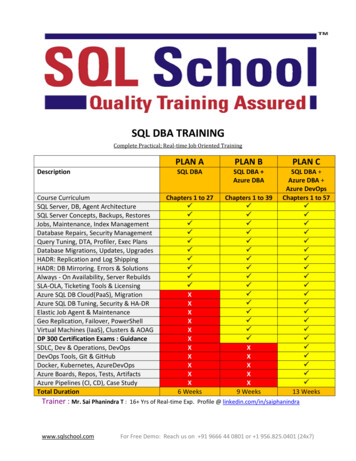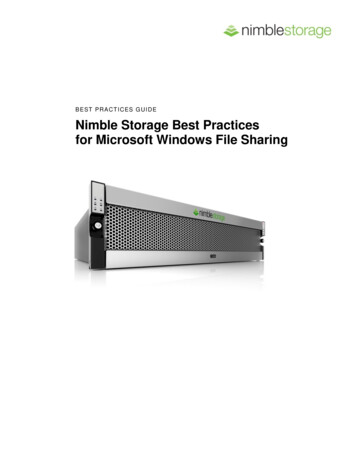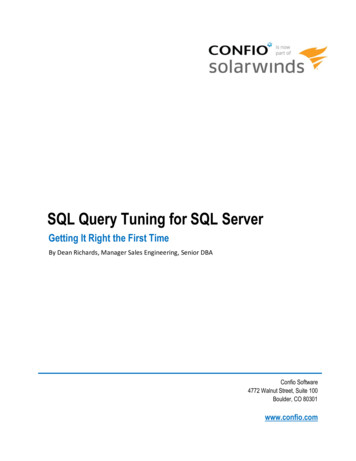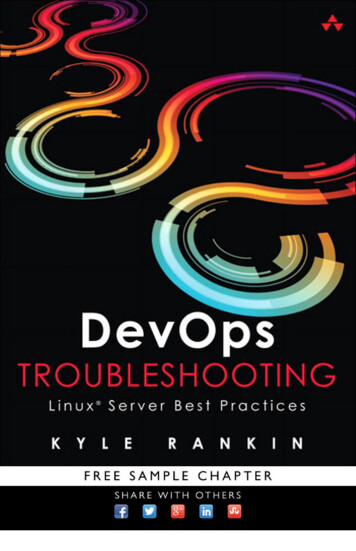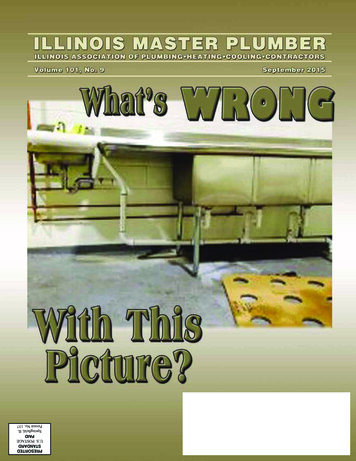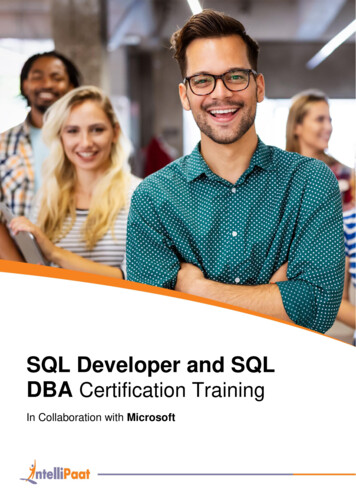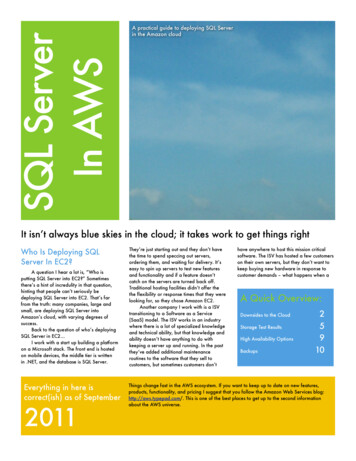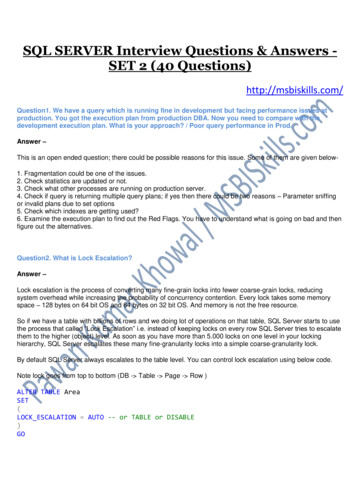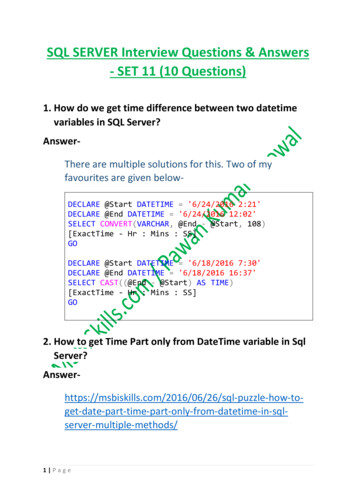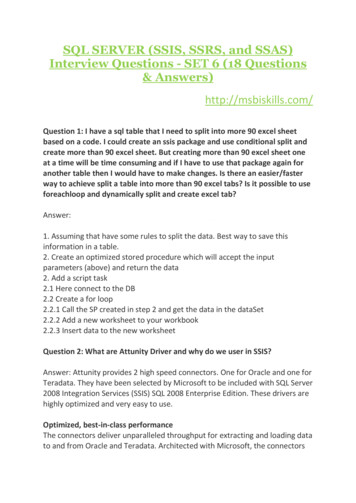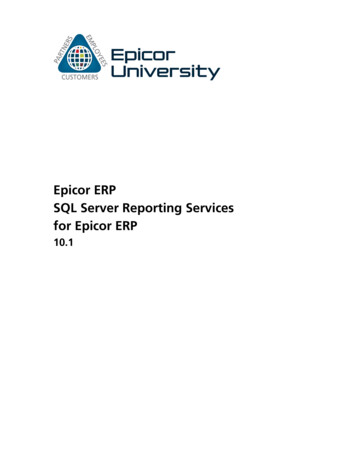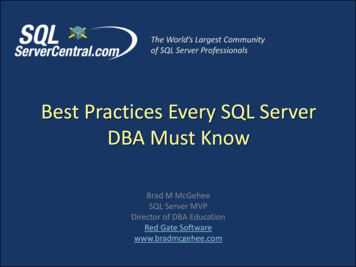
Transcription
The World’s Largest Communityof SQL Server ProfessionalsBest Practices Every SQL ServerDBA Must KnowBrad M McGeheeSQL Server MVPDirector of DBA EducationRed Gate Softwarewww.bradmcgehee.com
My Assumptions About You You may be a DBA Administrator or DBA Developer.You may be a part-time or full-time DBA.You probably have less than one year’s experienceas a SQL Server DBA, but you are familiar with SQLServer basics. If you are an experienced DBA, then you probably are alreadyfamiliar with most of this content. On the other hand, maybeyou may pick up a tip or two, or may be reminded aboutsomething you need to do, but have forgotten about.
What We are Going to Learn Today A brief explanation why following best practices arebeneficial to you as a DBA. Common best practices all DBAs should follow. Our focus today is on what to do, not how to do it. These best practices are just the basics, there is a lot more to do andlearn. These best practices are based on many of the common mistakes I seenovice DBAs make. There are always exceptions to every rule, and not everyrecommendation discussed here may fit your environment.
Benefits of Focusing on Best Practices By focusing on SQL Server best practices basics, ithelps you as a DBA to: Optimize SQL Server performance Maximize SQL Server availability Be proactive, reducing the amount of time youspend being in “crisis mode”
Everything Counts While many of the best practices I discuss today mightseem small in scope, the accumulative effect of followingeach and every recommendation can be huge. By following best practices consistently, SQL Serverperformance and availability can be boosted substantially.Number ofbest practicesimplementedIncreased performance and availability
Best Practices You Should be Following Installing & Upgrading SQLServer General Server Configuration Security Basics SQL Server Property Settings Memory Configuration User Data and Log FileManagement Tempdb Management Database Property Settings Configuring Jobs—GeneralGuidelines Don’t Shrink Files Create IndexRebuilding/Reorganize Job Create Data Corruption DetectionJob Set Up Alerts for Critical Errors Implement a Backup/RestoreStrategy Create a Disaster Recovery Plan Document Everything Test Everything
Installing & Upgrading SQL Server Generally, when installing a new SQL Server instance: Use the newest hardware drivers.Use the newest OS version with latest SP.Use the newest SQL Server version with latest SP & Hot FixesTest, and once stable, be wary of making changes. Generally, when upgrading an existing SQL Serverinstance: Don’t upgrade unless you have a good reason to upgrade. If yourinstance is working well, don’t mess with it. For example, upgrade if you need new features, or have problemswith an old installation, or need to upgrade hardware. It is always safer to upgrade to a new server with a freshinstallation of the OS and SQL Server than to upgrade in place. Thisallows you to test more effectively, and also gives you a “back out”option.
Security Basics Don’t give users more permissions than they need toperform their job. (Critical. Sounds simple, often hard.)Don’t use the SA account for anything. Assign it acomplex password, and keep it handy just in case. Use adomain account that is a member of the sysadmin role.Don’t allow an application to use the SA or a sysadminaccount to access SQL Server.Use Windows Authentication security wheneverpossible. (Applicable for in-house development).Don’t give vendors sysadmin access to your servers.Log off or lock your SQL Server (or workstation) whendone.
General Server Configuration Ideally, SQL Server instances should run on a stand-aloneserver (physical or virtual) with no other apps running on it.Avoid multiple instances unless you have a really goodreason to use them. Consider virtualization instead.Unnecessary SQL Server services should be uninstalled orturned off.Ideally, don’t run antivirus/antispyware software locally. If your organization’s policy requires running antivirus/antispywaresoftware locally, exclude MDF, NDF, LDF, BAK, and TRN files.
SQL Server Property Settings Don’t change any of the default SQL Server instance-wideconfiguration property settings unless you thoroughlyunderstand the implication of making the change. Examplesof Server Property settings include: MemoryProcessorsSecurityConnectionsDatabase SettingsAdvancedPermissions
Memory Configuration Ideally, use 64-bit hardware and the 64-bit versionof the OS and SQL Server.Generally speaking, if using 64-bit memory, turn on“Lock Pages in Memory,” and let the instancedynamically manage its own memory (especially2008).If using the 32-bit version of SQL Server, and if using4 GB or more of RAM, ensure that /3GB switch andAWE memory are correctly configured. Correctsettings depend on available RAM.
Data and Log File Management Remove physical file fragmentation before creatingnew MDF or LDF files.When creating new MDFs and LDFs, pre-size themto minimize autogrowth events.MDF files should be located on their own disks.LDF files should be located on their own disks.BAK and TRN backup files should be located ontheir own disks.
Instant File Initialization Enable instant file initialization, which prevents MDF files frombeing zeroed out when they are grown, which allows MDF files tobe created quickly. LDF files are not affected.Speeds up CREATE DATABASE, ALTER DATABASE, RESTOREDATABASE, Autogrowth.Requires SQL Server 2005/2008, and Windows Server 2003/2008(or higher version).Instant file initialization is turned on if the SQL Server(MSSQLSERVER) service account has been granted theSE MANAGE VOLUME NAME permission by adding the accountto the Perform Volume Maintenance Tasks security policy.Members of the local Windows Administrator group automaticallyhave this right.
Tempdb Management Pre-size tempdb so autogrowth doesn’t have tohappen often (8MB is default, which is very low).Set autogrowth to avoid many growth spurts, use afixed amount that minimizes autogrowth use. (10%is default, which causes lots of autogrowth).If tempdb is very active, locate it on its own disks.If very active, consider dividing the tempdb intomultiple physical files so that the number of files is¼ to ½ the number of CPU cores, up to 8 files. Eachphysical file must be the same size.
Database Property Settings Don’t change database property settings unless youhave a very good reason. Auto Create Statistics: OnAuto Update Statistics: OnAuto Shrink: OffAutogrowth: Leave on. Use mainly for catching mistakes. Filegrowth should be managed manually. Use fixed amount thatminimizes autogrowth occurrences.Recovery Mode: Set to full for all production databases sotransaction log backups can be made.Page Verify: Use Checksum (2005/2008), don’t turn off.Compatibility Level: Should be set to match current serverversion, unless there are compatibility problems.
Configuring Jobs—General If your server doesn’t have any jobs, then there is aproblem, as all servers need jobs.Try to schedule jobs so they don’t interfere withproduction.Try to prevent jobs from overlapping.Set alerts on jobs so you are notified if they fail.Check jobs daily to verify that they have run correctly(not hung, not run abnormally long, etc).If you use the Maintenance Plan Wizard, be careful touse it properly. If misused, it can create maintenancejobs that hurt performance.
Don’t Shrink Files If you properly size your MDFs and LDFs, then you shouldnever have to shrink a file. Don’t schedule database or file shrinking operations. If you must shrink a database:– Do so manually– Rebuild the indexes after the shrink is complete– Schedule these steps during the slow time of the day Benefits of not automatically shrinking files:– Eliminates grow and shrink syndrome– Reduces physical file fragmentation– Reduces resources used for these operations, allowing more important tasksto use them
Create Index Rebuilding/Reorganize Job Indexes need to be rebuilt or reorganized regularly tominimize fragmentation and reduce wasted space.Consider rebuilding an index if it is heavily fragmented( 30%). In Enterprise Edition, can perform online. IfStandard Edition, consider it an off-line job. Thisautomatically updates statistics, so you don’t need to dothis again.Consider reorganizing an index if it is not heavilyfragmented ( 5% and 30%). This is an online operationand doesn’t use a lot of resources. You must updatestatistics afterwards, as this is not automatically done foryou.Ideally, you should only rebuild or reorganize indexes thatneed it. Use sys.dm db index physical stats to identifywhat tables/indexes need to be rebuilt/reorganized.
Create Data Corruption Detection Job Ideally, run DBCC CHECKDB as frequently as practical.Create an appropriate job to run this (or similar)command:DBCC CHECKDB ('DATABASE NAME') WITHNO INFOMSGS, ALL ERRORMSGS;Note: Consider using PHYSICAL ONLY option for large or busyproduction servers to reduce run time. If you have a problem, you want to find it as soon aspossible to reduce the risk of data loss. Don’t use theDBCC CHECKDB repair option unless you fullyunderstand its implications.
Implement a Backup/Restore Strategy Create a job to perform full backups daily on all system anduser production databases, plus log backups hourly (or similarvariation).If a database uses the bulk or full recovery model, you mustback up the transaction log to keep in from growinguncontrollably.Backup using RESTORE WITH VERIFYONLY to help verify backupintegrity. (Does not guarantee good backups.)Periodically test backups to see if they can be restored.Set up an appropriate backup retention policy.Store backups securely and off-site (not on same disk array orSAN).If you have a limited backup window, or have limited diskspace, use backup compression. Can be a big time saver.
Sample Maintenance Scripts Sample database maintenance scripts to check out: http://ola.hallengren.com/ / http://www.grics.qc.ca/YourSqlDba/index en.shtml
Set Up Alerts for Critical Errors Create a SQL Server Event Alert for all events with aseverity of 19 [fatal] and higher.Have alerts sent to you or whoever is responsiblefor day-to-day monitoring.Consider a third-party alerting tool if SQL ServerAlerts doesn’t meet all of your needs.
Create a Disaster Recovery Plan You must create a document that outlines, step-by-step, ingreat detail, how you will recover your SQL Servers in thecase of any problem, small or large.You need to practice using the plan so you are familiar with itand can easily implement it.Keep Microsoft SQL Server’s Product Support phone numberhandy. Paste it near your computer.Remember: Most “disasters” are small, such as a corrupteddatabase. Big “disasters” occur very rarely, if ever. But youneed to be prepared for both.
Document Everything Yes, documentation is very boring, but it is verycritical to being a successful DBA. Be sure todocument: The installation and configuration of each instance.The installation and configuration of any application that uses SQLServer as its back end (as related to SQL Server).Troubleshooting tasks, as the same problem may reoccur, and youdon’t want to reinvent the wheel.Any time any change is made to any instance for any reason. Be sure that documentation is easily available toeveryone who needs access to it.
Test Everything Before you make any change on a production SQLServer, be sure you test it first in a test environment.––––––––NO EXCEPTIONS!I mean it!Really!No kidding.I wouldn’t lie to you.You don’t want to loose your job.You’d be crazy not listening to this advice.Civilization as we know it may lie in your hands.– Never forget, DBAs are the protectors of the organization’sdata. You took this oath when you accepted the job ofDBA.
Take Homes for Today By focusing on best practices, you gain the following: Better SQL Server performanceHigher SQL Server availabilityBeing proactive helps to you prevent being in a “crisis” mode all thetimeThe total effect of following each and everyrecommendation made today can be huge.What you learned today is only the tip of the iceberg,you will need to take time to learn many other bestpractices.When you get back to work, use this as a checklist togive your SQL Servers a quick health check.
Find Out More Free E-Books on SQL Server:– www.sqlservercentral.com/Books Check these websites out:– www.SQLServerCentral.com– www.Simple-Talk.com Contact me at:– bradmcgehee@hotmail.com Blogs:– www.bradmcgehee.com– www.twitter.com/bradmcgeheeClick Here for a free 14-day trial of the Red Gate SQL Server Toolbelt
Ideally, SQL Server instances should run on a stand-alone server (physical or virtual) with no other apps running on it. Avoid multiple instances unless you have a really good reason to use them. Consider virtualization instead. Unnecessary SQL Server services should be uninstalled or turned off.File Size: 645KBPage Count: 27