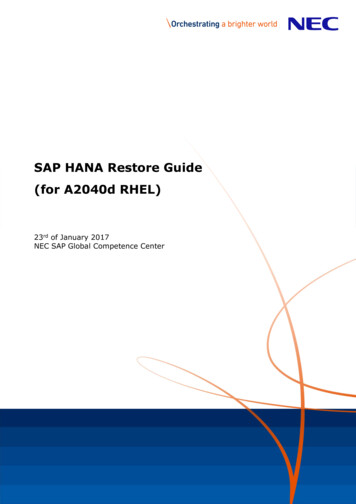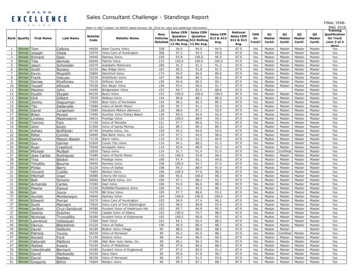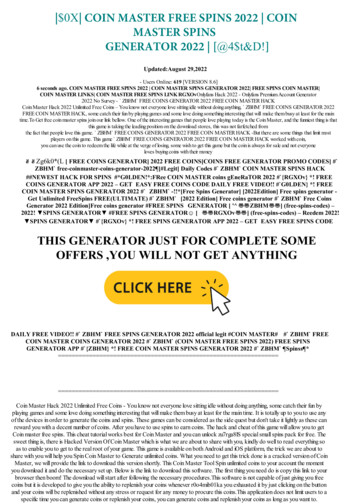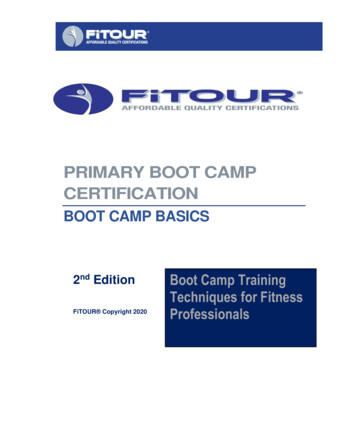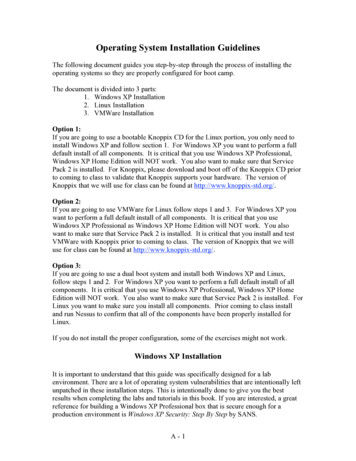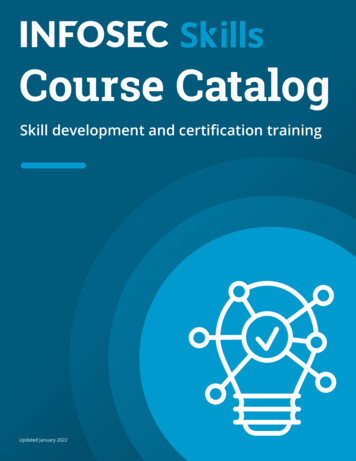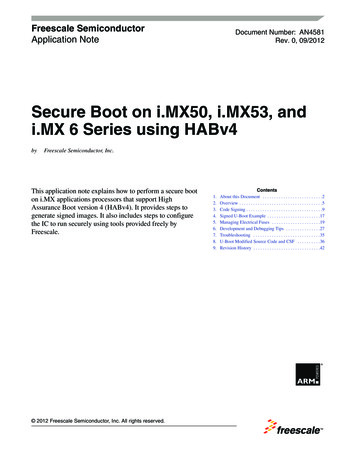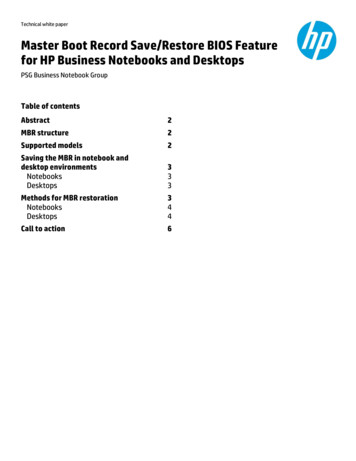
Transcription
Technical white paperMaster Boot Record Save/Restore BIOS Featurefor HP Business Notebooks and DesktopsPSG Business Notebook GroupTable of contentsAbstract2MBR structure2Supported models2Saving the MBR in notebook anddesktop environmentsNotebooksDesktops333Methods for MBR restorationNotebooksDesktops344Call to action6
AbstractThe Master Boot Record (MBR) save/restore BIOS feature saves an image of the MBR to non-volatile random accessmemory (NVRAM) residing on the Serial Peripheral Interface (SPI), and then restores the MBR to the same location on theHDD. The MBR save/restore feature makes the HDD bootable in the event of data corruption caused by the user, viruses,or any random event. This document describes the MBR save/restore feature for both HP business notebook anddesktop environments.MBR structureThe 512-byte MBR resides in the first block (LBA-0) of the boot drive. Figure 1 shows that the MBR allows a maximum of4 partitions in the MBR table. The MBR sector stores information about the number of partitions and the location of eachpartition on the HDD. MBR partition information allows you to restore the HDD partition structure even if the MBR data iscorrupt.Figure 2: The structure of a 512-byte MBR.Supported modelsBeginning with 2012 models, all HP business notebooks support the MBR save/restore feature.HP business desktop models that support the MBR save/restore feature include the following: Models with the newer UEFI-based BIOS:– HP Compaq 8300 Elite (all versions: Convertible Minitower, Microtower, Small Form Factor, Ultra-slim PC, and Allin-One PC)– HP Compaq 8200 Elite (all versions: Convertible Minitower, Microtower, Small Form Factor, Ultra-slim PC, and Allin-One PC)– HP Compaq 6300 Pro (all versions: Microtower, Small Form Factor, and All-in-One PC)– HP Compaq 6200 Pro (all versions: Microtower and Small Form Factor)– HP rp5800 Retail System Models with the older legacy BIOS :– 2010 HP Compaq 8100 Elite (all versions: Convertible Minitower, Small Form Factor)NOTE: For support information on legacy desktop systems prior to 2010, consult HP QuickSpecs.2
Saving the MBR in notebook and desktop environmentsThis section documents the save/restore process for both notebook and desktop environments and explains thedifferences between the two processes. An F10 Setup user option enables the MBR save/restore feature on bothbusiness notebooks and desktops.NotebooksOn notebooks, you can find the “Save/Restore MBR off the system hard drive” option under the BIOS F10 Setup Securitytab. This feature saves the MBR image to NVRAM only after validating MBR accuracy. The BIOS stores the MBR image inthe SPI memory in plain format.The F10 Setup option to save the MBR is unavailable (grayed out) by default. To enable it, the following conditions mustbe met: You must set up an F10 Setup administrator account and password to access the MBR save/restore feature. After using the administrator password to enter the F10 Setup, the MBR save option is only available if the systemHDD is an MBR partitioned drive. The user logon choice cannot be “no-user.”When you enable save/restore feature, the BIOS saves the MBR at the next boot, toward the end of POST (in tandem withthe “ready to boot” event). The BIOS saves the MBR and serial number of the HDD, which has the boot option name“Notebook Hard Drive,” to NVRAM.NOTE: On notebooks, disabling the MBR save/restore feature clears the MBR image from the NVRAM. When you try todisable the feature, the BIOS generates a “saved MBR” confirmation screen in F10 Setup to indicate that the NVRAMcontains a valid MBR image.DesktopsIn the desktop environment, the BIOS saves the MBR image to the NVRAM without an MBR validation process.To save the MBR, select “Master Boot Record security” under the F10 Setup Security tab, and then select “Save MasterBoot Record” from the popup window. The BIOS saves the MBR of the primary embedded HDD the next time the systemboots to it.Desktop implementation of “Save Master Boot Record” differs from the notebook process in the following ways: The MBR save/restore feature is disabled by default. But unlike notebooks, you can access the MBR save/restorefeature without an F10 Setup administrator password. If you choose to set one up, you must use that password to login to F10 and access the feature. Enabling this feature for desktops prevents any legacy BIOS services write-requests to the first block of the bootdrive, which guards against some types of MBR corruption. However, the Windows environment can still be modified,and the MBR can be corrupted by software that is created to send commands to the drives outside of the legacy BIOSservices. Although he “Save Master Boot Record” option appears active on non-MBR-formatted drives. The feature currentlyonly recognizes MBR formatting, not GUID Partition Table1 drives. MBR formatting saves/restores only the first block.NOTE: On desktops, disabling the MBR save/recover feature does not clear an MBR image previously saved to NVRAM.Methods for MBR restorationThe BIOS can restore the MBR to the first block location on the HDD from an MBR image stored in NVRAM. The BIOS usesdifferent methods in desktops and notebooks to handle MBR data corruption, unwanted modification, or HDD issuessuch as replacement and invalid MBRs.1You can read more about GUID Partition Tables at http://support.microsoft.com/kb/302873.3
NotebooksUser messages appear for each type of situation.Modified HDD MBRIn this situation, the BIOS will post the following message and user options:Changed system HDD MBR Enter 1 to overwrite backup MBR with HDD MBR Enter 2 to overwrite HDD MBR with backup MBR Enter 3 for No actionSystem has different HDDIn this situation, the BIOS will post the following message and user options:Found different HDD on the system Backup current MBR of HDD? Yes / NoDifferent HDD with invalid MBRIn this situation, the BIOS will post the following message and user options:Found different HDD with corrupted MBR Overwrite HDD MBR with backup MBR? Yes / NoCorrupt HDD/MBRIn this situation, the BIOS will post the following message and user options:Corrupted system HDD MBR Overwrite HDD MBR with backup MBR? Yes / NoIn each case, the BIOS takes appropriate action based on the user response.DesktopsOn desktops, the user messages are slightly different.Modified HDD MBRIf the BIOS detects that the MBR is different from the one stored in NVRAM (SPI part), it displays this message anddirection:1999-Master Boot Record has changed. Press any key to enter Setup to Restore the MBR.System has different HDDIf you replace the primary boot HDD with the MBR restore feature enabled, the BIOS displays the following message anddirection:2000-Master Boot Record Hard Drive has changed. Press any key to enter Setup to update the MBR Backup.4
Critical device errorIf for some reason the BIOS is unable to save or restore the MBR image to/from NVRAM, it displays this message andthese are the steps you’ll need to take:2001-Master Boot Record save/restore error. Press any key to enter Setup. Try to save the MBR again. If this fails, run DPS Self Test on the boot drive to check for HDD errors.In each case the BIOS takes appropriate action based on user response.5
Call to actionTo learn more about HP business notebooks and desktops, contact your local HP sales representative, or go tohp.com/go/notebooks or hp.com/go/desktops.Get connectedhp.com/go/getconnectedCurrent HP driver, support, and security alertsdelivered directly to your desktop Copyright 2012 Hewlett-Packard Development Company, L.P. The information contained herein is subject to change without notice. The onlywarranties for HP products and services are set forth in the express warranty statements accompanying such products and services. Nothing hereinshould be construed as constituting an additional warranty. HP shall not be liable for technical or editorial errors or omiss ions contained herein.6708229-001, Created August 2012
The Master Boot Record (MBR) save/restore BIOS feature saves an image of the MBR to non-volatile random access memory (NVRAM) residing on the Serial Peripheral Interface (SPI), and then restores the MBR to the same location on the HDD. The MBR save/restore feature makes the HDD bootable in the event of data corruption caused by the user, viruses,