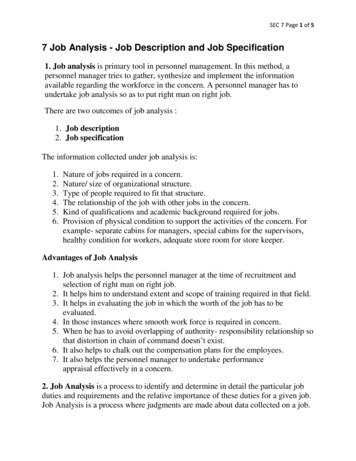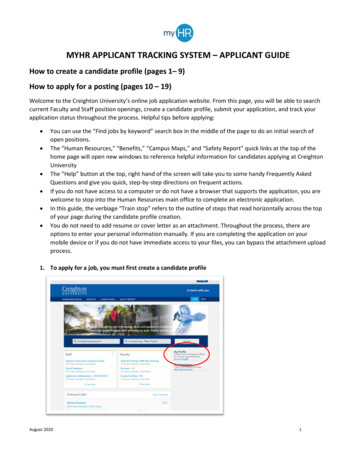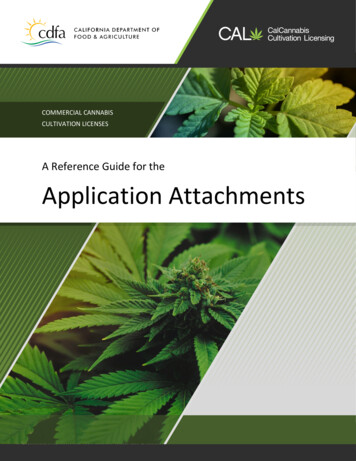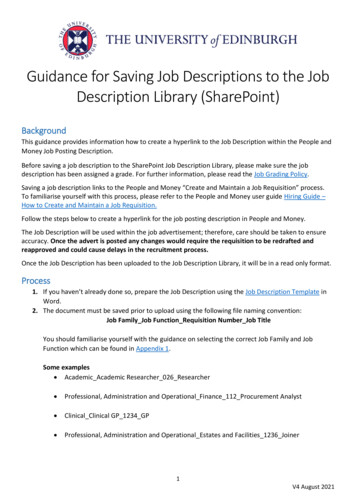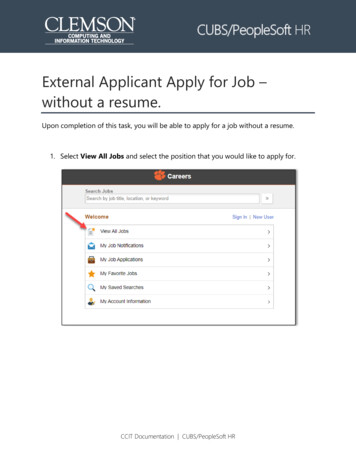
Transcription
CUBS/PeopleSoft HRExternal Applicant Apply for Job –without a resume.Upon completion of this task, you will be able to apply for a job without a resume.1. Select View All Jobs and select the position that you would like to apply for.CCIT Documentation CUBS/PeopleSoft HR
22. Select position you wish to apply for and select Apply for Job.3. Since you are a new user, select Register Now.CCIT Documentation CUBS/PeopleSoft HR
34. Complete the Account Information section and the Address Informationsection.5. After you have entered all of your information, View Terms and Conditions andselect the checkbox I agree to the Terms and Conditions at the bottom of thepage, then select Register.CCIT Documentation CUBS/PeopleSoft HR
46. To start the process of applying for this job, you must agree to the terms andconditions in Step 1 of 7, then select Next or forward arrow in the banner toadvance to the next step.7. Skip Step 2 of 7.8. Go to Step 3 of 7, select Add Work Experience.9. Add past work history and select Done.CCIT Documentation CUBS/PeopleSoft HR
510. For additional job history, select the " ” under Work Experience. To editinformation that you have entered previously, select the right arrow on the rowyou wish to edit.CCIT Documentation CUBS/PeopleSoft HR
611. To enter your educational information, select Add Education Degree under theEducation Degree section.12. Enter educational information and select Done.13. To add educational information, select the “ ”, enter the information and selectDone.CCIT Documentation CUBS/PeopleSoft HR
714. To enter volunteer service, select Add Volunteer Service. Enter the informationand select Done.15. For additional Volunteer Service, select the “ ”, enter the information and selectDone.CCIT Documentation CUBS/PeopleSoft HR
816. When Step 3 is complete, select Next or forward arrow in the banner to advanceto the next step.17. Step 4 of 7 allows you to add Licenses, Certifications, Language Skills, and JobRelated Skills. Once all relevant information has been entered, select Next orforward arrow in the banner to advance to the next step.CCIT Documentation CUBS/PeopleSoft HR
918. In order to complete your application, you need to identify at least 3 references inStep 5 of 7. Select Add Reference. Complete the required information andselect Done. Select Next or forward arrow in the banner to advance to the nextstep.CCIT Documentation CUBS/PeopleSoft HR
1019. Complete the required Questionnaire in Step 5 of 7. Once you have completedthis step, select Next or forward arrow in the banner to advance to the next step.CCIT Documentation CUBS/PeopleSoft HR
1120. Complete the section “How did you find out about us?” Select Next or forwardarrow in the banner to advance to the next step.21. Step 6 of 7:a. Self-Identify – Disability. Please review the entire page and select one ofthe options under the section “How do I know if I have a disability?” Onceyou have completed this section, select Next or forward arrow in the bannerto advance to the next step.b. Self-Identify – Veteran. Please review the entire page. If you believe youbelong to any of the classifications of protected veterans listed in theDefinitions section, please indicate by selecting the appropriate option underCCIT Documentation CUBS/PeopleSoft HR
12Self-Identification. Once you have completed this section, select Next orforward arrow in the banner to advance to the next step.c. Self-Identify – Diversity. Please review the entire page. You are invited tovoluntarily self-identify your Gender and Race and Ethnicity Identification.If you choose not to answer the questions in this section, select “I decline toanswer”, otherwise please answer appropriately. Definitions of each ethnicityand race are provided on the right side of the screen.Once you have either answered or declined to answer, select Next or forwardarrow in the banner to advance to the next step.CCIT Documentation CUBS/PeopleSoft HR
1322. Step 7 of 7: Review and Submit your application. Please be sure to make anychanges before submitting. In order to review the information you completed ineach step, use the arrows to the left of each step to expand that section forreview. Once you have verified all information is correct, select Submit.CCIT Documentation CUBS/PeopleSoft HR
CUBS/PeopleSoft HR CCIT Documentation CUBS/PeopleSoft HR . External Applicant Apply for Job - without a resume. Upon completion of this task, you will be able to apply for a job with out a resume. 1. Select . View All Jobs and select the position that you w ould like to apply for.