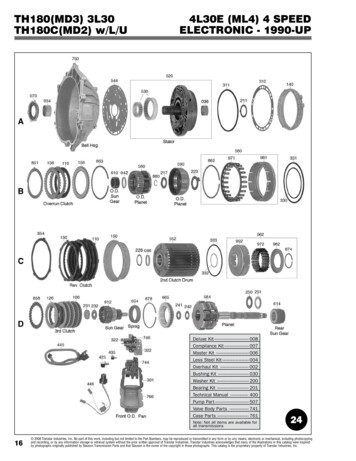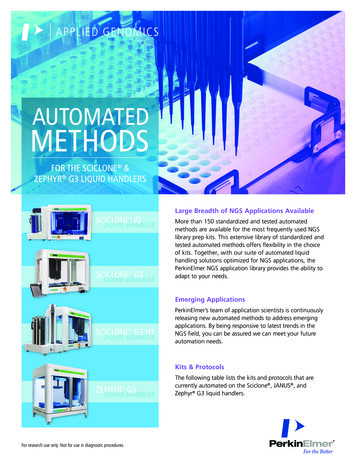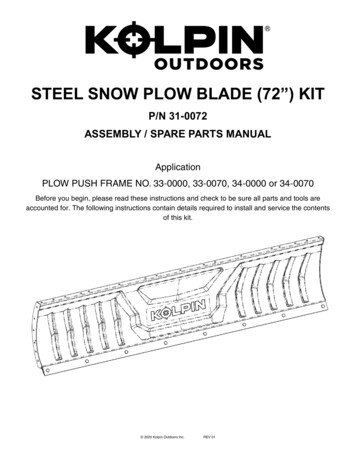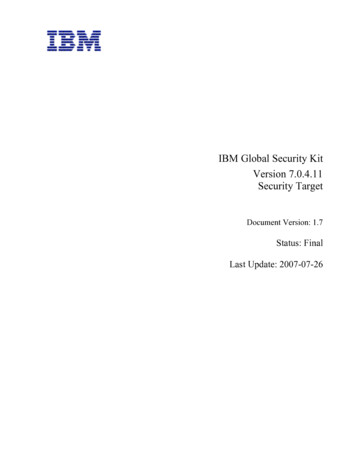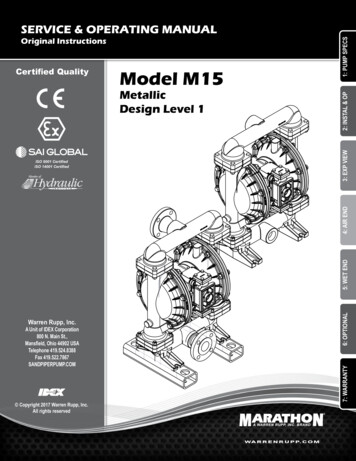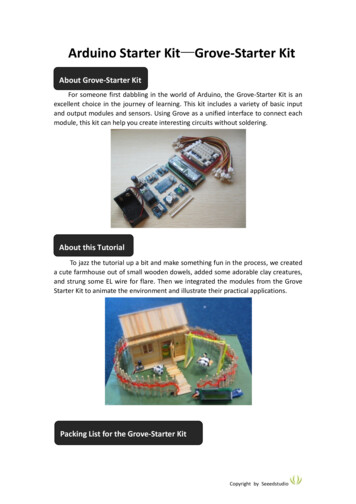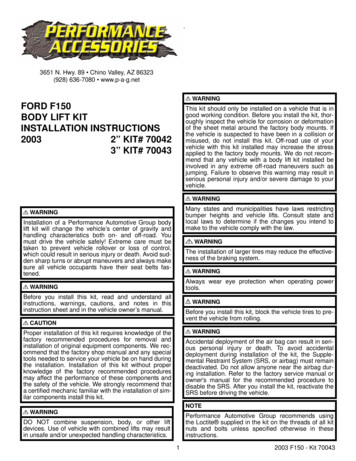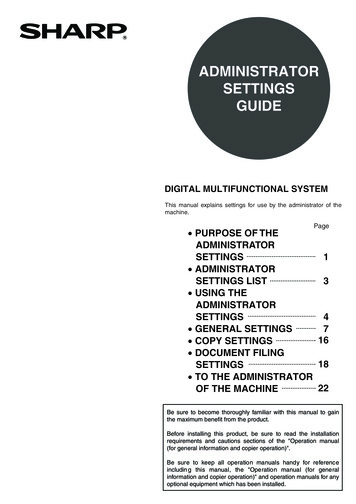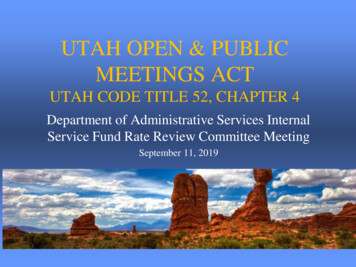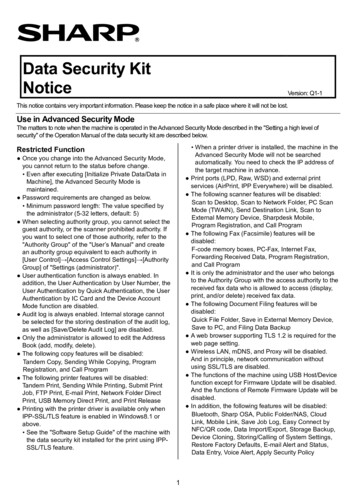
Transcription
Data Security KitNoticeVersion: Q1-1This notice contains very important information. Please keep the notice in a safe place where it will not be lost.Use in Advanced Security ModeThe matters to note when the machine is operated in the Advanced Security Mode described in the "Setting a high level ofsecurity" of the Operation Manual of the data security kit are described below. When a printer driver is installed, the machine in theAdvanced Security Mode will not be searchedautomatically. You need to check the IP address ofthe target machine in advance. Print ports (LPD, Raw, WSD) and external printservices (AirPrint, IPP Everywhere) will be disabled. The following scanner features will be disabled:Scan to Desktop, Scan to Network Folder, PC ScanMode (TWAIN), Send Destination Link, Scan toExternal Memory Device, Sharpdesk Mobile,Program Registration, and Call Program The following Fax (Facsimile) features will bedisabled:F-code memory boxes, PC-Fax, Internet Fax,Forwarding Received Data, Program Registration,and Call Program It is only the administrator and the user who belongsto the Authority Group with the access authority to thereceived fax data who is allowed to access (display,print, and/or delete) received fax data. The following Document Filing features will bedisabled:Quick File Folder, Save in External Memory Device,Save to PC, and Filing Data Backup A web browser supporting TLS 1.2 is required for theweb page setting. Wireless LAN, mDNS, and Proxy will be disabled.And in principle, network communication withoutusing SSL/TLS are disabled. The functions of the machine using USB Host/Devicefunction except for Firmware Update will be disabled.And the functions of Remote Firmware Update will bedisabled. In addition, the following features will be disabled:Bluetooth, Sharp OSA, Public Folder/NAS, CloudLink, Mobile Link, Save Job Log, Easy Connect byNFC/QR code, Data Import/Export, Storage Backup,Device Cloning, Storing/Calling of System Settings,Restore Factory Defaults, E-mail Alert and Status,Data Entry, Voice Alert, Apply Security PolicyRestricted Function Once you change into the Advanced Security Mode,you cannot return to the status before change. Even after executing [Initialize Private Data/Data inMachine], the Advanced Security Mode ismaintained. Password requirements are changed as below. Minimum password length: The value specified bythe administrator (5-32 letters, default: 5) When selecting authority group, you cannot select theguest authority, or the scanner prohibited authority. Ifyou want to select one of those authority, refer to the"Authority Group" of the "User’s Manual" and createan authority group equivalent to each authority in[User Control] [Access Control Settings] [AuthorityGroup] of "Settings (administrator)". User authentication function is always enabled. Inaddition, the User Authentication by User Number, theUser Authentication by Quick Authentication, the UserAuthentication by IC Card and the Device AccountMode function are disabled. Audit log is always enabled. Internal storage cannotbe selected for the storing destination of the audit log,as well as [Save/Delete Audit Log] are disabled. Only the administrator is allowed to edit the AddressBook (add, modify, delete). The following copy features will be disabled:Tandem Copy, Sending While Copying, ProgramRegistration, and Call Program The following printer features will be disabled:Tandem Print, Sending While Printing, Submit PrintJob, FTP Print, E-mail Print, Network Folder DirectPrint, USB Memory Direct Print, and Print Release Printing with the printer driver is available only whenIPP-SSL/TLS feature is enabled in Windows8.1 orabove. See the "Software Setup Guide" of the machine withthe data security kit installed for the print using IPPSSL/TLS feature.1
Procedure before operation After completing the changing into the AdvancedSecurity Mode, perform the following operations. Connect the LAN cable and connect it to thenetwork, import the Certificate Authority certificatethat signed the server certificate used in the auditserver as the sending destination of the audit log onthe web page, then reboot the machine. In order to operate securely, specify [MinimumPassword Length] into 15 digits or more from[System Settings] [Security Settings] [Password Change] of "Settings (administrator)"after login with the default administrator (admin).Further change the length of administrator’spassword including the default administrators intothe value which satisfies the specified minimumpassword length. The password requirements are changed as belowby changing into the Advanced Security Modeincluding the change of the minimum passwordlength. Password length: Minimum password lengthspecified above or more and 255 digits or lessUsers of which password don’t satisfy therequirement cannot log in. The administrator shouldchange their passwords so that they should satisfythe requirements and inform the users the changedpasswords. In [System Settings] [Common Settings] [Operation Settings] [Condition Settings] of"Settings (administrator)", set the time of [Auto ClearSetting] as short as possible to the extent that thereis no inconvenience with use. If you use an external server as the userauthentication, prepare a LDAP server whichsupports TLS 1.2 as the authentication server, andregister the authentication server by [SystemSettings] [Network Settings] [LDAP Settings]of "Settings (administrator)", then import theCertificate Authority certificate that signed the servercertificate of the registered authentication server on[System Settings] [Security Settings] [Certificate Management] [CA CertificateManagement] of "Settings (administrator)" on theweb page. Further, in [System Settings] [Authentication Settings] [Default Settings] of"Settings (administrator)", select [LDAP] for[Authentication Server Settings], select theregistered authentication server for [Default NetworkAuthentication Server Settings], check [Specifynetwork server access control], then execute[Submit]. Changing into the Advanced Security Mode should beperformed by the administrator. It is better to change into the Advanced SecurityMode before putting the machine with the datasecurity kit installed into operation than after. If you change the machine which has already been inuse into the Advanced Security Mode, execute [ClearAll Memory] and [Clear Address Book and RegisteredData], by referring to the "Data Clearance Settings" ofthe Operation Manual of the data security kit, toeliminate any unencrypted data or residue on deletionbefore changing into the Advanced Security Mode.And if any programs of Copy/Fax Send/Scan, devicecertificates, and certificate signing requests (CSRs)are registered, delete them all. Perform the following operation before changing intothe Advanced Security Mode. Perform initial installation settings of the machine byreferring to the "User’s Manual" bundled with themachine. Disable [IPv6] in [System Settings] [NetworkSettings] [Interface Settings] of "Settings(administrator)". Change the password of default administrator(admin) into the one with 5 letters or longer. Prepare a syslog server which supports TLS 1.2 asthe audit server, and change [Storage/SendSettings] of audit log into the audit server byreferring to the "SYSTEM SETTINGS" of the “User’sManual”. In addition, if the setting before change is[Stored to Storage], export the audit logs stored sofar to PC by [Save/Delete Audit Log]. If user authentication by the external accountapplication of Sharp OSA is used, change into theinternal authentication or the network authentication. When the machine is connected with Fax line ornetwork, keep the modular cable or the LAN cabledisconnected until the changing into the AdvancedSecurity Mode is completed. Operation of changing into the Advanced SecurityMode can be performed on the operation panel by thedefault administrator (admin) only. Start the changing into the Advanced Security Modeby tapping [Execute] key in [SystemSettings] [Security Settings] [Advanced SecuritySettings] of "Settings (administrator)". It takes some times from start to end of thechanging into the Advanced Security Mode. Be surenot to leave the spot until the processing iscompleted and pay sufficient attention to thebreakage of power supply of the machine during theprocessing. After completing the changing into the AdvancedSecurity Mode, check to see that the item of[Advanced Security Settings] is not displayed in[System Settings] [Security Settings] of "Settings(administrator)", for the purpose of confirming thatthe Advanced Security Mode has been changed.2
If you use Scan to E-mail, prepare SMTP serverwhich supports TLS 1.2 as a mail sending server,register the mail sending server in [System Settings] [Network Settings] [Services Settings] [SMTP] of "Settings (administrator)" and import theCertificate Authority certificate that signed the servercertificate of the registered mail sending server in[System Settings] [Security Settings] [Certificate Management] [CA CertificateManagement] of "Settings (administrator)" on theweb page. If you use Scan to FTP, prepare FTP server whichsupports TLS 1.2 as a sending destination fileserver, import the Certificate Authority certificate thatsigned the server certificate of the sendingdestination file server in [System Settings] [Security Settings] [Certificate Management] [CA Certificate Management] of "Settings(administrator)" on the Web page. When you use Fax, connect the modular cable andconnect it to PSTN Fax line. Further refer to the"User’s Manual" of the machine and perform theinitial setting relating to the Fax setting. In addition,create a authority group in which [Access to FaxData] is specified as [Allowed] with [User Authority]as the model in [User Control] [Access ControlSettings] [Authority Group] of "Settings(administrator)", then specify the created authoritygroup for [Authority Group] of users who are allowedto access to the received Fax data (display, print,delete) other than the administrator in [User Control] [User Settings] [User List] of "Settings(administrator)". When printing with the printer driver, select [JobHandling] tab on the printing preferences window ofthe printer driver and specify the following setting,then perform the printing. Select [Hold Only] for [Document Filing]. Select other than [Quick File] for [Stored to] andspecify [PIN Code]. Select [Login Name/Password] for [Authentication]and enter the login name and the password of theuser who can use the machine into [Login Name]and [Password] respectively. When using the printing with the printer driver and ifthe PC completed the sending but the machinedoesn’t receive the data, the setting of the printerdriver may be wrong. Check whether the setting ofthe printer driver is made correctly and then executethe printing again. If the setting is made correctly, butthe printing data still cannot be received, pleasecontact your dealer or nearest authorized servicerepresentative. Only the administrator and the users of [Login Name]entered on the printing preferences window of theprinter driver when executing print from PC candisplay, edit, print or delete the data stored in thestorage of the machine by the printing with the printerdriver. Only the user who has executed the scanningdocument can display or edit the scanned documentdata in Copy, Scan or Fax Sending. Only the administrator and the users who belong tothe Authority Group with access authority to thereceived Fax data can display, print or delete thereceived Fax data. Only the administrator or the user who executed thedata storing can display, edit, re-operate or delete thestored data by Document Filing. User other than the administrator cannot select thejobs of other users as well as cancel/delete them. Thejobs of other users are masked to display with “*****”partially in displaying the job list. All users including the administrator cannot alter thejob displayed on [Job Status]. If the Firmware should be updated due to takingcountermeasure against defects, the service engineershould switch the machine to the maintenance modeand operate. Customer’s consent is needed for the maintenancemode operation by the service engineer. If you agree,please enter the password of the default administrator(admin) on the operation panel. This consent is validuntil the day after the following day. However, if theClock Adjust is changed during this period, theconsent becomes invalid. In that case the passwordshould be entered again.Caution in operation The administrator should not change the settinginstructed by this material in principle. If the setting ischanged, you need to return the setting into the oneat the time of the completion of procedure beforeoperation, based on this material. Self-test is performed when powering on themachine. It takes ten or more seconds. The machinecannot be used until the test is completed. If the testis not completed successfully because the functionrelated to encryption doesn’t work properly or thefirmware is damaged, ”Call for service.” is displayedon the operation panel or nothing is displayed on theoperation panel and the machine stops operation. Ifthe machine causes the same phenomenon evenafter the powering off/on, please contact your dealeror nearest authorized service representative. User who fails in user authentication cannot use themachine. When operating on the Web page, check that theused web browser should support TLS 1.2 and use itwith TLS 1.2 enabled. When operating on the Web page, do not view oroperate web pages provided by other than themachine until the operation is finished to keep off anysecurity interactions.3
After completing the operation by the serviceengineer, check to see the operation panel displaywhether is returned to the normal mode from themaintenance mode. If you find an icon of "TEST" atthe upper right of the screen, the maintenance modeis not terminated yet. Please contact the serviceengineer. After returning to the normal mode, theadministrator should check that the settings indicatedin this material are not changed. If any setting ischanged, please return them to the settings at thetime of the completion of procedure before operationbased on this material. When unable to connect to the audit server, displayeda warning message on the operation panel and theweb page screen. Unsent audit logs are temporarilystored in the main unit until they are successfully sentto the audit server. If there are more than 32,000unsent audit logs, only the built-in administrator(admin) will be restricted from logging in. This limit willbe lifted if there are less than 28,000. If the number ofunsent audit logs reaches 40,000, new audit logs willnot be retained and will be lost. To maintain security, the administrator should makesure that every user of the machine complies theabove-mentioned cautions.CA Certificate Management FunctionWhen operating the machine with the data security kit installed in the Advanced Security Mode, the server certificateof the communication counterpart is verified to prevent man-in-the-middle attack. Therefore, for the communicationwith various servers, the Certificate Authority certificate that signed the server certificate of the communicationcounterpart should be acquired in advance and imported to the machine. This function is to import those certificate tothe machine and to display or delete the imported certificate. Only the administrator is allowed to use. The operationmethod of this function is described below. Display the contents of the selected certificate. Tapping [Back] key to return to the previous screen.Import of certificateSTEP1: Select [System Settings] [Security Settings] [Certificate Management] [CA CertificateManagement] of "Settings (administrator)" onthe Web page.STEP2: Click [Import] button.STEP3: Click [Browse] button and select the certificateto import.STEP4: Check to see that the path of [Import settingsfrom File] is correct and click [Execute] button. When the import is successful, the screen will beswitched to the one showing “Your request wassuccessfully processed. Your setting will be validafter you power down and then restart the copier.”When the import is failed, a warning message willbe displayed. If the import is failed, check to see that the fileselected at the STEP3 is a certificate file. If theimport is failed in spite of selecting a certificate file,please contact your dealer or nearest authorizedservice representative.STEP5: Click [Reboot Now] button and reboot themachine.STEP6: After the machine reboots, select [SystemSettings] [Security Settings] [CertificateManagement] [CA Certificate Management]of "Settings (administrator)" and check whetherthe certificate selected at STEP3 exists in thedisplayed list.Operation from the Web page:STEP1: Select [System Settings] [Security Settings] [Certificate Management] [CA CertificateManagement] of "Settings (administrator)".STEP2: Select one certificate in the list and click thesubject name. Display the contents of the selected certificate. Clicking [Back] button to return to the previousscreen.Deletion of imported certificateOperation from the operation panel:STEP1: Select [System Settings] [Security Settings] [Certificate Management] [CA CertificateManagement] of "Settings (administrator)".STEP2: Select one or more certificate in the list and tapeach checkbox to check. Tap the checked checkbox again to cancel thecheck. Multiple certificates can be selected and deleted atone time. Tap [Select All] key to check the checkboxes of allcertificates at one time. Tap [Clear Checked] key to cancel all the checks atone time.STEP3: Tap [Delete] key. The confirmation dialog will be displayed.STEP4: Tap [OK] key displayed in the confirmationdialog. When the deletion is completed, the screen will beswitched to the one showing “Your request wassuccessfully processed. Your setting will be validafter you power down and then restart the copier.”STEP5: Tap [Reboot Now] key and reboot the machine.Display of imported certificateOperation from the operation panel:STEP1: Select [System Settings] [Security Settings] [Certificate Management] [CA CertificateManagement] of "Settings (administrator)".STEP2: Select one certificate in the list and tap thesubject name.4
STEP6: After the machine reboots, select [SystemSettings] [Security Settings] [CertificateManagement] [CA Certificate Management]of "Settings (administrator)" and check to seethat any certificate selected at STEP2 doesn’texist in the displayed list. Click [Clear Checked] button to cancel all thechecks at one time.STEP3: Click [Delete] button. The confirmation dialog will be displayed.STEP4: Click [OK] button displayed in the confirmationdialog. When the deletion is completed, the screen will beswitched to the one showing “Your request wassuccessfully processed. Your setting will be validafter you power down and then restart the copier.”STEP5: Click [Reboot Now] button and reboot themachine.STEP6: After the machine reboots, select [SystemSettings] [Security Settings] [CertificateManagement] [CA Certificate Management]of "Settings (administrator)" and check to seethat any certificate selected at STEP2 doesn’texist in the displayed list.Operation from the Web page:STEP1: Select [System Settings] [Security Settings] [Certificate Management] [CA CertificateManagement] of "Settings (administrator)".STEP2: Select one or more certificate in the list andclick each checkbox to check. Click the checked checkbox again to cancel thecheck. Multiple certificates can be selected and deleted atone time. Click [Select All] button to check the checkboxes ofall certificates at one time.Response when various operation is executedThe responses when executing various operations of the machine operating in the Advanced Security Mode aredescribed below. See the “Start Guide” bundled with of the machine with the data security kit installed for the “User’sManual”. If you have any questions about the description, please contact your dealer or nearest authorized servicerepresentative.Printing with the Printer DriverPowering ON of the machine When the printing is executed from PC, no responseis returned concerning whether the print datareceived from PC are stored in the machinesuccessfully or unsuccessfully. Login as the administrator or the user entered in theprinting preferences window of the printer driver.Select the folder of storing destination entered in theprinting preferences window of the printer driver in[Document Filing] of the operation panel or[Document Operations] [Document Filing] of theweb page. When the storing is successful, the fileincluding the print data will be displayed on the fileselection screen. When the storing is successful, refer to the"PRINTER" of the "User’s Manual" and executeprinting of the stored print data on the operationpanel. When the storing is failed, refer to the"Troubleshooting" and the "Use in AdvancedSecurity Mode" in this document and solve theproblem, then execute the printing again. No response is returned concerning the completion ofthe printing of stored print data. When the printing is completed, the job of printexecution will be displayed on the screen [JobStatus] [Print] [Complete] and “OK” will bedisplayed on the [Status]. The printing may be interrupted due to out of paperetc. Refer to the message displayed on theoperation panel and the "Troubleshooting" andsolve the problem, then restart the printing. When the powering on is successful, the login screenwill be displayed on the operation panel. When the powering on is failed, “Call for service.” willbe displayed on the operation panel or nothing will bedisplayed on the operation panel and the machine willstop operation. Refer to the "Troubleshooting" and the "Use inAdvanced Security Mode" in this document andpower off and on.Powering OFF of the machine When the powering off is started, “Now turning off thepower.” will be displayed. When the powering off iscompleted, the operation panel will be blacked out.User Authentication When the authentication is successful on theoperation panel, the home screen of the logged inuser will be displayed. When the authentication issuccessful on the web page, the setting screen willbe displayed. When the authentication is failed, “Authenticationfailed.” will be displayed on the login screen. Check the entered login name, password andauthentication destination and performauthentication again. If the authentication is performed with the accountlocked, “Account is currently locked.” will bedisplayed on the login screen. Refer to the "About the lockout function" in theOperation Manual of the data security kit andrelease the lock, then perform authentication again.5
Copy Login as the administrator or the user who executedthe data storing. Select the folder of storingdestination in [Document Filing] of the operationpanel or [Document Operations] [DocumentFiling] of the web page, then the stored file will bedisplayed on the file selection screen. When the deletion is executed on the operation paneland the deletion of the data is started, “Data is beingcleared.” will be displayed. When the deletion iscompleted, this message will disappear. When thedeletion is executed on the web page and thedeletion is completed, “Your request was successfullyprocessed.” will be displayed. Refer to the "Copy" of this section, for the responseof print by re-operation. Refer to the "Scan Sending(E-mail, File Server)" of this section, for the responseof E-mail Sending or File Server Sending by reoperation. Refer to the "Fax Send" of this section, forthe response of Fax sending by re-operation. No response is returned concerning the completion ofthe copy. When the copy is completed, the job of copyexecution will be displayed on the screen [JobStatus] [Print] [Complete] and “OK” will bedisplayed on the [Status]. The copy may be interrupted due to out of paperetc. Refer to the message displayed on theoperation panel and the "Troubleshooting" andsolve the problem, then restart the copy.Scan Sending (E-mail, File Server) No response is returned concerning the success ofthe sending. When the sending is successful, the job of sendingexecution will be displayed on the screen [JobStatus] [Scan] [Complete] and “Send OK” willbe displayed on the [Status]. When the sending is failed, a warning message willbe displayed on the operation panel. (Example:“Selected servers are not found.”, “Communicationwith selected server is lost while sending image.”) Refer to the message displayed on the operationpanel and the "Troubleshooting" and the "Use inAdvanced Security Mode" in this document andsolve the problem, then execute the sending again.Display of Job Status The job list corresponding to the selected tab and theprocessing status will be displayed. When logged in with a user other than theadministrator, the jobs of the other users aremasked partially with “*****” to display.Stopping/Deleting of Job in Job Queue No response is returned concerning the completion ofstopping/deleting of the job. When the stopping/deleting of the job is completed,the stopped/deleted job will be eliminated in the listof Job Queue.Fax Sending When the sending is successful, beep the sound ofsending completion. The job of sending execution will be displayed onthe screen [Job Status] [Fax] [Complete] and“Send OK” is displayed on the [Status]. If the sending destination is busy and the recall isspecified, the sending is executed again after a whileautomatically. Refer to the "FACSIMILE" of the "User’s Manual" fordetail. If a communication error has occurred at the sendingand the recall is specified, the sending is executedagain after a while automatically. Refer to the "FACSIMILE" of the "User’s Manual" fordetail. If the sending is failed including recalling, beep thesound of sending error. The job of sending execution will be displayed onthe screen [Job Status] [Fax] [Complete] and thecause of failure will be displayed on the [Status].Refer to the "FACSIMILE" of the "User’s Manual" fordetail.Addition/Change of User for InternalAuthentication When the addition/change is successful, the screenwill be switched to [User List] screen. When the addition/change is failed, the messagesurging to enter the required items or correct wronginput will be displayed. (Example: “Password maycontain numbers, letters, upper and lower case, andsymbols. The password length should be at leastspecified minimum password length requirement.”,“The selected login name has been used. Enteranother one.”) Refer to the displayed messages, the "BEFOREUSING THE MACHINE" of the "User’s Manual" andthe "Use in Advanced Security Mode" in thisdocument, then perform the addition/change again.Deletion of User for Internal Authentication No response is returned concerning the completion ofdeletion. When the deletion is completed, the user selectedat the execution will be eliminated from the user list. When the user be deleted, delete the data storage inthe machine associated with the deleted user.Fax Receiving When reception begins, the information indicatorbrinks in white. A beep sounds when reception ends. Refer to the "FACSIMILE" of the "User’s Manual" fordetail.Document Filing When the data storing is completed, “Data has beenencrypted and stored.” will be displayed.6
Addition/Change of Authority Group When the creation is failed, the messages urging toenter the required items or correct wrong input will bedisplayed. (Example: “Enter Common Name.”,“Certification start date contains non-numeric value.”) Refer to the displayed messages and the "SYSTEMSETTINGS" of the "User’s Manual", then performthe creation again. When the addition/change is successful, the screenwill be switched to [Authority Group] screen and “Yourrequest was successfully processed. Your setting willbe valid after you login again.” will be displayed. When the addition/change is failed, the messagesurging to enter the required items or correct wronginput will be displayed. (Example: “Please enterGroup Name.”) Refer to the displayed messages and the "BEFOREUSING THE MACHINE" of the "User’s Manual",then perform the addition/change again.Deletion of Device Certificate When the deletion is completed, “Your request wassuccessfully processed.” will be displayed. The device certificate selected at the execution willbe eliminated from the list on the [Device CertificateManagement] screen. If you delete the device certificate in use for securecommunications such as SSL/TLS, please rebootthe machine just after the successful deletion.Return Authority Group to Factory DefaultState When the returning of status is completed, “Yourrequest was successfully processed.” will bedisplayed. When the returning of status is completed, theauthority group selected at the execution will beeliminated from the group list.Creation of Certificate Signing Request(CSR) When the creation is successful, “Your request wassuccessfully processed.” will be displayed and youcan check the certificate information of the createdcertificate signing request (CSR). After the creation is successful, press [Save] buttonand save the file with the certificate information onyour PC. When the creation is failed, the messages urging toenter the required items or correct wrong input will bedisplayed. (Example: “Enter Common Name.”, “EnterCountry/Region.”) Refer to the displayed messages and the "SYSTEMSETTINGS" of the "User’s Manual", then performthe creation again.Addition/Change of Address Book When the addition/change is successful on theoperation panel, “Registration is completed.” will bedisplayed. When the addition/change is successful onthe web pag
Save to PC, and Filing Data Backup A web browser supporting TLS 1.2 is required for the web page setting. Wireless LAN, mDNS, and Proxy will be disabled. And in principle, network communication without using SSL/TLS are disabled. The functions of the machine using USB Host/Device function except for Firmware Update will be disabled.