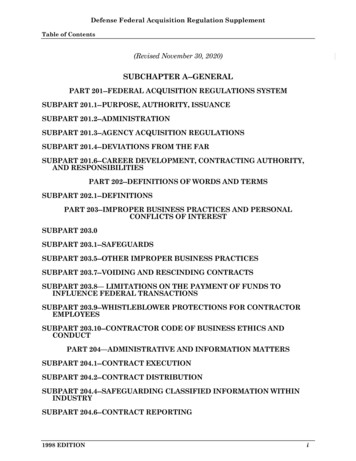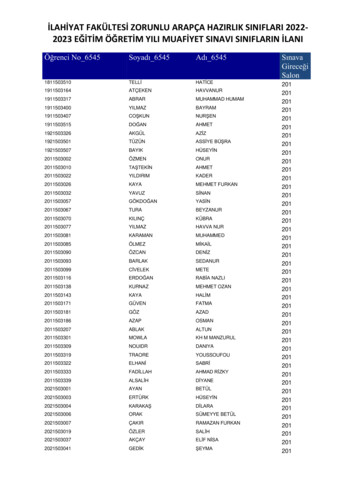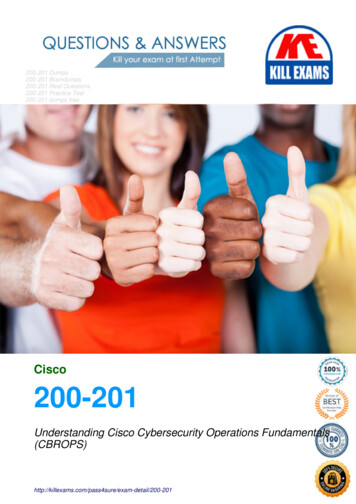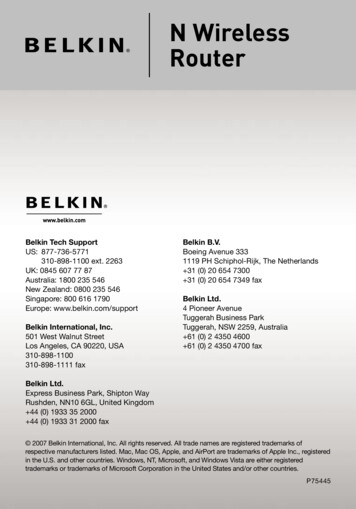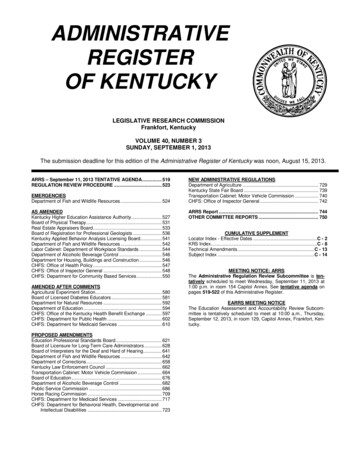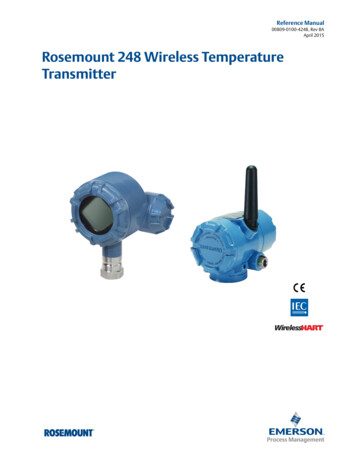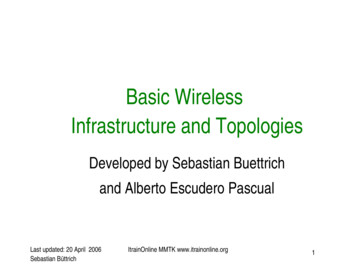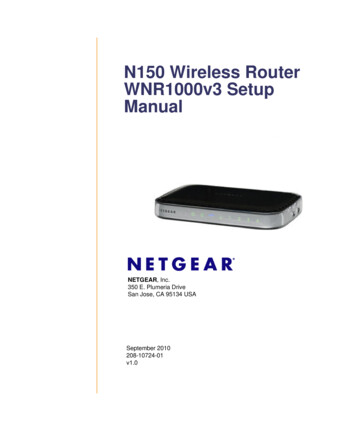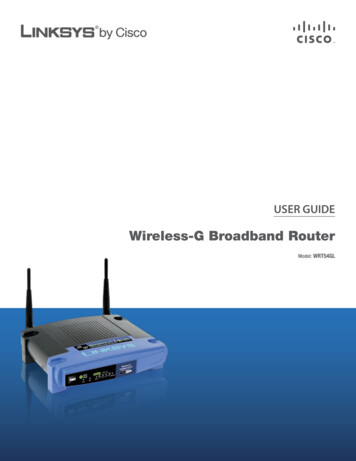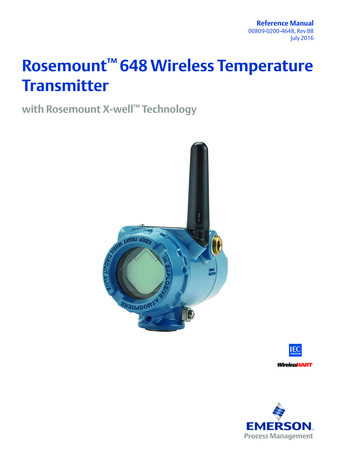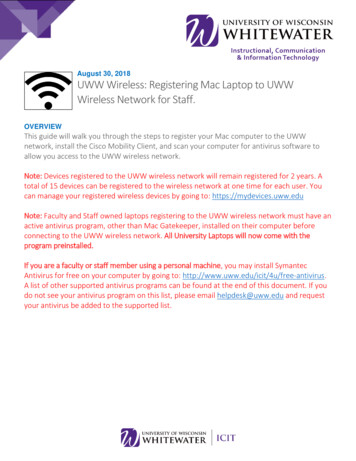
Transcription
August 30, 2018UWW Wireless: Registering Mac Laptop to UWWWireless Network for Staff.OVERVIEWThis guide will walk you through the steps to register your Mac computer to the UWWnetwork, install the Cisco Mobility Client, and scan your computer for antivirus software toallow you access to the UWW wireless network.Note: Devices registered to the UWW wireless network will remain registered for 2 years. Atotal of 15 devices can be registered to the wireless network at one time for each user. Youcan manage your registered wireless devices by going to: https://mydevices.uww.eduNote: Faculty and Staff owned laptops registering to the UWW wireless network must have anactive antivirus program, other than Mac Gatekeeper, installed on their computer beforeconnecting to the UWW wireless network. All University Laptops will now come with theprogram preinstalled.If you are a faculty or staff member using a personal machine, you may install SymantecAntivirus for free on your computer by going to: http://www.uww.edu/icit/4u/free-antivirus.A list of other supported antivirus programs can be found at the end of this document. If youdo not see your antivirus program on this list, please email helpdesk@uww.edu and requestyour antivirus be added to the supported list.
Registering your DeviceStep 1. Locate the wireless connectivityicon in the system tray.Step 2.Select “UWW” from the WI-FImenu options.Step 3. Login using your Net-ID andPassword.
Antivirus ScanTo protect the UWW network from virus threats, all computers connecting to the UWWwireless network are required to show proof that an active antivirus program is installed andrunning on the registered computer before gaining access to the internet. To do so you mustinstall the Cisco AnyConnect Posture Agent on your machine.When prompted to run a device security check, please do the following:Step 1. Launch a new web browserwindow to be redirected to thedevice security check page.Step 2. Click the Start button to begin theantivirus check.Your computer will now check for a previousinstallation of the Cisco AnyConnect Postureagent. If the Cisco AnyConnect Posture agent isnot installed on your computer, follow thesteps below.Note: If your device is a Universityowned device, they may not see thisnext section because AnyConnect is preinstalled. Only if there is an issue withthe install will University devices displaythe next steps.Step 3.If this the first time scanning yourcomputer, click This is my firsttime here button to download thescanning software.If you have already download thescanning software, click theRemind me what to do nextbutton.6
Step 4.Step 5.Read the on-screen instructions tocontinue with the installation.Click the Click here to downloadand install AnyConnect todownload the AnyConnectPosture Agent software.Step 6.Click the downloaded applicationto install the AnyConnect scanner.Step 7.Once the installer launches, clickthe Connect button to begin thescan.7
Scanning for AntivirusOnce the Cisco AnyConnect Posture agent is successfully installed on your computer theagent will scan your computer for an approved antivirus application.Note: You can download Symantec antivirus for free by following the steps below, ordownload any other approved antivirus solution listed at the end of this document.If an approved antivirus application is installed on your computer you will be granted accessto the internet immediately. If an approved anitivirus solution is not detected, please do thefollowing:Step 1. Click the Start button to launchthe Symantec antivirus downloadpage.Step 2.From the Symantec AntivirusInstall page, select the correctversion of antivirus to install.8
Step 3.Launch the downloaded Symantecantivirus program installer, thenfollow the on-screen prompts tocomplete the installation.Note: You may be required to restart yourcomputer after Symantec has been installed.Please do so now to complete the installation.Step 4. Connect to uww-wifi to trigger theantivirus scan software.Step 5. Once the Cisco AnyConnectinstaller detects an approvedantivirus program you will begranted wireless network access.Note: If you have downloaded the Symantecantivirus program but the system scan is stillreporting that you are not compliant you mayneed to run a Symantec Live Update on yourcomputer to make sure your virus definitionsare up to date.Approved Antivirus ProgramsFor a list of approved anti-virus programs please nectivityNote: If you do not see your antivirus solution listed on the site above, please emailhelpdesk@uww.edu to request support for your preferred anti-virus solution.Need Additional Help? Email helpdesk@uww.edu or call 262-472-4357 (HELP)9
Note: If you have downloaded the Symantec antivirus program but the system scan is still reporting that you are not compliant you may need to run a Symantec Live Update on your computer to make sure your virus definitions are up to date. Approved Antivirus Programs For a list of approved anti -virus programs please visit: