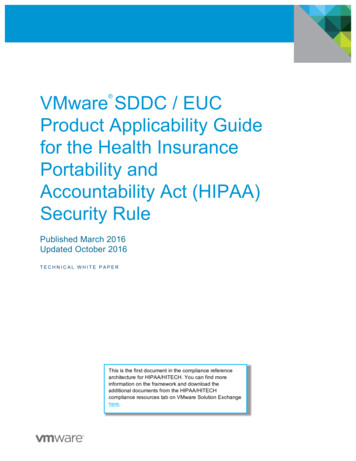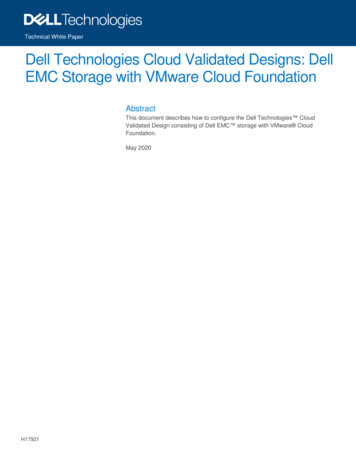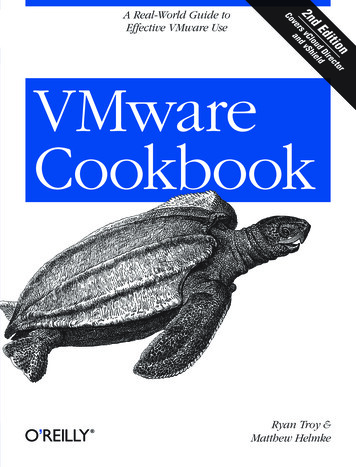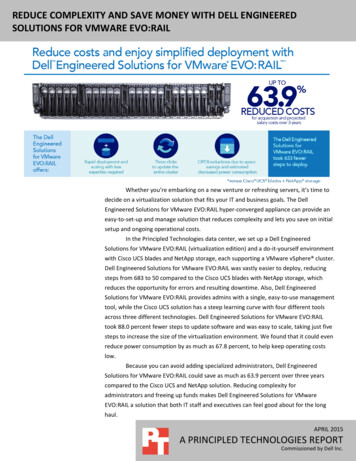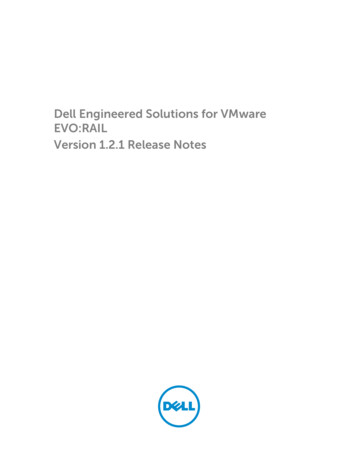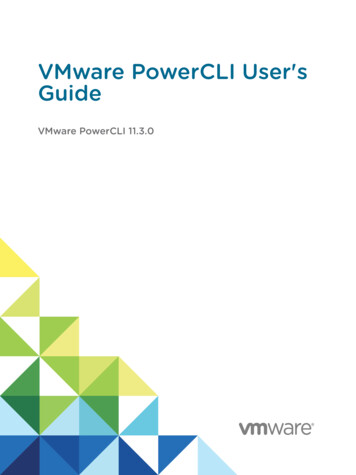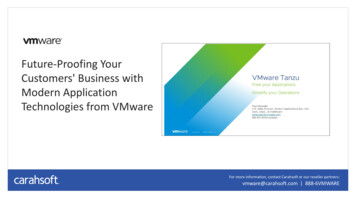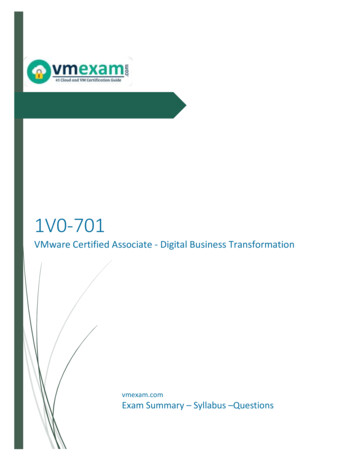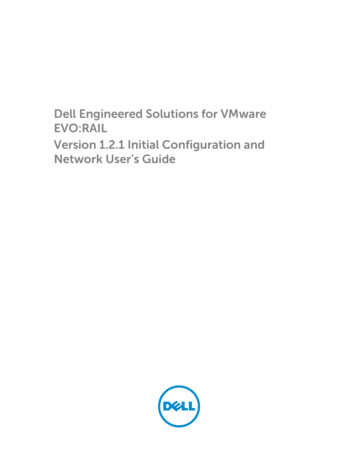
Transcription
Dell Engineered Solutions for VMwareEVO:RAILVersion 1.2.1 Initial Configuration andNetwork User’s Guide
Notes, cautions, and warningsNOTE: A NOTE indicates important information that helps you make better use of your computer.CAUTION: A CAUTION indicates either potential damage to hardware or loss of data and tells youhow to avoid the problem.WARNING: A WARNING indicates a potential for property damage, personal injury, or death.Copyright 2015 Dell Inc. All rights reserved. This product is protected by U.S. and international copyright andintellectual property laws. Dell and the Dell logo are trademarks of Dell Inc. in the United States and/or otherjurisdictions. All other marks and names mentioned herein may be trademarks of their respective companies.2015 - 12Rev. A01
Contents1 Dell Engineered Solution for EVO:RAIL setup checklist. 52 VMware EVO:RAIL Network Configuration table. 73 EVO:RAIL Networking.10EVO:RAIL Appliance. 10Top-of-Rack switch. 13Understanding switch configuration. 14Workstation or Laptop (for configuration and management). 14VLANs. 15Multicast traffic. 15Configure VLANs on your TOR Switch(es). 15IP addresses. 16EVO:RAIL or vCenter Server IP address. 17ESXi, vSphere vMotion, Virtual SAN IP addresses. 18Hostnames.18Passwords. 19Configuration.19Out-of-band management (optional). 204 Networking best practices.225 Avoiding common mistakes . 236 EVO:RAIL Appliance. 24Hardware. 24Software.25Prerequisites . 257 EVO:RAIL Deployment. 268 EVO:RAIL Setup Validation .279 EVO:RAIL Initial Configuration.31Overview. 31Customization. 31Initial configuration walk-through. 3210 Appendix A: JSON configuration file. 373
Upload configuration file . 37JSON file format and valid values.38Modification instructions for the sample JSON file .3811 Appendix B: Physical requirements.42Technical specifications.4212 Getting help.45Contacting Dell. 45Documentation matrix.454
Dell Engineered Solution for EVO:RAILsetup checklist1Read through the Dell Engineered Solution for EVO RAIL Initial Configuration and Network User’s Guide,and type the required information in the EVO:RAIL Network Configuration table.Table 1. Dell Engineered Solution for EVO RAIL setup checklistDell Engineered Solution for EVO RAIL setup checklist10 GbE Top-of-rack(TOR) switch(es) VLANs (Best practice)Important: Read through the entire section on VLANs in this user’s guide IP AddressesEight 10 GbE ports (SFP or RJ-45) for each EVO:RAIL ApplianceDisable link aggregation (LACP or EtherChannel) on TOR ports connectedto EVO:RAILConfigure one management VLAN for EVO:RAIL , vCenter Server , ESXi ,and vRealize Log Insight and enable IPv4 multicast and IPv6 multicastConfigure one VLAN for Virtual SAN and enable IPv4 multicastIGMP snooping and Querier are also recommendedOn interfaces between switches, be sure to configure the management andVirtual SAN VLANs to follow the same multicast rulesConfigure one VLAN for vSphere vMotion Configure at least one VM NetworkOptional: Configure one VLAN for out-of-band management Reserve one IP address on the management VLAN for EVO:RAIL or vCenterServer Reserve one IP address on the management VLAN for vRealize Log InsightReserve four contiguous IP addresses on the vSAN VLAN for each applianceReserve four contiguous IP addresses on the vMotion VLAN for eachappliance Reserve four contiguous IP addresses for vSphere vMotion for eachappliance Reserve four IP addresses for out-of-band management for each appliance(optional)Additional Information The IP address of a DNS server(s) on your network (required, except intotally isolated environments)The Appliance management IPs need to resolve for both forward andreverse lookupThe IP address or hostname of an NTP server(s) on your network(recommended)Optional: The hostname, port, and username/password of your proxyserver5
Dell Engineered Solution for EVO RAIL setup checklist Optional: The hostname of your third-party syslog server instead ofvRealize Log Insight The IP address for Dell PowerTools Cluster Services ManagerEnsure you have all of the following readyEVO:RAIL Appliance(s) 2U rack space is required in a 19x30-inch cabinet for each Appliance A custom management VLAN can optionally be created, as described in thisuser guide, before you deploy your EVO:RAIL Appliance; it cannot be addedafter the appliance is configuredTwo IEC-C13/C14,10A power cables are provided for power supply unitredundancy. The use of redundant PDU's and power circuits isrecommended for high availability EVO:RAILConfiguration andManagementworkstation or laptop Out-of-bandmanagement switch(optional)Your EVO:RAIL Appliance(s) Client workstation or laptop (any operating system) that is able tocommunicate on the EVO:RAIL management VLANIf connecting directly into the 10 GbE switch a 1 GbE RJ45 adapter is oftenrequired. This port typically will need to be in access mode on themanagement VLAN.Access to a browser for EVO:RAIL Configuration and Management. Thelatest versions of Firefox, Chrome, and Internet Explorer 10 and later are allsupportedA separate 1 GbE switch or allocate four additional ports per EVO:RAILappliance on the TOR switch for iDRAC or BMCDefault BMC username: root and password: rootDefault iDRAC username: root and password: calvinDeploy EVO:RAIL Rack and cable: connect the 10 GbE ports on EVO:RAIL to the TOR switch(es) Turn on each node on your EVO:RAIL appliance Configure the network address of a workstation or laptop to talk to EVO:RAIL or vCenter Server onthe management VLAN Browse through to the EVO:RAIL IP address (for example, https://192.168.10.200:7443) — when yousee browser messages about certificates, continue the process.6
2VMware EVO:RAIL Network ConfigurationtableTable 2. VMware EVO:RAIL Network Configuration tableRowCategoryDescriptionSample Default1Clientworkstation orlaptop ion IPaddress, netmask,gatewayExample:192.168.10.210Customer n IPaddress, netmask,gateway2ManagementVLAN ID3vCenter Server Hostname and top-level(portdomain9443)EVO:RAIL(port 7443)Preconfiguration IPaddress45ESXi HostsvSpherevMotionVLAN ID for EVO:RAIL,ESXi, and vCenter ServerNative VLAN ation IPaddress192.168.10.200Host naming schemehost01.localGateway192.168.10.254Starting IP address192.168.10.1Ending IP address192.168.10.4Netmask255.255.255.0VLAN ID for vMotion20Starting IP address192.168.20.1Ending IP address192.168.20.47
Row678CategoryVirtual SANDescriptionSample DefaultNetmask255.255.255.0VLAN ID for Virtual SAN30Starting IP address192.168.30.1Ending IP address192.168.30.4Netmask255.255.255.0VM NetworksName and VLAN ID(for example,to separatenetwork traffic Name and VLAN IDby department)VMNetwork A110VMNetwork B120Name and VLAN IDNo defaultName and VLAN IDNo defaultName and VLAN IDNo defaultESXi "root"Passw0rd!PasswordsvCenter 28ActiveDirectory(optional)AD domainNo defaultAD username andpasswordNo defaultGlobal settingsTime zone — requiredUTCExisting NTP server(s) —recommendedNo defaultExisting DNS server(s) —requiredNo defaultExisting proxy serverNo defaultPortNo defaultProxy settings(optional)Logging (either Username and password adminvRealize LogInsight orexisting syslog Log Insight hostnameloginsightserver)and IP addressPassw0rd!192.168.10.201Customer Values
RowCategoryDescriptionSample DefaultExisting syslog server(s)— optionalNo ry VM IP addressNo default14Out-of-BandManagement(optional —configurableonly in serverBIOS)BMC username andpasswordrootrootiDRAC username andpasswordrootcalvinHostname for eachnode ApplianceID -01Customer Values ApplianceID -02 etc.IP address for each node DHCP providedNOTE: You must configure the rows 1 and 2 for EVO:RAIL Configuration and Managementworkstation or laptop.9
EVO:RAIL Networking3To ensure the correct functioning of EVO:RAIL and an optimal end-to-end user experience,understanding the recommendations and requirements are document in this User’s Guide.EVO:RAIL ApplianceEVO:RAIL consists of four nodes. Figure 1 shows an example of the physical appliance and simplenetwork setup.EVO:RAIL ships with either eight RJ-45 or SFP NIC ports. Eight corresponding ports are required foreach EVO:RAIL appliance on the TOR switch(es). One port, either on the TOR switch or on amanagement VLAN that can reach the TOR network, is required for a workstation or laptop with a webbrowser for EVO:RAIL Configuration and Management. Any other ports on the appliance are covered anddisabled.Figure 1. Rear view of one deployment of EVO:RAIL connected to one TOR switch. Appliance port locationsvary by Qualified EVO:RAIL Partner.10
Figure 2. Rear view of one deployment of EVO:RAIL connected to two TOR switches, which can be used forredundancy.EVO:RAIL is more prescriptive than Virtual SAN in order for customers to have a true "appliance"experience, although VMware Virtual SAN drives many of the hardware components in EVO:RAIL.VMware Loudmouth autodiscovery capability drives the EVO:RAIL network requirements on the basis ofthe RFC-recognized "Zero Network Configuration" protocol. New EVO:RAIL appliances advertisethemselves on a network by using the VMware Loudmouth service, which uses IPv6 multicast. The firstEVO:RAIL node in a cluster creates an instance of vCenter Server, and all additional EVO:RAIL nodes inone or more appliances join that first instance.EVO:RAIL network requirements are also driven by Virtual SAN, which uses IPv4 multicast.The following figure displays the EVO:RAIL cabling in Dell rack with PowerEdgeC6320, Dell ToR switches,and out-of-band (OOB) switch.11
Figure 3. EVO:RAIL configurationFor more information, see Dell PowerEdge C6320 Systems Hardware Owner’s Manual at Dell.com/poweredgemanuals.To understand the physical power and cooling facilities provided for the expected resiliency level of theappliance, see Appendix B Physical requirements.12
Top-of-Rack switchFor information about Dell Networking, click /m/networking files/20441278/download.A 10 GbE TOR switch that is correctly configured to carry IPv4 multicast and IPv6 multicast traffic isrequired. IPv4 multicast and IPv6 multicast traffic must be carried to all ports connected to EVO:RAIL onthe TOR switch. Multicast is not required on your entire network, just on the ports connected toEVO:RAIL. To configure your TOR switch, see the VLANs section in this document.Link aggregation, including protocols such as LACP and Ether Channel, must be disabled on all portsconnected to EVO:RAIL on the TOR switch(es) because VMware Standard Switch (VSS) does not supportthis feature.Two or more TOR switches can be used for high availability or failover. When using multiple TORswitches, multicast traffic for IPv4 and IPv6 must be enabled on ports used for inter-switchcommunication.The network can be configured flat or with VLANs, but it is recommended to deploy EVO:RAIL withVLANs. All VLANs must be configured on the TOR switch(es), as described in the VLANs section in thisdocument.Table 3. Dell Network guidelinesSettingMandatory/ RecommendedNotesIPv6 enabled on all portsEight ports for RJ-45 or SFP for each EVO:RAIL appliance. One port for a workstation or laptop toaccess EVO:RAILIPv4 MulticastMandatory for VSAN VLANUsed for VSAN network for metadata and heart beatcommunicationIPv6 multicastMandatory for ManagementVLANUsed for EVO RAIL discovery,update, maintenance and scalingworkflowsIGMP Snooping AND IGMPQuerierRecommended to preventadditional Multicast traffic.Mandatory for VSAN if you aresharing VSAN VLAN with otherhosts in network.Helps restrict flooding ofmulticast and non-EVO Railtraffic to all ports. If IGMPsnooping is enabled, querier isalso required.MLD SnoopingOptional on management VLAN,not needed on any other VLAN.EVO RAIL IPv6 multicast traffic isminimal and hence the floodinghas little or no impactL3 MulticastNot needed13
Understanding switch configurationIn order for EVO:RAIL to function properly, you must configure your TOR switch as instructed by yourswitch manufacturer. Sample output configurations for common switch modes are provided in theVMware Knowledge Base as examples. Go to http://kb.vmware.com for the EVO:RAIL product.Ports on a switch operate in one of the following modes: Access mode — The port accepts only untagged packets and distributes the untagged packets to allVLANs on that port. Access mode is typically the default mode for all ports. Trunk mode — When this port receives a tagged packet, it passes the packet to the VLAN specified inthe tag. To configure the acceptance of untagged packets on a trunk port, you must first configure asingle VLAN as a "Native VLAN". A "Native VLAN" is when you configure one VLAN to use as the VLANfor all untagged traffic. Tagged-access mode — The port accepts only tagged packets.Workstation or Laptop (for configuration andmanagement)A workstation or laptop with a web browser for EVO:RAIL Configuration and Management is required. Itmust be either plugged into the TOR switch or able to logically reach the EVO:RAIL management VLANon the TOR switch.For example, with the default preconfiguration IP address shown in the EVO:RAIL Network ConfigurationTable on Row 5, you could configure your workstation or laptop to an IP address of 192.168.10.210,netmask 255.255.255.0, gateway 192.168.10.254. If you assign a new vCenter Server IP addressduring EVO:RAIL Initial Configuration, you must reconfigure your workstation or laptop to reach thepostconfiguration IP address (same subnet).In Windows, it is possible to give your workstation or laptop two IP addresses, which allows for asmoother experience. With MacOS or Linux, you have to change your IP address when instructed duringEVO:RAIL Initial Configuration.The EVO:RAIL Network Configuration Table is shown in Table 2 of this document. It is also availableseparately. References to rows in this document are to rows in this table.Table 4. Network configuration tableNetwork ConfigurationTable4 Row 1Please fill in the preconfiguration IP address, netmask, and gateway for yourEVO:RAIL Configuration and Management workstation or laptop.Network ConfigurationTable4 Row 2Please fill in the postconfiguration IP address, netmask, and gateway foryour EVO:RAIL Management workstation or laptop.You use a browser to talk to EVO:RAIL. The latest versions of Firefox, Chrome, and Internet Explorer 10and later are all supported.If you are using Internet Explorer 10 and later and an administrator has set your browser to "compatibilitymode", for all internal websites (local web addresses), you get a warning message from EVO:RAIL.Contact your administrator to whitelist URLs mapping to the EVO:RAIL user interface. Alternately,14
connect to the EVO:RAIL graphical user interface (GUI) by using either an IP address or a fully qualifieddomain name (FQDN) configured on the local DNS server (for example, http://evorail.yourcompany.com:7443).Port 7443 reaches the EVO:RAIL graphical user interface (GUI) and port 9443 reaches the vSphere WebClient on vCenter Server.Table 5. Network configuration table4 EVO:RAIL Managementworkstation or laptopConfigure your workstation or laptop with the preconfiguration IP addressthat you decided to use, and entered in the EVO:RAIL NetworkConfiguration Table on Row 1. Decide which browser you want to use.VLANsAll vSphere vMotion, Virtual SAN, and VM traffic is tagged for the VLANs you specify during EVO:RAILInitial Configuration. For your convenience, the EVO:RAIL GUI prepopulates VLAN ID fields, but you caneasily change them to coordinate with the values on your TOR switch.VLANs are highly recommended (but not required) in EVO:RAIL. The vSphere vMotion and Virtual SANnetworks cannot be routed. Dedicated VLANs are preferred to divide VM traffic. For example, you couldhave one VLAN for Development, one for Production, and one for Staging. Each VM can be assigned toone or more VLANs.Multicast traffic IGMP Snooping software examines IGMP protocol messages within a VLAN to discover whichinterfaces are connected to hosts or other devices interested in receiving this traffic. By using the interface information, IGMP Snooping can reduce bandwidth consumption in amultiaccess LAN environment to avoid flooding an entire VLAN. IGMP Snooping tracks ports that are attached to multicast-capable routers to help manage IGMPmembership report forwarding. It also responds to topology change notifications. Disabling IGMP Snooping may lead to more multicast traffic on your network.IGMP Querier sends out IGMP group membership queries on a timed interval, retrieves IGMPmembership reports from active members, and allows updates to group membership tables. By default,most switches enable IGMP Snooping, but disable IGMP Querier.VMware requires that IGMP Querier be run if IGMP snooping is enabled. Also, if Querier is not enabledthen snooping should not be enabled.For IPv6, Multicast Listener Discovery (MLD) is essentially the same as Internet Group ManagementProtocol (IGMP) in IPv4.Configure VLANs on your TOR Switch(es)1.Configure a Management VLAN on your TOR switch(es) and set it to allow IPv4 multicast and IPv6multicast traffic to passthrough. Default Management VLAN:Unless Dell preconfigured otherwise, all management traffic is untagged and must be able to goover a Native VLAN on your TOR switch. Else, you will not be able to create the appliance and15
configure ESXi hosts. Management traffic includes all EVO:RAIL, vCenter Server, ESXi, andvRealize Log Insight (optional) communication.Custom Management VLAN:To customize the management VLAN on-site (but before EVO:RAIL is initially configured),changes are required for two different portgroups on all ESXi hosts in an EVO:RAIL cluster. Thefirst portgroup is the ESXi "Management Network", and the second portgroup is the vCenterServer management network ("VM Network").Log in to every ESXi host through the command line interface (CLI), and run the followingcommands:esxcli network vswitch standard portgroup set -p "Management Network" -v VLAN esxcli network vswitch standard portgroup set -p "VM Network" -v VLAN ID To verify that the VLAN ID was set correctly, run the following command:esxcli network vswitch standard portgroup listNOTE: If your management VLAN is customized on-site, your backup configBundle doesnot include the new VLAN. If your appliance is ever reset, the management VLAN has to bereconfigured.2.Configure a vSphere vMotion VLAN on your TOR switch(es).3.Configure a Virtual SAN VLAN on your TOR switch(es) and set it to allow IPv4 multicast traffic topassthrough.4.Configure the VLANs for your VM Networks on your TOR switch(es).Table 6. Network configuration tableNetwork ConfigurationTable4 Row 3Type your management VLAN for EVO:RAIL, ESXi, vCenter Server, andLog Insight. If you or Dell haven’t already set a tagged VLAN, type NativeVLAN.Network ConfigurationTable4 Row 12Type a VLAN ID for vSphere vMotion.Network ConfigurationTable4 Row 16Type a VLAN ID for Virtual SAN.Network ConfigurationTable4 Rows 20–24Type a VLAN ID and Name for each VM network you want to create.You may create up to five VM networks.4 TOR switch(es)Configure your TOR switch(es) with these VLANs.Configure the corresponding VLANs between TOR switches and/orcore switches.IP addressesEVO:RAIL ships with a default set of IP addresses unless you have worked with Dell to preconfigure yourappliance or it is configured onsite. For your convenience, the EVO:RAIL user interface prepopulates IP16
address fields, but you can change them to coordinate with your network. When selecting your IPaddresses, ensure that none of them conflict with existing IP addresses in your network.This section describes the EVO:RAIL supports the IP addresses for EVO:RAIL or vCenter Server, ESXi,vSphere vMotion, Virtual SAN, and the network services.EVO:RAIL or vCenter Server IP addressEVO:RAIL and vCenter Server share an IP address. Type the IP address in the browser on your EVO:RAILConfiguration and Management workstation or laptop to reach the EVO:RAIL user interface. EVO:RAIL isaccessible on port 7443 (https:// evorail-ip-address :7443) and vCenter Server is accessible through thevSphere Web Client on port 9443 (https:// evorail-ip-address :9443). EVO:RAIL, vCenter Server, and theESXi hosts all share netmask (Row 11) and gateway (Row 8). Preconfiguration EVO:RAIL or vCenter Server IP address:By using this IP address that, you can reach EVO:RAIL Initial Configuration (on port 7443). The VMwaredefault for EVO:RAIL or vCenter Server is initially set to IP address 192.168.10.200, netmask255.255.255.0 and gateway 192.168.10.254. To configure EVO:RAIL, you can point yourbrowser to this address.If you cannot reach the preconfiguration address, check the configuration of your EVO:RAILConfiguration and Management workstation/laptop. If your network does not support access to thisaddress, contact your Dell service provider. Postconfiguration EVO:RAIL / vCenter Server IP address:By using this IP address, you can reach EVO:RAIL Management (on port 7443) and vCenter Server (onport 9443) in your production network. If you do not want to change the EVO:RAIL or vCenter ServerIP address, type the same IP address that was entered in Row 5.If you change this IP address during initial configuration, EVO:RAIL instructs you to change the IPaddress of your workstation or laptop to reach the new EVO:RAIL address (https:// new-ip-address/ :7443) To change the postconfiguration vCenter Server IP address after EVO:RAIL Initial Configuration,contact your Dell service provider.NOTE: EVO:RAIL reverts to the original IP address if it is not contacted at the new IP addresswithin 20 minutes in Release 1.1 .Table 7. Network configuration tableNetwork ConfigurationTable4 Row 5Type the preconfiguration IP address for EVO:RAIL or vCenterServer.This can be either the VMware default IP address or a customconfigured IP address.Network ConfigurationTable4 Row 6Type the postconfiguration IP address for EVO:RAIL or vCenterServer.If the IP address does not be changed during configuration, type thesame IP address as Row 5.4 Your NetworkValidate that none of your EVO:RAIL IP addresses collide with any IPaddresses used in your local network.17
ESXi, vSphere vMotion, Virtual SAN IP addressesFor ESXi, vSphere vMotion, and Virtual SAN, you are allocating 12 IP addresses per appliance. If youallocate more IP addresses for future scale-out, you are able to add EVO:RAIL appliances with noadditional configuration; otherwise, you can enter additional IP addresses when you expand EVO:RAIL.Table 8. IP address requirementsNetworkIP RequirementsESXi hostsContinuous IP range is required, with a minimum of 4 IPs. You canallocate up to 32 IP addresses for future EVO:RAIL appliances in acluster. Netmask and gateway are required.vSphere vMotionContinuous IP range is required, with a minimum of 4 IPs. You canallocate up to 32 IP addresses for future EVO:RAIL appliances in acluster. Netmask is required. These IP addresses cannot be routed.Virtual SANContinuous IP range is required, with a minimum of 4 IPs. You canallocate up to 32 IP addresses for future EVO:RAIL appliances in acluster. Netmask is required. These IP addresses cannot be routed.Network Configuration Table4Rows 8–10Type the starting and ending IP addresses, the netmask, and thegateway for ESXi.Network Configuration Table4Rows 13–15Type the starting and ending IP addresses and netmask for vSpherevMotion.Network Configuration Table4Rows 17–19Type the starting and ending IP addresses and netmask for VirtualSAN.HostnamesHostnames are specified for vCenter Server and for each ESXi host in EVO:RAIL Initial Configuration. Foryour convenience, the EVO:RAIL GUI prepopulates the hostname fields, but you can easily change them.ESXi hostnames are defined by a naming scheme that includes: an ESXi hostname prefix (analphanumeric string), a separator ("None" or a dash "-"), an iterator (Alpha, Num X, or Num 0X), and a toplevel domain. The Preview field in the EVO:RAIL GUI shows an example of the result for the first ESXi host.For example, if the prefix is "esxihost", the separator is "None", the iterator is "Num 0X", and the top-leveldomain is "local", the first ESXi hostname would be "esxihost01.local".The vCenter Server hostname is an alphanumeric string. The top-level domain is automatically applied tothe vCenter Server hostname. (For example, vcenter.local)Add your EVO:RAIL hostnames to your DNS server, unless you are in an isolated environment.18
Table 9. Network configuration tableNetwork Configuration Table4Row 7Type an example of your desired ESXi host-naming scheme. Besure to show your desired prefix, separator, iterator, and top-leveldomain.Network Configuration Table4Row 4Type the vCenter Server hostname; the top-level domain isautomatically copied from the ESXi host-naming scheme.PasswordsPasswords are required for ESXi host root access and vCenter Server admin access. These passwordsmust contain between 8 and 20 characters, with at least one uppercase, one lowercase, and one specialcharacter. No character can be repeated three times consecutively.Table 10. Network configuration tableNetwork ConfigurationTable4 Row 25Ensure that you know your passwords in these rows, but for securityreasons, we suggest that you do not write them anywhere.Active Directory (AD) can optionally be used to access EVO:RAIL and vCenter Server. To use this feature,you need to type the AD domain and an AD username and password with privileges that allow the user tojoin that domain. EVO:RAIL does not fully configure AD. You must perform more steps at 1643C4CB040.html on the vSphere Web Client.Table 11. Network configuration tableNetwork ConfigurationTable4 Row 26If you will be using AD, type the domain, usernam
EVO:RAIL node in a cluster creates an instance of vCenter Server, and all additional EVO:RAIL nodes in one or more appliances join that first instance. EVO:RAIL network requirements are also driven by Virtual SAN, which uses IPv4 multicast. The following figure displays the EVO:RAIL cabling in Dell rack with PowerEdgeC6320, Dell ToR switches,