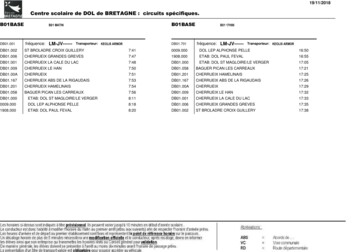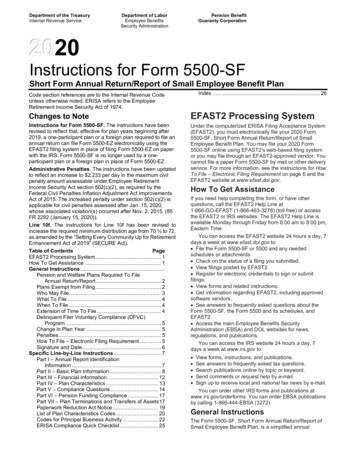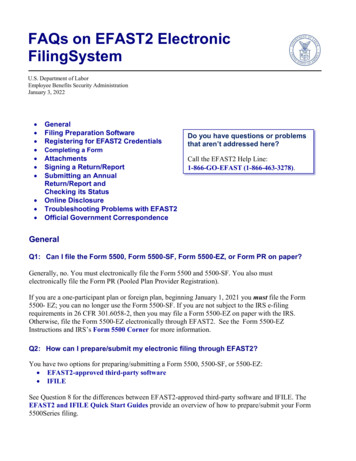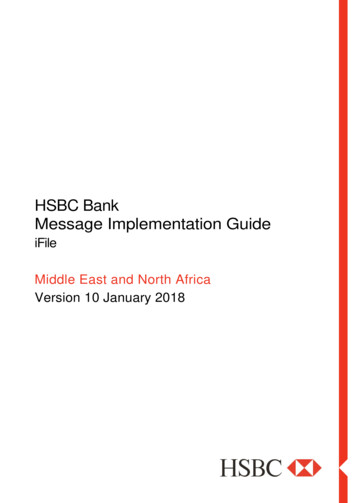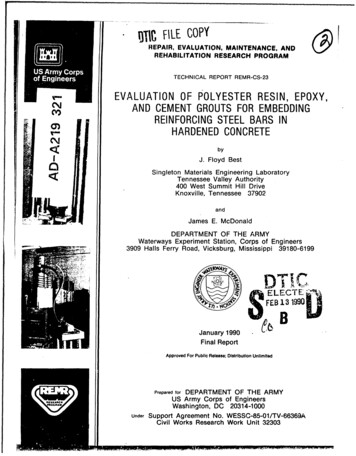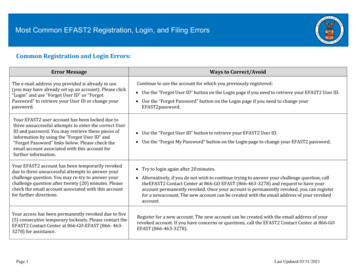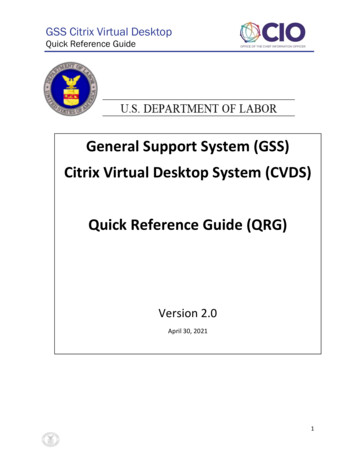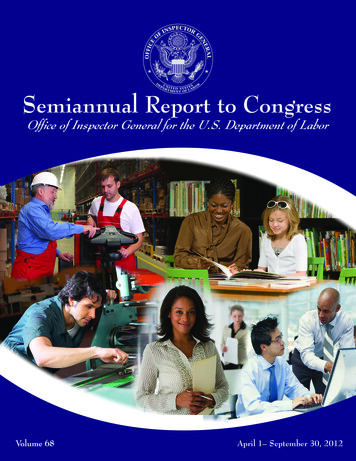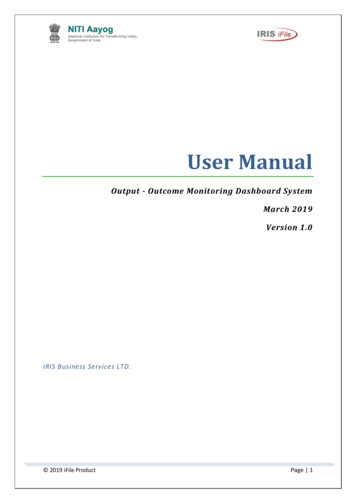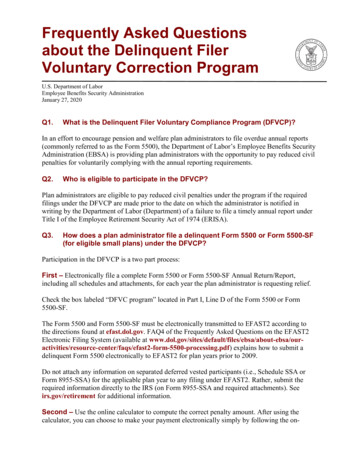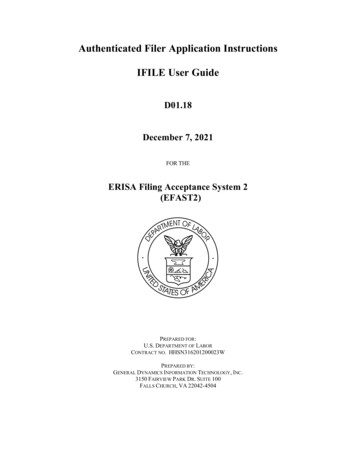
Transcription
Authenticated Filer Application InstructionsIFILE User GuideD01.18December 7, 2021FOR THEERISA Filing Acceptance System 2(EFAST2)PREPARED FOR:U.S. DEPARTMENT OF LABORCONTRACT NO. HHSN316201200023WPREPARED BY:GENERAL DYNAMICS INFORMATION TECHNOLOGY, INC.3150 FAIRVIEW PARK DR. SUITE 100FALLS CHURCH, VA 22042-4504
EFAST2IFILE User GuideDocument Version ID 2.1/12072021Table of ContentsChapter 1.Introduction .1Chapter 2. EFAST2 Website and Access .12.1 Registration and User Types . 22.2 Login . 2Chapter 3. IFILE Functionality .33.1 Form 5500 Series Functionality . 33.2 Form PR Functionality . 83.3 IFILE Page Layouts . 103.3.1 Filing Summary Layout . 103.3.2 Filing List Layout . 113.3.3 Filing Menu Layout . 113.4 Data Entry . 123.5 On-Screen Messages, Alerts, and Help Text . 133.6 Error Messages . 153.7 System-Generated Emails . 163.8 Attachment Types . 183.9 Entity Control . 21Chapter 4. Resources.224.1 Online Instructions . 224.2 Customer Support . 22Appendix A. Acronyms and Abbreviations .23Appendix B. Signature Agreements .24Appendix C. IFILE Workflow – Quick References .25IFILE (5500 SERIES): CREATE A FILING. 26IFILE (5500 SERIES): SCHEDULES . 27IFILE (5500 SERIES): ATTACHMENTS . 28IFILE (5500 SERIES): VALIDATE TO CHECK FOR ERRORS . 29IFILE (5500 SERIES): ADD SIGNER. 30IFILE (5500 SERIES): SIGN A FILING . 31IFILE (5500 SERIES): SUBMIT A FILING . 32CHECK STATUS OF A SUBMITTED FILING (5500 SERIES) . 33AMEND A SUBMITTED FILING TO CORRECT ERRORS (5500 SERIES) . 34IMPORT A FILING RECEIVED FROM OTHER SOFTWARE (5500 SERIES) . 35COPY AN EXISTING FILING FOR THE NEXT YEAR (5500 SERIES) . 36CREATE A SEPARATE SCHEDULE WITHOUT A FILING (5500 SERIES) . 37iii
EFAST2IFILE User GuideDocument Version ID 2.1/12072021Chapter 1. IntroductionThe Employee Retirement Income Security Act of 1974 (ERISA) and provisions of the Internal Revenue Codegenerally requires the administrator of an employee benefit plan to submit an annual report (the Form 5500 series)describing the plan’s financial status and operations. The Form 5500 series is sponsored by multiple federal agenciesthat work together to enforce ERISA provisions and other statutes designed to protect the retirement benefits of thenation’s workers. Form 5500 filings are the principal source of information for the Employee Benefits SecurityAdministration (EBSA), Internal Revenue Service (IRS), and Pension Benefits Guaranty Corporation (PBGC)concerning the operations, funding, and investments of more than 800,000 pension and welfare benefit plans. Thisinformation is essential to the three agencies’ enforcement of ERISA and policy formulation programs, and isimportant for other federal agencies, Congress, and the private sector in assessing employee benefit, tax, andeconomic trends and policies.The Form PR (pooled plan provider registration) is used to report information for a person or entity that intends toserve as a pooled plan provider to pooled employer plans within the meaning of sections 3(43) and 3(44) of theEmployee Retirement Income Security Act of 1974 (ERISA) and section 413(e) of the Internal Revenue Code (theCode). See 29 CFR 2510.3-44.EFAST2 (ERISA Filing Acceptance System II) is a system designed by the Department of Labor, Internal RevenueService, and Pension Benefit Guaranty Corporation to simplify and expedite the submission, receipt, and processingof the Form 5500 Series and Form PR filings.This guide is intended to provide the information and instructions necessary for users to prepare, sign, and submitForm 5500 Series and Form PR filings using the EFAST2 IFILE application.IFILE is a free online software application provided by the Government that can be used to create and submit Form5500 series and Form PR filings. IFILE is available to all registered users with Internet access.Chapter 2. EFAST2 Website and AccessThe EFAST2 website is located at https://www.efast.dol.gov.The Welcome page contains links to login, register, search for filings, and access New and Noteworthy information.The Navigation Menu at the top of the page contains various functions based on users being logged in or logged out.For users who are logged in, the menu options may vary based on the user roles in the User’s Profile. The Helpmenu contains links to filing-related information and to the Contact Us page.Other EFAST2 and Government links are located at the bottom of the page.1
EFAST2IFILE User GuideDocument Version ID 2.1/120720212.1 Registration and User TypesThe EFAST2 website is located at https://www.efast.dol.gov. Registration is required to use the IFILE application.Detailed information on the registration process can be found in the EFAST2 Guide for Filers and ServiceProviders.The EFAST2 registration process requires first and last name, address, phone number, email address, and companyname. One or more User Types must be selected during registration. A Challenge Question must be selected, and aChallenge Answer provided during registration. The Challenge Answer is used to activate the account, reset alocked account, and to use the Forgot User ID and Forgot Password functions.Within five minutes of submitting an online registration, an email will be sent to the user with a link to complete theregistration and activate the account. Credentials provided to a user are comprised of a User ID (alpha-character Athrough W followed by seven numeric-characters) and four-digit numeric PIN. These credentials do not expire.However, user-created passwords expire after ninety (90) days.EFAST2 accounts utilize user types for access to certain functions and for electronic signature purposes. Uponinitial registration, the Filing Author and Filing Signer user types will be pre-selected by default, but applicants canselect as many as apply, and can modify the user types after registration on the Profile & PIN page.The following user types are applicable to IFILE:1.Filing Author: Filing Authors can create, update, import, export, validate, submit, and amend filings inIFILE. Filing Authors can also check filing status. Filing Authors cannot sign filings unless they also havethe Filing Signer role. Filers who use EFAST2-approved third-party software instead of IFILE to create andsubmit filings do not need the Filing Author user type.2.Filing Signer: Filing signers are Plan Administrators, Employers/Plan Sponsors, or Direct Filing Entitieswho electronically sign the Form 5500 Series and/or Form PR filings. This role should also be selected byplan service providers who have written authorization to sign on behalf of the plan administrator,employer/plan sponsor, or DFE under the EFAST2 e-signature option. No other filing-related functionsmay be performed by selecting this user type alone.3.Schedule Author: Schedule Authors can use IFILE to complete one or more of the schedules thataccompany a Form 5500 Series Annual Return/Report. Schedules created by a Schedule Author are notassociated with a filing. For a schedule created by a Schedule Author to be used in a filing, the schedulemust be exported. This exported file will then be imported by the Filing Author to the correct filing.4.Government User: Government users may create and submit a filing on behalf of a company, called aSecured/Substitute Filing. Government users are assigned roles per the EFAST2 COR.2.2 LoginEFAST2 registered users click Login from the Welcome page or the navigation menu to login with the User ID andPassword. If you have forgotten your User ID, click the Forgot User ID button. The User ID is not case-sensitive. If you have forgotten your password, click the Forgot Password button. The password is case-sensitive. After three failed login attempts, the account will be locked and you must use the Forgot User ID andForgot Password functions to recover these pieces of information. To use these options, you must enteryour challenge answer correctly. The challenge answer is not case-sensitive. If you have not already registered, click Register from the Welcome page or navigation menu, and thenfollow the prompts to complete the seven-step registration process. (See the EFAST2 Guide for Filers andService Providers for further information regarding EFAST2 registration.)Following a successful login, the Filing Summary page is displayed. See section 3 for information regarding IFILEPage Layouts.2
EFAST2IFILE User GuideDocument Version ID 2.1/12072021Chapter 3. IFILE FunctionalityFilers may create a Form 5500 Series Annual Return/Report (including schedules and/or attachments, if necessary)and/or Form PR via the EFAST2 IFILE application.The IFILE web based application requires no software installation on the computer being used to conduct filingactivity, but does require an active Internet connection that supports Secure Socket Layer (SSL) encryption.EFAST2 registration is required for authorized access to IFILE. Registration allows users to create, save, and editfilings and filing components, electronically sign and submit filings, view filing status information, and print filingsthat have been submitted or are in progress.3.1 Form 5500 Series FunctionalityIFILE provides the ability to create, edit, and submit Form 5500 Series filings for valid form and plan years. Form5500 Series filings may consist of multiple components including forms, schedules, and attachments. ThroughIFILE, users can submit fully assembled filings to the Government. Incomplete submissions of filing componentsmay fail processing, requiring users to correct errors and resubmit a filing in its entirety. To avoid such issues, IFILEincludes validation functionality to help check for completeness, accuracy, timeliness, internal consistency, andmissing schedules or attachments.Filings do not have to be completed in one session. You may save your work by clicking the Save or Save and Closebuttons located at the bottom of each form and schedule. Filings in IFILE are not saved automatically. You shouldSave between work areas, and must click Save and Close prior to closing a form or schedule.The basic workflow for creating and submitting a Form 5500 Series filing via IFILE include:1.2.3.4.5.6.7.8.9.Create a Form 5500 Series Annual Return or Report using one of the available form yearsAdd the appropriate schedulesAdd attachments, if neededValidate the filing to check it for errors prior to submissionAdd the necessary signer(s) to the filingSign the filing or wait for the signer(s) to provide their electronic signature(s)Submit the filingReceive an Acknowledgement ID (AckId) that your submission has been receivedGo to the Submissions page on the EFAST2 website to check the status of the filingFor detailed information of the IFILE workflow steps, see Appendix C: IFILE Workflow – Quick References.Create a FilingClick Create a Filing on the Filing Summary page. The Filing Author user type is required to create a filingusing IFILE. If necessary, the user type(s) can be updated on the User Profile page of the EFAST2 website.On the Form Selection page, IFILE includes functionality to help users determine the correct Form 5500 Seriesform to complete, based on the plan year begin and end dates, and answers to certain eligibility questions.Alternatively, select the option to choose which form to complete. Select the Form Type (Form 5500, 5500-SF,5500-EZ), if necessary. The most current form year and the previous can be selected. If filing for a plan yearprior to the available forms, choose the most recent form year and follow the guidance provided in EFAST2FAQs 4a through 4c on the EFAST2 website.Enter a name for the filing. The Filing Name is for your record keeping and is not sent to the Government.Following the creation of the Form, users will be able to add schedules and/or attachments as needed.IFILE includes a Replicate function to copy the previous year’s filing information as a template to begin thenext year’s filing to populate fields such as EIN, Plan Number, Plan Name, and other demographic information.The Replicate function is available for current year filings on the Submissions page and Saved Filings page, ifapplicable.3
EFAST2IFILE User GuideDocument Version ID 2.1/12072021Form and Schedule LayoutThe forms and schedules are presented with consecutive line numbering, fields, and descriptive information inaccord with the Form 5500 Series instructions. However, for usability purposes, the forms and schedules havebeen separated into tabs. Each tab represents a part or section of a form or schedule. You may go to any part ofa form or schedule simply by clicking the corresponding tab.The figure below shows a Form 5500. Notice the seven tabs of the Form 5500. These tabs are labeled Part I AE, Part II 1-2, Part II 3-4, Part II 5-7, Part II 8, Part II 9-10, and Part III, corresponding to the parts and linenumbers in the form.While the forms and schedules have been broken up into tabs for ease of data input, the View PDF creates aPDF of the whole form or schedule.Each page of the forms and schedules includes a link to the EFAST2 Forms and Instructions page. Click thislink to open a new window to get to the Form 5500 Series instructions.Save and CloseEvery form and schedule page contains functions to Save (without returning to the Filing Menu page), Saveand Close (to save and return to the Filing Menu), and Close (to return to the Filing Menu without saving). Itis possible to save a blank form or schedule.A filing cannot be saved if one or more fields contain an invalid value. An on-screen message will identify thefield(s) that must be corrected before the filing can be saved.Note: If you have not worked on your form or schedule for more than 15 minutes, you may be logged out dueto inactivity on the EFAST2 website. If this happens, you will be returned to the Login page. You will lose anydata that was entered since the last successful save.4
EFAST2IFILE User GuideDocument Version ID 2.1/12072021Retrieve and Resume WorkOnce a filing has been created, the filing is saved until the Filing Author submits the filing, deletes the filing, oruntil the saved filing has not been updated in over a year. Filings that were last updated more than a year agoand not submitted to the Government are not stored in IFILE.Saved filings are accessible from the Filing Summary page after logging in to the EFAST2 website by openinga task such as Saved Filings or Awaiting Signatures and then clicking the filing name link to open and resumeworking on the filing.The list of IFILE filings associated to a User ID is grouped into tasks, including: Saved Work. Includes Saved Filings and Saved Schedules (and Saved Form PR, if applicable) Signatures. Includes Awaiting Signatures and Provide Signatures tasks Filing Submission. Includes Ready to Submit task, and links to 5500 Series Submissions and Form PRSubmissionsAll filing components in IFILE are considered to be in the possession of the user until such time that the filinghas been successfully submitted for processing. This allows users to work with filings and related informationuntil they are confident that the filing is accurate and ready for submission and processing by the Government.Import and Export FunctionalityIn addition to users being able to create filings and components as previously described, users also have theability to upload (import) or download (export) Form 5500 Series filings or components. The format used forthese imports and exports is XML (Extensible Markup Language). XML is a commonly used text format-stylelanguage used for exchanging structured data over the internet.SchedulesSchedules that may be submitted electronically with a Form 5500 Series filing are listed in IFILE as AvailableSchedules. All schedules are available for a Form 5500. Only Schedules MB and SB are available for a Form5500-SF. There are no schedules available to be submitted electronically with Form 5500-EZ. Form 5500-EZfilers who need to retain a completed Schedule MB or SB with the filing records may use the Create a Schedulefunction from the Filing Summary page to create a separate Schedule MB or SB and save as a PDF file. Thisfunction is available for users with the Schedule Author user type. See Create a Separate Schedule Without aFiling in Appendix C for additional information.Other than Schedule A, only one instance of each schedule is allowed. Some schedules, such as the SchedulesMB and SB, are mutually exclusive, meaning that once one is added, the other is removed as an AvailableSchedule. Once a schedule is added to a filing, it appears in the Forms and Schedules list of the Filing Menuand is removed from the list of Available Schedules (except Schedule A, which can have a maximum of 999instances). If a schedule was created inadvertently or is no longer needed, select the schedule and then clickDelete to the right of the Forms and Schedules section to delete only the selected schedule.The Schedule A Identifier column in the Forms and Schedules area is comprised of the values from Schedule Aline 1(d) and 1(e). The identifier is used to differentiate when multiple Schedules A are present. Forms andSchedules other than the Schedule A will contain no value in the Schedule A Identifier column.AttachmentsAdditional information may be required that cannot be provided on existing forms or schedules. The additionalinformation can be added as an attachment to a Form 5500 Series filing. Filings and associated attachments areopen to public inspection. Do not include social security numbers in attachments.Acceptable formats for attachments include PDF and plain text (TXT). No other formats are permitted.The Accountant’s Opinion may only be provided as a PDF document. For filings requiring a Schedule SB orMB, a signed Schedule MB/SB must also be attached to the filing as a PDF.The EFAST2 system checks filings for the presence of specific attachments, depending on the form andschedules being filed.All attachments are scanned for viruses. If a virus is found, the Add Attachment process will be terminated.5
EFAST2IFILE User GuideDocument Version ID 2.1/12072021PDF files cannot be encrypted or password protected when used as filing attachments in EFAST2. Forinformation related to encrypted or password-protected attachments, refer to FAQ #27a on the EFAST2website.Only one Accountant Opinion can be attached to a filing. Other than this number limit on the AccountantOpinion attachment type, there are no restrictions (beyond the filing size limit) on the number of times anattachment type can be used within a filing.Attachments are limited to a maximum file size of 60MB encoded (about 44.3 regular/decoded). FAQ #29 onthe EFAST2 website provides information on optimizing attachments to reduce file size.Edit Testing and Error MessagesFilers can check a filing for errors prior to submission using the Validate functionality. The EFAST2 systemalso checks filings for errors prior to and after submission. The filing status is affected by whether errors arefound and the severity of those filing errors.Schema errors must be corrected before the EFAST2 system can check the filing for other problems. Schemaerrors can prevent the filing from being submitted. Other errors or warnings will not prevent a filing from beingsubmitted, but will alert the preparer to inconsistent data, omissions, or other issues. By validating each filingand making necessary corrections before signing and submission, the preparer can avoid amendment andpotential for correspondence, rejection, and penalties.For more information regarding checking filing errors and filing status after submission, see the EFAST2 Guidefor Filers and Service Providers.PrintingThe View PDF function creates a PDF file that may be opened immediately or saved to a computer. Whenaccessing a PDF of a filing or filing component, options to open or save the PDF or view the download folderdepend on the browser. When viewing a PDF, the file must be viewed using software on your computer that candisplay PDF files (such as Adobe Reader).Electronic SignaturesAll filings submitted for processing must contain at least one valid electronic signature. There may be as few asone or as many as three signatures per Form 5500 Series filing. The four signing roles available are: PlanAdministrator, Plan Sponsor, DFE (Direct Filing Entity), and Service Provider using E-signature alternativeoption. IFILE provides shared signing functionality that allows multiple individuals to electronically sign afiling. All signers must be registered and have an active EFAST2 User ID with the user type of Filing Signer.In IFILE, the Filing Author creates a filing with the necessary forms, schedules, and attachments and then usesthe function to add the Filing Signer(s) to the filing using the signer’s email address. Each signer is notified viaemail when a filing is ready to be electronically signed.If the Filing Author will also be signing the filing, the Filing Author must have the user type Filing Signer. TheFiling Author can sign using the Sign function without first using the Add Signers function. If necessary, theFiling Author may also add another signer using the Add Signer function.EFAST2 FAQ #31 states "If the same person serves as both the plan sponsor and plan administrator, that persononly needs to sign as the plan administrator on the ‘Plan Administrator’ line.” Therefore, a signer who is boththe plan sponsor and plan administrator needs to be added only once.See Appendix B of this document for the complete text of the signature agreement that users must accept toprovide an EFAST2 electronic signature for a Form 5500 Series on the https://www.efast.dol.gov website.Filing SubmissionA signed filing in IFILE may be submitted for processing by the Filing Author. IFILE only supports submittinga single filing at a time; batch submission is not supported. After submission of a filing, the Filing Author cancheck the filing status online.6
EFAST2IFILE User GuideDocument Version ID 2.1/12072021IFILE will automatically check the filing for errors prior to submitting the filing. If the filing does not passschema validation, a Submission Failed message will be displayed. If the submission failed, the filing must beenabled for further editing and validated to check for errors.If the filing passes schema validation checks, the IFILE automatically checks the filing data for other errors andwarnings. If errors or warnings are found, the In Progress Filing Errors page will be displayed and the filing isnot yet submitted to EFAST2 for processing. Each error or warning includes a unique Error Code andDescription. If corrections are necessary, the filer can Return to Filing to enable editing and make corrections toaddress the identified problems. Once a filing has been edited, the signature(s) must be applied again.If the filing passes schema validation checks and has no other errors or warnings (or if the filing is submittedwith warnings on the In Progress Filings Errors page), the filing will be submitted to EFAST2 for processing.Receipt and Acknowledgment MessagesUpon successful submission of a filing, the Filing Author will receive an Acknowledgement ID (AckId) toacknowledge successful submission of the filing to EFAST2 for processing.Following submission of the filing, EFAST2 validates the filing and checks for errors. This process takes placewithin 20 minutes of a successful filing submission. To determine the results of this validation, the FilingAuthor or Filing Signer must log in to the EFAST2 website to check the filing status and filing errors.AmendmentsIf a filing has been submitted but contained errors, or needs an update for other reasons, an update may be filed.This updated filing is called an amendment.To amend a previously submitted filing, a new filing may be created based on the previously submitted filingand automatically linked together. The new filing is an amendment to the previously submitted filing. Thepreviously submitted filing is the “parent” or “original” filing.The Amend functionality is different for Form 5500 Series filings that exist on an active form year (the currentform year and previous two form years) than it is for an inactive form year.If the parent filing exists in the EFAST2 database for an active form year, the amended filing will be createdusing the same form year as the parent filing, and will be pre-populated with all the data from the parent filingexcept the signatures.If an amended filing is created based on a parent filing from an inactive form year, it will not be possible to prepopulate the form in its entirety, as only forms for active years are available. The amended filing will be createdusing the current year’s form and only demographic data will be pre-populated based on the parent filing.If the parent filing does not exist in the EFAST2 database (such as with filings submitted on paper for planyears prior to 2009), it will not be possible to link the amended filing to a parent filing. Since there will be noparent filing for reference, the user simply creates a new filing and selects the checkbox on the form indicatingthe filing is an amendment. No data will be pre-populated.Secure/Substitute FilingA secured/substitute filing is a filing submitted by DOL or IRS Government users on behalf of filers. Thesefilings will be submitted using the IFILE application.EncryptionTo protect user data when using the public internet and utilizing IFILE, all data between the user’s computerand the IFILE web server is encrypted through the use of Secure Socket Layer (SSL) on the IFILE web server.When accessing IFILE on the EFAST2 website, a secure encrypted channel is established between the user’sbrowser and the IFILE web server. The user will see “HTTPS” in the address bar of their browser in front of theEFAST2 website address. The presence of the “S” at the end of the HTTPS address (and padlock icon,depending on the browser) indicates a secure encryption has been established and is in place. At this point, alldata sent to and from the web server is encrypted until the user terminates the session with the EFAST2 server.While a user is retrieving, editing, or submitting filings or components of filings, encryption ensures that nounauthorized user will be able to see or interject malicious data into the session.7
EFAST2IFILE User GuideDocument Version ID 2.1/120720213.2 Form PR FunctionalityIFILE provides the ability to create, edit, and submit Form PR regi
Dec 7, 2021