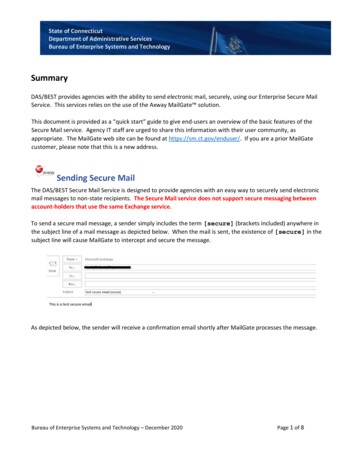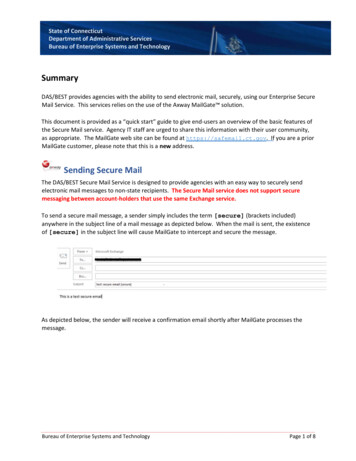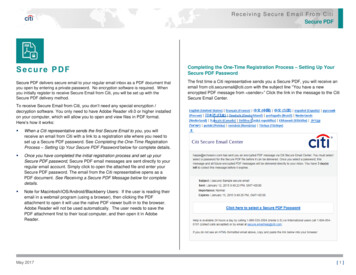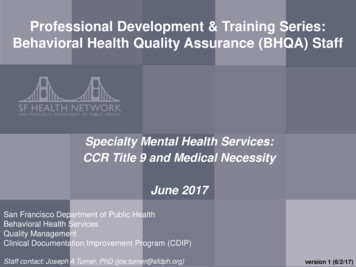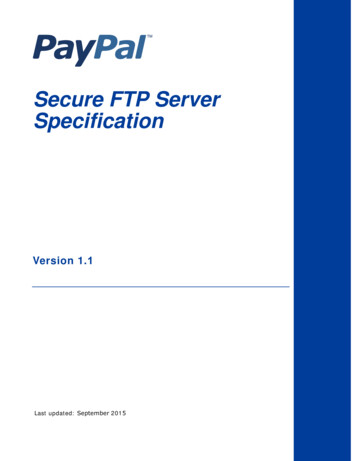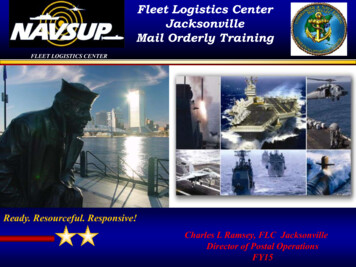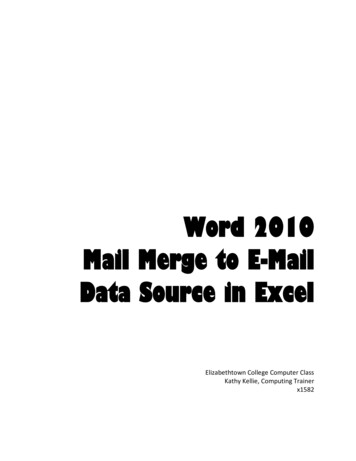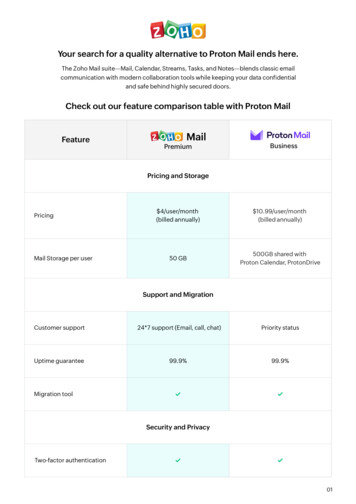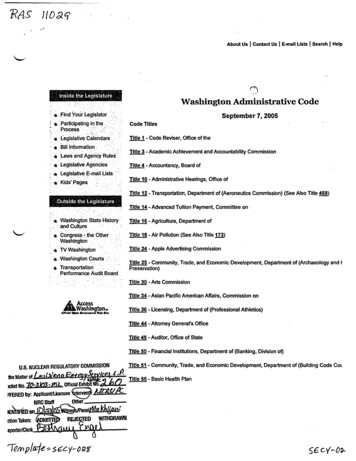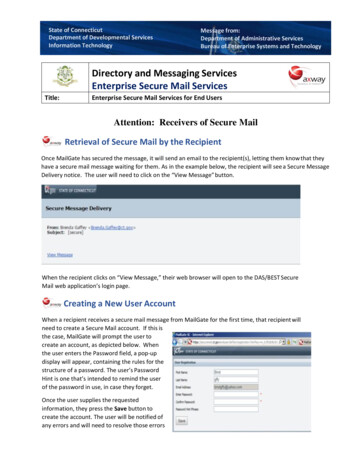
Transcription
State of ConnecticutDepartment of Developmental ServicesInformation TechnologyMessage from:Department of Administrative ServicesBureau of Enterprise Systems and TechnologyDirectory and Messaging ServicesEnterprise Secure Mail ServicesTitle:Enterprise Secure Mail Services for End UsersAttention: Receivers of Secure MailRetrieval of Secure Mail by the RecipientOnce MailGate has secured the message, it will send an email to the recipient(s), letting them know that theyhave a secure mail message waiting for them. As in the example below, the recipient will see a Secure MessageDelivery notice. The user will need to click on the “View Message” button.When the recipient clicks on “View Message,” their web browser will open to the DAS/BEST SecureMail web application’s login page.Creating a New User AccountWhen a recipient receives a secure mail message from MailGate for the first time, that recipient willneed to create a Secure Mail account. If this isthe case, MailGate will prompt the user tocreate an account, as depicted below. Whenthe user enters the Password field, a pop-updisplay will appear, containing the rules for thestructure of a password. The user’s PasswordHint is one that’s intended to remind the userof the password in use, in case they forget.Once the user supplies the requestedinformation, they press the Save button tocreate the account. The user will be notified ofany errors and will need to resolve those errors
State of ConnecticutDepartment of Developmental ServicesInformation TechnologyMessage from:Department of Administrative ServicesBureau of Enterprise Systems and Technologyin order to complete the account registration.Users should be aware of the following rules associated with a Secure Mail account: If you are logged in to MailGate, please be aware your session will timeout after a period ofinactivity. If your session expires, you’ll be returned to the Login dialog.Under the Preferences menu option, found on the upper right corner of the MailGate menu bar,a user has the option of selecting a user-defined security image to augment the login process. Ifa user chooses a Security Image, there is no option to opt-out of this feature. Users should beaware that the use of a Security Image is intended simply as a safeguard against phishing. Itdoes not provide any additional security to the login process.MailGate includes a self-service password reset feature for end users. Users do not need tocontact anyone at DAS/BEST to change their password or to create an account.A user will be locked out of their account after ten (10) failed login attempts. Users are asked tocontact DAS/BEST at (860) 622-2300 #9 to request that an account be unlocked.To protect the security of the MailGate environment and to ensure compliance withthe product’s licensing requirements, the following rules are in place for user accounts:1. A user’s password will expire after thirty (30) days.2. A user account will disabled after thirty (30) days of inactivity.3. A user’s account will deleted from the MailGate after sixty (60) days of inactivity.Password Hints and ResetsIf an external user can’t remember their password they can ask MailGate to send the password hintphrase to be sent to them or they can request a password reset.A user can start the self-service password resetfeature simply by clicking on the Forgot YourPassword? link on the login dialog. When the userclicks on this, the dialog will then expand to displaytwo option buttons: Password Hint or ResetPasswordPassword HintThe Password Hint option will send your previouslycreated Password Hint to the email address found inthe Email Address field of the Login dialog. MailGatewill not warn you if the email address supplied is notassociated with a valid account. If for some reason you don’t receive a notification email from MailGatein a timely manner, you can simply resubmit the request, by confirming the email address you suppliedis correct and clicking on the Password Hint button again.
State of ConnecticutDepartment of Developmental ServicesInformation TechnologyMessage from:Department of Administrative ServicesBureau of Enterprise Systems and TechnologyReset PasswordThe Reset Password option will send an email to the email address found in the Email Address field ofthe Login dialog. This email will contain a link to the reset password dialog of MailGate, as depicted tothe right. MailGate will not warn you if the email address supplied is not associated with a validaccount. If for some reason you don’t receive a notification email from MailGate in a timely manner,you can simply resubmit the request, by confirming the email address you supplied is correct andclicking on the Password Reset button again.Viewing a Message by the RecipientOnce the recipient is able to successfully log in, they will be able to view the message. At this time, thesender will receive a confirmation email that the recipient has received (opened) the secure email.Once displayed in the web browser, the user has the ability to reply or forward the message, file themessage in a folder and/or print the message to a local printer.Replying to a Secure MessageA recipient can easily reply to a secure mail message. To do so, the user clicks on Reply or Reply All andthen composes their response, clicking on Send when ready. A user can add in additional recipients orReply All, provided that all the recipients are part of the ct.gov or po.state.ct.us. A usercannot send mail to non-state email addresses, even if those addresses were on the original distributionof the secure mail message and/or have active accounts on MailGate.
State of ConnecticutDepartment of Developmental ServicesInformation TechnologyMessage from:Department of Administrative ServicesBureau of Enterprise Systems and TechnologyThe Recipient MailboxOnce a user has created an account, they will have access to MailGate’s web-based mail client. Theclient’s mailbox features various folders, such as an Inbox, Sent Mail, and Drafts Folder as well as userdefined folders. An example of a recipient’s mailbox is depicted below.In addition, the user also has the capability to set personal preferences the mail environment. Thepreferences view is depicted below.
State of ConnecticutDepartment of Developmental ServicesInformation TechnologyMessage from:Department of Administrative ServicesBureau of Enterprise Systems and TechnologyAdditional SupportUsers can find additional information on the MailGate environment by navigating to the Help Iconwhich is located on the right side of the MailGate Web Application menu bar.If a user finds they are unable to access the MailGate web site, please try the following: Verify that you have an active internet connection, by attempting to browse to other web sites,such as http://www.ct.gov. If you are not able to access other web sites, you may likelyhave a problem with your connection to the internet. Checking your ability to access to thestate’s ct.gov portal will also verify that there are no issues with the state’s network. If you have valid connectivity to the internet, check that you are using the correct URL for theMailGate web application: https://securemail.ct.gov. If you are still unable to gain access to the MailGate, please contact the DAS/BEST Help Desk at(860) 622-2300 #9 and let them know of the issue. You’ll need to provide your name and thenature of the problem.
sender will receive a confirmation email that the recipient has received (opened) the secure email. Once displayed in the web browser, the user has the ability to reply or forward the message, filethe message in a folder and/or print the message to a local printer. Replying to a Secure Message A recipient can easily reply to a secure mail message.