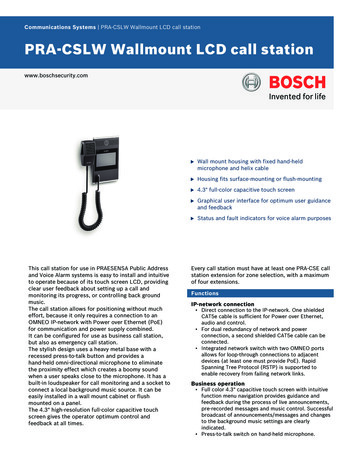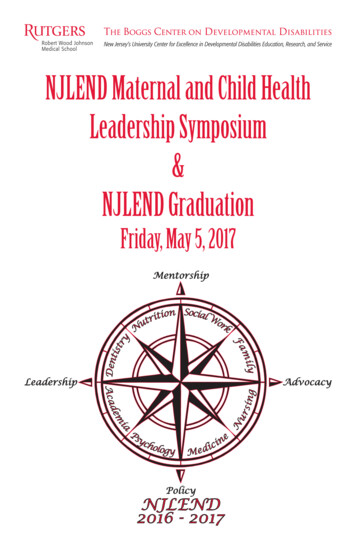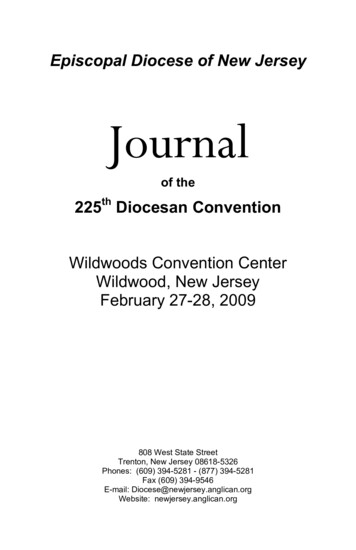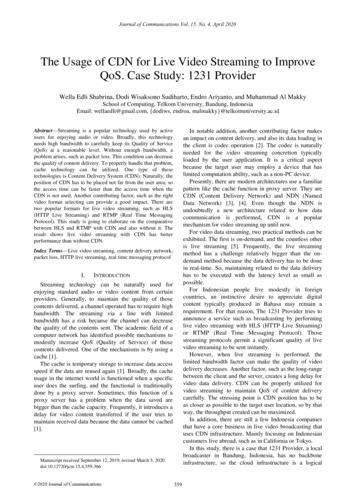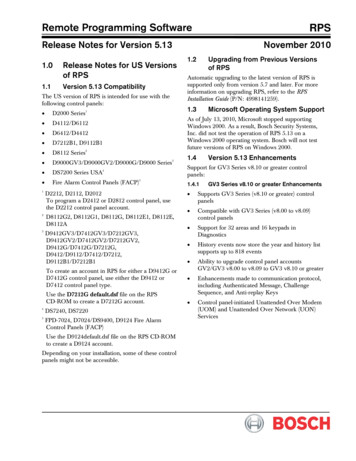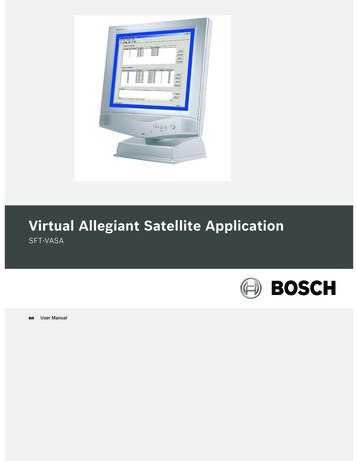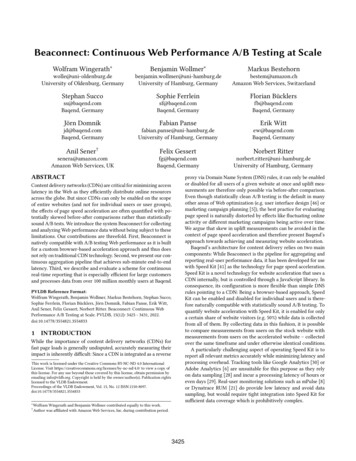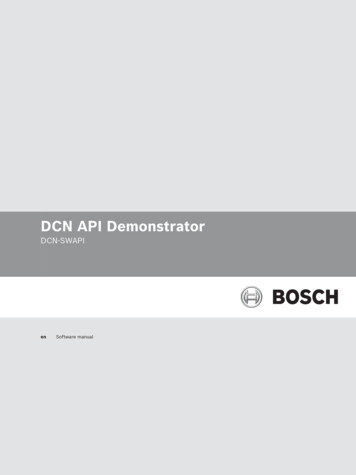
Transcription
DCN API DemonstratorDCN-SWAPIenSoftware manual
DCN API DemonstratorTable of Contents en3Table of contents1Introduction41.1Copyright and disclaimer52Requirements63Getting started74TroubleshootingBosch Security Systems B.V.132012.08 V1.0
4en Introduction1DCN API DemonstratorIntroductionThe DCN‑SWAPI Demonstrator is a PC-application communicating with the DCN‑SW server toconfigure and control the DCN Next Generation conference system, using the DCN‑SWAPIsoftware module.All DCN‑SW components can - but do not necessarily need to be - run from separatecomputers to integrate seamlessly with each other. This allows the possibility for assigningfunctionality to different users and/or PCs, or, for instance, let one or more users configurethe set-up and register delegates (Bosch DCN Conference Software ConfigurationApplication), and other users actually control the meeting on separate PCs (Bosch DCNConference Software Operator Application).1.Bosch DCN Conference Software Server and Server Console2.Bosch DCN Conference Software Print Application3.Bosch DCN Conference Software Configuration Application4.Bosch DCN Conference Software Operator Application5.Touch screen6.Ethernet connections7.CCU2 (standalone) (Central Control Unit)8.CCU2 (master in multi ccu mode) (Central Control Unit)9.Bosch optical network10. CCU2 (slave in multi ccu mode) (Central Control Unit)11. DCN‑SWAPI (Software API)12. DCN‑SWSMD (XML Streaming Meeting Data)2012.08 V1.0 Bosch Security Systems B.V.
DCN API Demonstrator1.1Introduction en5Copyright and disclaimerAll rights reserved. No part of this document may be reproduced or transmitted in any form byany means, electronic, mechanical, photocopying, recording, or otherwise, without the priorwritten permission of the publisher. For information on getting permission for reprints andexcerpts, contact Bosch Security Systems B.V.The content and illustrations are subject to change without prior notice.Bosch Security Systems B.V.2012.08 V1.0
6en Requirements2DCN API DemonstratorRequirementsThe DCN‑SWAPI Demonstrator application is developed to run on Windows Vista * andWindows 7 * 32-bit or 64-bit operating systems, having the latest updates and service packsinstalled.* excluding starter versions.2012.08 V1.0 Bosch Security Systems B.V.
DCN API Demonstrator3Getting started en7Getting started–The DCN‑SWAPI Demonstrator application supports DCN Next Generation conferencesystems from version 4.1 onwards, and can be found in the directory: \Tools\DcnApiDemonstrator\Application\ on the [DVD] supplied with the DCN‑CCU(B)2.–The source code of DCN‑SWAPI Demonstrator application can be used to make your owncustomer specific version, and can be found in the directory: \Tools\DcnApiDemonstrator\Sources\ on the [DVD] supplied with the DCN‑CCU(B)2.–DCN‑SWAPI and DCN‑SW helpfiles and manuals can be found in the directory: \docs\ onthe [DVD] supplied with the DCN‑CCU(B)2.The user interfaceThe user interface of the DCN‑SWAPI Demonstrator application guides you through the actionsrequired to configure and control the DCN Next Generation conference system.After starting-up the DCN‑SWAPI Demonstrator application, the initial screen is displayed,which is divided in the following screen sections:1.DCN‑SW Server connection section.2.Event information section.3.IConfigAPI and IControlAPI functionality selecting section.4.API methods section.5.Method information section.Bosch Security Systems B.V.2012.08 V1.0
8en Getting startedDCN API DemonstratorUsing the DCN‑SWAPI DemonstratorIn the next steps you will activate a microphone on the basis of the delegation on that chair. Inorder to achieve this, you have to:–Establish the connection with the DCN‑SW server,–retrieve the available meeting and session ID's,–retrieve the participants of the meeting and the participant ID of the delegate who'smicrophone you want to activate,–start the meeting,–start the session,–and activate the participants microphone.Establish the connection with the DCN-SW serverTo establish the connection between the DCN‑SWAPI Demonstrator and DCN‑SW server, dothe following:4 On the DCN‑SW server connection section (1), establish the connection with the DCN‑SWServer by typing IP address or hostname, username and password in the text box and thenclick the Connect button:For results, see the Event information section (2):2012.08 V1.0 Bosch Security Systems B.V.
Getting started enDCN API Demonstrator9Retrieve meetings4 Click IConfigAPI (section 3), click MeetingAPI (section 4) and then click theRetrieveMeetings button, to retrieve the available meetings:For results, see the sections: Event information (2) and Method information (5):Retrieve sessions4 On the IConfigAPI section (3), click MeetingAPI (section 4) and then click theRetrieveMeetingSessions button to retrieve the available sessions for the requestedmeeting:For results, see the sections: Event information (2) and Method information (5):Bosch Security Systems B.V.2012.08 V1.0
10en Getting startedDCN API DemonstratorRetrieve delegates4 On the IConfigAPI section (3), click DelegateAPI (section 4) and then click theRetrieveRegisteredDelegateForMeeting button to retrieve delegates for the requestedmeeting:For results, see the sections: Event information (2) and Method information (5):Start meeting4 On the IControlAPI section (3), click MeetingAPI (section 4) and then click theStartMeetingByld button to start the requested meeting:For results, see the sections: Event information (2) and Method information (5):2012.08 V1.0 Bosch Security Systems B.V.
Getting started enDCN API Demonstrator11Start session4 On the IControlAPI section (3), click MeetingAPI (section 4) and then click theStartSessionByld button to start the requested session:For results, see the sections: Event information (2) and Method information (5):Activate participant microphone4 On the IControlAPI section (3), click DiscussionAPI(x) (section 4) and then click theSpeakNow button to activate the microphone of the requested participant:For results, see the section: Method information (5):Bosch Security Systems B.V.2012.08 V1.0
12en Getting startedDCN API DemonstratorCopy source codeIf needed, copy the relevant source code from the DCN‑SWAPI Demonstrator application(section 5) to paste, and use, it in your own program.Hints–With the DCN‑SW Operator client, configure a new user for the DCN‑SWAPI client whichis different than the user for the DCN‑SW Operator client. This to run the DCN‑SWAPIDemonstrator simultaneously with the DCN‑SW Operator client.–The behaviour of the functions is easier to understand if the DCN‑SWAPI Demonstratorand the DCN‑SW Operator Client are simultaneously active (only possible when using twodifferent users.).2012.08 V1.0 Bosch Security Systems B.V.
DCN API Demonstrator4Troubleshooting en13Troubleshooting–To be able to run the DCN‑SWAPI Demonstrator, the DCN‑CCU needs the DCN‑SWAPIlicense.–If the DCN‑SWAPI runs from another PC than the DCN‑SW Server PC, the DCN‑CCU alsoneeds the (DCN‑SWMPC) multi PC license.–To activate microphones based on Delegate ID, the DCN‑CCU needs the DelegateDatabase (DCN‑SWDB) license.–To control request lists and discussion settings, the DCN‑CCU needs the MicrophoneManagement (DCN‑SWMM) license.–The Event information section (2) of the DCN‑SWAPI Demonstrator can be used forfaultfinding and debugging purposes of your own code.–Bosch Security Systems B.V.The DCN‑SW server client uses port 9641 for the API; make sure it is open in the firewall.2012.08 V1.0
Bosch Security Systems B.V.Torenallee 495617 BA EindhovenThe Netherlandswww.boschsecurity.com Bosch Security Systems B.V., 2013
Copy source code If needed, copy the relevant source code from the DCN‑SWAPI Demonstrator application (section 5) to paste, and use, it in your own program. Hints - With the DCN‑SW Operator client, configure a new user for the DCN‑SWAPI client which is different than the user for the DCN‑SW Operator client. This to run the DCN‑SWAPI