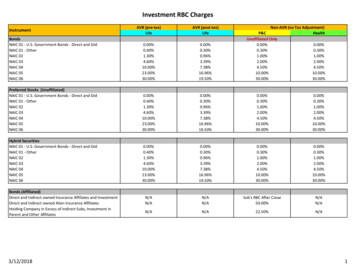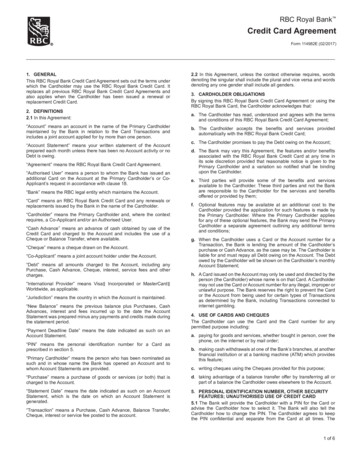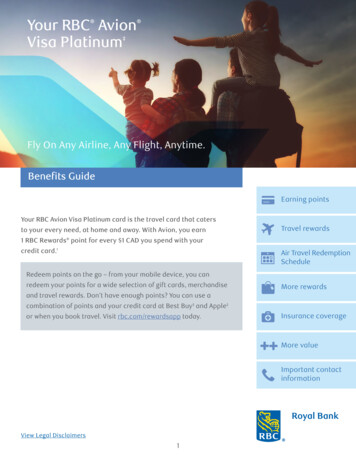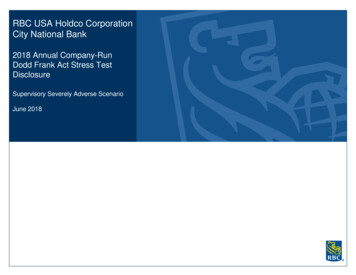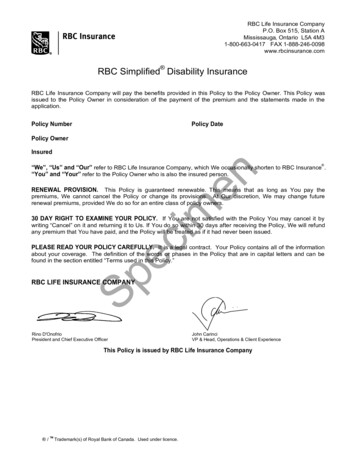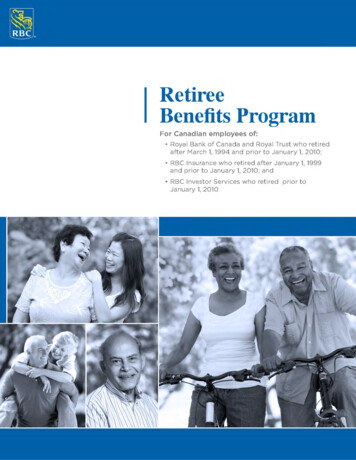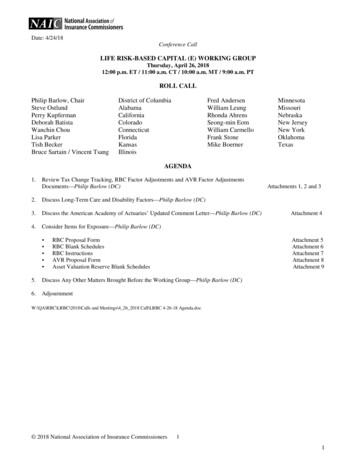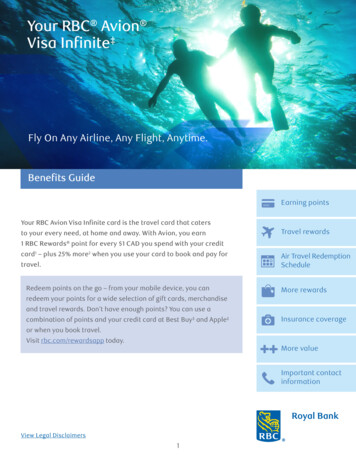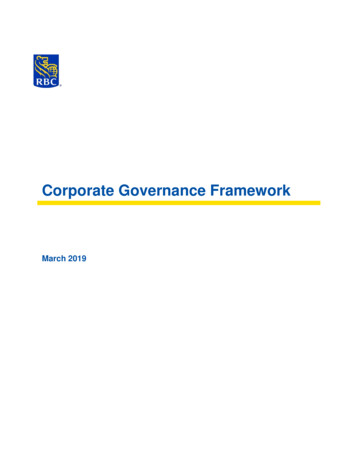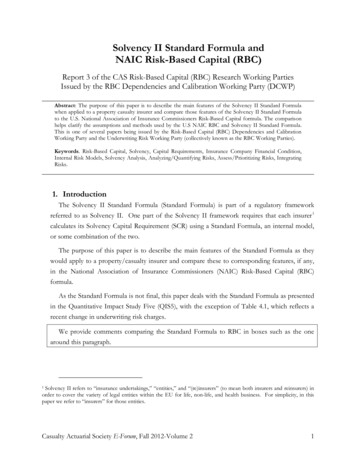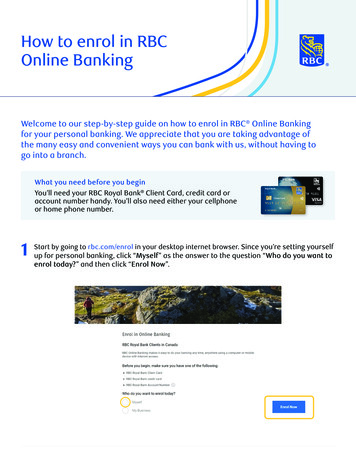
Transcription
How to enrol in RBCOnline BankingWelcome to our step-by-step guide on how to enrol in RBC Online Bankingfor your personal banking. We appreciate that you are taking advantage ofthe many easy and convenient ways you can bank with us, without having togo into a branch.What you need before you beginYou’ll need your RBC Royal Bank Client Card, credit card oraccount number handy. You’ll also need either your cellphoneor home phone number.1 Start by going to rbc.com/enrol in your desktop internet browser. Since you’re setting yourselfup for personal banking, click “Myself” as the answer to the question “Who do you want toenrol today?” and then click “Enrol Now”.
2 How to enrol in RBC Online Banking2 Tell us who you are. Click “Yes” under “Do you have an RBC Royal Bank Client Card or credit card?”Enter your Client Card number or credit card number, then your postal code,then click “Continue”. If you do not have a Client Card number or credit card number, select “No”.You will then be asked to enter your account number instead.Important Note:You’ll need to request an Activation Code.Check to see if the phone number under “By Text Message” is the same as thenumber for the mobile phone you have with you. If it is, click the circle next to itand then click “Get Code”.Alternatively, if the phone number under “By Phone” is your current phone number,click the circle next to it and then click “Get Code”.Once you’ve done this step, a code will be sent to you. Write this code down.
3 How to enrol in RBC Online Banking3O nce you have your Activation Code, enter it in the box on this screen and click “Submit”.4 Set your password. Take a moment to think about a secure password, as it must have:¡8-32 characters in total¡ t least one must be a number (from 0-9) or a specialAcharacter (!, %, , etc.)¡At least one character that’s a letter Once you have your password figured out, type it in the first box under “Createa Password” and then again in the box under “Re-enter Password”.If they don’t match, you’ll get an error message under the second box. Just try it againuntil the “Passwords match” message appears. You have the option of creating a Username. You don’t have to do this, but it’s helpfulif you don’t want to enter your client card or credit card number each time you log in toRBC Online Banking. Once successful, click “Continue”.
4 How to enrol in RBC Online Banking56 ead the message under “Enrol in Online Banking” and decide if you want to review thisRnow or later by clicking either “Not Now” or “Continue”. you click “Continue”, take a few moments to read through the Electronic AccessIfAgreement, then select the check box next to “I have read and agree to be legally boundby the terms of the Electronic Access Agreement”.Finally, click “I Accept”.
5 How to enrol in RBC Online Banking78 Take some time to read this screen. When you’re done reading, click “Continue”. reate three Personal Verification Questions.C Start by reading the instructions at the top of the page. Click on the arrow at the far rightin the “Question” drop-down menu to see the set of options.Choose a question you have an answer for and can remember.Type your answer in the “Answer” box.Finish all three questions and click “Continue”.
6 How to enrol in RBC Online Banking9 Confirm the answers to the security questions you just set up.If all is good, click “Confirm”.TipIf you get any errormessages on thisscreen, check to makesure you entered theanswers the sameway you entered themin the previous step.You may need to click“Back” to repeat theprevious step.10 Decide whether or not you will be asked your personal security questions each time yousign in to Online Banking. This just adds another level of security to your account.Read the instructions on this screen, click the check box if you want to be asked or justleave it blank if you don’t, and then click “Continue”.
7 How to enrol in RBC Online Banking1112 You’ll need to confirm your current email address so we can assist you with any issues youexperience in Online Banking, as well as keep you informed of any important informationby email. Click “Continue”. Congratulations! You’re all set.You can now view and track your money, pay bills and transfer money online.Click on “Go to Accounts” to take a look around.TipNow that you’veenrolled in RBCOnline Banking, youcan install the freeRBC Mobile app onyour cellphone.Use the guide “Howto Install the RBCMobile App”.For more tutorials on completing banking transactions,visit rbc.com/howto. / TM Trademark(s) of Royal Bank of Canada. RBC and Royal Bank are registered trademarks of Royal Bank of Canada. Royal Bank of Canada 2020. VPS107076 124805 (04/2020)
experience in Online Banking, as well as keep you informed of any important information by email. Click "Continue". 12 Congratulations! You're all set. You can now view and track your money, pay bills and transfer money online. Click on "Go to Accounts" to take a look around. / TM Trademark(s) of Royal Bank of Canada. RBC and Royal .