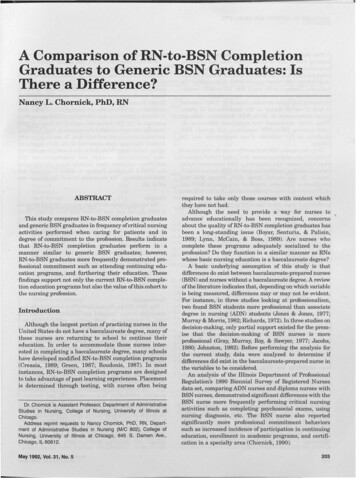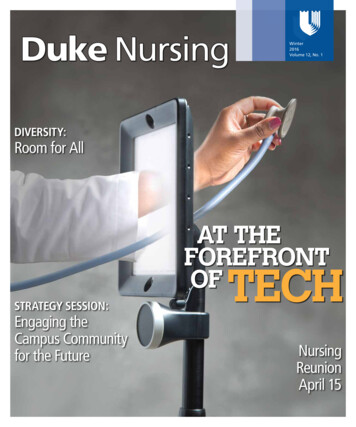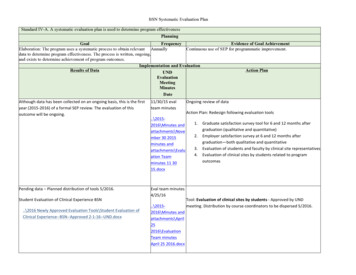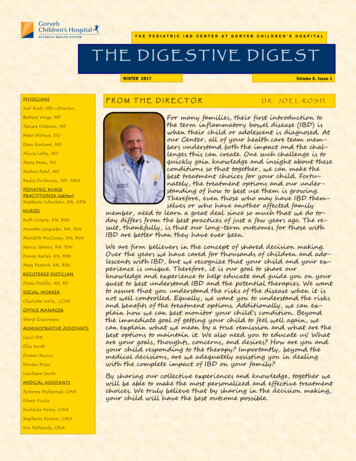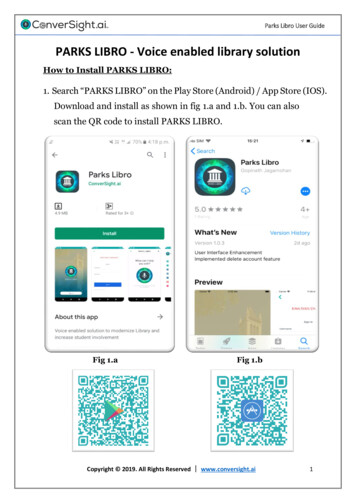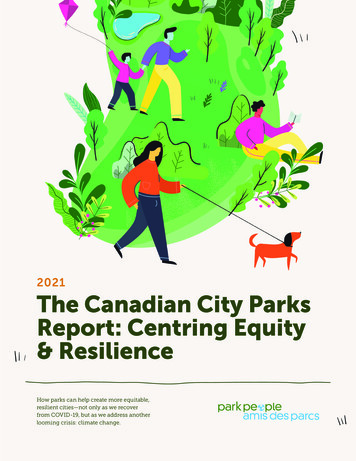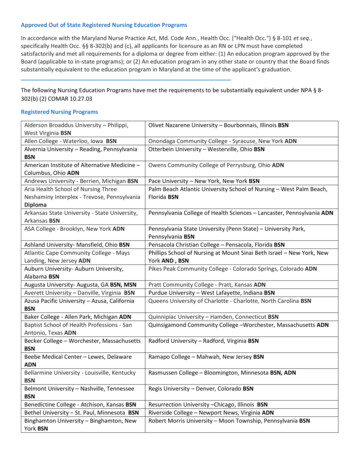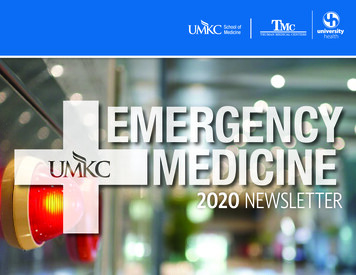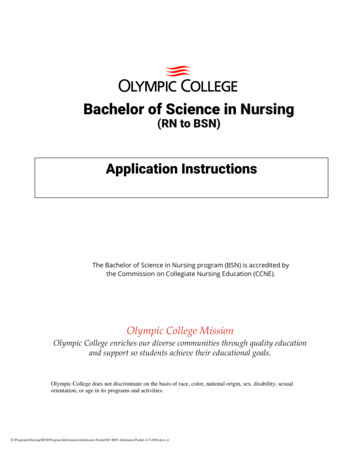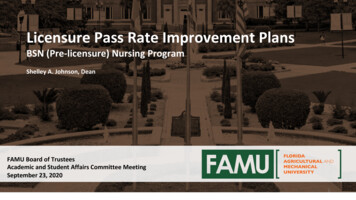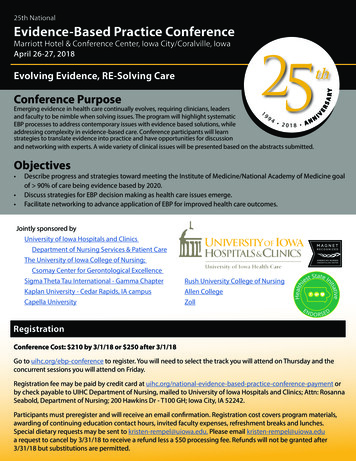Transcription
Refresher Training:Tips for Successful Completion of FY 2015IPFQR Program RequirementsReneé Parks, RN, BSNProject Lead, IPFQRFMQAI/HSAGAugust 21, 20141Learning ObjectivesAt the conclusion of this National Provider Call,attendees will be able to: Implement procedures for successfully entering andsubmitting data Identify solutions for known data entry issues Acquire contact information for the Inpatient PsychiatricFacility Quality Reporting (IPFQR) Support Contractor8/21/20142Program AnnouncementsFriday, August 29, 2014 is the deadline for: Having at least one active Security Administrator (SA) Having an accurate Notice of Participation (NOP) on file Submitting your program data Signing the Data Accuracy and CompletenessAcknowledgement (DACA)8/21/201431
Save the Date September (Date TBD)– Inpatient Psychiatric Facility ProspectivePayment System Final Rule FY 20158/21/20144Known Issues Some IPFs are not able to enter their dataContact FMQAI/HSAG for direction NOP will not allow edit of 2 contactsContact the QualityNet Help Desk SAs do not have the role to enter dataContact the QualityNet Help Desk Vendors cannot see all their facilitiesContact the QualityNet Help Desk8/21/20145Known Issue withHBIPS-2 and -3 Inability to accept decimal places Converts decimal to whole number Example: 1.25 converts to 125 Application now corrected Ability to submit data with decimals twoplaces to the right8/21/201462
Known Outlier ValuesCheck for accuracy if data exceeds thefollowing values: HBIPS-2: 0.275 hours of physical restraintuse per 1,000 patient hours HBIPS-3: 0.1 hours of seclusion per 1,000patient hours HBIPS-4: 31% of patients discharged onmultiple antipsychotic medications8/21/20147Reporting IPF Quality Measures8/21/20148Are You Ready to Enter Data? Your facility MUST have at least one active SA at thetime of the submission deadline (Friday, August 29,2014). The SA is the person in your organization that is able to grantyou access to perform necessary activities in QualityNet. A 2nd Security Administrator is recommended for backup. All users MUST log in to the QualityNet Secure Portal every 30 – 60days to keep the account active. Consider putting a reminder on your calendar.8/21/201493
Accessing the System:QualityNet Registration1. In order to enter data, you must: Be a QualityNet registered user, and Be enrolled in the QualityNet SecurePortal.2. If you are not a QualityNet registereduser, go to the QualityNet website,https://www.qualitynet.org, and selectthe Inpatient Psychiatric Facilitieslink on the left side of the QualityNethome page under QualityNetRegistration.3. Follow the instructions to register.8/21/201410Accessing the System:QualityNet Secure Portal Once you are a QualityNet registered user, you will need to log into the QualityNet Secure Portal. Select the Login link on the rightside of the QualityNet home pageunder Log in to QualityNet SecurePortal. If you are already enrolled in theQualityNet Secure Portal, you willbe able to login (see next slide). If you are not enrolled in theQualityNet Secure Portal, see thenext slide for assistance via theHelp screen.118/21/2014Accessing the System:Logging In If you are already enrolled in the QualityNet Secure Portal: Enter your QualityNet User ID, Password, and Symantec VIP Security Code.Select the SUBMIT button.If you are not enrolled in the QualityNet Secure Portal : Select the Start/Complete New User Enrollment link and complete enrollment.You will need to download a Symantec VIP Access token and complete identityproofing. See your System Administrator for help with the VIP Security Code.8/21/2014124
Accessing the System:IPFQR Tab1. From the QualityNet Secure Portal home screen, select theQuality Programs tab.2. Select the Hospital Quality Reporting: IQR, OQR, ASCQR,IPFQR, PCHQR option from the drop down menu.8/21/201413Entering/Updating Data8/21/201414My Tasks ScreenThe My Tasks screen has boxes with links to specific tasks. The tasks thatappear are user role-dependent. Two examples are:1. Manage Notice of Participation: Allows viewing and editing the facility’s NOP inthe IPFQR Program, including information for facility contacts and campusinformation.2. Manage Measures: Allows entering and submission of IPFQR data, and theability to sign the DACA form.8/21/2014155
Manage Notice of ParticipationTo provide or change information on your facility’s NOP:1. Select Inpatient Psychiatric Facility (IPF) Notice of Participation.2. Enter the facility’s 6-digit CMS Certification Number (CCN).3. Select the NEXT button.Note: DO NOT enter a 10-Character National Provider Identifier (NPI).168/21/2014Manage Notice of Participation:Enter - Review - Update1. The Provider (facility) Name, Provider ID, Medicare Accept Date, and, ifapplicable, Facility Close Date are shown on the screen.2. Select the appropriate link for the activity needed. Review or update Notice of Participation Review or update Contacts for NOP Add, update, or remove Additional Campuses8/21/201417Notice of ParticipationThe NOP will carry over each year, unless the facilitywithdraws from the program.8/21/2014186
Manage Notice of Participation:Important Points If your facility wants to be considered for the FY 2015 AnnualPayment Update (APU), you should have completed an NOPpledging to participate by August 15, 2014. If you have not submittedan NOP, submit one as soon as possible. Verify that your NOP has 2 facility contacts and that at least 1contact has “Yes” indicated for e-mail notifications. If your facility/unit closes, complete a paper NOP to withdraw fromthe IPFQR Program. If your facility chooses not to participate, complete a paper NOPindicating your facility is choosing not to participate. The publishedAPU list will display “chose not to participate” instead of “not meetingprogram requirements.”8/21/201419Manage MeasuresReturn to the My Tasks screen to start the data entry process. Select the View/EditStructural/Web-based Measures/Data Acknowledgement (DACA) link underManage Measures. A Start tab will open.1. Select the Payment Year. Select 2015 to enter data or to review/edit previously entereddata for payment year 2015. You can view 2014 data but cannot change it.2. Select the Continue button.NOTE: You have until the submission deadline to enteror edit your data. After the submission deadline, youCANNOT enter or edit your data.8/21/201420Manage Measures:Select Your FacilityNext, identify the facility or facilities to enter, review, or edit data.1. Provider Selection includes the CCN and facility name. Note: You will only see facilitiesyou are associated with. Select a single facility or multiple facilities, as applicable. To selectmore than one, hold down the Ctrl key while making your selection.2. Select the Continue button.8/21/2014217
Manage Measures:Measure Data Entry A Web-Based Measures tab will open. The facility is identified at the top.Enter the requested data by quarter for each age group. Overall values willdisplay after you select Submit.8/21/201422Measure Data Entry:Important Points Enter a numeric value for each numerator ordenominator in each age strata. Zeroes areacceptable for the numeric value. Should the numerator for HBIPS-2 & -3 notaccept decimal places, convert the numericvalue to a whole number. Enter the hour as awhole number.8/21/201423Manage Measures:Calculating Results1. Scroll down the page to continue entering denominator data.2. To calculateresults, select theCALCULATEbutton.3. Calculatedresults show inthe RESULTsection.4. Select the Printbutton to print thedata entered.5. If you selected anadditional facility,select the NextProvider link.8/21/2014248
Manage Measures:Summary ScreenA Structural/Web-Based Measures tab will open.1. The Submission Period and Performance Period will be displayed.2. Each facility’s Provider ID, reporting status on each measure, and DACA form statusfor each facility will appear (Completed or Incomplete).3. The measure code at the top of each column is a link to the data entry screen for thatmeasure.8/21/201425Verify and Submit Your Facility’s Data8/21/201426Verify and Submit:Oracle Error MessageIf you receive an Oracle error message indicating that an incorrectusername or password was specified, close all open browsers andrepeat the login process. If the issue persists, call the Help Desk.8/21/2014279
Verify and Submit:Submitting ResultsAfter completing data entry for all facilities for a measure, submit resultsto save them.1. Select theSubmit button.2. Overall numbersand results willappear in theOverall fields.Note: To save dataand results, theSubmit button mustbe selected. You cango back and changeyour data.8/21/201428Submitting Data:Important Points Check the calculations for accuracy and outliervalues. Once the reporting period ends, the data cannotbe changed. Accurate data are important. Data will be publically reported.8/21/201429Verify and Submit:Confirm SubmissionAfter selecting the Submit button, the system will check the data entry against aset of data entry rules.1. If data entered pass the check process, a green banner will appear with a check markindicating that data (for the specific measure you submitted) is “Updated.”8/21/20143010
Verify and Submit Warning:Numerator Larger than DenominatorThe system will only allow submission of a numerator that is larger than thedenominator for HBIPS-2 and HBIPS-3. If data is entered for any other measureand an attempt is made to submit that data 1. A red warning will appear near the top of the data entry screen.2. The denominator in question will highlight in yellow.8/21/201431Verify and Submit Warning:Missing DataThe system will not allow any empty data entry fields. If an empty data entry fieldoccurs 1. A red warning will appear near the top of the data entry screen.2. The blank field will highlight in yellow.8/21/201432Manage Measures Warning:Leaving Without SubmittingIf the Submit button is not selected prior to exiting the data entry screens, thefollowing will appear:1. If you want to leave the screen without saving your data, select the OK button. Youwill lose the data you entered.2. If you want to save your data before leaving the data entry screen, select the Cancelbutton and submit your data.Note: If you leave the data entry screens without selecting the Submitbutton, you will lose the data you entered.8/21/20143311
Verify and Submit:DACA (Slide 1 of 3)After submission of data, select the Return to the Summary button to return tothe summary screen and continue submitting data for each measure.1. After data for each measure are submitted, the measure status will change from“Incomplete” to “Completed.”2. After data for all measures are submitted, select the DACA link to complete theDACA form.8/21/201434Verify and Submit:DACA (Slide 2 of 3)1. Select the radiobutton in front of“Yes, IAcknowledge*”2. Type in yourposition or title3. Select the[Submit] button8/21/201435Verify and Submit:DACA (Slide 3 of 3)1. The screen will refresh indicating ”Acknowledgement has been submittedby:” and will display the Name, Position, Date, and Time the DACA wassubmitted.2. To print a copy for your records, select the Print button.3. To return to the summary screen, select the Return to Summary button.Note: You must submit your data and sign your DACA for Payment Year2015 by 11:59:59 PM on Friday, August 29, 2014.8/21/20143612
Print Web-Based MeasureDACA Screen Print a copy for your records. Use the browser’s print functionality to print themeasure summary screen. Change the print orientation to landscape underthe browser’s page set-up option. If you select the print button in the Web-BasedMeasures Application, the information will be cutoff.8/21/201437Data Accuracy:Compare Data to Last Year’sTo run a 2014 “Hospital Reporting – Inpatient Psychiatric Facility, State andNational Report” for your facility: Select Run Reports from the My Reports drop down menu in the yellowtool bar near the top of the summary screen. Select the Run Report(s) tab. Select IPFQR for Report Program and Hospital Reporting Feedback –IPFQR for Report Category. Select the VIEW REPORTS button. Select the Hospital Reporting – Inpatient Psychiatric Facility, State andNational Report. Enter your desired report parameters. Enter 2014 for Payment Year. Select the Run Report button. Select the Search Reports tab. Select the new report and open it.8/21/201438Data Accuracy:Reminders and Important Points1.Review and double-check data before submission.2.Make sure that someone who is familiar with the measuresreviews the data results.3.Compare this year’s values to last year’s values and to stateand national results.4.Question extreme or perfect values (e.g., 0 or 100%).5.Program requirements include submission of the DACAstatement verifying that data are accurate and complete.6.Facilities are able to review and change data during thesubmission period.7.Policies do not allow changes to data after publication.8/21/20143913
The Complete Picture1. Know the program requirements, and enter andsubmit your data accurately.2. Check your data.3. Verify that the calculations are correct and ready tobe publically reported.4. Successful submission for meeting programrequirements is now complete.8/21/201440Closing Notes Know the IPFQR program requirements. To learn more,go to https://www.qualitynet.org. Having at least one active SA Having an accurate NOP on file Submitting your data and signing the DACA Friday, August 29, 2014 is the end of the reporting period All requirements must be completed to receive fullpayment update Check your data for accuracy.8/21/201441CE Credit Process Complete the WebEx survey you will receive by e-mailwithin the next 48 hours. At the end of the survey, click Done, and then click Newuser or Existing user to access the Learning ManagementCenter for your CE Certificate. A one time registration process is required. The facility must allow automatic e-mails. If not, you must contactyour IT department to open the following domain: lmc@hsag.com. Additional details are available atwww.oqrsupport.com/asc/education .8/21/20144214
Continuing Education Approval This program has been approved for 1.0 continuingeducation (CE) unit given by CE Provider #50-747 forthe following professions: Florida Board of Nursing Florida Board of Clinical Social Work, Marriage and FamilyTherapy and Mental Health Counseling Florida Board of Nursing Home Administrators Florida Council of Dietetics Florida Board of Pharmacy Professionals licensed in other states will receive aCertificate of Completion to submit to their licensingBoards.8/21/201443Resources IPFQR Support Contractor:FMQAI/HSAGPhone: 844-472-4477 FAX: 877-789-4443FMQAI/HSAG3000 Bayport Drive, Suite 300Tampa, FL 33607Email: IPFQualityReporting@hcqis.org Questions regarding technical questions about the web applications may bedirected to the QualityNet Help Desk as follows: E-mail: qnetsupport@hcqis.org Phone: 866-288-8912 (Monday – Friday, 7 AM to 7 PM CT) For more information go to https://www.qualitynet.org and select a topic underthe Inpatient Psychiatric Facilities drop down menu. Resources Support Contact Online CMS Questions & Answers Tool for Inpatient Psychiatric Facilities8/21/201444Questions and Answers8/21/2014This material was prepared by the Hospital Inpatient VIQR outreach and Education Support Contractor, under contract with the Centers forMedicare & Medicaid Services (CMS), an agency of the U.S. Department of Health and Human Services. HHSM-500-2013-13007I, FL-IQR-Ch808192014-014515
Reneé Parks, RN, BSN Project Lead, IPFQR FMQAI/HSAG August 21, 2014 . 1 . Learning Objectives . At the conclusion of this National Provider Call, attendees will be able to: Implement procedures for successfully entering and submitting data Identify solutions for known data entry issues