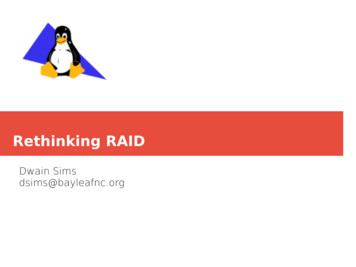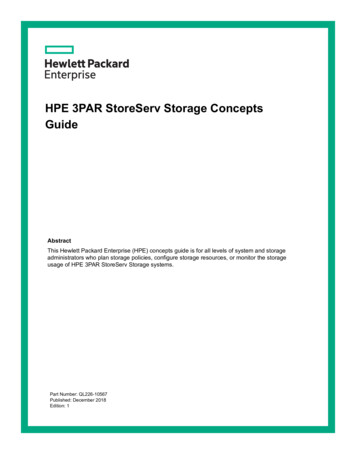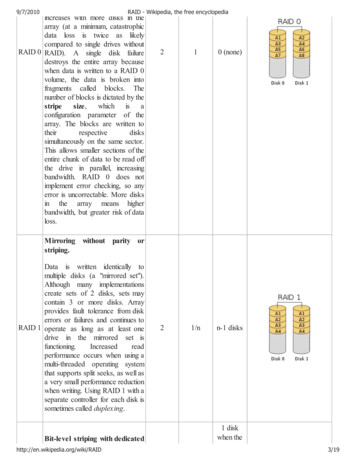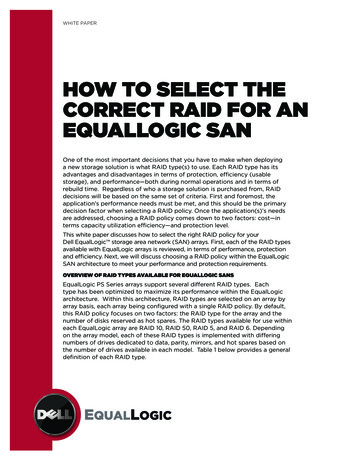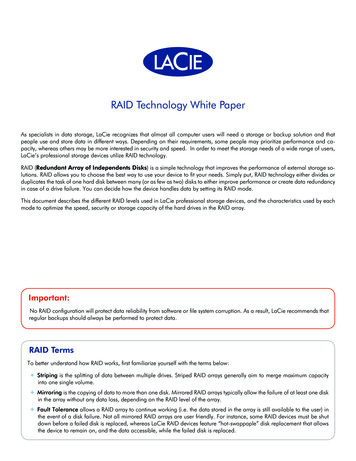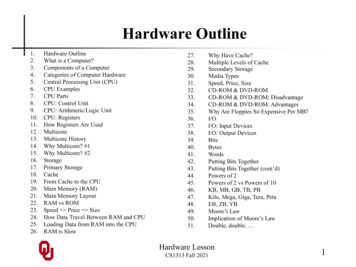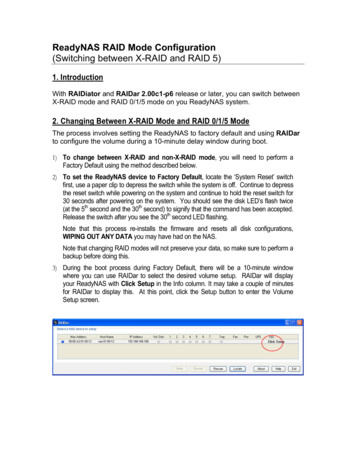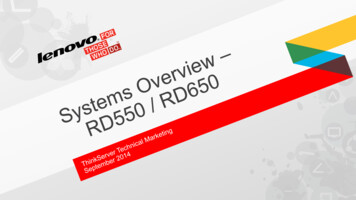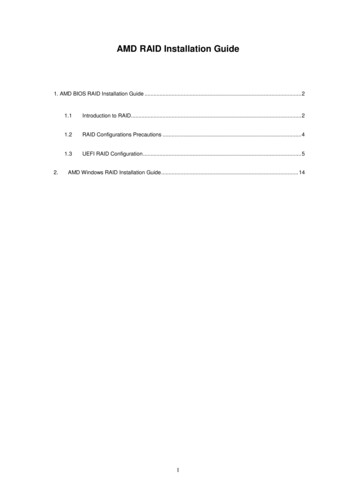
Transcription
AMD RAID Installation Guide1. AMD BIOS RAID Installation Guide . 22.1.1Introduction to RAID. 21.2RAID Configurations Precautions . 41.3UEFI RAID Configuration . 5AMD Windows RAID Installation Guide . 141
1.AMD BIOS RAID Installation GuideAMD BIOS RAID Installation Guide is an instruction for you to configure RAID functions by using the onboardFastBuild BIOS utility under BIOS environment. After you make a SATA driver diskette, press F2 or Del to enterBIOS setup to set the option to RAID mode by following the detailed instruction of the “User Manual” in our support CD,then you can start to use the onboard RAID Option ROM Utility to configure RAID.1.1 Introduction to RAIDThe term “RAID” stands for “Redundant Array of Independent Disks”, which is a method combining two or more harddisk drives into one logical unit. For optimal performance, please install identical drives of the same model andcapacity when creating a RAID set.RAID 0 (Data Striping)RAID 0 is called data striping that optimizes two identical hard disk drives to read and write data in parallel, interleavedstacks. It will improve data access and storage since it will double the data transfer rate of a single disk alone while thetwo hard disks perform the same work as a single drive but at a sustained data transfer rate.WARNING!!Although RAID 0 function can improve the access performance, it does not provide any fault tolerance. Hot-Plug any HDDs of theRAID 0 Disk will cause data damage or data loss.RAID 1 (Data Mirroring)RAID 1 is called data mirroring that copies and maintains an identical image of data from one drive to a seconddrive. It provides data protection and increases fault tolerance to the entire system since the disk arraymanagement software will direct all applications to the surviving drive as it contains a complete copy of the data inthe other drive if one drive fails.2
RAID 5 (Block Striping with Distributed Parity)RAID 5 stripes data and distributes parity information across the physical drives along with the data blocks. Thisorganization increases performance by accessing multiple physical drives simultaneously for each operation, as wellas fault tolerance by providing parity data. In the event of a physical drive failure, data can be re-calculated by theRAID system based on the remaining data and the parity information. RAID 5 makes efficient use of hard drives and isthe most versatile RAID Level. It works well for file, database, application and web servers.RAID 10 (Stripe Mirroring)RAID 0 drives can be mirrored using RAID 1 techniques, resulting in a RAID 10 solution for improved performanceplus resiliency. The controller combines the performance of data striping (RAID 0) and the fault tolerance of diskmirroring (RAID 1). Data is striped across multiple drives and duplicated on another set of drives.3
1.21.RAID Configurations PrecautionsPlease use two new drives if you are creating a RAID 0 (striping) array for performance. It is recommendedto use two SATA drives of the same size. If you use two drives of different sizes, the smaller capacity harddisk will be the base storage size for each drive. For example, if one hard disk has an 80GB storagecapacity and the other hard disk has 60GB, the maximum storage capacity for the 80GB-drive becomes60GB, and the total storage capacity for this RAID 0 set is 120GB.2.You may use two new drives, or use an existing drive and a new drive to create a RAID 1 (mirroring) arrayfor data protection (the new drive must be of the same size or larger than the existing drive). If you use twodrives of different sizes, the smaller capacity hard disk will be the base storage size. For example, if onehard disk has an 80GB storage capacity and the other hard disk has 60GB, the maximum storage capacityfor the RAID 1 set is 60GB.3.Please verify the status of your hard disks before you set up your new RAID array.WARNING!!Please backup your data first before you create RAID functions. In the process you create RAID, the system will ask if youwant to “Clear Disk Data” or not. It is recommended to select “Yes”, and then your future data building will operate under aclean environment.4
1.3UEFI RAID ConfigurationSet up a RAID array using UEFI Setup Utility.STEP 1: Set up UEFI and create a RAID arrayA.During system boot, press F2 or Del key to enter UEFI setup utility.B.Go to Advanced Storage Configuration.C.Set the “SATA Mode” option to RAID .D.Click F10 to save to exit.E.(This step is only for NVMe RAID on X399 / X570 chipset):Go to Advanced AMD PBS and set “NVMe RAID mode” to Enabled . Then click F10 to save to exit.F.Go to Boot CSM and set “Launch Storage OpROM policy” to UEFI only .orGo to Boot CSM and set “Launch CSM” to Disabled .5
G.Click F10 to save your changes and exit, and then enter the BIOS Setup again.H.After saving the previously changed settings via F10 and rebooting the system, “RAIDXpert2 ConfigurationUtility” submenu becomes available.I.Go to Advanced RAIDXpert2 Configuration Utility Array Management, and then delete the existing diskarrays before creating a new array.Even if you have not configured any RAID array yet, you might have to use “Delete Array” first.6
J.Go to Advanced RAIDXpert2 Configuration Utility Array Management Create ArraySelect “RAID Level” and then “Select Physical Disks”.Change “Select Media Type” to “SSD” or leave at “BOTH”.Select Check All Apply Changes7
Select “Create Array”.K.Click F10 to save to exit.STEP 2.1: Copy RAID driver to a USB flash driveYou can choose either STEP2.1 or STEP2.2 to finish the configuration.A.Please install the DVD-ROM.B.During system boot, press F2 or Del key to enter UEFI setup utility.C.Plug a USB drive into one of the USB port.D.Insert the Support CD into the DVD-ROM drive.E.Go to Tools Easy RAID InstallerF.Follow instructions to finish the driver copy process.STEP 2.2: Download driver from ASRock's websiteA.Please download the “SATA Floppy Imaged driver” from ASRock's website and unzip the file into your USB flashdisk.8
STEP 3: Windows installationInsert the USB drive with Windows 10 installation files. Then restart the system. While this system is booting, pleasepress F11 to open the boot menu that is shown in this picture.It should list the USB drive as a UEFI device. Please select this to boot from.If the system restarts at this point, then please open the F11 boot menu again.A.During Windows installation process, when Disk selection page show up, please click Load Driver .B.Click Browse to find the driver inside your USB flash drive.Three drivers must be loaded. This is the first. Using SATA/NVMe RAID driver package (version 9.2.0.127) fromAMD website. It might look different when using a different version driver package.9
C.Select “AMD-RAID Bottom Device” and then click Next .D.Load the second driver.E.Select “AMD-RAID Bottom Device” and then click Next .10
F.After RAID driver is loaded, the RAID disk will show up. Load the Third driver.G.Select “AMD-RAID Bottom Device” and then click Next .H.Select unallocated space and then click Next .11
I.Please follow Windows installation instruction to finish the process.12
J.Go to Boot menu and set “Boot Option #1” to Windows Boot Manager (AMD-RAID) .13
2.AMD Windows RAID Installation GuideUsing RAIDXpert2 to Create RAID Array in Windows1.Execute RAIDXpert2 in the Windows Programs menu.14
2.When the login screen appears, type “admin” in the Login ID field. Type “admin” again in the Password field.3.Create new username and password. Then log in to RAIDXpert with new username & password.15
4.Be sure to delete the existing disk arrays before creating a new array.5.To create array, Click on Array Create.16
6.Select the disks to be included in the RAID array.Select Array TypeEnter Array Name & Array Size. Then click Create to create a RAID array.7.Check if the array is created successfully.17
8.In Disk Management, create partition and initialize the disk as GPT.18
RAID 10 (Stripe Mirroring) RAID 0 drives can be mirrored using RAID 1 techniques, resulting in a RAID 10 solution for improved performance plus resiliency. The controller combines the performance of data striping (RAID 0) and the fault tolerance of disk mirroring (RAID 1). Data is striped across multiple drives and duplicated on another set of .