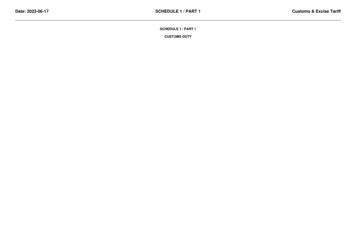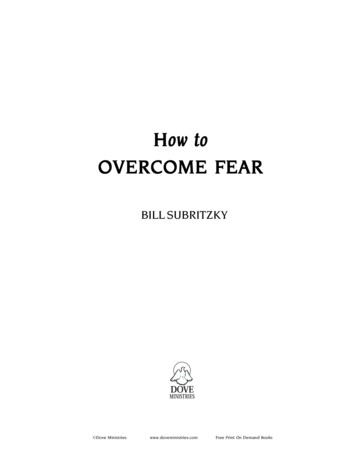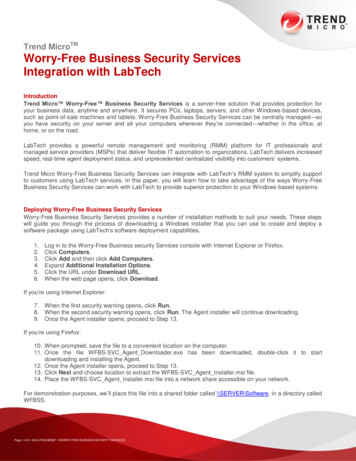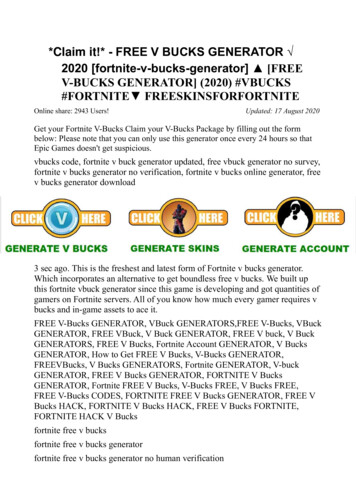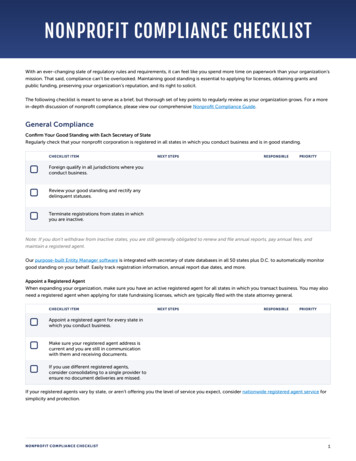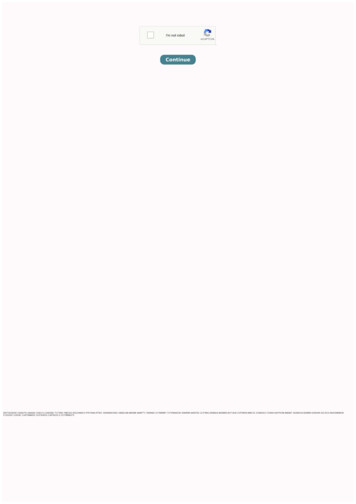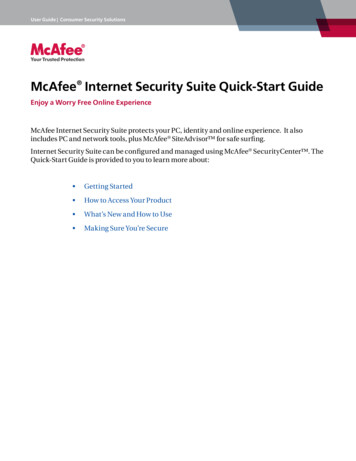
Transcription
User Guide Consumer Security SolutionsMcAfee Internet Security Suite Quick-Start GuideEnjoy a Worry Free Online ExperienceMcAfee Internet Security Suite protects your PC, identity and online experience. It alsoincludes PC and network tools, plus McAfee SiteAdvisor for safe surfing.Internet Security Suite can be configured and managed using McAfee SecurityCenter . TheQuick-Start Guide is provided to you to learn more about: Getting Started How to Access Your Product What’s New and How to Use Making Sure You’re Secure
User Guide Consumer Security SolutionsMcAfee Internet Security Suite Quick-Start GuideGetting StartedYour McAfee product and SecurityCenter make protecting your computer simple. Here ismore information about how to install:Installing Your Product from a CDInstalling Your Product from Our Web Site1. Insert your product CD into your CDROM drive.1. Go to the McAfee web site, and click MyAccount.2. The McAfee installation screen shouldappear automatically. If it does not, clickStart on your Windows desktop, thenclick Run. In the Run dialog box, typeD:\SETUP.EXE (where D is the letter ofyour CD-ROM drive). Click OK.2. If prompted, enter your McAfee emailaddress and password, and then clickLog In to open your Account Info page.3. Locate your product in the list, and clickthe Download Icon.4. Review and accept the EULA.5. Click Download to download DownloadManager.6. Follow the prompts to run DownloadManager.For More Information Insert your product CDinto your CD-ROM drive. Open Windows Explorer:Click Start on your Windows desktop, and clickSearch. Locate the Manuals folder, and double-click theUser Guide .PDF you wantto open.
User Guide Consumer Security SolutionsMcAfee Internet Security Suite Quick-Start GuideHow to Access Your ProductAfter installation, McAfee programs start automatically and run in the background. To openSecurityCenter, do any of the following:1. Double-click the Desktop Icon.2. Click Start, select All Programs (or Programs), select McAfee, then select McAfeeSecurityCenter.3. Double-click the M icon in the system tray, near the time display.Once you have opened SecurityCenter, you can view your installed McAfee products byclicking the View Details link in the lower right corner of the console. Your McAfee productscan be managed directly within SecurityCenter.
User Guide Consumer Security SolutionsMcAfee Internet Security Suite Quick-Start GuideWhat’s New and How to UseLearn the best way to take advantage of McAfee’s “load and go” settings by reading more aboutthe features below. McAfee SecurityCenter Virus, Spyware, and Other Automatic ProtectionOne-Click Scan and Update FeatureFirewall ProtectionPC Health and PerformanceBackup & RestoreEmail, IM and Spam ProtectionParental ControlsIdentity ProtectionMcAfee SiteAdvisorNetwork ManagerEasyNetwork (3 User)McAfee ShredderWhat’s New: McAfee SecurityCenterYour product plugs into the re-designed McAfee SecurityCenter, so you now have one place toview your computer’s protection status.
User Guide Consumer Security SolutionsMcAfee Internet Security Suite Quick-Start GuideHow To Use SecurityCenterUpon installation, SecurityCenter will display a fully protected security status with a greencheckmark. If your protection status changes throughout the course of your subscription, youwill be prompted by McAfee with the recommended security actions to get your status back togreen. The three different levels of security status are provided below.What’s New: Anti-Virus, Anti-Spyware, and Other ProtectionYour product offers the following new and improved features: Improved scanning: faster anti-virus and anti-spyware scanning. SystemGuards: monitors for activities that might indicate that a virus or spyware isattempting to install on your PC. McAfee X-Ray for Windows: detects and removes rootkits, which are designed tohide from Windows and make it easy for spyware to install on your PC without yourknowledge. Buffer overflow protection: blocks buffer overflow attacks on your PC. Script Scanner: blocks drive-by downloads and similar exploits from attacking your PC. WormStopper: prevents unknown email applications from sending worms withoutyour knowledge.How to Use: Anti-Virus, Anti-Spyware, and Other ProtectionYour product is pre-configured to offer ideal security protection and requires no action towork properly. If you are an advanced user and you want to re-configure your product, pleaserefer to the Advanced Menu.
User Guide Consumer Security SolutionsMcAfee Internet Security Suite Quick-Start GuideWhat’s New: One-Click Scan and One-Click UpdateYour product automatically monitors your computer for viruses, spyware, and other threats.By default, SecurityCenter also runs a scheduled scan once a week.How to Use: One-Click Scan and One-Click UpdateIf you would like to run a manual scan, click the Scan button.When you are connected to the Internet, SecurityCenter automatically checks for updates andupgrades and installs them automatically. If you want to check for updates manually, click theUpdate button. Be sure that you are connected to the Internet before checking for updates.What’s New: Improved Firewall ProtectionYour McAfee product gives you complete inbound and outbound security that automaticallytrusts known good programs and helps block known spyware, Trojans, and key loggers.The firewall also defends against hacker probes and attacks, monitors Internet and networkactivity, alerts you to hostile or suspicious events, and provides detailed information aboutInternet traffic. The firewall features “Stealth Mode,” which allows you to use the Internet andstay under the radar of hackers or anyone who might want to target you or your computer.
User Guide Consumer Security SolutionsMcAfee Internet Security Suite Quick-Start GuideHow to Use Firewall ProtectionThe firewall protection is pre-configured and requires no action by you. If you are atechnically savvy user and want to re-configure firewall, please refer to the Advanced Menuwithin SecurityCenter.How to Use Stealth ModeYou can switch to Stealth Mode by clicking Internet & Network from the main SecurityCenterconsole. Click the Configure feature, and then under Firewall protection, click Advanced.Look for the Security Level slide. You can increase your security level depending on howhidden you want to be. If you want to turn Stealth Mode on, move the gauge to Stealth.What’s New: PC Health and Performance ToolsYour product includes PC health and performance tools that help optimize your PC, keepingit clean and running smoothly. With these built-in tools, you can safely remove unnecessaryjunk files and other temporary files. Also, you can use “Disk Defragmenter” to defragmentyour PC and “Task Scheduler” to schedule a regular time to automatically run cleaning tasks.
User Guide Consumer Security SolutionsMcAfee Internet Security Suite Quick-Start GuideHow to Use: PC Health and Performance ToolsAccess these features from the Common Tasks Maintain Computer section.Click Maintain Computer.You can remove accumulated junk from your computer by simply clicking Start under theMcAfee QuickClean section.
User Guide Consumer Security SolutionsMcAfee Internet Security Suite Quick-Start GuideYou can start the defrag process on your hard drive by clicking the Analyze button.While performing a disk defrag, you will see this screenshot.After the analysis is complete, click Defragment to defrag your hard drive.You can set an exact time and date for your computer to automatically clean your PC.
User Guide Consumer Security SolutionsMcAfee Internet Security Suite Quick-Start GuideWhat’s New: Back Up & RestoreThis feature saves copies of your most valuable files wherever you want, encrypting andstoring your files on a CD/DVD, or USB, external, or network drive.How to Use: Back Up & RestoreSelect the Backup & Restore option under Common Tasks. Create your McAfee Backupaccount, by clicking Create a McAfee Data Backup Account.From there select the files and/or folders you wish to have backed up and select the Back UpNow button in the upper left corner.
User Guide Consumer Security SolutionsMcAfee Internet Security Suite Quick-Start GuideWhat’s New: Improved Email, IM and Spam ProtectionYour McAfee product also offers the following new and improved features: Email and IM Virus Protection scans inbound and outbound emails and IM includingattachments and zip files using a “deep” scan rather than a standard scan. Withenhanced worm protection preventing unknown email applications from sending anemail without your knowledge. Email and IM Spyware Protection now acts as a firewall for your emails and IMs. WithScript Scanner, which blocks drive-by downloads and similar exploits from attackingyour PC and WormStopper, which prevents unknown email applications from sendingworms without your knowledge, you can email and IM with your friends and familysafely. Spam Protection includes improved message alerting, extensive filtering andSpamKiller, which keeps your network free of spam for higher productivity and reducesspam-related risks.
User Guide Consumer Security SolutionsMcAfee Internet Security Suite Quick-Start GuideHow To Use: Email, IM and Spam ProtectionFrom the main SecurityCenter console click Email & IM and then click on Configure in thelower right hand section.From here you can choose your Email & IM options by selecting the preferred tabs and thenclick Advanced.
User Guide Consumer Security SolutionsMcAfee Internet Security Suite Quick-Start GuideFrom this example for Spam Protection you can select the filtering options best suited for yourneeds and then click OK.What’s New: Parental ControlsYour product includes Parental Controls enhanced content protection which now alsoprotects your family from offensive content and photos with McAfee Image Analysis.How to Use: Parental ControlsYou can access Image Analysis or any of the Parental Control features - click the ParentalControls section on the main SecurityCenter page and select the Configure option.
User Guide Consumer Security SolutionsMcAfee Internet Security Suite Quick-Start GuideOnce you are at the Parental Controls Configuration page select the Advanced option to accessall the Parental Controls features.Select Image Analysis and choose your most appropriate setting for this feature.What’s New: Identity ProtectionIdentity Protection secures your identity while online or connected to the Internet. Thisincludes McAfee Password Vault and McAfee SiteAdvisor.McAfee Password Vault allows you to securely store confidential passwords on your PC,preventing others from viewing them.
User Guide Consumer Security SolutionsMcAfee Internet Security Suite Quick-Start GuideHow to Use: Identity ProtectionSimply choose the Internet & Network section from the main SecurityCenter page and selectthe Configure option. Choose the Personal Information Protection tab and select Advanced.What’s New: McAfee SiteAdvisorSiteAdvisor adds safety ratings to sites and search engine results based on comprehensivespam, adware, and online scam safety tests.How to Use: McAfee SiteAdvisorOnce downloaded and installed SiteAdvisor does all the work for you. When searching withGoogle, Yahoo!, MSN, or others, SiteAdvisor’s safety ratings appear next to search results and asmall button in the browser toolbar changes color based on SiteAdvisor’s security tests.
User Guide Consumer Security SolutionsMcAfee Internet Security Suite Quick-Start GuideWhat’s New: McAfee Network ManagerMcAfee Network Manager presents a graphical view of the computers and componentsthat make up your home network. You can use Network Manager to remotely monitor theprotection status of each managed computer in your network and to remotely fix reportedsecurity vulnerabilities on those managed computers.How to Use: McAfee Network ManagerLaunch Network Manager from the SecurityCenter list of Common Tasks. The network mapprovides a graphical representation of the computers and components that make up yourhome network. To configure Network Manager – please refer to the Advanced Menu withinSecurityCenter.What’s New: McAfee EasyNetworkMcAfee EasyNetwork allows you to share files and printers among the computers in yourhome network.How to Use: McAfee EasyNetworkDouble-click the McAfee EasyNetwork desktop icon to start EasyNetwork. To learn moreabout how to configure this feature, please refer to the Advanced Menu within SecurityCenter.
User Guide Consumer Security SolutionsMcAfee Internet Security Suite Quick-Start GuideWhat’s New: McAfee ShredderShredder allows you to digitally “shred” confidential files, effectively removing all traces offiles from your PC, especially useful when passing on, selling, or simply discarding older PCs.This new feature enhances your privacy by helping to eradicate the digital footprints leftbehind by erased files that hackers or other unauthorized users can access.How To Use: McAfee ShredderSelect Shredder under “Tools”, you can easily erase files, folders or even an entire disk.
User Guide Consumer Security SolutionsMcAfee Internet Security Suite Quick-Start GuideMaking Sure You’re SecureMcAfee makes sure you are always secure by continuously and automatically upgrading andupdating your protection.Automatic Software Updates and UpgradesAs long as your subscription is active, SecurityCenter will automatically upgrade your McAfeeprograms whenever new or improved features become available.Protection Status and Security AlertsSecurityCenter also informs you with a Protection Manager Alert whenever your securitystatus changes to yellow or red. When you see one of these alerts, click the Balloon or Icon toopen SecurityCenter, so you can review and react to the issue.McAfee, Inc. 3965 Freedom Circle, Santa Clara, CA 95054, 888.847.8766, www.mcafee.comMcAfee and/or additional marks herein are registered trademarks or trademarks of McAfee, Inc. and/or its affiliates in the US and/or other countries. McAfee Red in connectionwith security is distinctive of McAfee brand products. All other registered and unregistered trademarks herein are the sole property of their respective owners. 2006 McAfee, Inc.All Rights Reserved.McAfee 2007 MIS-UG-EN-US-1106
McAfee Internet Security Suite Quick-Start Guide Enjoy a Worry Free Online Experience McAfee Internet Security Suite protects your PC, identity and online experience. It also includes PC and network tools, plus McAfee SiteAdvisor for safe surfing. Internet Security Suite can be configured and managed using McAfee SecurityCenter . The